If your web-browser is re-directed to a previously unseen page named the Free.com-indx1.win, then it could mean that your internet browser has become the victim of a PUP (potentially unwanted program) from the ‘ad-supported’ software (also known as adware) category. The adware will change your internet browser’s homepage, default search provider and newtab page or install an unwanted web browser plugin so that it’ll periodically open lots of annoying Free.com-indx1.win pop-ups or ads. If you would like to clean your computer of ad supported software and thus delete Free.com-indx1.win redirect and are unable to do so, you can follow the tutorial below to find out and remove this adware and any other malware for free.
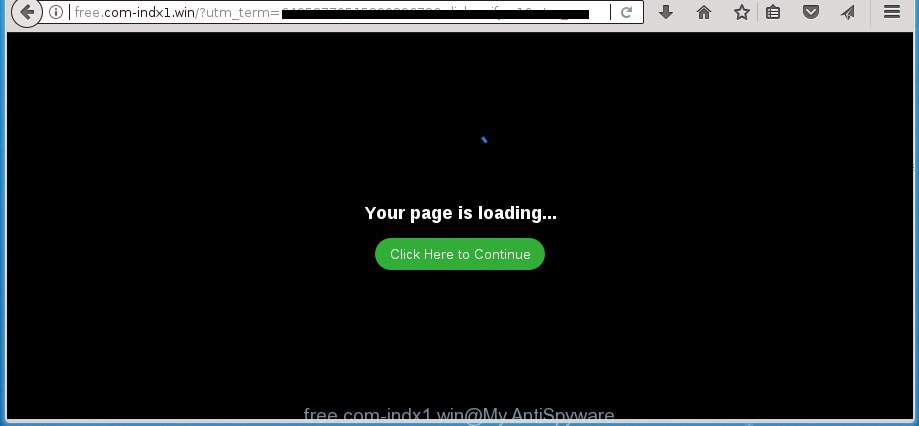
http://free.com-indx1.win/?utm_term= …
The ‘ad supported’ software that responsible for internet browser redirect to the intrusive Free.com-indx1.win site, may add a ton of advertisements directly to the web-sites that you visit, creating a sense that the advertising links have been added by the developers of the web-page. Moreover, a legal advertising banners may be replaced on the fake ads, that will offer to download and install various unnecessary and malicious apps. Even worse, the adware has the ability to collect your confidential info (your ip address, what is a web-page you are viewing now, what you are looking for on the Net, which links you are clicking), which can later transfer to third parties.
The adware can alter the settings of the Microsoft Edge, Chrome, Internet Explorer and Firefox, but often that a malicious software like this can also infect all types of web-browsers by modifying their desktop shortcut files. Thus forcing the user each time open the browser to see the intrusive Free.com-indx1.win web-page.
Therefore it’s very important to follow the guide below sooner. The few simple steps will assist you to get rid of adware as well as clean your personal computer from the Free.com-indx1.win ads. What is more, the few simple steps below will help you delete other harmful programs such as undesired toolbars and browser hijackers, which can be installed onto machine along with the ‘ad supported’ software.
Remove Free.com-indx1.win redirect
There are a few methods that can be used to remove Free.com-indx1.win redirect. But, not all PUPs such as this adware can be completely removed using only manual methods. Most often you’re not able to remove any ad supported software using standard Microsoft Windows options. In order to get rid of Free.com-indx1.win pop up ads you need complete a few manual steps and run reliable removal utilities. Most IT security experts states that Zemana AntiMalware, MalwareBytes or AdwCleaner utilities are a right choice. These free programs are able to search for and delete Free.com-indx1.win advertisements from your computer and revert back your web browser settings to defaults.
To remove Free.com-indx1.win, execute the following steps:
- Manual Free.com-indx1.win ads removal
- Uninstall Free.com-indx1.win related software through the Control Panel of your computer
- Get rid of unwanted Scheduled Tasks
- Disinfect the web browser’s shortcuts to remove Free.com-indx1.win redirect
- Remove Free.com-indx1.win redirect from Microsoft Internet Explorer
- Remove Free.com-indx1.win redirect from Firefox
- Remove Free.com-indx1.win pop up ads from Google Chrome
- Free.com-indx1.win redirect automatic removal
- Use AdBlocker to block Free.com-indx1.win and stay safe online
- Prevent Free.com-indx1.win pop-ups from installing
- To sum up
Manual Free.com-indx1.win ads removal
The following instructions is a step-by-step guide, which will help you manually delete Free.com-indx1.win pop ups from the Microsoft Edge, Firefox, Google Chrome and IE.
Uninstall Free.com-indx1.win related software through the Control Panel of your computer
First method for manual adware removal is to go into the Windows “Control Panel”, then “Uninstall a program” console. Take a look at the list of software on your computer and see if there are any suspicious and unknown apps. If you see any, you need to uninstall them. Of course, before doing so, you can do an World Wide Web search to find details on the program. If it is a potentially unwanted program, adware or malware, you will likely find information that says so.
- If you are using Windows 8, 8.1 or 10 then click Windows button, next click Search. Type “Control panel”and press Enter.
- If you are using Windows XP, Vista, 7, then click “Start” button and press “Control Panel”.
- It will show the Windows Control Panel.
- Further, press “Uninstall a program” under Programs category.
- It will display a list of all applications installed on the system.
- Scroll through the all list, and remove suspicious and unknown software. To quickly find the latest installed software, we recommend sort programs by date.
See more details in the video guidance below.
Get rid of unwanted Scheduled Tasks
If the undesired Free.com-indx1.win web-site opens automatically on Windows startup or at equal time intervals, then you need to check the Task Scheduler Library and remove all the tasks which have been created by malicious apps.
Press Windows and R keys on your keyboard at the same time. It will show a dialog box which titled with Run. In the text field, type “taskschd.msc” (without the quotes) and press OK. Task Scheduler window opens. In the left-hand side, click “Task Scheduler Library”, like below.

Task scheduler, list of tasks
In the middle part you will see a list of installed tasks. Select the first task, its properties will be open just below automatically. Next, click the Actions tab. Necessary to look at the text which is written under Details. Found something like “explorer.exe http://site.address” or “chrome.exe http://site.address” or “firefox.exe http://site.address”, then you need remove this task. If you are not sure that executes the task, then google it. If it is a component of the unwanted software, then this task also should be removed.
Further click on it with the right mouse button and select Delete as on the image below.

Task scheduler, delete a task
Repeat this step, if you have found a few tasks that have been created by adware. Once is done, close the Task Scheduler window.
Disinfect the web browser’s shortcuts to remove Free.com-indx1.win redirect
Now you need to clean up the web-browser shortcut files. Check that the shortcut referring to the right exe-file of the web-browser, and not on any unknown file.
Open the properties of the internet browser shortcut. Right click on the shortcut file of affected web browser and choose the “Properties” option and it will display the properties of the shortcut file. Next, select the “Shortcut” tab and have a look at the Target field as displayed on the screen below.

Normally, if the last word in the Target field is chrome.exe, iexplore.exe, firefox.exe. Be sure to pay attention to the extension, should be “exe”! All shortcut files which have been altered by adware responsible for redirections to Free.com-indx1.win, usually point to .bat, .cmd or .url files instead of .exe as on the image below

Another variant, an address has been added at the end of the line. In this case the Target field looks like …Application\chrome.exe” http://site.address as shown below.

In order to fix the affected shortcut file, you need to insert right path to the Target field or remove an address (if it has been added at the end). You can use the following information to fix your shortcut files which have been changed by adware that causes undesired Free.com-indx1.win pop up advertisements.
| Chrome | C:\Program Files (x86)\Google\Chrome\Application\chrome.exe |
| C:\Program Files\Google\Chrome\Application\chrome.exe | |
| FF | C:\Program Files\Mozilla Firefox\firefox.exe |
| Internet Explorer | C:\Program Files (x86)\Internet Explorer\iexplore.exe |
| C:\Program Files\Internet Explorer\iexplore.exe | |
| Opera | C:\Program Files (x86)\Opera\launcher.exe |
| C:\Program Files\Opera\launcher.exe |
Once is finished, click OK to save changes. Repeat the step for all browsers that are redirected to the Free.com-indx1.win annoying web site.
Remove Free.com-indx1.win redirect from Microsoft Internet Explorer
By resetting IE browser you return your internet browser settings to its default state. This is basic when troubleshooting problems that might have been caused by adware that made to redirect your browser to various ad web-pages like Free.com-indx1.win.
First, start the Microsoft Internet Explorer, then click ‘gear’ icon ![]() . It will show the Tools drop-down menu on the right part of the internet browser, then click the “Internet Options” as displayed in the following example.
. It will show the Tools drop-down menu on the right part of the internet browser, then click the “Internet Options” as displayed in the following example.

In the “Internet Options” screen, select the “Advanced” tab, then click the “Reset” button. The IE will show the “Reset Internet Explorer settings” dialog box. Further, click the “Delete personal settings” check box to select it. Next, click the “Reset” button as on the image below.

When the task is finished, click “Close” button. Close the Internet Explorer and restart your machine for the changes to take effect. This step will help you to restore your web-browser’s startpage, search engine by default and newtab page to default state.
Remove Free.com-indx1.win redirect from Firefox
If your Mozilla Firefox browser is re-directed to Free.com-indx1.win without your permission or an unknown search engine shows results for your search, then it may be time to perform the web-browser reset.
First, run the Firefox and click ![]() button. It will display the drop-down menu on the right-part of the web browser. Further, click the Help button (
button. It will display the drop-down menu on the right-part of the web browser. Further, click the Help button (![]() ) as displayed on the screen below.
) as displayed on the screen below.

In the Help menu, select the “Troubleshooting Information” option. Another way to open the “Troubleshooting Information” screen – type “about:support” in the browser adress bar and press Enter. It will show the “Troubleshooting Information” page as shown on the image below. In the upper-right corner of this screen, click the “Refresh Firefox” button.

It will display the confirmation prompt. Further, press the “Refresh Firefox” button. The Firefox will start a process to fix your problems that caused by the ad-supported software that responsible for the appearance of Free.com-indx1.win redirect. After, it’s complete, click the “Finish” button.
Remove Free.com-indx1.win pop up ads from Google Chrome
If your Chrome web browser is re-directed to unwanted Free.com-indx1.win web-page, it may be necessary to completely reset your web browser application to its default settings.

- First, start the Google Chrome and click the Menu icon (icon in the form of three dots).
- It will open the Chrome main menu. Choose More Tools, then click Extensions.
- You’ll see the list of installed extensions. If the list has the extension labeled with “Installed by enterprise policy” or “Installed by your administrator”, then complete the following guide: Remove Chrome extensions installed by enterprise policy.
- Now open the Chrome menu once again, press the “Settings” menu.
- Next, click “Advanced” link, that located at the bottom of the Settings page.
- On the bottom of the “Advanced settings” page, click the “Reset settings to their original defaults” button.
- The Google Chrome will open the reset settings prompt as on the image above.
- Confirm the web-browser’s reset by clicking on the “Reset” button.
- To learn more, read the article How to reset Google Chrome settings to default.
Free.com-indx1.win redirect automatic removal
Many antivirus companies have made applications that allow detect adware and thereby delete Free.com-indx1.win from the Internet Explorer, Firefox, Chrome and Edge internet browsers. Below is a a few of the free programs you may want to run. Your PC system can have a huge count of PUPs, ad-supported software and hijacker infections installed at the same time, so we advise, if any unwanted or malicious application returns after rebooting the PC system, then start your PC system into Safe Mode and use the antimalware tool again.
Use Zemana Anti-malware to get rid of Free.com-indx1.win advertisements
Zemana Anti-malware is a utility which can delete adware, potentially unwanted programs, hijacker infections and other malicious software from your computer easily and for free. Zemana Anti-malware is compatible with most antivirus software. It works under Windows (10 – XP, 32 and 64 bit) and uses minimum of computer resources.
Installing the Zemana is simple. First you will need to download Zemana from the following link.
165086 downloads
Author: Zemana Ltd
Category: Security tools
Update: July 16, 2019
After the downloading process is complete, start it and follow the prompts. Once installed, the Zemana Anti Malware will try to update itself and when this process is finished, click the “Scan” button to perform a system scan with this utility for the ad-supported software that designed to reroute your web-browser to various ad sites like Free.com-indx1.win.

A system scan can take anywhere from 5 to 30 minutes, depending on your computer. While the Zemana Free program is checking, you may see count of objects it has identified as threat. When you’re ready, press “Next” button.

The Zemana AntiMalware (ZAM) will get rid of adware that causes internet browsers to show intrusive Free.com-indx1.win pop-up advertisements and move threats to the program’s quarantine.
Automatically remove Free.com-indx1.win pop ups with Malwarebytes
We suggest using the Malwarebytes Free which are completely clean your machine of the adware. The free utility is an advanced malware removal program designed by (c) Malwarebytes lab. This program uses the world’s most popular antimalware technology. It is able to help you get rid of intrusive Free.com-indx1.win redirect from your web browsers, potentially unwanted programs, malicious software, hijackers, toolbars, ransomware and other security threats from your PC for free.

- Click the following link to download MalwareBytes Anti-Malware (MBAM). Save it to your Desktop.
Malwarebytes Anti-malware
327304 downloads
Author: Malwarebytes
Category: Security tools
Update: April 15, 2020
- After the download is done, close all applications and windows on your computer. Open a folder in which you saved it. Double-click on the icon that’s named mb3-setup.
- Further, press Next button and follow the prompts.
- Once installation is finished, click the “Scan Now” button to perform a system scan for the adware that cause intrusive Free.com-indx1.win pop up advertisements to appear. Depending on your personal computer, the scan can take anywhere from a few minutes to close to an hour. While the tool is checking, you can see how many objects and files has already scanned.
- When the scan is done, MalwareBytes Anti Malware will show a list of all threats detected by the scan. Review the results once the utility has finished the system scan. If you think an entry should not be quarantined, then uncheck it. Otherwise, simply click “Quarantine Selected”. When that process is done, you can be prompted to restart your personal computer.
The following video offers a step-by-step tutorial on how to remove hijackers, adware and other malicious software with MalwareBytes Anti-Malware (MBAM).
Double-check for potentially unwanted programs with AdwCleaner
AdwCleaner is a free program that made to remove malicious software, potentially unwanted applications, hijackers and ‘ad supported’ software from your computer running MS Windows 10, 8, 7, XP (32-bit and 64-bit). It’ll help to identify and remove ad supported software that causes undesired Free.com-indx1.win ads, including its files, folders and registry keys.
Visit the following page to download AdwCleaner. Save it to your Desktop.
225644 downloads
Version: 8.4.1
Author: Xplode, MalwareBytes
Category: Security tools
Update: October 5, 2024
When the download is finished, open the file location and double-click the AdwCleaner icon. It will start the AdwCleaner utility. If the User Account Control dialog box will ask you want to run the application, click Yes button to continue.

Next, click “Scan” to perform a system scan for the adware responsible for Free.com-indx1.win pop up ads. Depending on your PC, the scan can take anywhere from a few minutes to close to an hour. While the AdwCleaner is scanning, you can see number of objects it has identified either as being malicious software.

Once the checking is finished, you’ll be opened the list of all detected items on your machine as shown below.

All found items will be marked. You can remove them all by simply press “Clean” button. It will display a dialog box. Click “OK” button. The AdwCleaner will begin to remove ad supported software responsible for Free.com-indx1.win pop-up ads. When the cleaning procedure is done, the tool may ask you to reboot your system. After reboot, the AdwCleaner will open the log file.
All the above steps are shown in detail in the following video instructions.
Use AdBlocker to block Free.com-indx1.win and stay safe online
We recommend to install an adblocker program that can stop Free.com-indx1.win and other undesired web pages. The ad-blocking utility like AdGuard is a program which basically removes advertising from the World Wide Web and stops access to malicious sites. Moreover, security experts says that using ad-blocking apps is necessary to stay safe when surfing the Web.
- Please go to the following link to download the latest version of AdGuard for Windows. Save it directly to your Microsoft Windows Desktop.
Adguard download
26910 downloads
Version: 6.4
Author: © Adguard
Category: Security tools
Update: November 15, 2018
- After downloading is done, run the downloaded file. You will see the “Setup Wizard” program window. Follow the prompts.
- When the installation is done, click “Skip” to close the install application and use the default settings, or click “Get Started” to see an quick tutorial which will assist you get to know AdGuard better.
- In most cases, the default settings are enough and you don’t need to change anything. Each time, when you start your computer, AdGuard will launch automatically and block pop up advertisements, pages like Free.com-indx1.win, as well as other malicious or misleading web-pages. For an overview of all the features of the program, or to change its settings you can simply double-click on the icon named AdGuard, that can be found on your desktop.
Prevent Free.com-indx1.win pop-ups from installing
In many cases, the freeware installation package includes optional applications such as this ad-supported software that responsible for web-browser redirect to the annoying Free.com-indx1.win page. So, be very careful when you agree to install anything. The best way – is to select a Custom, Advanced or Manual setup type. Here uncheck all bundled programs in which you are unsure or that causes even a slightest suspicion. The main thing you should remember, you don’t need to install any bundled programs which you do not trust! The only one thing I want to add. Once the free programs is installed, if you uninstall this software, the unwanted Free.com-indx1.win pop-up ads will not be removed. This must be done by yourself. Just follow the step by step guidance above.
To sum up
Now your PC should be free of the adware responsible for redirects to Free.com-indx1.win. Uninstall AdwCleaner. We suggest that you keep AdGuard (to help you stop unwanted pop-up advertisements and undesired malicious web-sites) and Zemana (to periodically scan your personal computer for new ad supported softwares and other malware). Probably you are running an older version of Java or Adobe Flash Player. This can be a security risk, so download and install the latest version right now.
If you are still having problems while trying to remove Free.com-indx1.win pop up advertisements from the Firefox, Microsoft Edge, Chrome and IE, then ask for help in our Spyware/Malware removal forum.


















