If you see Feed.365-stream.com show up on your web-browser’s screen, then is a clear indication of the browser hijacker’s presence. The PUP (potentially unwanted program) from the browser hijacker family modifies your startpage and search engine. Being infected by browser hijacker, the undesired Feed.365-stream.com web site will appear when you open a newtab page, or surf the World Wide Web. Further into the blog post we will give you more information about this browser hijacker, but know that the best solution to handle the Feed.365-stream.com browser hijacker is to fully remove it from your PC as soon as possible.
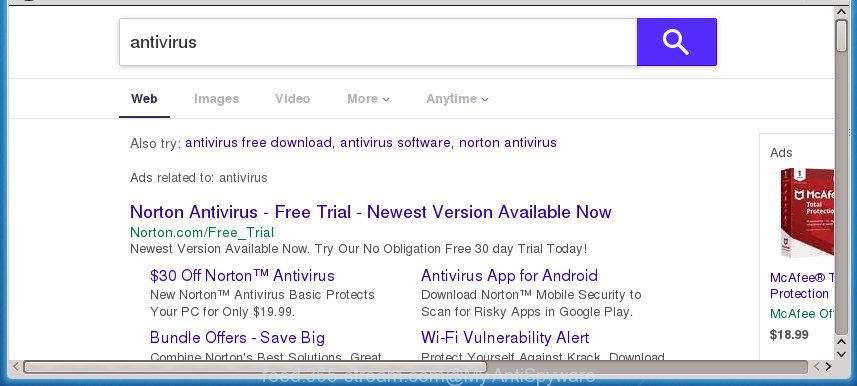
http://feed.365-stream.com/?q= …
Except that the Feed.365-stream.com makes some changes to web browser’s homepage and newtab, it also modifies your search provider, which leads to the fact that use of the internet browser’s search becomes uncomfortable. The reason for this is that the search results will consist of a large amount of advertisements, links to undesired and ad web sites and only the remaining part is search results for your query from well-known search providers like Google or Bing.
It’s likely that you might be worried with the hijacker which alters browser settings to replace your default search engine, startpage and new tab page with Feed.365-stream.com site. You should not disregard this undesired software. The hijacker might not only modify your startpage or search engine, but redirect your internet browser to misleading pages. What is more, the browser hijacker can analyze your browsing, and gain access to your personal info and, later, can transfer it third party companies. Thus, there are more than enough reasons to delete Feed.365-stream.com from your internet browser.
Therefore it is very important to clean your PC of hijacker infection as soon as possible. Follow the step-by-step instructions below to delete Feed.365-stream.com redirect, as well as other malware and adware, which may be installed onto your PC along with it.
How to remove Feed.365-stream.com from PC system
There are a simple manual tutorial below which will help you to remove Feed.365-stream.com from your Windows PC system. The most effective way to get rid of this hijacker is to complete the manual removal steps and then use Zemana Free, MalwareBytes Anti-Malware or AdwCleaner automatic tools (all are free). The manual way will help to weaken this browser hijacker and these malware removal utilities will completely remove Feed.365-stream.com and restore the Firefox, MS Edge, Internet Explorer and Google Chrome settings to default.
To remove Feed.365-stream.com, complete the steps below:
- Remove Feed.365-stream.com without any tools
- Scan your PC and delete Feed.365-stream.com with free tools
- Use AdBlocker to block Feed.365-stream.com and stay safe online
- How can you prevent the Feed.365-stream.com browser hijacker
- To sum up
Remove Feed.365-stream.com without any tools
Most common hijackers may be deleted without any antivirus software. The manual browser hijacker infection removal is few simple steps that will teach you how to delete the Feed.365-stream.com search.
Delete Feed.365-stream.com associated software by using Windows Control Panel
First of all, check the list of installed applications on your personal computer and remove all unknown and recently installed apps. If you see an unknown program with incorrect spelling or varying capital letters, it have most likely been installed by malware and you should clean it off first with malware removal utility like Zemana Anti-malware.
- If you are using Windows 8, 8.1 or 10 then press Windows button, next click Search. Type “Control panel”and press Enter.
- If you are using Windows XP, Vista, 7, then click “Start” button and press “Control Panel”.
- It will show the Windows Control Panel.
- Further, click “Uninstall a program” under Programs category.
- It will display a list of all applications installed on the PC.
- Scroll through the all list, and delete questionable and unknown programs. To quickly find the latest installed software, we recommend sort applications by date.
See more details in the video instructions below.
Remove Feed.365-stream.com from Firefox by resetting browser settings
If the FF settings like homepage, newtab page and search engine have been modified by the browser hijacker infection, then resetting it to the default state can help.
Click the Menu button (looks like three horizontal lines), and press the blue Help icon located at the bottom of the drop down menu as shown below.

A small menu will appear, click the “Troubleshooting Information”. On this page, press “Refresh Firefox” button as shown on the image below.

Follow the onscreen procedure to return your Mozilla Firefox web browser settings to its original state.
Remove Feed.365-stream.com redirect from Microsoft Internet Explorer
The IE reset is great if your internet browser is hijacked or you have unwanted add-ons or toolbars on your web-browser, that installed by a malicious software.
First, start the Internet Explorer. Next, click the button in the form of gear (![]() ). It will open the Tools drop-down menu, press the “Internet Options” as displayed on the image below.
). It will open the Tools drop-down menu, press the “Internet Options” as displayed on the image below.

In the “Internet Options” window click on the Advanced tab, then click the Reset button. The Internet Explorer will show the “Reset Internet Explorer settings” window as shown in the figure below. Select the “Delete personal settings” check box, then click “Reset” button.

You will now need to reboot your PC for the changes to take effect.
Get rid of Feed.365-stream.com from Chrome
Use the Reset web-browser utility of the Google Chrome to reset all its settings like new tab page, homepage and default search engine to original defaults. This is a very useful utility to use, in the case of web browser hijacks like Feed.365-stream.com.
Open the Chrome menu by clicking on the button in the form of three horizontal dotes (![]() ). It will display the drop-down menu. Choose More Tools, then click Extensions.
). It will display the drop-down menu. Choose More Tools, then click Extensions.
Carefully browse through the list of installed extensions. If the list has the extension labeled with “Installed by enterprise policy” or “Installed by your administrator”, then complete the following steps: Remove Chrome extensions installed by enterprise policy otherwise, just go to the step below.
Open the Chrome main menu again, click to “Settings” option.

Scroll down to the bottom of the page and click on the “Advanced” link. Now scroll down until the Reset settings section is visible, as shown on the image below and click the “Reset settings to their original defaults” button.

Confirm your action, click the “Reset” button.
Scan your PC and delete Feed.365-stream.com with free tools
Manual removal steps does not always allow to completely remove the browser hijacker, as it’s not easy to identify and remove components of browser hijacker infection and all malicious files from hard disk. Therefore, it is recommended that you use malware removal utility to completely get rid of Feed.365-stream.com off your computer. Several free malware removal utilities are currently available that can be used against the browser hijacker infection. The optimum way would be to use Zemana Anti Malware, MalwareBytes Free and AdwCleaner.
Use Zemana Free to remove hijacker
Zemana Anti Malware (ZAM) is a utility that can get rid of adware, PUPs, browser hijackers and other malicious software from your system easily and for free. Zemana is compatible with most antivirus software. It works under Windows (10 – XP, 32 and 64 bit) and uses minimum of computer resources.
Download Zemana Anti Malware (ZAM) on your computer from the link below.
165516 downloads
Author: Zemana Ltd
Category: Security tools
Update: July 16, 2019
Once the downloading process is complete, close all windows on your machine. Further, start the install file called Zemana.AntiMalware.Setup. If the “User Account Control” dialog box pops up as on the image below, click the “Yes” button.

It will show the “Setup wizard” which will help you install Zemana Anti Malware (ZAM) on the computer. Follow the prompts and do not make any changes to default settings.

Once installation is finished successfully, Zemana Anti-Malware (ZAM) will automatically run and you can see its main window as displayed on the image below.

Next, press the “Scan” button . Zemana Anti Malware (ZAM) program will scan through the whole system for the browser hijacker that responsible for browser redirect to the unwanted Feed.365-stream.com web site.

After the scanning is finished, Zemana AntiMalware will open a scan report. When you’re ready, click “Next” button.

The Zemana AntiMalware will start to remove browser hijacker responsible for modifying your internet browser settings to Feed.365-stream.com. When the clean-up is finished, you can be prompted to reboot your machine.
Scan and clean your computer of hijacker with Malwarebytes
We recommend using the Malwarebytes Free. You may download and install Malwarebytes to detect and delete Feed.365-stream.com from your PC. When installed and updated, the free malicious software remover will automatically scan and detect all threats present on the computer.

Download MalwareBytes AntiMalware from the following link.
327737 downloads
Author: Malwarebytes
Category: Security tools
Update: April 15, 2020
When the downloading process is done, run it and follow the prompts. Once installed, the MalwareBytes Anti Malware (MBAM) will try to update itself and when this procedure is finished, click the “Scan Now” button to perform a system scan for the browser hijacker that responsible for web browser redirect to the intrusive Feed.365-stream.com web page. While the MalwareBytes Anti Malware program is checking, you can see how many objects it has identified as threat. Next, you need to click “Quarantine Selected” button.
The MalwareBytes AntiMalware is a free program that you can use to remove all detected folders, files, services, registry entries and so on. To learn more about this malware removal tool, we suggest you to read and follow the few simple steps or the video guide below.
Scan your PC system and remove Feed.365-stream.com with AdwCleaner
AdwCleaner is a portable little program that requires no hard setup. The program itself is small in size (only a few Mb). AdwCleaner does not need any drivers and special dlls. It is probably easier to use than any alternative malware removal tools you have ever tried. AdwCleaner works on 64 and 32-bit versions of Windows 10, 8, 7 and XP. It proves that little removal utility can be just as useful as the widely known antivirus programs.
Download AdwCleaner on your personal computer from the link below.
225791 downloads
Version: 8.4.1
Author: Xplode, MalwareBytes
Category: Security tools
Update: October 5, 2024
After downloading is finished, open the directory in which you saved it. You will see an icon like below.
![]()
Double click the AdwCleaner desktop icon. After the tool is opened, you will see a screen as displayed on the screen below.

Further, click “Scan” button to perform a system scan with this tool for the hijacker responsible for redirecting user searches to Feed.365-stream.com. A scan may take anywhere from 10 to 30 minutes, depending on the count of files on your computer and the speed of your PC system. When the system scan is complete, a list of all threats detected is created as shown on the screen below.

When you’re ready, click “Clean” button. It will show a prompt as displayed on the screen below.

You need to click “OK”. Once disinfection is finished, the AdwCleaner may ask you to restart your PC. When your system is started, you will see an AdwCleaner log.
These steps are shown in detail in the following video guide.
Use AdBlocker to block Feed.365-stream.com and stay safe online
Running an ad-blocker program such as AdGuard is an effective way to alleviate the risks. Additionally, ad blocking programs will also protect you from malicious ads and pages, and, of course, block redirection chain to Feed.365-stream.com and similar web-pages.
Download AdGuard by clicking on the link below. Save it to your Desktop.
27038 downloads
Version: 6.4
Author: © Adguard
Category: Security tools
Update: November 15, 2018
Once the downloading process is finished, run the downloaded file. You will see the “Setup Wizard” screen like below.

Follow the prompts. When the installation is finished, you will see a window as displayed in the figure below.

You can press “Skip” to close the installation program and use the default settings, or click “Get Started” button to see an quick tutorial that will assist you get to know AdGuard better.
In most cases, the default settings are enough and you don’t need to change anything. Each time, when you run your computer, AdGuard will run automatically and stop pop up ads, sites like Feed.365-stream.com, as well as other malicious or misleading web-pages. For an overview of all the features of the application, or to change its settings you can simply double-click on the AdGuard icon, that can be found on your desktop.
How can you prevent the Feed.365-stream.com browser hijacker
It is very important to pay attention to additional checkboxes during the install of free programs to avoid installing of potentially unwanted apps, adware, hijackers or other unwanted software. Never install the optional software that the program wants to setup with it. Inattentive freeware download can result in install of unwanted program such as this hijacker that made to redirect your web-browser to the Feed.365-stream.com web-page.
To sum up
Now your computer should be clean of the hijacker infection related to Feed.365-stream.com homepage. Delete AdwCleaner. We suggest that you keep AdGuard (to help you stop unwanted pop-up ads and undesired harmful pages) and Zemana (to periodically scan your computer for new malware, browser hijackers and adware). Make sure that you have all the Critical Updates recommended for MS Windows OS. Without regular updates you WILL NOT be protected when new hijackers, harmful software and adware are released.
If you are still having problems while trying to delete Feed.365-stream.com redirect from your web-browser, then ask for help in our Spyware/Malware removal forum.



















