The Doubledeepclick.com web-site appeared on your computer without any notice? After that, you are faced with the fact that your web-browser is now redirected to other unwanted sites and filled with a variety of advertisements and banners. The cause of all your problems with your computer is adware (also known as ‘ad-supported’ software) that has been installed on many systems around the world without users permission, so you’re one of many. Most likely, you don’t even know how and where this adware has got into your personal computer. In the step by step guide below, we will explain all the general features of ‘ad supported’ software and its typical behavior on the computer, as well as effective solutions to delete Doubledeepclick.com pop-up advertisements from your browser.
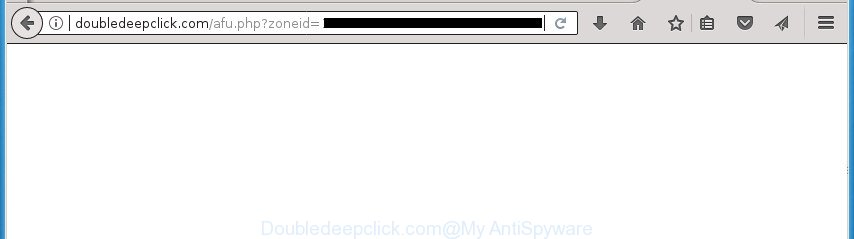
http://doubledeepclick.com/afu.php?zoneid= …
The ‘ad supported’ software that causes browsers to open annoying Doubledeepclick.com pop ups, may inject a lot of advertisements directly to the web pages that you visit, creating a sense that the advertising links have been added by the developers of the web site. Moreover, a legal sponsored links may be replaced on the fake advertisements, that will offer to download and install various unnecessary and malicious applications. The worst is, the ad supported software has the ability to collect your user info (your ip address, what is a web page you are viewing now, what you are looking for on the Internet, which links you are clicking), which can later transfer to third parties.
The adware often change all web browser shortcuts which located on your Desktop to force you visit various undesired ad web pages. As a result, your internet browser can still redirect you to an annoying ad web site despite your personal computer is actually free of adware and other malicious software.
Thus, it is clear that the presence of ‘ad supported’ software on your computer is not desirable, and you need to clean up your computer sooner. Follow the few simple steps below in order to remove Doubledeepclick.com popups.
Remove Doubledeepclick.com redirect
Even if you’ve the up-to-date classic antivirus installed, and you have checked your computer for malicious software and removed anything found, you need to do the guidance below. The Doubledeepclick.com pop-up ads removal is not simple as installing another antivirus. Classic antivirus applications are not designed to run together and will conflict with each other, or possibly crash Microsoft Windows. Instead we suggest complete the manual steps below after that run Zemana Anti Malware (ZAM), MalwareBytes or AdwCleaner, which are free software dedicated to find and get rid of adware that causes web browsers to show annoying Doubledeepclick.com pop-up ads. Use these tools to ensure the adware is removed.
To remove Doubledeepclick.com, complete the following steps:
- Manual Doubledeepclick.com ads removal
- Deleting the Doubledeepclick.com, check the list of installed applications first
- Remove unwanted Scheduled Tasks
- Fix web-browser shortcuts, altered by adware
- Remove Doubledeepclick.com from FF by resetting web-browser settings
- Remove Doubledeepclick.com pop ups from Google Chrome
- Get rid of Doubledeepclick.com ads from Microsoft Internet Explorer
- Doubledeepclick.com pop-up advertisements automatic removal
- How to block Doubledeepclick.com redirect
- How was Doubledeepclick.com advertisements installed on computer
- Finish words
Manual Doubledeepclick.com ads removal
These steps to remove Doubledeepclick.com ads without any apps are presented below. Be sure to carry out the step-by-step guide completely to fully get rid of this ad-supported software related to Doubledeepclick.com redirect.
Deleting the Doubledeepclick.com, check the list of installed applications first
First method for manual adware removal is to go into the Microsoft Windows “Control Panel”, then “Uninstall a program” console. Take a look at the list of applications on your system and see if there are any dubious and unknown applications. If you see any, you need to remove them. Of course, before doing so, you can do an World Wide Web search to find details on the application. If it is a potentially unwanted application, adware or malicious software, you will likely find information that says so.
- If you are using Windows 8, 8.1 or 10 then click Windows button, next press Search. Type “Control panel”and press Enter.
- If you are using Windows XP, Vista, 7, then click “Start” button and click “Control Panel”.
- It will show the Windows Control Panel.
- Further, press “Uninstall a program” under Programs category.
- It will show a list of all applications installed on the PC system.
- Scroll through the all list, and remove suspicious and unknown programs. To quickly find the latest installed software, we recommend sort applications by date.
See more details in the video tutorial below.
Remove unwanted Scheduled Tasks
Once installed, the ‘ad supported’ software can add a task in to the Windows Task Scheduler Library. Due to this, every time when you launch your computer, it will show Doubledeepclick.com undesired web site. So, you need to check the Task Scheduler Library and delete all harmful tasks that have been created by adware.
Press Windows and R keys on the keyboard at the same time. This opens a dialog box that titled with Run. In the text field, type “taskschd.msc” (without the quotes) and click OK. Task Scheduler window opens. In the left-hand side, click “Task Scheduler Library”, as displayed on the screen below.

Task scheduler
In the middle part you will see a list of installed tasks. Please select the first task, its properties will be show just below automatically. Next, press the Actions tab. Pay attention to that it launches on your personal computer. Found something like “explorer.exe http://site.address” or “chrome.exe http://site.address”, then remove this malicious task. If you are not sure that executes the task, check it through a search engine. If it is a component of the ‘ad-supported’ program, then this task also should be removed.
Having defined the task that you want to delete, then press on it with the right mouse button and select Delete as on the image below.

Delete a task
Repeat this step, if you have found a few tasks that have been created by unwanted programs. Once is finished, close the Task Scheduler window.
Fix web-browser shortcuts, altered by adware
Now you need to clean up the browser shortcut files. Check that the shortcut file referring to the right exe-file of the internet browser, and not on any unknown file.
Open the properties of the web-browser shortcut. Right click on the shortcut of affected internet browser and select the “Properties” option and it’ll open the properties of the shortcut file. Next, select the “Shortcut” tab and have a look at the Target field as shown in the figure below.

Normally, if the last word in the Target field is chrome.exe, iexplore.exe, firefox.exe. Be sure to pay attention to the extension, should be “exe”! All shortcut files which have been altered by adware that responsible for internet browser redirect to the undesired Doubledeepclick.com web site, usually point to .bat, .cmd or .url files instead of .exe as shown on the screen below

Another variant, an address has been added at the end of the line. In this case the Target field looks such as …Application\chrome.exe” http://site.address as displayed in the following example.

In order to fix the infected shortcut file, you need to insert right path to the Target field or remove an address (if it has been added at the end). You can use the following information to fix your shortcut files that have been changed by ad supported software which cause unwanted Doubledeepclick.com advertisements to appear.
| Google Chrome | C:\Program Files (x86)\Google\Chrome\Application\chrome.exe |
| C:\Program Files\Google\Chrome\Application\chrome.exe | |
| Firefox | C:\Program Files\Mozilla Firefox\firefox.exe |
| Internet Explorer | C:\Program Files (x86)\Internet Explorer\iexplore.exe |
| C:\Program Files\Internet Explorer\iexplore.exe | |
| Opera | C:\Program Files (x86)\Opera\launcher.exe |
| C:\Program Files\Opera\launcher.exe |
Once is finished, click OK to save changes. Repeat the step for all web browsers that are redirected to the Doubledeepclick.com undesired web-page.
Remove Doubledeepclick.com from FF by resetting web-browser settings
Resetting your Firefox is first troubleshooting step for any issues with your web browser program, including the redirect to Doubledeepclick.com site.
Press the Menu button (looks like three horizontal lines), and click the blue Help icon located at the bottom of the drop down menu as shown in the following example.

A small menu will appear, click the “Troubleshooting Information”. On this page, press “Refresh Firefox” button as shown on the screen below.

Follow the onscreen procedure to restore your Firefox web-browser settings to its original state.
Remove Doubledeepclick.com pop ups from Google Chrome
Run the Reset internet browser tool of the Google Chrome to reset all its settings such as start page, search provider by default and newtab page to original defaults. This is a very useful utility to use, in the case of internet browser redirects to unwanted ad web-sites like Doubledeepclick.com.
First open the Google Chrome. Next, click the button in the form of three horizontal dots (![]() ).
).
It will show the Google Chrome menu. Choose More Tools, then press Extensions. Carefully browse through the list of installed extensions. If the list has the extension signed with “Installed by enterprise policy” or “Installed by your administrator”, then complete the following steps: Remove Google Chrome extensions installed by enterprise policy.
Open the Chrome menu once again. Further, press the option named “Settings”.

The web-browser will display the settings screen. Another way to display the Google Chrome’s settings – type chrome://settings in the internet browser adress bar and press Enter
Scroll down to the bottom of the page and press the “Advanced” link. Now scroll down until the “Reset” section is visible, like below and click the “Reset settings to their original defaults” button.

The Chrome will show the confirmation dialog box as shown in the figure below.

You need to confirm your action, click the “Reset” button. The web-browser will start the process of cleaning. When it’s done, the web-browser’s settings including startpage, new tab page and search engine back to the values which have been when the Chrome was first installed on your personal computer.
Get rid of Doubledeepclick.com ads from Microsoft Internet Explorer
The Internet Explorer reset is great if your web-browser is hijacked or you have unwanted addo-ons or toolbars on your internet browser, that installed by an malicious software.
First, start the Microsoft Internet Explorer, press ![]() ) button. Next, click “Internet Options” as displayed on the screen below.
) button. Next, click “Internet Options” as displayed on the screen below.

In the “Internet Options” screen select the Advanced tab. Next, press Reset button. The Microsoft Internet Explorer will open the Reset Internet Explorer settings prompt. Select the “Delete personal settings” check box and click Reset button.

You will now need to reboot your personal computer for the changes to take effect. It will get rid of adware that causes a lot of intrusive Doubledeepclick.com pop-up advertisements, disable malicious and ad-supported internet browser’s extensions and restore the Microsoft Internet Explorer’s settings like startpage, default search engine and newtab page to default state.
Doubledeepclick.com pop-up advertisements automatic removal
If you are not expert at computers, then we suggest to run free removal utilities listed below to get rid of Doubledeepclick.com pop ups for good. The automatic method is highly recommended. It has less steps and easier to implement than the manual way. Moreover, it lower risk of system damage. So, the automatic Doubledeepclick.com removal is a better option.
Use Zemana Anti-malware to get rid of Doubledeepclick.com
We suggest using the Zemana Anti-malware. You can download and install Zemana Anti-malware to scan for and delete Doubledeepclick.com pop up advertisements from the Firefox, Microsoft Internet Explorer, Edge and Google Chrome browsers. When installed and updated, the malicious software remover will automatically check and detect all threats present on your PC system.

- Click the link below to download Zemana. Save it on your MS Windows desktop or in any other place.
Zemana AntiMalware
165094 downloads
Author: Zemana Ltd
Category: Security tools
Update: July 16, 2019
- At the download page, click on the Download button. Your internet browser will open the “Save as” prompt. Please save it onto your Windows desktop.
- Once the download is finished, please close all programs and open windows on your system. Next, start a file called Zemana.AntiMalware.Setup.
- This will run the “Setup wizard” of Zemana Free onto your personal computer. Follow the prompts and do not make any changes to default settings.
- When the Setup wizard has finished installing, the Zemana Free will start and open the main window.
- Further, click the “Scan” button . Zemana AntiMalware tool will start scanning the whole PC system to find out ‘ad supported’ software that responsible for the appearance of Doubledeepclick.com pop-up advertisements. This task can take quite a while, so please be patient. During the scan Zemana will search for threats present on your computer.
- As the scanning ends, Zemana Free will display a list of detected items.
- Review the results once the utility has finished the system scan. If you think an entry should not be quarantined, then uncheck it. Otherwise, simply click the “Next” button. The tool will get rid of adware which redirects your browser to annoying Doubledeepclick.com page and add threats to the Quarantine. After that process is finished, you may be prompted to reboot the PC system.
- Close the Zemana Anti Malware and continue with the next step.
Automatically remove Doubledeepclick.com redirect with Malwarebytes
You can remove Doubledeepclick.com pop up ads automatically with a help of Malwarebytes Free. We advise this free malicious software removal tool because it can easily delete hijackers, ‘ad supported’ software, potentially unwanted apps and toolbars with all their components such as files, folders and registry entries.

- Visit the following page to download the latest version of MalwareBytes Anti-Malware for MS Windows. Save it on your Microsoft Windows desktop or in any other place.
Malwarebytes Anti-malware
327319 downloads
Author: Malwarebytes
Category: Security tools
Update: April 15, 2020
- At the download page, click on the Download button. Your web browser will open the “Save as” prompt. Please save it onto your Windows desktop.
- Once downloading is complete, please close all apps and open windows on your PC. Double-click on the icon that’s named mb3-setup.
- This will open the “Setup wizard” of MalwareBytes AntiMalware onto your computer. Follow the prompts and don’t make any changes to default settings.
- When the Setup wizard has finished installing, the MalwareBytes Anti-Malware will start and display the main window.
- Further, press the “Scan Now” button to start scanning your computer for the adware that cause undesired Doubledeepclick.com pop ups to appear. A system scan can take anywhere from 5 to 30 minutes, depending on your system. When a malicious software, ‘ad supported’ software or potentially unwanted applications are detected, the number of the security threats will change accordingly. Wait until the the checking is done.
- Once the checking is finished, MalwareBytes Anti Malware will display a screen which contains a list of malware that has been found.
- Review the report and then click the “Quarantine Selected” button. Once the cleaning process is finished, you may be prompted to restart the personal computer.
- Close the Anti-Malware and continue with the next step.
Video instruction, which reveals in detail the steps above.
Scan and clean your PC of adware with AdwCleaner
AdwCleaner is a free utility which can search for adware that causes web browsers to open intrusive Doubledeepclick.com advertisements. It is not always easy to locate all the undesired apps that your system might have picked up on the Internet. AdwCleaner will scan for the adware, hijackers and other malicious software you need to uninstall.
Installing the AdwCleaner is simple. First you will need to download AdwCleaner on your Microsoft Windows Desktop by clicking on the link below.
225650 downloads
Version: 8.4.1
Author: Xplode, MalwareBytes
Category: Security tools
Update: October 5, 2024
Download and run AdwCleaner on your system. Once started, press “Scan” button to perform a system scan with this tool for the adware responsible for redirects to Doubledeepclick.com. A system scan may take anywhere from 5 to 30 minutes, depending on your system. While the AdwCleaner is checking, you can see number of objects it has identified either as being malware..

When the scan is finished, AdwCleaner will display you the results. Once you’ve selected what you want to remove from your system, press Clean button.

All-in-all, AdwCleaner is a fantastic free utility to clean your system from any undesired programs. The AdwCleaner is portable program that meaning, you don’t need to install it to use it. AdwCleaner is compatible with all versions of Microsoft Windows operating system from Windows XP to Windows 10. Both 64-bit and 32-bit systems are supported.
How to block Doubledeepclick.com redirect
In order to increase your security and protect your system against new annoying advertisements and malicious web-sites, you need to use adblocker application that blocks an access to malicious advertisements and web-pages. Moreover, the program can stop the display of intrusive advertising, which also leads to faster loading of web pages and reduce the consumption of web traffic.
Download AdGuard from the following link. Save it on your Desktop.
26913 downloads
Version: 6.4
Author: © Adguard
Category: Security tools
Update: November 15, 2018
After the downloading process is complete, double-click the downloaded file to start it. The “Setup Wizard” window will show up on the computer screen like below.

Follow the prompts. AdGuard will then be installed and an icon will be placed on your desktop. A window will show up asking you to confirm that you want to see a quick guide like below.

Click “Skip” button to close the window and use the default settings, or press “Get Started” to see an quick guidance which will allow you get to know AdGuard better.
Each time, when you start your computer, AdGuard will run automatically and block pop-up ads, Doubledeepclick.com redirect, as well as other harmful or misleading web sites. For an overview of all the features of the program, or to change its settings you can simply double-click on the AdGuard icon, which can be found on your desktop.
How was Doubledeepclick.com advertisements installed on computer
It’s very important to pay attention to additional checkboxes during the setup of free software to avoid installing of potentially unwanted software, adware, browser hijackers or other undesired software. Never install the third-party programs that the program wants to setup with it. Inattentive free programs download can result in installation of undesired application like this ‘ad supported’ software that responsible for the appearance of Doubledeepclick.com pop up advertisements.
Finish words
Now your PC should be free of the ad supported software that causes multiple undesired popups. Delete AdwCleaner. We suggest that you keep Zemana (to periodically scan your computer for new adwares and other malicious software) and AdGuard (to help you block undesired advertisements and harmful web pages). Moreover, to prevent adwares, please stay clear of unknown and third party apps, make sure that your antivirus program, turn on the option to search for PUPs.
If you need more help with Doubledeepclick.com pop-up ads related issues, go to our Spyware/Malware removal forum.



















