If the Internet Explorer, Edge, FF and Google Chrome opens automatically to Searchnewworld.com site, then your PC system is affected with a browser hijacker infection. As a result, your homepage, default search engine and newtab are modified to Searchnewworld.com and all your search results are redirected to this malicious web page or other domains. It can also create lots of pop-up advertisements on your PC system and increase your vulnerability. With the guide below, you can get rid of Searchnewworld.com completely.
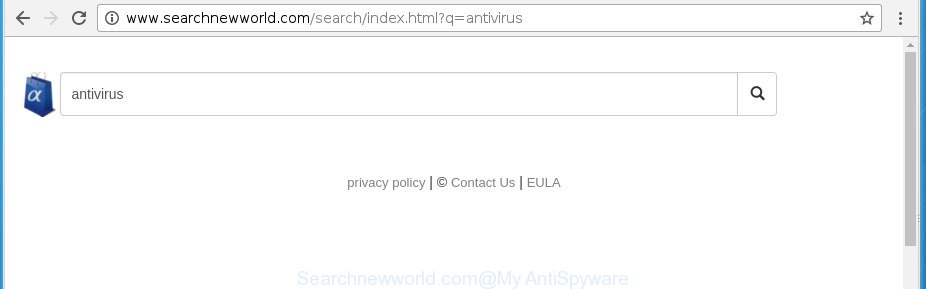
http://www.searchnewworld.com/search/index.html?q= …
In order to force you to use Searchnewworld.com as often as possible this browser hijacker can modify your internet browsers’ search engine. You may even find that your PC system’s web browser shortcuts and Windows HOSTS file are hijacked without your knowledge and conscious permission. The makers of this browser hijacker do so in order to generate money via Google AdSense or another third-party ad network. Thus every your click on advertisements which placed on the Searchnewworld.com generates money for them.
As well as unwanted internet browser redirections to Searchnewworld.com, the browser hijacker can gather your Net browsing activity by recording URLs visited, IP addresses, browser version and type, cookie information, Internet Service Provider (ISP) and web-pages visited. Such kind of behavior can lead to serious security problems or user data theft. This is another reason why the hijacker that redirects the browser to Searchnewworld.com, is classified as PUP (potentially unwanted program).
The Searchnewworld.com browser hijacker infection usually affects only the Google Chrome, Internet Explorer, MS Edge and Firefox. However, possible situations, when any other browsers will be affected too. The browser hijacker will perform a scan of the PC system for web browser shortcuts and modify them without your permission. When it infects the internet browser shortcuts, it will add the argument such as ‘http://site.address’ into Target property. So, each time you open the web browser, you will see the Searchnewworld.com undesired web-site.
The tutorial below explaining steps to remove Searchnewworld.com problem. Feel free to use it for removal of the hijacker infection that may attack Microsoft Internet Explorer, Chrome, Firefox and Edge and other popular browsers. The guidance will help you revert back your web browsers settings which previously replaced by browser hijacker infection.
Remove Searchnewworld.com search
The following steps will help you to get rid of Searchnewworld.com startpage from the Microsoft Edge, Google Chrome, Internet Explorer and Mozilla Firefox. Moreover, the step by step guide below will allow you to delete malware such as potentially unwanted software, adware and toolbars that your PC may be infected. Please do the tutorial step by step. If you need help or have any questions, then ask for our assistance or type a comment below. Read this manual carefully, bookmark or print it, because you may need to exit your browser or restart your computer.
To remove Searchnewworld.com, use the following steps:
- How to manually delete Searchnewworld.com
- Uninstall Searchnewworld.com related applications through the Control Panel of your computer
- Fix affected web browsers shortcuts to remove Searchnewworld.com search
- Remove Searchnewworld.com homepage from Google Chrome
- Remove Searchnewworld.com from Firefox
- Remove Searchnewworld.com homepage from IE
- Searchnewworld.com automatic removal
- How to stop Searchnewworld.com
- How can you prevent the Searchnewworld.com hijacker
- To sum up
How to manually delete Searchnewworld.com
The guide will help you remove Searchnewworld.com . These Searchnewworld.com removal steps work for the FF, Google Chrome, MS Edge and Internet Explorer, as well as every version of MS Windows operating system.
Uninstall Searchnewworld.com related applications through the Control Panel of your computer
In order to remove potentially unwanted apps like this hijacker, open the MS Windows Control Panel and click on “Uninstall a program”. Check the list of installed software. For the ones you do not know, run an Internet search to see if they are ‘ad supported’ software, browser hijacker infection or potentially unwanted software. If yes, uninstall them off. Even if they are just a software that you do not use, then removing them off will increase your personal computer start up time and speed dramatically.
Make sure you have closed all web browsers and other programs. Press CTRL, ALT, DEL keys together to open the MS Windows Task Manager.

Click on the “Processes” tab, look for something dubious that is the browser hijacker responsible for changing your web-browser settings to Searchnewworld.com then right-click it and select “End Task” or “End Process” option. In most cases, malware masks itself to avoid detection by imitating legitimate MS Windows processes. A process is particularly suspicious: it is taking up a lot of memory (despite the fact that you closed all of your programs), its name is not familiar to you (if you’re in doubt, you can always check the program by doing a search for its name in Google, Yahoo or Bing).
Next, remove any unwanted and suspicious programs from your Control panel.
Windows 10, 8.1, 8
Now, click the Windows button, type “Control panel” in search and press Enter. Select “Programs and Features”, then “Uninstall a program”.

Look around the entire list of applications installed on your PC. Most likely, one of them is the Searchnewworld.com browser hijacker and other internet browser’s harmful add-ons. Select the suspicious application or the program that name is not familiar to you and uninstall it.
Windows Vista, 7
From the “Start” menu in Windows, select “Control Panel”. Under the “Programs” icon, select “Uninstall a program”.

Choose the questionable or any unknown software, then press “Uninstall/Change” button to delete this unwanted program from your personal computer.
Windows XP
Click the “Start” button, select “Control Panel” option. Click on “Add/Remove Programs”.

Choose an unwanted application, then click “Change/Remove” button. Follow the prompts.
Fix affected web browsers shortcuts to remove Searchnewworld.com search
After installed, the hijacker infection responsible for Searchnewworld.com homepage, may add an argument similar to “http://site.address” into the Target property of the desktop shortcut for the Microsoft Internet Explorer, Chrome, Mozilla Firefox and MS Edge. Due to this, every time you launch the browser, it will open an annoying web site.
Right click on the shortcut file of affected web-browser like below.

Select the “Properties” option and it’ll show the shortcut’s properties. Next, press the “Shortcut” tab and then delete the “http://site.address” string from Target field as shown in the following example.

Then click OK to save changes. Repeat the step for all browsers that are re-directed to the Searchnewworld.com intrusive web page.
Remove Searchnewworld.com homepage from Google Chrome
If your Google Chrome web browser is rerouted to undesired Searchnewworld.com web page, it may be necessary to completely reset your browser program to its default settings.

- First start the Google Chrome and click Menu button (small button in the form of three dots).
- It will open the Google Chrome main menu. Choose More Tools, then click Extensions.
- You will see the list of installed addons. If the list has the addon labeled with “Installed by enterprise policy” or “Installed by your administrator”, then complete the following guidance: Remove Chrome extensions installed by enterprise policy.
- Now open the Chrome menu once again, click the “Settings” menu.
- You will see the Chrome’s settings page. Scroll down and press “Advanced” link.
- Scroll down again and click the “Reset” button.
- The Chrome will open the reset profile settings page as shown on the image above.
- Next click the “Reset” button.
- Once this process is done, your web browser’s newtab, homepage and search engine by default will be restored to their original defaults.
- To learn more, read the article How to reset Chrome settings to default.
Remove Searchnewworld.com from Firefox
The Firefox reset will keep your personal information like bookmarks, passwords, web form auto-fill data and remove unwanted search provider and startpage like Searchnewworld.com, modified preferences, extensions and security settings.
Run the FF and press the menu button (it looks like three stacked lines) at the top right of the web browser screen. Next, click the question-mark icon at the bottom of the drop-down menu. It will show the slide-out menu.

Select the “Troubleshooting information”. If you are unable to access the Help menu, then type “about:support” in your address bar and press Enter. It bring up the “Troubleshooting Information” page as displayed on the screen below.

Click the “Refresh Firefox” button at the top right of the Troubleshooting Information page. Select “Refresh Firefox” in the confirmation prompt. The FF will start a process to fix your problems that caused by the hijacker infection that cause Searchnewworld.com web site to appear. After, it is finished, click the “Finish” button.
Remove Searchnewworld.com homepage from IE
First, run the Internet Explorer, click ![]() ) button. Next, press “Internet Options” as displayed in the figure below.
) button. Next, press “Internet Options” as displayed in the figure below.

In the “Internet Options” screen select the Advanced tab. Next, press Reset button. The Internet Explorer will open the Reset Internet Explorer settings dialog box. Select the “Delete personal settings” check box and click Reset button.

You will now need to reboot your PC system for the changes to take effect. It will remove Searchnewworld.com browser hijacker and other internet browser’s harmful extensions, disable malicious and ad-supported internet browser’s extensions and restore the Internet Explorer’s settings such as new tab, search engine and home page to default state.
Searchnewworld.com automatic removal
The hijacker infection can hide its components which are difficult for you to find out and delete completely. This can lead to the fact that after some time, the browser hijacker infection once again infect your personal computer and modify browsers settings to Searchnewworld.com. Moreover, I want to note that it is not always safe to delete hijacker manually, if you do not have much experience in setting up and configuring the MS Windows operating system. The best solution to search for and get rid of browser hijackers is to run free malicious software removal programs.
Automatically delete Searchnewworld.com with Zemana
We recommend you to run the Zemana AntiMalware (ZAM) that are completely clean your personal computer. Moreover, the tool will help you to get rid of PUPs, malware, toolbars and adware that your PC system may be infected too.

- Download Zemana AntiMalware (ZAM) by clicking on the following link. Save it to your Desktop.
Zemana AntiMalware
165033 downloads
Author: Zemana Ltd
Category: Security tools
Update: July 16, 2019
- When the download is finished, close all applications and windows on your PC. Open a file location. Double-click on the icon that’s named Zemana.AntiMalware.Setup.
- Further, press Next button and follow the prompts.
- Once setup is done, press the “Scan” button to find hijacker infection that responsible for web-browser reroute to the unwanted Searchnewworld.com web page. A scan may take anywhere from 10 to 30 minutes, depending on the number of files on your PC and the speed of your computer. While the Zemana utility is scanning, you can see how many objects it has identified as being affected by malware.
- After the checking is done, the results are displayed in the scan report. All found items will be marked. You can get rid of them all by simply click “Next”. Once disinfection is done, you can be prompted to restart your personal computer.
How to delete Searchnewworld.com with Malwarebytes
Manual Searchnewworld.com redirect removal requires some computer skills. Some files and registry entries that created by the hijacker can be not completely removed. We recommend that run the Malwarebytes Free that are completely free your PC of browser hijacker infection. Moreover, the free program will help you to get rid of malicious software, potentially unwanted apps, ad-supported software and toolbars that your computer can be infected too.

- Download MalwareBytes on your Windows Desktop by clicking on the link below.
Malwarebytes Anti-malware
327260 downloads
Author: Malwarebytes
Category: Security tools
Update: April 15, 2020
- Once the download is done, close all programs and windows on your computer. Open a file location. Double-click on the icon that’s named mb3-setup.
- Further, click Next button and follow the prompts.
- Once install is finished, press the “Scan Now” button to perform a system scan for the hijacker related to Searchnewworld.com search. Depending on your PC, the scan may take anywhere from a few minutes to close to an hour. While the tool is scanning, you may see how many objects and files has already scanned.
- Once MalwareBytes has completed scanning your personal computer, MalwareBytes Anti Malware will open a list of found threats. In order to get rid of all threats, simply click “Quarantine Selected”. When the clean up is complete, you can be prompted to restart your machine.
The following video offers a steps on how to remove browser hijackers, ad supported software and other malware with MalwareBytes.
If the problem with Searchnewworld.com homepage is still remained
AdwCleaner is a portable little application which requires no hard install. The program itself is small in size (only a few Mb). AdwCleaner does not need any drivers and special dlls. It is probably easier to use than any alternative malware removal tools you’ve ever tried. AdwCleaner works on 64 and 32-bit versions of Windows 10, 8, 7 and XP. It proves that little removal tool can be just as effective as the widely known antivirus programs.
Visit the page linked below to download the latest version of AdwCleaner for Windows. Save it on your Desktop.
225628 downloads
Version: 8.4.1
Author: Xplode, MalwareBytes
Category: Security tools
Update: October 5, 2024
After the downloading process is finished, open the directory in which you saved it. You will see an icon like below.
![]()
Double click the AdwCleaner desktop icon. Once the utility is started, you will see a screen like below.

Further, click “Scan” button . AdwCleaner utility will start scanning the whole personal computer to find out browser hijacker infection that responsible for web browser reroute to the unwanted Searchnewworld.com web site. A system scan can take anywhere from 5 to 30 minutes, depending on your computer. After AdwCleaner has completed scanning your computer, you can check all threats detected on your computer as displayed below.

Review the report and then press “Clean” button. It will display a dialog box as displayed in the following example.

You need to click “OK”. After disinfection is finished, the AdwCleaner may ask you to reboot your computer. When your PC is started, you will see an AdwCleaner log.
These steps are shown in detail in the following video guide.
How to stop Searchnewworld.com
By installing an ad-blocking program like AdGuard, you’re able to block Searchnewworld.com, autoplaying video ads and remove a large amount of distracting and intrusive ads on sites.
- Visit the following page to download the latest version of AdGuard for MS Windows. Save it directly to your Microsoft Windows Desktop.
Adguard download
26897 downloads
Version: 6.4
Author: © Adguard
Category: Security tools
Update: November 15, 2018
- When the downloading process is done, launch the downloaded file. You will see the “Setup Wizard” program window. Follow the prompts.
- Once the setup is done, click “Skip” to close the install program and use the default settings, or click “Get Started” to see an quick tutorial which will assist you get to know AdGuard better.
- In most cases, the default settings are enough and you don’t need to change anything. Each time, when you run your system, AdGuard will launch automatically and block pop-up advertisements, Searchnewworld.com redirect, as well as other malicious or misleading web-sites. For an overview of all the features of the application, or to change its settings you can simply double-click on the icon called AdGuard, which can be found on your desktop.
How can you prevent the Searchnewworld.com hijacker
The Searchnewworld.com browser hijacker actively distributed with freeware, together with the installation package of these programs. Therefore, it is very important, when installing an unknown program even downloaded from well-known or big hosting site, read the Terms of use and the Software license, as well as to select the Manual, Advanced or Custom setup mode. In this method, you can disable the installation of unneeded modules and programs and protect your system from such browser hijacker infections as the Searchnewworld.com. Unfortunately, most users when installing unknown apps, simply click the Next button, and don’t read any information that the freeware show them during its installation. This leads to the fact that the internet browser settings are changed and web browser’s search provider by default, new tab and homepage set to Searchnewworld.com.
To sum up
Now your system should be free of the hijacker infection responsible for redirecting your web-browser to Searchnewworld.com site. Uninstall AdwCleaner. We suggest that you keep Zemana (to periodically scan your computer for new browser hijackers and other malware) and AdGuard (to help you block intrusive pop up ads and malicious web-sites). Moreover, to prevent browser hijackers, please stay clear of unknown and third party software, make sure that your antivirus program, turn on the option to scan for PUPs.
If you need more help with Searchnewworld.com redirect related issues, go to our Spyware/Malware removal forum.



















