A browser hijacker called Home.polarisearch.com is now widely spread on the Net. Many computer users have got affected by this hijacker and are struggling to get rid of it from their personal computers. You may consider Home.polarisearch.com as a search engine that provides the search service as what Bing, Yahoo or Google. But in reality, the Home.polarisearch.com is web-browser hijacker that could harm your PC if not removed ASAP. A usually harmful actions of the hijacker infection is to rewrite users’ internet browser settings like the newtab page, start page and search engine to its own without any permission.
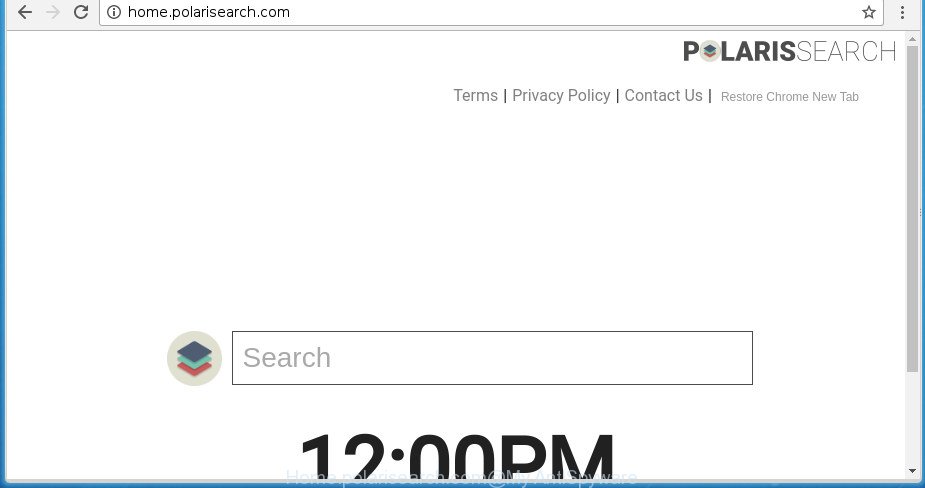
http://home.polarisearch.com/
In addition, the Home.polarisearch.com browser hijacker can also modify the search engine selected in the web browser. When you try to search on the infected internet browser, you will be presented with search results, consisting of ads and Google (or Yahoo, or Bing) search results for your query. Among these search results can occur links that lead to unwanted and ad web-pages.
As well as undesired web browser redirects to Home.polarisearch.com, the browser hijacker infection may collect your Web surfing activity by saving URLs visited, IP addresses, web browser version and type, cookie information, Internet Service Provider (ISP) and pages visited. Such kind of behavior can lead to serious security problems or user data theft. This is another reason why the hijacker that redirects the web browser to Home.polarisearch.com, is categorized as potentially unwanted application (PUA).
The instructions below explaining steps to remove Home.polarisearch.com redirect problem. Feel free to use it for removal of the hijacker that may attack Firefox, IE, Microsoft Edge and Google Chrome and other popular internet browsers. The step by step guidance will help you return your current settings of browsers that previously replaced by browser hijacker.
Remove Home.polarisearch.com start page
There are several steps to removing Home.polarisearch.com search, because it installs itself so deeply into Windows. You need to remove all suspicious and unknown programs, then remove harmful addons from the Mozilla Firefox, IE, Google Chrome and Edge and other web-browsers you have installed. Finally, you need to reset your browser settings to remove any changes Home.polarisearch.com browser hijacker infection has made, and then scan your PC system with Zemana Free, MalwareBytes or AdwCleaner to ensure the hijacker is fully removed. It will take a while.
To remove Home.polarisearch.com, perform the steps below:
- How to get rid of Home.polarisearch.com home page without any software
- How to automatically remove Home.polarisearch.com browser hijacker infection
- Block Home.polarisearch.com redirect and other unwanted web sites
- How to Home.polarisearch.com hijacker get installed onto computer
- Finish words
How to get rid of Home.polarisearch.com home page without any software
The few simple steps will help you remove Home.polarisearch.com . These Home.polarisearch.com removal steps work for the Edge, Internet Explorer, Google Chrome and Firefox, as well as every version of MS Windows operating system.
Removing the Home.polarisearch.com, check the list of installed software first
Some PUPs, browser hijacking software and adware can be uninstalled by uninstalling the freeware they came with. If this way does not succeed, then looking them up in the list of installed programs in MS Windows Control Panel. Use the “Uninstall” command in order to get rid of them.
Make sure you have closed all web-browsers and other applications. Press CTRL, ALT, DEL keys together to open the Microsoft Windows Task Manager.

Click on the “Processes” tab, look for something suspicious that is the browser hijacker responsible for Home.polarisearch.com search then right-click it and select “End Task” or “End Process” option. Most often, malware masks itself to avoid detection by imitating legitimate Windows processes. A process is particularly suspicious: it is taking up a lot of memory (despite the fact that you closed all of your programs), its name is not familiar to you (if you are in doubt, you can always check the application by doing a search for its name in Google, Yahoo or Bing).
Next, uninstall any unknown and suspicious programs from your Control panel.
Windows 10, 8.1, 8
Now, click the Windows button, type “Control panel” in search and press Enter. Choose “Programs and Features”, then “Uninstall a program”.

Look around the entire list of applications installed on your PC system. Most probably, one of them is the browser hijacker infection responsible for redirecting user searches to Home.polarisearch.com. Choose the dubious program or the application that name is not familiar to you and remove it.
Windows Vista, 7
From the “Start” menu in Windows, choose “Control Panel”. Under the “Programs” icon, select “Uninstall a program”.

Choose the questionable or any unknown applications, then click “Uninstall/Change” button to uninstall this unwanted application from your PC.
Windows XP
Click the “Start” button, select “Control Panel” option. Click on “Add/Remove Programs”.

Select an undesired application, then press “Change/Remove” button. Follow the prompts.
Delete Home.polarisearch.com from Internet Explorer
First, start the Microsoft Internet Explorer, click ![]() ) button. Next, press “Internet Options” as displayed below.
) button. Next, press “Internet Options” as displayed below.

In the “Internet Options” screen select the Advanced tab. Next, press Reset button. The Internet Explorer will show the Reset Internet Explorer settings dialog box. Select the “Delete personal settings” check box and click Reset button.

You will now need to reboot your PC system for the changes to take effect. It will remove browser hijacker infection that cause a redirect to Home.polarisearch.com site, disable malicious and ad-supported internet browser’s extensions and restore the Microsoft Internet Explorer’s settings such as search engine, new tab and homepage to default state.
Delete Home.polarisearch.com from FF by resetting internet browser settings
First, start the Firefox and press ![]() button. It will display the drop-down menu on the right-part of the browser. Further, click the Help button (
button. It will display the drop-down menu on the right-part of the browser. Further, click the Help button (![]() ) as shown on the image below.
) as shown on the image below.

In the Help menu, select the “Troubleshooting Information” option. Another way to open the “Troubleshooting Information” screen – type “about:support” in the web browser adress bar and press Enter. It will display the “Troubleshooting Information” page as displayed in the following example. In the upper-right corner of this screen, press the “Refresh Firefox” button.

It will display the confirmation dialog box. Further, press the “Refresh Firefox” button. The Firefox will start a task to fix your problems that caused by the browser hijacker that reroutes your browser to unwanted Home.polarisearch.com web-site. Once, it’s finished, click the “Finish” button.
Remove Home.polarisearch.com start page from Chrome
Reset Chrome settings is a easy way to remove the hijacker, harmful and ‘ad-supported’ extensions, as well as to restore the web browser’s search engine by default, new tab and start page that have been changed by Home.polarisearch.com browser hijacker infection.

- First, start the Google Chrome and click the Menu icon (icon in the form of three dots).
- It will show the Google Chrome main menu. Choose More Tools, then click Extensions.
- You’ll see the list of installed extensions. If the list has the addon labeled with “Installed by enterprise policy” or “Installed by your administrator”, then complete the following guide: Remove Chrome extensions installed by enterprise policy.
- Now open the Google Chrome menu once again, press the “Settings” menu.
- Next, click “Advanced” link, that located at the bottom of the Settings page.
- On the bottom of the “Advanced settings” page, press the “Reset settings to their original defaults” button.
- The Chrome will display the reset settings prompt as on the image above.
- Confirm the web-browser’s reset by clicking on the “Reset” button.
- To learn more, read the article How to reset Google Chrome settings to default.
How to automatically remove Home.polarisearch.com browser hijacker infection
If you are not expert at computer technology, then we advise to use free removal utilities listed below to remove Home.polarisearch.com search for good. The automatic way is highly recommended. It has less steps and easier to implement than the manual way. Moreover, it lower risk of system damage. So, the automatic Home.polarisearch.com removal is a better option.
Use Zemana to delete Home.polarisearch.com startpage
We suggest using the Zemana Anti-Malware (ZAM). You can download and install Zemana to look for and remove Home.polarisearch.com from your PC. When installed and updated, the malicious software remover will automatically scan and detect all threats present on the computer.
Download Zemana Anti Malware on your MS Windows Desktop from the link below.
165094 downloads
Author: Zemana Ltd
Category: Security tools
Update: July 16, 2019
After downloading is done, close all software and windows on your computer. Double-click the install file named Zemana.AntiMalware.Setup. If the “User Account Control” prompt pops up as displayed in the figure below, click the “Yes” button.

It will open the “Setup wizard” that will help you install Zemana on your computer. Follow the prompts and do not make any changes to default settings.

Once setup is complete successfully, Zemana Free will automatically start and you can see its main screen as shown on the image below.

Now click the “Scan” button for scanning your system for the browser hijacker which developed to redirect your web-browser to the Home.polarisearch.com page. A system scan can take anywhere from 5 to 30 minutes, depending on your system. During the scan Zemana Anti Malware (ZAM) will detect threats exist on your PC.

Once the scanning is complete, you can check all items found on your computer. Make sure all threats have ‘checkmark’ and click “Next” button. The Zemana Free will get rid of browser hijacker that causes browsers to open unwanted Home.polarisearch.com site and add threats to the Quarantine. When that process is finished, you may be prompted to restart the computer.
Get rid of Home.polarisearch.com homepage with Malwarebytes
Manual Home.polarisearch.com removal requires some computer skills. Some files and registry entries that created by the hijacker infection can be not completely removed. We recommend that run the Malwarebytes Free that are completely free your computer of browser hijacker. Moreover, the free application will help you to delete malicious software, PUPs, adware and toolbars that your machine may be infected too.

- Click the following link to download MalwareBytes AntiMalware (MBAM). Save it on your Desktop.
Malwarebytes Anti-malware
327319 downloads
Author: Malwarebytes
Category: Security tools
Update: April 15, 2020
- At the download page, click on the Download button. Your internet browser will open the “Save as” dialog box. Please save it onto your Windows desktop.
- After the downloading process is finished, please close all applications and open windows on your machine. Double-click on the icon that’s called mb3-setup.
- This will open the “Setup wizard” of MalwareBytes Free onto your system. Follow the prompts and don’t make any changes to default settings.
- When the Setup wizard has finished installing, the MalwareBytes Anti Malware (MBAM) will open and show the main window.
- Further, press the “Scan Now” button to perform a system scan for the browser hijacker that modifies internet browser settings to replace your search provider by default, startpage and new tab page with Home.polarisearch.com web-page.
- After the scan get finished, MalwareBytes will show a list of all threats detected by the scan.
- Review the report and then click the “Quarantine Selected” button. When that process is finished, you may be prompted to restart the computer.
- Close the Anti-Malware and continue with the next step.
Video instruction, which reveals in detail the steps above.
Scan and free your system of browser hijacker with AdwCleaner
AdwCleaner is a free program which developed to remove malicious software, potentially unwanted programs, adware and browser hijackers from your computer running Windows 10, 8, 7, XP (32-bit and 64-bit). It will help to find out and delete browser hijacker which cause Home.polarisearch.com site to appear, including its files, folders and registry keys.

- Visit the following page to download the latest version of AdwCleaner for Microsoft Windows. Save it on your Windows desktop or in any other place.
AdwCleaner download
225650 downloads
Version: 8.4.1
Author: Xplode, MalwareBytes
Category: Security tools
Update: October 5, 2024
- After downloading is complete, double click the AdwCleaner icon. Once this tool is opened, click “Scan” button to perform a system scan for the browser hijacker infection which alters web-browser settings to replace your new tab page, default search engine and start page with Home.polarisearch.com web site. A system scan can take anywhere from 5 to 30 minutes, depending on your machine. When a malicious software, adware or potentially unwanted apps are found, the number of the security threats will change accordingly. Wait until the the scanning is complete.
- Once the scan is done, AdwCleaner will prepare a list of unwanted and ad-supported software apps. In order to remove all items, simply press “Clean” button. It will show a prompt, click “OK”.
These few simple steps are shown in detail in the following video guide.
Block Home.polarisearch.com redirect and other unwanted web sites
If you surf the World Wide Web, you can’t avoid malicious advertising. But you can protect your browser against it. Download and use an ad blocking application. AdGuard is an ad blocker that can filter out a ton of of the malicious advertising, stoping dynamic scripts from loading harmful content.
Installing the AdGuard is simple. First you will need to download AdGuard from the following link.
26913 downloads
Version: 6.4
Author: © Adguard
Category: Security tools
Update: November 15, 2018
When the download is finished, start the downloaded file. You will see the “Setup Wizard” screen as displayed on the screen below.

Follow the prompts. After the install is finished, you will see a window as shown in the figure below.

You can click “Skip” to close the install application and use the default settings, or click “Get Started” button to see an quick tutorial which will assist you get to know AdGuard better.
In most cases, the default settings are enough and you don’t need to change anything. Each time, when you run your PC system, AdGuard will launch automatically and block pop-ups, Home.polarisearch.com redirect, as well as other malicious or misleading web pages. For an overview of all the features of the application, or to change its settings you can simply double-click on the AdGuard icon, that is located on your desktop.
How to Home.polarisearch.com hijacker get installed onto computer
The Home.polarisearch.com browser hijacker is bundled within various free software. This means that you need to be very careful when installing software downloaded from the Net, even from a large proven hosting. Be sure to read the Terms of Use and the Software license, choose only the Manual, Advanced or Custom installation type, switch off all additional modules and software are offered to install.
Finish words
Now your PC system should be free of the hijacker which cause Home.polarisearch.com site to appear. Uninstall AdwCleaner. We suggest that you keep AdGuard (to help you stop unwanted pop-up ads and annoying harmful sites) and Zemana (to periodically scan your machine for new malware, browser hijackers and ad supported software). Make sure that you have all the Critical Updates recommended for Microsoft Windows operating system. Without regular updates you WILL NOT be protected when new browser hijackers, harmful programs and adware are released.
If you are still having problems while trying to get rid of Home.polarisearch.com homepage from your internet browser, then ask for help in our Spyware/Malware removal forum.



















