Probably you are one of those people, who are facing Adamant.pristineapp.com and its unwanted changes to web browser settings, may think that there is something wrong with your personal computer. The constant home page and search engine redirections may cause the difficulty of surfing the Internet. Your attempts to return your previous web browser’s homepage, search engine and new tab page are commonly in vain because returning the Edge, Internet Explorer, Firefox and Google Chrome settings to default states becomes impossible unless you fully get rid of Adamant.pristineapp.com hijacker infection from your computer.
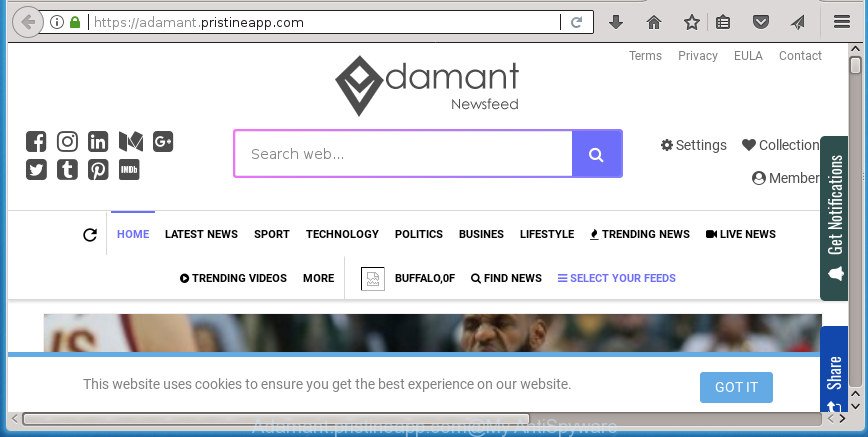
https://adamant.pristineapp.com/
As mentioned above, the Adamant.pristineapp.com browser hijacker infection also alters the internet browser’s search engine. So, your web-browser, when searching something, will show a hodgepodge of ads, links to unwanted and ad web-pages and search results from the big search providers such as Google or Bing. As a result, actual use of a internet browser’s search becomes uncomfortable. Moreover, it can also lead to slowing or even freeze your web browser.
The Adamant.pristineapp.com hijacker is not a virus, but the virus behaves similarly. As a rootkit hides in the system, may make some undesired changes to current settings of all your typical browsers, and blocks them from changing. Also this hijacker can install additional browser extensions and modules that will display advertisements and popups. And finally, the Adamant.pristineapp.com hijacker can be used to collect lots of personal info about you such as what web sites you are opening, what you’re looking for the World Wide Web and so on. This information, in the future, may be sold to third parties.
In order to delete hijacker that cause a redirect to Adamant.pristineapp.com web page from your computer, clean the affected browsers and revert back the Internet Explorer, Edge, Firefox and Google Chrome settings to its default state, please use the Adamant.pristineapp.com removal instructions below.
Remove Adamant.pristineapp.com homepage
Without a doubt, the hijacker is harmful to your PC. So you need to quickly and completely delete this malware. To delete this browser hijacker, you may use the manual removal guidance that are given below or free malicious software removal utility like Zemana, MalwareBytes or AdwCleaner (all are free). We advise you use automatic removal way which will allow you to remove Adamant.pristineapp.com redirect easily and safely. Manual removal is best used only if you are well versed in PC system or in the case where browser hijacker is not deleted automatically. Read it once, after doing so, please print this page as you may need to exit your internet browser or reboot your PC.
To remove Adamant.pristineapp.com, follow the steps below:
- Delete Adamant.pristineapp.com without any tools
- How to remove Adamant.pristineapp.com with free applications
- Use AdBlocker to block Adamant.pristineapp.com and stay safe online
- How to prevent Adamant.pristineapp.com browser hijacker infection from getting inside your personal computer
- To sum up
Delete Adamant.pristineapp.com without any tools
If you perform exactly the step by step instructions below you should be able to get rid of the Adamant.pristineapp.com redirect from the Chrome, Edge, Mozilla Firefox and Internet Explorer web browsers.
Remove Adamant.pristineapp.com related apps through the Control Panel of your system
First, you should try to identify and delete the program that causes the appearance of annoying ads or web-browser redirect, using the ‘Uninstall a program’ which is located in the ‘Control panel’.
Windows 8, 8.1, 10
First, click Windows button

When the ‘Control Panel’ opens, click the ‘Uninstall a program’ link under Programs category as on the image below.

You will see the ‘Uninstall a program’ panel as on the image below.

Very carefully look around the entire list of apps installed on your PC system. Most likely, one of them is the browser hijacker that created to redirect your internet browser to the Adamant.pristineapp.com web-page. If you have many software installed, you can help simplify the search of malicious software by sort the list by date of installation. Once you have found a dubious, unwanted or unused application, right click to it, after that click ‘Uninstall’.
Windows XP, Vista, 7
First, click ‘Start’ button and select ‘Control Panel’ at right panel as on the image below.

Once the Windows ‘Control Panel’ opens, you need to click ‘Uninstall a program’ under ‘Programs’ as displayed in the following example.

You will see a list of applications installed on your PC. We recommend to sort the list by date of installation to quickly find the software that were installed last. Most likely, it’s the browser hijacker that responsible for web-browser redirect to the annoying Adamant.pristineapp.com page. If you are in doubt, you can always check the application by doing a search for her name in Google, Yahoo or Bing. Once the application which you need to delete is found, simply click on its name, and then click ‘Uninstall’ like below.

Remove Adamant.pristineapp.com home page from Firefox
If the FF settings like new tab, start page and default search provider have been modified by the browser hijacker, then resetting it to the default state can help.
First, launch the Firefox and click ![]() button. It will display the drop-down menu on the right-part of the web-browser. Further, click the Help button (
button. It will display the drop-down menu on the right-part of the web-browser. Further, click the Help button (![]() ) as shown in the following example.
) as shown in the following example.

In the Help menu, select the “Troubleshooting Information” option. Another way to open the “Troubleshooting Information” screen – type “about:support” in the web-browser adress bar and press Enter. It will show the “Troubleshooting Information” page as on the image below. In the upper-right corner of this screen, click the “Refresh Firefox” button.

It will open the confirmation prompt. Further, click the “Refresh Firefox” button. The Mozilla Firefox will begin a process to fix your problems that caused by the Adamant.pristineapp.com hijacker and other web browser’s malicious extensions. Once, it’s finished, click the “Finish” button.
Remove Adamant.pristineapp.com home page from Google Chrome
If your Google Chrome web browser is re-directed to unwanted Adamant.pristineapp.com web-page, it may be necessary to completely reset your browser application to its default settings.

- First, start the Google Chrome and click the Menu icon (icon in the form of three dots).
- It will show the Google Chrome main menu. Select More Tools, then press Extensions.
- You will see the list of installed add-ons. If the list has the extension labeled with “Installed by enterprise policy” or “Installed by your administrator”, then complete the following steps: Remove Chrome extensions installed by enterprise policy.
- Now open the Google Chrome menu once again, click the “Settings” menu.
- Next, click “Advanced” link, that located at the bottom of the Settings page.
- On the bottom of the “Advanced settings” page, press the “Reset settings to their original defaults” button.
- The Chrome will display the reset settings dialog box as shown on the screen above.
- Confirm the browser’s reset by clicking on the “Reset” button.
- To learn more, read the article How to reset Google Chrome settings to default.
Get rid of Adamant.pristineapp.com from Internet Explorer
If you find that Microsoft Internet Explorer internet browser settings such as search engine, new tab and start page having been hijacked, then you may restore your settings, via the reset web-browser process.
First, open the Microsoft Internet Explorer, click ![]() ) button. Next, press “Internet Options” as shown on the image below.
) button. Next, press “Internet Options” as shown on the image below.

In the “Internet Options” screen select the Advanced tab. Next, press Reset button. The Internet Explorer will open the Reset Internet Explorer settings prompt. Select the “Delete personal settings” check box and click Reset button.

You will now need to reboot your personal computer for the changes to take effect. It will remove browser hijacker responsible for redirects to Adamant.pristineapp.com, disable malicious and ad-supported web-browser’s extensions and restore the Internet Explorer’s settings such as start page, search provider by default and newtab page to default state.
How to remove Adamant.pristineapp.com with free applications
If your computer is still infected with the Adamant.pristineapp.com browser hijacker, then the best solution of detection and removal is to run an anti-malware scan on the personal computer. Download free malicious software removal tools below and start a full system scan. It will help you remove all components of the hijacker from hardisk and Windows registry.
How to delete Adamant.pristineapp.com with Zemana
You can remove Adamant.pristineapp.com automatically with a help of Zemana Anti Malware (ZAM). We suggest this malicious software removal tool because it can easily remove browser hijackers, potentially unwanted software, ‘ad supported’ software and toolbars with all their components such as folders, files and registry entries.
Download Zemana Anti Malware by clicking on the following link. Save it on your Microsoft Windows desktop.
165094 downloads
Author: Zemana Ltd
Category: Security tools
Update: July 16, 2019
When the download is done, close all windows on your personal computer. Further, open the install file named Zemana.AntiMalware.Setup. If the “User Account Control” dialog box pops up as displayed on the screen below, click the “Yes” button.

It will show the “Setup wizard” that will help you install Zemana Free on the system. Follow the prompts and do not make any changes to default settings.

Once installation is done successfully, Zemana will automatically run and you can see its main window as shown in the figure below.

Next, press the “Scan” button to perform a system scan with this utility for the browser hijacker infection that cause Adamant.pristineapp.com page to appear. This process may take quite a while, so please be patient. When a malware, adware or PUPs are detected, the count of the security threats will change accordingly.

When Zemana AntiMalware has finished scanning, Zemana AntiMalware (ZAM) will create a list of undesired and ad supported software applications. You may move items to Quarantine (all selected by default) by simply press “Next” button.

The Zemana AntiMalware (ZAM) will start to remove hijacker infection that responsible for web browser redirect to the annoying Adamant.pristineapp.com web site. When the cleaning procedure is finished, you may be prompted to restart your computer.
Automatically remove Adamant.pristineapp.com redirect with Malwarebytes
Delete Adamant.pristineapp.com browser hijacker manually is difficult and often the browser hijacker is not completely removed. Therefore, we recommend you to use the Malwarebytes Free which are completely clean your computer. Moreover, the free program will help you to get rid of malware, potentially unwanted software, toolbars and adware that your computer can be infected too.
Visit the page linked below to download MalwareBytes Anti Malware. Save it on your Microsoft Windows desktop.
327319 downloads
Author: Malwarebytes
Category: Security tools
Update: April 15, 2020
When the download is finished, close all programs and windows on your PC system. Double-click the install file named mb3-setup. If the “User Account Control” dialog box pops up as on the image below, click the “Yes” button.

It will open the “Setup wizard” that will help you install MalwareBytes on your PC system. Follow the prompts and do not make any changes to default settings.

Once install is finished successfully, click Finish button. MalwareBytes Free will automatically start and you can see its main screen as displayed below.

Now click the “Scan Now” button to begin checking your computer for the Adamant.pristineapp.com browser hijacker infection and other web browser’s harmful extensions. This procedure can take some time, so please be patient. During the scan MalwareBytes AntiMalware will look for threats present on your computer.

After finished, MalwareBytes Free will show you the results. Review the scan results and then press “Quarantine Selected” button. The MalwareBytes Free will begin to delete hijacker responsible for redirects to Adamant.pristineapp.com. After the clean up is finished, you may be prompted to reboot the PC system.

We recommend you look at the following video, which completely explains the procedure of using the MalwareBytes Anti Malware to remove adware, browser hijacker infection and other malware.
Scan and clean your personal computer of browser hijacker with AdwCleaner
AdwCleaner is a free removal tool that can be downloaded and run to delete browser hijacker infections, adware, malicious software, PUPs, toolbars and other threats from your PC. You can run this utility to scan for threats even if you have an antivirus or any other security program.
Download AdwCleaner on your PC system from the following link.
225650 downloads
Version: 8.4.1
Author: Xplode, MalwareBytes
Category: Security tools
Update: October 5, 2024
Once the downloading process is finished, open the file location. You will see an icon like below.
![]()
Double click the AdwCleaner desktop icon. When the utility is started, you will see a screen like below.

Further, click “Scan” button to perform a system scan with this tool for the browser hijacker responsible for redirections to Adamant.pristineapp.com. This procedure may take some time, so please be patient. Once finished, the results are displayed in the scan report as on the image below.

You may move threats to Quarantine (all selected by default) by simply press “Clean” button. It will display a prompt as shown on the screen below.

You need to click “OK”. Once the clean up is done, the AdwCleaner may ask you to reboot your PC. When your computer is started, you will see an AdwCleaner log.
These steps are shown in detail in the following video guide.
Use AdBlocker to block Adamant.pristineapp.com and stay safe online
Using an ad blocker program such as AdGuard is an effective way to alleviate the risks. Additionally, ad-blocker programs will also protect you from malicious ads and web pages, and, of course, block redirection chain to Adamant.pristineapp.com and similar web-pages.
Download AdGuard on your Microsoft Windows Desktop by clicking on the link below.
26913 downloads
Version: 6.4
Author: © Adguard
Category: Security tools
Update: November 15, 2018
Once the downloading process is finished, start the downloaded file. You will see the “Setup Wizard” screen as shown on the screen below.

Follow the prompts. Once the setup is finished, you will see a window as on the image below.

You can press “Skip” to close the installation program and use the default settings, or click “Get Started” button to see an quick tutorial which will allow you get to know AdGuard better.
In most cases, the default settings are enough and you don’t need to change anything. Each time, when you run your personal computer, AdGuard will start automatically and block pop up advertisements, web sites like Adamant.pristineapp.com, as well as other harmful or misleading web sites. For an overview of all the features of the program, or to change its settings you can simply double-click on the AdGuard icon, that can be found on your desktop.
How to prevent Adamant.pristineapp.com browser hijacker infection from getting inside your personal computer
In most cases, the free software setup file includes the optional adware or potentially unwanted programs such as this hijacker. So, be very careful when you agree to install anything. The best way – is to choose a Custom, Advanced or Manual install mode. Here disable all third-party programs in which you are unsure or that causes even a slightest suspicion. The main thing you should remember, you don’t need to install the third-party programs which you don’t trust! The only thing I want to add. Once the free software is installed, if you uninstall this software, the start page, newtab and default search provider of your favorite web browser will not be restored. This must be done by yourself. Just follow the few simple steps above.
To sum up
Now your machine should be free of the browser hijacker responsible for modifying your browser settings to Adamant.pristineapp.com. Remove AdwCleaner. We suggest that you keep AdGuard (to help you block unwanted ads and undesired malicious sites) and Zemana (to periodically scan your machine for new browser hijackers and other malware). Probably you are running an older version of Java or Adobe Flash Player. This can be a security risk, so download and install the latest version right now.
If you are still having problems while trying to remove Adamant.pristineapp.com from the Edge, Google Chrome, FF and Internet Explorer, then ask for help in our Spyware/Malware removal forum.



















