The You have won (1) Microsoft Gift today is a misleading advertising, already at the first sight of which there are various doubts. This web-page is designed only for one purpose – open misleading advertisements or redirect to other questionable ‘ad’ web sites. Its appearance in your web-browser could mean that a PUP (potentially unwanted program) from the adware (sometimes named ‘ad-supported’ software) category get installed on your PC system. This type of malicious software does not delete files or infect them, but such as a virus can modify computer settings like the search engine, newtab page and start page and download and install harmful addons which generates a huge number of pop up ads. All the time, while the adware is running, your web browser will be fill with intrusive ads. Moreover, this ad supported software be able to collect personal information, everything related to what are you doing on the World Wide Web.
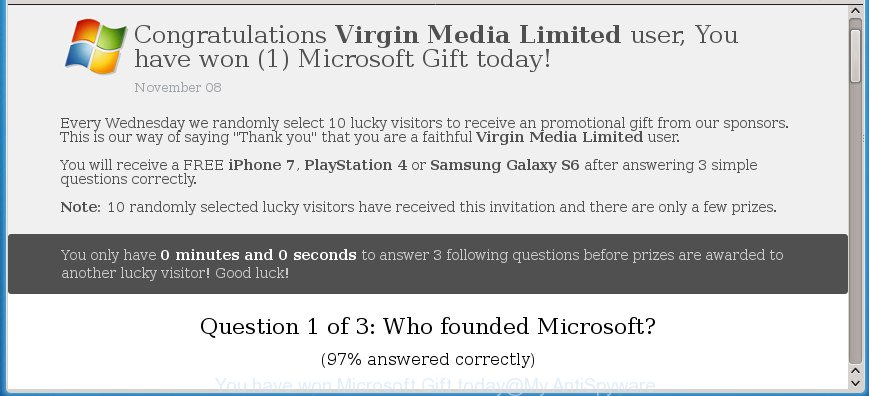
The full text of the misleading advertising is:
Congratulations ... user, You have won (1) Microsoft Gift today! Every Wednesday we randomly select 10 lucky visitors to receive an promotional gift from our sponsors. This is our way of saying "Thank you" that you are a faithful ... user. You will receive a FREE iPhone 7, PlayStation 4 or Samsung Galaxy S6 after answering 3 simple questions correctly. Note: 10 randomly selected lucky visitors have received this invitation and there are only a few prizes. You only have 0 minutes and 0 seconds to answer 3 following questions before prizes are awarded to another lucky visitor! Good luck! Question 1 of 3: Who founded Microsoft? (97% answered correctly) Bill Gates Mark Zuckerberg Warren Buffett
The adware that causes a large number of unwanted “You have won (1) Microsoft Gift today” pop up advertisements, is the part of the software that is used as an online promotional utility. It is developed with the sole purpose to show dozens of popup ads, and thus to promote the goods and services in an open web browser window. Moreover, the ad supported software can substitute the legitimate advertising links on misleading or even banners that can offer to visit harmful web pages. The reason is simple, many advertisers agree on any ways to attract users to their web pages, so the developers of adware, often forcing users to click on an advertising link. For each click on a link, the developers of the adware receive income.
The adware can modify the settings of the Microsoft Internet Explorer, Chrome, FF and Edge, but often that a harmful software such as this can also hijack all types of browsers by changing their desktop shortcut files. Thus forcing the user each time start the internet browser to see the unwanted “You have won (1) Microsoft Gift today” page.
Therefore it is very important to follow the few simple steps below as soon as possible. The step by step guide will allow you to delete adware as well as clean your personal computer from the “You have won (1) Microsoft Gift today” pop up ads. What is more, the steps below will allow you get rid of other malicious software like unwanted toolbars and browser hijackers, that can be installed onto machine along with the ‘ad supported’ software.
How to remove “You have won (1) Microsoft Gift today” pop up ads
There are a simple manual guidance below that will assist you to get rid of “You have won (1) Microsoft Gift today” pop-up advertisements from your Windows computer. The most effective solution to remove this adware is to follow the manual removal guide and then run Zemana AntiMalware, MalwareBytes Anti Malware or AdwCleaner automatic tools (all are free). The manual way will help to weaken this ad supported software and these malicious software removal tools will completely delete “You have won (1) Microsoft Gift today” redirect and return the Microsoft Edge, Firefox, IE and Google Chrome settings to default.
To remove “You have won (1) Microsoft Gift today”, complete the following steps:
- Manual “You have won (1) Microsoft Gift today” popup advertisements removal
- Uninstall PUPs through the Windows Control Panel
- Remove “You have won (1) Microsoft Gift today” ads from IE
- Remove “You have won (1) Microsoft Gift today” redirect from Google Chrome
- Delete “You have won (1) Microsoft Gift today” pop up advertisements from Firefox
- Clean up the browsers shortcuts that have been infected by adware
- Get rid of unwanted Scheduled Tasks
- Use free malware removal tools to completely delete “You have won (1) Microsoft Gift today” redirect
- Run AdBlocker to block “You have won (1) Microsoft Gift today” and stay safe online
- Method of “You have won (1) Microsoft Gift today” redirect intrusion into your computer
- To sum up
Manual “You have won (1) Microsoft Gift today” popup advertisements removal
The useful removal steps for the “You have won (1) Microsoft Gift today” pop up advertisements. The detailed procedure can be followed by anyone as it really does take you step-by-step. If you follow this process to delete “You have won (1) Microsoft Gift today” redirect let us know how you managed by sending us your comments please.
Uninstall PUPs through the Windows Control Panel
In order to get rid of PUPs such as this ‘ad supported’ software, open the MS Windows Control Panel and click on “Uninstall a program”. Check the list of installed programs. For the ones you do not know, run an Internet search to see if they are ad supported software, browser hijacker or potentially unwanted applications. If yes, delete them off. Even if they are just a applications which you do not use, then removing them off will increase your computer start up time and speed dramatically.
Make sure you have closed all browsers and other software. Press CTRL, ALT, DEL keys together to open the Microsoft Windows Task Manager.

Click on the “Processes” tab, look for something questionable that is the adware responsible for “You have won (1) Microsoft Gift today” pop up ads then right-click it and select “End Task” or “End Process” option. In many cases, malicious software masks itself to avoid detection by imitating legitimate Windows processes. A process is particularly suspicious: it is taking up a lot of memory (despite the fact that you closed all of your applications), its name is not familiar to you (if you’re in doubt, you can always check the application by doing a search for its name in Google, Yahoo or Bing).
Next, remove any unwanted and suspicious apps from your Control panel.
Windows 10, 8.1, 8
Now, press the Windows button, type “Control panel” in search and press Enter. Choose “Programs and Features”, then “Uninstall a program”.

Look around the entire list of applications installed on your computer. Most likely, one of them is the ad-supported software that causes web browsers to display undesired “You have won (1) Microsoft Gift today” pop ups. Choose the suspicious program or the application that name is not familiar to you and remove it.
Windows Vista, 7
From the “Start” menu in MS Windows, choose “Control Panel”. Under the “Programs” icon, choose “Uninstall a program”.

Choose the suspicious or any unknown applications, then click “Uninstall/Change” button to uninstall this unwanted application from your system.
Windows XP
Click the “Start” button, select “Control Panel” option. Click on “Add/Remove Programs”.

Choose an unwanted program, then click “Change/Remove” button. Follow the prompts.
Remove “You have won (1) Microsoft Gift today” ads from IE
If you find that Microsoft Internet Explorer web-browser settings like newtab page, default search provider and home page having been replaced by ad-supported software which redirects your web browser to undesired “You have won (1) Microsoft Gift today” site, then you may revert back your settings, via the reset internet browser procedure.
First, run the Internet Explorer, click ![]() ) button. Next, press “Internet Options” as displayed below.
) button. Next, press “Internet Options” as displayed below.

In the “Internet Options” screen select the Advanced tab. Next, click Reset button. The Microsoft Internet Explorer will open the Reset Internet Explorer settings dialog box. Select the “Delete personal settings” check box and press Reset button.

You will now need to restart your machine for the changes to take effect. It will remove ‘ad supported’ software that causes lots of intrusive “You have won (1) Microsoft Gift today” pop up ads, disable malicious and ad-supported web browser’s extensions and restore the Internet Explorer’s settings such as home page, newtab and default search provider to default state.
Remove “You have won (1) Microsoft Gift today” redirect from Google Chrome
Reset Google Chrome settings is a simple way to delete the hijackers, malicious and ‘ad-supported’ extensions, as well as to recover the web-browser’s search provider by default, start page and new tab that have been replaced by adware that causes web-browsers to show intrusive “You have won (1) Microsoft Gift today” ads.
Open the Chrome menu by clicking on the button in the form of three horizontal dotes (![]() ). It will show the drop-down menu. Select More Tools, then press Extensions.
). It will show the drop-down menu. Select More Tools, then press Extensions.
Carefully browse through the list of installed addons. If the list has the extension labeled with “Installed by enterprise policy” or “Installed by your administrator”, then complete the following instructions: Remove Chrome extensions installed by enterprise policy otherwise, just go to the step below.
Open the Google Chrome main menu again, press to “Settings” option.

Scroll down to the bottom of the page and click on the “Advanced” link. Now scroll down until the Reset settings section is visible, as on the image below and click the “Reset settings to their original defaults” button.

Confirm your action, press the “Reset” button.
Delete “You have won (1) Microsoft Gift today” pop up advertisements from Firefox
The FF reset will keep your personal information like bookmarks, passwords, web form auto-fill data, recover preferences and security settings, delete redirects to annoying “You have won (1) Microsoft Gift today” web-site and adware.
First, launch the Firefox. Next, press the button in the form of three horizontal stripes (![]() ). It will show the drop-down menu. Next, click the Help button (
). It will show the drop-down menu. Next, click the Help button (![]() ).
).

In the Help menu click the “Troubleshooting Information”. In the upper-right corner of the “Troubleshooting Information” page click on “Refresh Firefox” button as shown on the image below.

Confirm your action, click the “Refresh Firefox”.
Clean up the browsers shortcuts that have been infected by adware
Once the adware is started, it can also change the internet browser’s shortcut files, adding an argument similar to “http://site.address” into the Target field. Due to this, every time you run the browser, it’ll open an intrusive web-site.
Right click on the web-browser’s shortcut file, click Properties option. On the Shortcut tab, locate the Target field. Click inside, you will see a vertical line – arrow pointer, move it (using -> arrow key on your keyboard) to the right as possible. You will see a text “http://site.address” that has been added here. Remove everything after .exe. An example, for Google Chrome you should remove everything after chrome.exe.

To save changes, click OK . You need to clean all web-browser’s shortcut files. So, repeat this step for the Firefox, Internet Explorer, Google Chrome and Microsoft Edge.
Get rid of unwanted Scheduled Tasks
Once installed, the adware can add a task in to the Windows Task Scheduler Library. Due to this, every time when you boot your computer, it will open “You have won (1) Microsoft Gift today” unwanted web-site. So, you need to check the Task Scheduler Library and delete all malicious tasks which have been created by adware.
Press Windows and R keys on your keyboard simultaneously. It will open a dialog box which called Run. In the text field, type “taskschd.msc” (without the quotes) and click OK. Task Scheduler window opens. In the left-hand side, click “Task Scheduler Library”, as displayed in the figure below.

Task scheduler, list of tasks
In the middle part you will see a list of installed tasks. Select the first task, its properties will be display just below automatically. Next, click the Actions tab. Necessary to look at the text which is written under Details. Found something such as “explorer.exe http://site.address” or “chrome.exe http://site.address” or “firefox.exe http://site.address”, then you need remove this task. If you are not sure that executes the task, then google it. If it is a component of the malicious application, then this task also should be removed.
Further click on it with the right mouse button and select Delete as displayed below.

Task scheduler, delete a task
Repeat this step, if you have found a few tasks that have been created by adware. Once is finished, close the Task Scheduler window.
Use free malware removal tools to completely delete “You have won (1) Microsoft Gift today” redirect
Run malicious software removal tools to remove “You have won (1) Microsoft Gift today” popups automatically. The free applications utilities specially made for hijackers, ‘ad supported’ software and other potentially unwanted programs removal. These tools can get rid of most of adware from Chrome, Internet Explorer, Microsoft Edge and FF. Moreover, it can remove all components of adware from Windows registry and system drives.
Delete “You have won (1) Microsoft Gift today” pop-ups with Zemana Anti-malware
We recommend using the Zemana Anti-malware. You can download and install Zemana Anti-malware to detect and remove “You have won (1) Microsoft Gift today” pop ups from the Google Chrome, FF, Microsoft Edge and IE web browsers. When installed and updated, the malicious software remover will automatically scan and detect all threats present on your system.
Visit the following page to download Zemana Anti Malware (ZAM). Save it directly to your MS Windows Desktop.
165053 downloads
Author: Zemana Ltd
Category: Security tools
Update: July 16, 2019
After the download is complete, close all apps and windows on your system. Double-click the install file named Zemana.AntiMalware.Setup. If the “User Account Control” prompt pops up as displayed in the figure below, click the “Yes” button.

It will open the “Setup wizard” that will help you install Zemana Free on your PC system. Follow the prompts and don’t make any changes to default settings.

Once install is complete successfully, Zemana will automatically start and you can see its main screen as displayed in the following example.

Now press the “Scan” button to perform a system scan for the adware that cause intrusive “You have won (1) Microsoft Gift today” pop-ups to appear. Depending on your computer, the scan can take anywhere from a few minutes to close to an hour. While the Zemana Anti Malware program is checking, you can see how many objects it has identified as threat.

After the scan get completed, a list of all threats found is produced. Review the report and then click “Next” button. The Zemana Anti-Malware (ZAM) will remove adware that causes multiple unwanted ads. After finished, you may be prompted to reboot the PC system.
How to automatically get rid of “You have won (1) Microsoft Gift today” with Malwarebytes
Get rid of “You have won (1) Microsoft Gift today” ads manually is difficult and often the ad-supported software is not completely removed. Therefore, we advise you to use the Malwarebytes Free which are completely clean your computer. Moreover, the free program will help you to remove malicious software, PUPs, toolbars and browser hijackers that your personal computer can be infected too.

- Download MalwareBytes Free from the following link. Save it on your MS Windows desktop or in any other place.
Malwarebytes Anti-malware
327278 downloads
Author: Malwarebytes
Category: Security tools
Update: April 15, 2020
- At the download page, click on the Download button. Your web-browser will show the “Save as” dialog box. Please save it onto your Windows desktop.
- After the downloading process is finished, please close all software and open windows on your computer. Double-click on the icon that’s called mb3-setup.
- This will run the “Setup wizard” of MalwareBytes Anti Malware (MBAM) onto your PC. Follow the prompts and don’t make any changes to default settings.
- When the Setup wizard has finished installing, the MalwareBytes Free will open and open the main window.
- Further, click the “Scan Now” button to find out adware that responsible for internet browser reroute to the annoying “You have won (1) Microsoft Gift today” web page.
- Once the checking is done, MalwareBytes Anti-Malware will show a list of detected items.
- When you are ready, click the “Quarantine Selected” button. Once finished, you may be prompted to reboot the PC system.
- Close the Anti-Malware and continue with the next step.
Video instruction, which reveals in detail the steps above.
Use AdwCleaner to delete “You have won (1) Microsoft Gift today” pop-up advertisements from web browser
AdwCleaner is a free program that made to remove malicious software, potentially unwanted programs, browser hijackers and ‘ad supported’ software from your personal computer running MS Windows 10, 8, 7, XP (32-bit and 64-bit). It’ll help to find out and get rid of adware responsible for “You have won (1) Microsoft Gift today” popup ads, including its files, folders and registry keys.
Please go to the link below to download AdwCleaner. Save it on your Microsoft Windows desktop or in any other place.
225634 downloads
Version: 8.4.1
Author: Xplode, MalwareBytes
Category: Security tools
Update: October 5, 2024
Download and use AdwCleaner on your machine. Once started, click “Scan” button . AdwCleaner application will scan through the whole computer for the adware responsible for redirecting your web-browser to “You have won (1) Microsoft Gift today” web site. During the scan AdwCleaner will find threats exist on your system..

As the scanning ends, AdwCleaner will open a list of detected items. Once you’ve selected what you want to remove from your system, click Clean button.

All-in-all, AdwCleaner is a fantastic free utility to free your machine from any unwanted applications. The AdwCleaner is portable program that meaning, you don’t need to install it to run it. AdwCleaner is compatible with all versions of Windows OS from Microsoft Windows XP to Windows 10. Both 64-bit and 32-bit systems are supported.
Run AdBlocker to block “You have won (1) Microsoft Gift today” and stay safe online
It’s also critical to protect your web-browsers from harmful web pages and advertisements by using an adblocker application such as AdGuard. Security experts says that it will greatly reduce the risk of malware, and potentially save lots of money. Additionally, the AdGuard can also protect your privacy by blocking almost all trackers.
- Download AdGuard program on your system by clicking on the following link.
Adguard download
26903 downloads
Version: 6.4
Author: © Adguard
Category: Security tools
Update: November 15, 2018
- After the download is complete, launch the downloaded file. You will see the “Setup Wizard” program window. Follow the prompts.
- After the installation is finished, click “Skip” to close the install application and use the default settings, or press “Get Started” to see an quick tutorial that will assist you get to know AdGuard better.
- In most cases, the default settings are enough and you do not need to change anything. Each time, when you start your PC system, AdGuard will start automatically and block ads, web-sites like “You have won (1) Microsoft Gift today”, as well as other malicious or misleading web-sites. For an overview of all the features of the program, or to change its settings you can simply double-click on the icon named AdGuard, which may be found on your desktop.
Method of “You have won (1) Microsoft Gift today” redirect intrusion into your computer
The ad supported software is usually come along with free software and install themselves, with or without your knowledge, on your PC system. This happens especially when you’re installing a free software. The program setup file tricks you into accepting the install of bundled software, that you do not really want. Moreover, certain paid programs can also install additional software that you don’t want! Therefore, always download freeware and paid programs from reputable download web pages. Use ONLY custom or manual install method and never blindly click Next button.
To sum up
Once you’ve done the step-by-step tutorial outlined above, your computer should be free from adware that developed to redirect your internet browser to various ad web pages such as “You have won (1) Microsoft Gift today” and other malicious software. The Firefox, Internet Explorer, Microsoft Edge and Google Chrome will no longer redirect you to various intrusive web-sites similar to “You have won (1) Microsoft Gift today”. Unfortunately, if the tutorial does not help you, then you have caught a new ‘ad supported’ software, and then the best way – ask for help in our Spyware/Malware removal forum.




















