Every time, when you use your web-browser the Feed.speedomizer.com web site which you do not remember installing as start page or search provider keeps annoying you? Feed.speedomizer.com is defined as hijacker. It can end up on your PC in various ways. In most cases is when you download and install another free program and forget to uncheck the box for the third-party programs installation. Do not panic because we have got the solution. Here’s a guidance on how to get rid of undesired Feed.speedomizer.com from any web browsers, including the Edge, Chrome, FF and Internet Explorer.
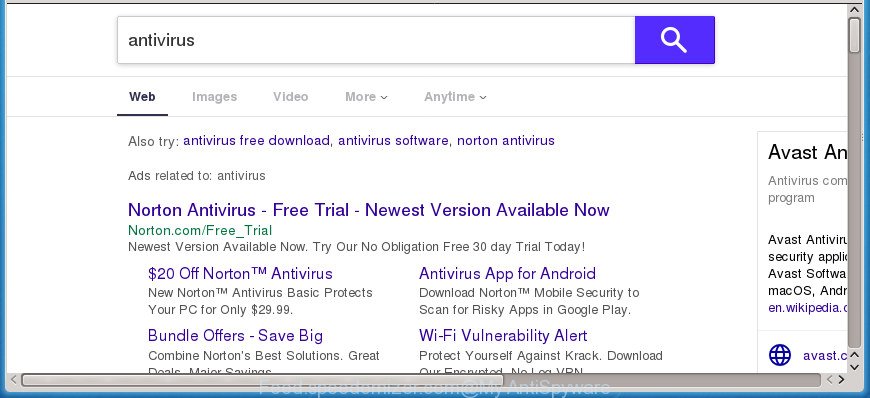
http://feed.speedomizer.com/?q= …
The Feed.speedomizer.com hijacker takes over your web browser’s default search engine and controls what will be displayed to you whenever you do a searching. Other than the search results, it also provides tons of unwanted ads on the search page. Some of these advertisements designed to trick you into buying certain questionable products and applications. Moreover, sometimes, those advertisements could reroute you to misleading or harmful web-pages.
Often, the system that has been affected by Feed.speedomizer.com browser hijacker, will be also infected with adware (also known as ‘ad-supported’ software) which shows a ton of various advertisements. It can be pop-ups, text links in the web pages, banners where they never had. What is more, the adware can replace the legitimate ads with malicious advertisements that will offer to download and install malicious software and unwanted apps or visit the various dangerous and misleading web-pages.
Most often, the Feed.speedomizer.com browser hijacker affects most common browsers like Google Chrome, Microsoft Internet Explorer, Microsoft Edge and FF. But such hijacker infections as well can infect other web-browsers by changing its shortcuts (adding ‘http://site.address’ into Target field of web browser’s shortcut). So every time you start the internet browser, it’ll show Feed.speedomizer.com web site. Even if you setup your homepage again, the unwanted Feed.speedomizer.com page will be the first thing that you see when you open the web-browser.
We recommend you to free your personal computer of browser hijacker infection as soon as possible. Use the step-by-step tutorial below which will assist to get rid of Feed.speedomizer.com startpage and malicious application, which can be installed onto your PC along with it.
Remove Feed.speedomizer.com redirect from Windows 10 (8, 7, XP)
The Feed.speedomizer.com is a hijacker that you might have difficulty in deleting it from your computer. Luckily, you’ve found the effective removal tutorial in this blog post. Both the manual removal method and the automatic removal method will be provided below and you can just choose the one that best for you. If you’ve any questions or need help then type a comment below. Some of the steps will require you to reboot your personal computer or close this site. So, read this tutorial carefully, then bookmark or print it for later reference.
To remove Feed.speedomizer.com, execute the following steps:
- Manual Feed.speedomizer.com startpage removal
- Uninstall Feed.speedomizer.com associated software by using Microsoft Windows Control Panel
- Delete Feed.speedomizer.com redirect from Chrome
- Remove Feed.speedomizer.com redirect from Microsoft Internet Explorer
- Remove Feed.speedomizer.com redirect from Firefox
- Fix internet browser shortcuts, altered by Feed.speedomizer.com hijacker
- Use free malware removal tools to completely delete Feed.speedomizer.com redirect
- Use AdBlocker to stop Feed.speedomizer.com and stay safe online
- Method of Feed.speedomizer.com hijacker infection intrusion into your PC system
- Finish words
Manual Feed.speedomizer.com startpage removal
If you perform exactly the few simple steps below you should be able to delete the Feed.speedomizer.com search from the FF, Microsoft Edge, IE and Google Chrome internet browsers.
Uninstall Feed.speedomizer.com associated software by using Microsoft Windows Control Panel
First method for manual hijacker infection removal is to go into the Microsoft Windows “Control Panel”, then “Uninstall a program” console. Take a look at the list of programs on your PC and see if there are any questionable and unknown programs. If you see any, you need to delete them. Of course, before doing so, you can do an Net search to find details on the program. If it is a potentially unwanted program, ad supported software or malicious software, you will likely find information that says so.
Windows 8, 8.1, 10
First, click Windows button

After the ‘Control Panel’ opens, press the ‘Uninstall a program’ link under Programs category like below.

You will see the ‘Uninstall a program’ panel as shown in the figure below.

Very carefully look around the entire list of applications installed on your computer. Most likely, one of them is the browser hijacker infection that causes internet browsers to open intrusive Feed.speedomizer.com web site. If you’ve many software installed, you can help simplify the search of harmful apps by sort the list by date of installation. Once you have found a dubious, unwanted or unused program, right click to it, after that press ‘Uninstall’.
Windows XP, Vista, 7
First, press ‘Start’ button and select ‘Control Panel’ at right panel like below.

When the Windows ‘Control Panel’ opens, you need to click ‘Uninstall a program’ under ‘Programs’ as shown on the screen below.

You will see a list of apps installed on your PC system. We recommend to sort the list by date of installation to quickly find the applications that were installed last. Most probably, it is the browser hijacker infection related to Feed.speedomizer.com startpage. If you’re in doubt, you can always check the program by doing a search for her name in Google, Yahoo or Bing. After the application which you need to remove is found, simply click on its name, and then click ‘Uninstall’ like below.

Delete Feed.speedomizer.com redirect from Chrome
If your Chrome browser is redirected to undesired Feed.speedomizer.com web page, it may be necessary to completely reset your internet browser application to its default settings.
First open the Google Chrome. Next, click the button in the form of three horizontal dots (![]() ).
).
It will show the Google Chrome menu. Choose More Tools, then click Extensions. Carefully browse through the list of installed plugins. If the list has the extension signed with “Installed by enterprise policy” or “Installed by your administrator”, then complete the following tutorial: Remove Google Chrome extensions installed by enterprise policy.
Open the Google Chrome menu once again. Further, click the option called “Settings”.

The web-browser will open the settings screen. Another solution to display the Chrome’s settings – type chrome://settings in the browser adress bar and press Enter
Scroll down to the bottom of the page and press the “Advanced” link. Now scroll down until the “Reset” section is visible, as displayed on the image below and click the “Reset settings to their original defaults” button.

The Chrome will show the confirmation prompt as displayed on the screen below.

You need to confirm your action, click the “Reset” button. The web browser will launch the process of cleaning. Once it is complete, the browser’s settings including startpage, new tab and search engine back to the values that have been when the Chrome was first installed on your PC system.
Remove Feed.speedomizer.com redirect from Microsoft Internet Explorer
By resetting Microsoft Internet Explorer internet browser you restore your web-browser settings to its default state. This is basic when troubleshooting problems that might have been caused by hijacker such as Feed.speedomizer.com.
First, open the Microsoft Internet Explorer, press ![]() ) button. Next, click “Internet Options” as displayed below.
) button. Next, click “Internet Options” as displayed below.

In the “Internet Options” screen select the Advanced tab. Next, click Reset button. The IE will show the Reset Internet Explorer settings prompt. Select the “Delete personal settings” check box and press Reset button.

You will now need to restart your system for the changes to take effect. It will remove browser hijacker which cause Feed.speedomizer.com web page to appear, disable malicious and ad-supported web browser’s extensions and restore the Microsoft Internet Explorer’s settings such as search engine, newtab page and homepage to default state.
Remove Feed.speedomizer.com redirect from Firefox
First, start the FF and press ![]() button. It will show the drop-down menu on the right-part of the web browser. Further, click the Help button (
button. It will show the drop-down menu on the right-part of the web browser. Further, click the Help button (![]() ) like below.
) like below.

In the Help menu, select the “Troubleshooting Information” option. Another way to open the “Troubleshooting Information” screen – type “about:support” in the web-browser adress bar and press Enter. It will open the “Troubleshooting Information” page as shown on the image below. In the upper-right corner of this screen, click the “Refresh Firefox” button.

It will display the confirmation prompt. Further, click the “Refresh Firefox” button. The Firefox will start a process to fix your problems that caused by the hijacker infection which changes internet browser settings to replace your newtab page, homepage and default search provider with Feed.speedomizer.com site. After, it’s finished, click the “Finish” button.
Fix internet browser shortcuts, altered by Feed.speedomizer.com hijacker
Important to know, most anti-malware software which are able to remove hijacker infection responsible for redirects to Feed.speedomizer.com, but unable to find out and recover changed shortcut files. So, you need to fix the desktop shortcuts for your Mozilla Firefox, Chrome, Internet Explorer and Edge browsers manually.
Open the properties of the web browser shortcut. Right click on the shortcut file of infected browser and select the “Properties” option and it will open the properties of the shortcut. Next, select the “Shortcut” tab and have a look at the Target field as on the image below.

Normally, if the last word in the Target field is chrome.exe, iexplore.exe, firefox.exe. Be sure to pay attention to the extension, should be “exe”! All shortcuts that have been altered by hijacker which created to redirect your web browser to the Feed.speedomizer.com web-page, usually point to .bat, .cmd or .url files instead of .exe as shown in the figure below

Another variant, an address has been added at the end of the line. In this case the Target field looks like …Application\chrome.exe” http://site.address as displayed in the figure below.

In order to fix the affected shortcut, you need to insert right path to the Target field or remove an address (if it has been added at the end). You can use the following information to fix your shortcut files that have been changed by browser hijacker infection that redirects your browser to undesired Feed.speedomizer.com web-page.
| Google Chrome | C:\Program Files (x86)\Google\Chrome\Application\chrome.exe |
| C:\Program Files\Google\Chrome\Application\chrome.exe | |
| FF | C:\Program Files\Mozilla Firefox\firefox.exe |
| Microsoft Internet Explorer | C:\Program Files (x86)\Internet Explorer\iexplore.exe |
| C:\Program Files\Internet Explorer\iexplore.exe | |
| Opera | C:\Program Files (x86)\Opera\launcher.exe |
| C:\Program Files\Opera\launcher.exe |
Once is done, click OK to save changes. Repeat the step for all browsers that are redirected to the Feed.speedomizer.com annoying web-site.
Use free malware removal tools to completely delete Feed.speedomizer.com redirect
Many antivirus companies have developed software that help detect and remove browser hijacker, and thereby return all your typical internet browsers settings. Below is a a few of the free applications you may want to run. Your machine can have lots of PUPs, adware and hijacker infections installed at the same time, so we recommend, if any unwanted or harmful application returns after rebooting the system, then run your PC system into Safe Mode and run the anti-malware tool once again.
How to remove Feed.speedomizer.com with Zemana
You can remove Feed.speedomizer.com automatically with a help of Zemana Anti Malware. We suggest this malicious software removal utility because it can easily get rid of hijacker infections, PUPs, ad-supported software and toolbars with all their components such as folders, files and registry entries.

- Click the link below to download the latest version of Zemana for Microsoft Windows. Save it on your Desktop.
Zemana AntiMalware
165090 downloads
Author: Zemana Ltd
Category: Security tools
Update: July 16, 2019
- At the download page, click on the Download button. Your internet browser will display the “Save as” prompt. Please save it onto your Windows desktop.
- When downloading is finished, please close all applications and open windows on your computer. Next, run a file called Zemana.AntiMalware.Setup.
- This will run the “Setup wizard” of Zemana Free onto your PC. Follow the prompts and do not make any changes to default settings.
- When the Setup wizard has finished installing, the Zemana Free will open and display the main window.
- Further, click the “Scan” button . Zemana Free utility will start scanning the whole personal computer to find out hijacker that cause Feed.speedomizer.com web-site to appear. This task can take quite a while, so please be patient. While the Zemana is checking, you may see count of objects it has identified either as being malicious software.
- Once the scanning is finished, a list of all threats detected is created.
- Make sure all items have ‘checkmark’ and click the “Next” button. The utility will remove hijacker responsible for redirecting user searches to Feed.speedomizer.com and add items to the Quarantine. After disinfection is complete, you may be prompted to restart the PC system.
- Close the Zemana and continue with the next step.
Scan and clean your computer of hijacker with Malwarebytes
Manual Feed.speedomizer.com startpage removal requires some computer skills. Some files and registry entries that created by the browser hijacker may be not completely removed. We recommend that run the Malwarebytes Free that are completely free your PC of hijacker. Moreover, the free program will allow you to delete malicious software, potentially unwanted apps, adware and toolbars that your computer can be infected too.

Download MalwareBytes Anti-Malware by clicking on the link below. Save it directly to your Windows Desktop.
327309 downloads
Author: Malwarebytes
Category: Security tools
Update: April 15, 2020
Once downloading is finished, run it and follow the prompts. Once installed, the MalwareBytes will try to update itself and when this process is finished, press the “Scan Now” button to start checking your machine for the hijacker responsible for redirecting your web browser to Feed.speedomizer.com web-page. This task may take quite a while, so please be patient. While the MalwareBytes AntiMalware (MBAM) tool is scanning, you can see number of objects it has identified as being infected by malware. In order to remove all items, simply click “Quarantine Selected” button.
The MalwareBytes Anti Malware (MBAM) is a free application that you can use to remove all detected folders, files, services, registry entries and so on. To learn more about this malicious software removal utility, we advise you to read and follow the step by step instructions or the video guide below.
Remove Feed.speedomizer.com startpage from browsers with AdwCleaner
AdwCleaner is a free program which designed to delete malicious software, PUPs, adware and hijackers from your PC system running Microsoft Windows 10, 8, 7, XP (32-bit and 64-bit). It’ll allow to identify and remove hijacker which redirects your web-browser to unwanted Feed.speedomizer.com web-site, including its files, folders and registry keys.
Please go to the link below to download the latest version of AdwCleaner for MS Windows. Save it directly to your Windows Desktop.
225644 downloads
Version: 8.4.1
Author: Xplode, MalwareBytes
Category: Security tools
Update: October 5, 2024
Download and run AdwCleaner on your PC system. Once started, click “Scan” button to find out hijacker which created to redirect your internet browser to the Feed.speedomizer.com site. A system scan can take anywhere from 5 to 30 minutes, depending on your computer. .

Once the scan is finished, AdwCleaner will show a screen which contains a list of malicious software that has been detected. Once you’ve selected what you want to remove from your computer, click Clean button.

All-in-all, AdwCleaner is a fantastic free tool to clean your PC system from any unwanted software. The AdwCleaner is portable program that meaning, you don’t need to install it to use it. AdwCleaner is compatible with all versions of Microsoft Windows operating system from Windows XP to Windows 10. Both 64-bit and 32-bit systems are supported.
Use AdBlocker to stop Feed.speedomizer.com and stay safe online
If you surf the Internet, you can’t avoid malicious advertising. But you can protect your web browser against it. Download and run an ad-blocking program. AdGuard is an ad-blocking that can filter out tons of of the malvertising, stoping dynamic scripts from loading malicious content.
Installing the AdGuard ad blocker program is simple. First you will need to download AdGuard by clicking on the link below. Save it to your Desktop so that you can access the file easily.
26910 downloads
Version: 6.4
Author: © Adguard
Category: Security tools
Update: November 15, 2018
Once the download is finished, double-click the downloaded file to run it. The “Setup Wizard” window will show up on the computer screen as shown in the following example.

Follow the prompts. AdGuard will then be installed and an icon will be placed on your desktop. A window will show up asking you to confirm that you want to see a quick tutorial as on the image below.

Press “Skip” button to close the window and use the default settings, or click “Get Started” to see an quick tutorial that will allow you get to know AdGuard better.
Each time, when you start your PC, AdGuard will start automatically and stop pop up ads, Feed.speedomizer.com redirect, as well as other malicious or misleading pages. For an overview of all the features of the program, or to change its settings you can simply double-click on the AdGuard icon, that can be found on your desktop.
Method of Feed.speedomizer.com hijacker infection intrusion into your PC system
The majority of browser hijacker infections such as Feed.speedomizer.com come together with free programs or even paid apps which Internet users can easily download online. The installation packages of such apps, most commonly, clearly show that they will install third-party apps. The option is given to users to block the installation of any optional applications. So, in order to avoid the installation of any browser hijackers: read all disclaimers and install screens very carefully, choose only Custom or Advanced install type and disable all additional software in which you are unsure.
Finish words
Now your PC should be free of the browser hijacker that responsible for web browser reroute to the intrusive Feed.speedomizer.com web site. Remove AdwCleaner. We suggest that you keep AdGuard (to help you block unwanted pop up advertisements and intrusive malicious web-pages) and Zemana Free (to periodically scan your computer for new malware, browser hijackers and ad supported software). Make sure that you have all the Critical Updates recommended for Windows OS. Without regular updates you WILL NOT be protected when new hijackers, malicious apps and ‘ad supported’ software are released.
If you are still having problems while trying to get rid of Feed.speedomizer.com from your web-browser, then ask for help in our Spyware/Malware removal forum.




















