If your new tab page, default search provider and homepage has been replaced to DuckSearch Search or you get a large number of advertisements popping up on your PC then most probably that your web browser has become the victim of the hijacker infection. Browser hijacking is a form of unwanted software which introduces some changes to some settings of web-browsers without a user permission, to redirect on harmful, intrusive and misleading web sites. Also, if you are seeing that the existing home page, error page, or search page has been modified to DuckSearch Search site, then you don’t need to wait , you need to follow the tutorial below and delete DuckSearch Search browser hijacker ASAP.
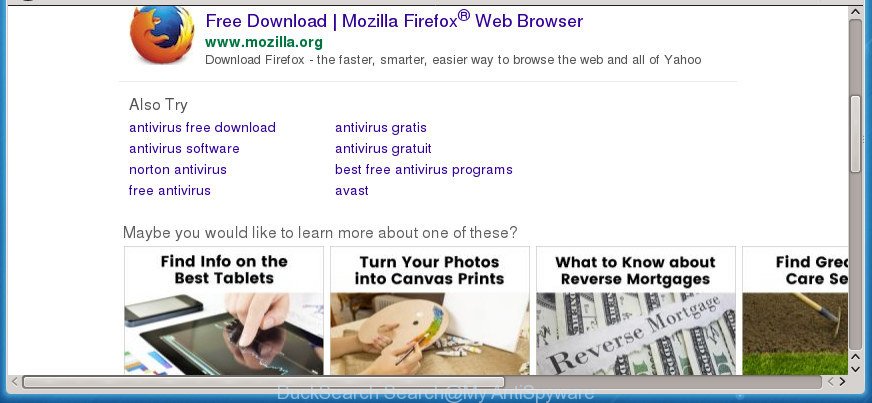
The DuckSearch Search hijacker takes over your internet browser’s default search provider and controls what will be shown to you whenever you do a searching. Other than the search results, it also provides a large number of annoying advertisements on the search page. Some of these ads created to trick you into buying some questionable products and software. Moreover, sometimes, those advertisements could redirect you to misleading or malicious sites.
Often, the computer that has been affected with DuckSearch Search browser hijacker, will be also infected with ‘ad-supported’ software (also known as adware) that displays a ton of various ads. It may be pop-ups, text links in the web-pages, banners where they never had. What is more, the adware can replace the legitimate ads with malicious advertisements which will offer to download and install malware and undesired apps or visit the various dangerous and misleading web pages.
Most often, the DuckSearch Search browser hijacker affects most common web-browsers like IE, Mozilla Firefox, MS Edge and Chrome. But such browser hijacker infections as well can infect other internet browsers by changing its shortcuts (adding ‘http://site.address’ into Target field of web-browser’s shortcut). So every time you launch the web-browser, it’ll show DuckSearch Search page. Even if you setup your startpage again, the undesired DuckSearch Search web-site will be the first thing that you see when you run the web-browser.
In order to remove browser hijacker that responsible for browser reroute to the annoying DuckSearch Search web site from your computer, clean the affected browsers and return the Mozilla Firefox, MS Edge, Google Chrome and IE settings to its default state, please use the DuckSearch Search removal guidance below.
Remove DuckSearch Search
Without a doubt, the browser hijacker is harmful to your machine. So you need to quickly and completely remove this malware. To get rid of this hijacker, you can use the manual removal guidance which are given below or free malware removal utility such as Zemana Anti Malware, MalwareBytes Anti-Malware or AdwCleaner (all are free). We suggest you use automatic removal method which will help you to delete DuckSearch Search home page easily and safely. Manual removal is best used only if you are well versed in computer or in the case where browser hijacker is not removed automatically. Some of the steps below will require you to shut down this page. So, please read the few simple steps carefully, after that bookmark or print it for later reference.
To remove DuckSearch Search, use the steps below:
- Manual DuckSearch Search removal
- Remove DuckSearch Search related applications through the Control Panel of your computer
- Remove DuckSearch Search from Mozilla Firefox by resetting web-browser settings
- Delete DuckSearch Search from Google Chrome
- Delete DuckSearch Search homepage from Microsoft Internet Explorer
- Clean up the web browsers shortcuts that have been hijacked by DuckSearch Search
- Use free malware removal utilities to completely remove DuckSearch Search
- Use AdBlocker to stop DuckSearch Search and stay safe online
- Method of DuckSearch Search hijacker infection intrusion into your PC
- To sum up
Manual DuckSearch Search removal
The following instructions is a step-by-step guide, which will help you manually remove DuckSearch Search from the Google Chrome, Internet Explorer, Microsoft Edge and Firefox.
Remove DuckSearch Search related applications through the Control Panel of your computer
Some of potentially unwanted apps, adware and browser hijacker can be removed using the Add/Remove programs tool that can be found in the Windows Control Panel. So, if you’re running any version of Microsoft Windows and you have noticed an unwanted program, then first try to remove it through Add/Remove programs.
Make sure you have closed all internet browsers and other apps. Press CTRL, ALT, DEL keys together to open the MS Windows Task Manager.

Click on the “Processes” tab, look for something dubious that is the browser hijacker that cause DuckSearch Search page to appear then right-click it and select “End Task” or “End Process” option. In many cases, malware masks itself to avoid detection by imitating legitimate Windows processes. A process is particularly suspicious: it is taking up a lot of memory (despite the fact that you closed all of your programs), its name is not familiar to you (if you’re in doubt, you can always check the program by doing a search for its name in Google, Yahoo or Bing).
Next, remove any unknown and suspicious programs from your Control panel.
Windows 10, 8.1, 8
Now, press the Windows button, type “Control panel” in search and press Enter. Select “Programs and Features”, then “Uninstall a program”.

Look around the entire list of apps installed on your system. Most probably, one of them is the browser hijacker responsible for modifying your internet browser settings to DuckSearch Search. Select the questionable program or the application that name is not familiar to you and uninstall it.
Windows Vista, 7
From the “Start” menu in Windows, select “Control Panel”. Under the “Programs” icon, select “Uninstall a program”.

Select the suspicious or any unknown programs, then click “Uninstall/Change” button to delete this undesired program from your PC.
Windows XP
Click the “Start” button, select “Control Panel” option. Click on “Add/Remove Programs”.

Choose an unwanted program, then click “Change/Remove” button. Follow the prompts.
Remove DuckSearch Search from Mozilla Firefox by resetting web-browser settings
If the Firefox settings like search engine, startpage and newtab page have been replaced by the hijacker infection, then resetting it to the default state can help.
Click the Menu button (looks like three horizontal lines), and click the blue Help icon located at the bottom of the drop down menu as displayed on the screen below.

A small menu will appear, press the “Troubleshooting Information”. On this page, press “Refresh Firefox” button as shown in the following example.

Follow the onscreen procedure to revert back your Firefox browser settings to its original state.
Delete DuckSearch Search from Google Chrome
If your Chrome web browser is redirected to intrusive DuckSearch Search web-page, it may be necessary to completely reset your browser program to its default settings.

- First, run the Google Chrome and click the Menu icon (icon in the form of three dots).
- It will show the Chrome main menu. Choose More Tools, then click Extensions.
- You’ll see the list of installed extensions. If the list has the extension labeled with “Installed by enterprise policy” or “Installed by your administrator”, then complete the following tutorial: Remove Chrome extensions installed by enterprise policy.
- Now open the Google Chrome menu once again, press the “Settings” menu.
- Next, click “Advanced” link, which located at the bottom of the Settings page.
- On the bottom of the “Advanced settings” page, press the “Reset settings to their original defaults” button.
- The Chrome will display the reset settings prompt as shown on the screen above.
- Confirm the internet browser’s reset by clicking on the “Reset” button.
- To learn more, read the post How to reset Google Chrome settings to default.
Delete DuckSearch Search homepage from Microsoft Internet Explorer
If you find that IE web browser settings such as default search provider, newtab and homepage having been hijacked, then you may revert back your settings, via the reset web browser process.
First, run the Internet Explorer, press ![]() ) button. Next, click “Internet Options” as displayed below.
) button. Next, click “Internet Options” as displayed below.

In the “Internet Options” screen select the Advanced tab. Next, click Reset button. The Microsoft Internet Explorer will display the Reset Internet Explorer settings dialog box. Select the “Delete personal settings” check box and click Reset button.

You will now need to restart your personal computer for the changes to take effect. It will remove DuckSearch Search hijacker and other internet browser’s harmful add-ons, disable malicious and ad-supported browser’s extensions and restore the Microsoft Internet Explorer’s settings like startpage, newtab and search provider to default state.
Clean up the web browsers shortcuts that have been hijacked by DuckSearch Search
Unfortunately, the browser hijacker infection responsible for redirecting user searches to DuckSearch Search, can also hijack Windows shortcut files (mostly, your web browsers shortcut files), so that the DuckSearch Search will be opened when you start the Google Chrome, Edge, Internet Explorer and Firefox or another browser.
Right click on the shortcut of hijacked internet browser as on the image below.

Select the “Properties” option and it will show the shortcut’s properties. Next, press the “Shortcut” tab and then delete the “http://site.address” string from Target field like below.

Then press OK to save changes. Repeat the step for all browsers which are re-directed to the DuckSearch Search annoying web-page.
Use free malware removal utilities to completely remove DuckSearch Search
In order to completely remove DuckSearch Search, you not only need to delete it from the internet browsers, but also remove all its components in your computer including Windows registry entries. We suggest to download and use free removal utilities to automatically clean your computer of DuckSearch Search browser hijacker.
How to delete DuckSearch Search with Zemana AntiMalware (ZAM)
Zemana Free is a free program for Windows OS to detect and remove potentially unwanted apps, ad supported software, malicious browser extensions, browser toolbars, and other unwanted applications such as browser hijacker that responsible for browser redirect to the unwanted DuckSearch Search site, installed on your personal computer.
Please go to the link below to download the latest version of Zemana Anti-Malware (ZAM) for Windows. Save it directly to your MS Windows Desktop.
165525 downloads
Author: Zemana Ltd
Category: Security tools
Update: July 16, 2019
Once the download is finished, close all programs and windows on your machine. Double-click the setup file named Zemana.AntiMalware.Setup. If the “User Account Control” prompt pops up as displayed below, click the “Yes” button.

It will open the “Setup wizard” that will help you set up Zemana on your computer. Follow the prompts and do not make any changes to default settings.

Once setup is finished successfully, Zemana Anti-Malware will automatically start and you can see its main screen as displayed in the following example.

Now click the “Scan” button . Zemana Free program will scan through the whole personal computer for the hijacker that responsible for browser redirect to the unwanted DuckSearch Search web page. During the scan Zemana Anti-Malware will search for threats present on your PC.

Once that process is finished, Zemana Anti Malware (ZAM) will produce a list of unwanted and ad-supported software applications. Make sure all threats have ‘checkmark’ and click “Next” button. The Zemana AntiMalware (ZAM) will remove hijacker responsible for redirects to DuckSearch Search and move threats to the program’s quarantine. When the cleaning procedure is complete, you may be prompted to reboot the PC system.
Automatically delete DuckSearch Search with Malwarebytes
Manual DuckSearch Search removal requires some computer skills. Some files and registry entries that created by the browser hijacker can be not completely removed. We suggest that run the Malwarebytes Free that are completely free your personal computer of browser hijacker. Moreover, the free program will help you to remove malicious software, potentially unwanted programs, ad-supported software and toolbars that your computer may be infected too.
Visit the following page to download MalwareBytes. Save it on your Desktop.
327744 downloads
Author: Malwarebytes
Category: Security tools
Update: April 15, 2020
Once the downloading process is finished, close all applications and windows on your PC system. Double-click the install file named mb3-setup. If the “User Account Control” prompt pops up as shown below, click the “Yes” button.

It will open the “Setup wizard” which will help you install MalwareBytes Anti Malware (MBAM) on your PC system. Follow the prompts and do not make any changes to default settings.

Once installation is finished successfully, click Finish button. MalwareBytes will automatically start and you can see its main screen as displayed below.

Now click the “Scan Now” button to begin checking your PC for the browser hijacker that responsible for web-browser redirect to the intrusive DuckSearch Search page. Depending on your machine, the scan can take anywhere from a few minutes to close to an hour. While the utility is scanning, you may see number of objects and files has already scanned.

Once the scanning is done, you can check all items detected on your computer. You may move threats to Quarantine (all selected by default) by simply click “Quarantine Selected” button. The MalwareBytes will remove hijacker which cause DuckSearch Search web-site to appear. Once the task is done, you may be prompted to restart the personal computer.

We suggest you look at the following video, which completely explains the procedure of using the MalwareBytes Free to remove ad-supported software, browser hijacker infection and other malware.
Remove DuckSearch Search from internet browsers with AdwCleaner
AdwCleaner is a portable utility which searches for and uninstalls undesired apps like hijackers, adware, toolbars, other web-browser extensions and other malicious software. It scans your PC system for hijacker that cause DuckSearch Search web site to appear and prepares a list of threats marked for removal. AdwCleaner will only erase those undesired apps that you wish to be removed.
Please go to the link below to download the latest version of AdwCleaner for Microsoft Windows. Save it to your Desktop so that you can access the file easily.
225794 downloads
Version: 8.4.1
Author: Xplode, MalwareBytes
Category: Security tools
Update: October 5, 2024
Once the downloading process is complete, open the file location and double-click the AdwCleaner icon. It will launch the AdwCleaner utility. If the User Account Control dialog box will ask you want to start the program, press Yes button to continue.

Next, click “Scan” to begin scanning your PC system for the browser hijacker responsible for redirecting your internet browser to DuckSearch Search site. Depending on your PC system, the scan can take anywhere from a few minutes to close to an hour. When a threat is detected, the number of the security threats will change accordingly. Wait until the the scanning is complete.

Once AdwCleaner has completed scanning your system, the results are displayed in the scan report as shown on the image below.

All detected items will be marked. You can remove them all by simply click “Clean” button. It will show a dialog box. Click “OK” button. The AdwCleaner will begin to remove hijacker that cause DuckSearch Search web-page to appear. Once that process is complete, the utility may ask you to reboot your computer. After restart, the AdwCleaner will open the log file.
All the above steps are shown in detail in the following video instructions.
Use AdBlocker to stop DuckSearch Search and stay safe online
The AdGuard is a very good adblocker program for the Internet Explorer, Mozilla Firefox, Microsoft Edge and Chrome, with active user support. It does a great job by removing certain types of intrusive ads, popunders, pop-ups, undesired newtab pages, and even full page advertisements and page overlay layers. Of course, the AdGuard can stop the DuckSearch Search redirect automatically or by using a custom filter rule.
Installing the AdGuard adblocker program is simple. First you’ll need to download AdGuard on your computer by clicking on the following link.
27041 downloads
Version: 6.4
Author: © Adguard
Category: Security tools
Update: November 15, 2018
After the download is finished, double-click the downloaded file to start it. The “Setup Wizard” window will show up on the computer screen as shown on the screen below.

Follow the prompts. AdGuard will then be installed and an icon will be placed on your desktop. A window will show up asking you to confirm that you want to see a quick tutorial as shown on the screen below.

Click “Skip” button to close the window and use the default settings, or click “Get Started” to see an quick guidance that will allow you get to know AdGuard better.
Each time, when you launch your computer, AdGuard will start automatically and stop ads, DuckSearch Search redirect, as well as other malicious or misleading web-sites. For an overview of all the features of the program, or to change its settings you can simply double-click on the AdGuard icon, which is located on your desktop.
Method of DuckSearch Search hijacker infection intrusion into your PC
These days certain freeware creators bundle bundled applications which could be PUPs such as the DuckSearch Search browser hijacker, with a view to making some money. These are not free software as install an unwanted applications on to your MS Windows PC. So whenever you install a new free application that downloaded from the World Wide Web, be very careful during installation. Carefully read the EULA (a text with I ACCEPT/I DECLINE button), choose custom or manual install mode, disable all additional programs.
To sum up
Once you’ve complete the instructions shown above, your PC system should be clean from this hijacker and other malicious software. The Google Chrome, Internet Explorer, MS Edge and Firefox will no longer display unwanted DuckSearch Search on startup. Unfortunately, if the few simple steps does not help you, then you have caught a new hijacker, and then the best way – ask for help.
Please start a new thread by using the “New Topic” button in the Spyware Removal forum. When posting your HJT log, try to give us some details about your problems, so we can try to help you more accurately. Wait for one of our trained “Security Team” or Site Administrator to provide you with knowledgeable assistance tailored to your problem with the undesired DuckSearch Search redirect.




















