What is Click.adservinganalytics.com? The Click.adservinganalytics.com is an unwanted web-site which will directly lead you various advertising pages. Computer security experts has determined that users are redirected to Click.adservinganalytics.com by a variety of PUPs from the adware (also known as ‘ad-supported’ software) family. The undesired software usually gets installed alongside free applications, codecs and shareware. Aside from causing redirects, the adware also can show a large amount of pop-ups, slow down the personal computer and continually collect lots of privacy info.
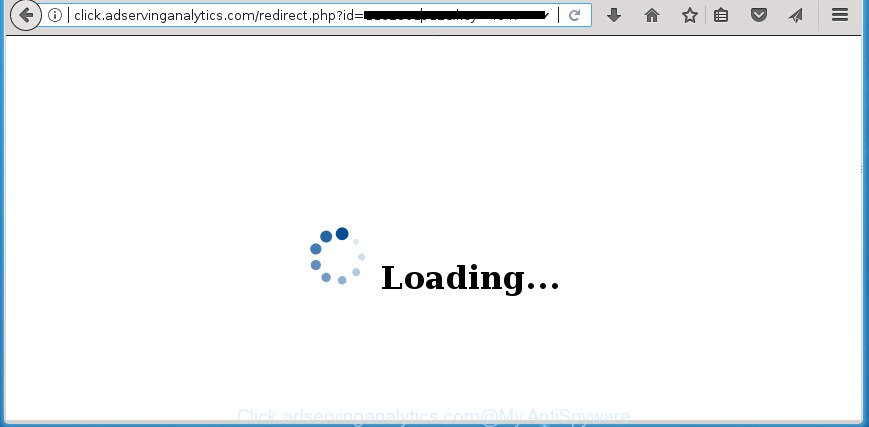
http://click.adservinganalytics.com/redirect.php?id= …
As well as undesired web-browser redirections to Click.adservinganalytics.com, the adware can collect your World Wide Web browsing activity by saving URLs visited, IP addresses, internet browser version and type, cookie information, Internet Service Provider (ISP) and sites visited. Such kind of behavior can lead to serious security problems or user data theft. This is another reason why the adware that reroutes your web browser to annoying Click.adservinganalytics.com page, is defined as potentially unwanted application (PUA).
The adware can modify the settings of the IE, MS Edge, Google Chrome and Firefox, but often that a malicious software like this can also infect all types of internet browsers by changing their desktop shortcuts. Thus forcing the user each time open the web browser to see the intrusive Click.adservinganalytics.com page.
It is important, don’t use Click.adservinganalytics.com web-page and do not click on ads placed on it, as they may lead you to a more harmful or misleading web pages. The best option is to use the step by step guide posted below to clean your personal computer of ‘ad supported’ software and thus delete Click.adservinganalytics.com pop up ads.
Remove Click.adservinganalytics.com redirect
There are a simple manual tutorial below which will help you to remove Click.adservinganalytics.com pop-ups from your Microsoft Windows machine. The most effective method to delete this adware is to complete the manual removal instructions and then use Zemana, MalwareBytes or AdwCleaner automatic tools (all are free). The manual method will help to weaken this adware and these malware removal utilities will completely delete Click.adservinganalytics.com pop up advertisements and return the Internet Explorer, Edge, Chrome and FF settings to default.
To remove Click.adservinganalytics.com, use the steps below:
- Remove Click.adservinganalytics.com popups without any tools
- Uninstall suspicious applications using Microsoft Windows Control Panel
- Fix hijacked internet browsers shortcuts to delete Click.adservinganalytics.com redirect
- Get rid of unwanted Scheduled Tasks
- Remove Click.adservinganalytics.com popup advertisements from Google Chrome
- Remove Click.adservinganalytics.com pop-up ads from Microsoft Internet Explorer
- Remove Click.adservinganalytics.com ads from Firefox
- How to automatically delete Click.adservinganalytics.com popup ads
- Use AdBlocker to block Click.adservinganalytics.com and stay safe online
- Don’t know how your web-browser has been hijacked by Click.adservinganalytics.com pop-up ads?
- Finish words
Remove Click.adservinganalytics.com popups without any tools
The guide will help you remove Click.adservinganalytics.com pop-ups. These Click.adservinganalytics.com removal steps work for the FF, Google Chrome, MS Edge and Internet Explorer, as well as every version of Microsoft Windows operating system.
Uninstall suspicious applications using Microsoft Windows Control Panel
Check out the Microsoft Windows Control Panel (Programs and Features section) to see all installed applications. We recommend to click on the “Date Installed” in order to sort the list of applications by the date you installed them. If you see any unknown and dubious applications, they are the ones you need to uninstall.
Windows 8, 8.1, 10
First, click Windows button

When the ‘Control Panel’ opens, click the ‘Uninstall a program’ link under Programs category as displayed in the following example.

You will see the ‘Uninstall a program’ panel as on the image below.

Very carefully look around the entire list of software installed on your computer. Most probably, one of them is the ad-supported software that causes multiple intrusive pop up advertisements. If you have many applications installed, you can help simplify the search of harmful software by sort the list by date of installation. Once you have found a dubious, unwanted or unused application, right click to it, after that click ‘Uninstall’.
Windows XP, Vista, 7
First, click ‘Start’ button and select ‘Control Panel’ at right panel as shown below.

When the Windows ‘Control Panel’ opens, you need to click ‘Uninstall a program’ under ‘Programs’ as shown on the image below.

You will see a list of software installed on your personal computer. We recommend to sort the list by date of installation to quickly find the applications that were installed last. Most likely, it is the adware that causes unwanted Click.adservinganalytics.com advertisements. If you are in doubt, you can always check the program by doing a search for her name in Google, Yahoo or Bing. After the program which you need to uninstall is found, simply press on its name, and then press ‘Uninstall’ as shown in the following example.

Fix hijacked internet browsers shortcuts to delete Click.adservinganalytics.com redirect
After installed, this ad supported software which cause annoying Click.adservinganalytics.com advertisements to appear, may add an argument such as “http://site.address” into the Target property of the desktop shortcut for the Microsoft Edge, Google Chrome, IE and FF. Due to this, every time you launch the browser, it’ll open an unwanted ad site.
Click the right mouse button to a desktop shortcut file that you use to start your web browser. Next, choose the “Properties” option. Important: necessary to click on the desktop shortcut for the internet browser that is re-directed to the Click.adservinganalytics.com or other unwanted web site.
Further, necessary to look at the text which is written in the “Target” field. The ‘ad supported’ software responsible for Click.adservinganalytics.com popups can modify the contents of this field, which describes the file to be start when you open your web-browser. Depending on the web browser you are using, there should be:
- Google Chrome: chrome.exe
- Opera: opera.exe
- Firefox: firefox.exe
- Internet Explorer: iexplore.exe
If you’re seeing an unknown text such as “http://site.addres” which has been added here, then you should remove it, like below.

Next, press the “OK” button to save the changes. Now, when you open the web browser from this desktop shortcut, it does not occur automatically reroute on the Click.adservinganalytics.com web site or any other annoying web-pages. Once the step is done, we recommend to go to the next step.
Get rid of unwanted Scheduled Tasks
If the unwanted Click.adservinganalytics.com web page opens automatically on Windows startup or at equal time intervals, then you need to check the Task Scheduler Library and remove all the tasks that have been created by malicious apps.
Press Windows and R keys on the keyboard simultaneously. This opens a dialog box that called Run. In the text field, type “taskschd.msc” (without the quotes) and click OK. Task Scheduler window opens. In the left-hand side, click “Task Scheduler Library”, as shown on the screen below.

Task scheduler
In the middle part you will see a list of installed tasks. Please select the first task, its properties will be show just below automatically. Next, click the Actions tab. Pay attention to that it launches on your PC. Found something like “explorer.exe http://site.address” or “chrome.exe http://site.address”, then get rid of this harmful task. If you are not sure that executes the task, check it through a search engine. If it’s a component of the ‘ad-supported’ software, then this task also should be removed.
Having defined the task that you want to remove, then press on it with the right mouse button and choose Delete as on the image below.

Delete a task
Repeat this step, if you have found a few tasks which have been created by adware. Once is finished, close the Task Scheduler window.
Remove Click.adservinganalytics.com popup advertisements from Google Chrome
Like other modern web browsers, the Chrome has the ability to reset the settings to their default values and thereby restore the web browser’s settings such as default search engine, newtab page and homepage that have been modified by the ad-supported software that causes multiple unwanted pop up ads.

- First, start the Chrome and press the Menu icon (icon in the form of three dots).
- It will display the Chrome main menu. Select More Tools, then click Extensions.
- You will see the list of installed extensions. If the list has the plugin labeled with “Installed by enterprise policy” or “Installed by your administrator”, then complete the following guidance: Remove Chrome extensions installed by enterprise policy.
- Now open the Google Chrome menu once again, click the “Settings” menu.
- Next, click “Advanced” link, which located at the bottom of the Settings page.
- On the bottom of the “Advanced settings” page, click the “Reset settings to their original defaults” button.
- The Google Chrome will show the reset settings dialog box as shown on the image above.
- Confirm the browser’s reset by clicking on the “Reset” button.
- To learn more, read the article How to reset Chrome settings to default.
Remove Click.adservinganalytics.com pop-up ads from Microsoft Internet Explorer
By resetting Internet Explorer internet browser you return your internet browser settings to its default state. This is first when troubleshooting problems that might have been caused by adware which made to reroute your internet browser to various ad web-sites such as Click.adservinganalytics.com.
First, run the Microsoft Internet Explorer, then press ‘gear’ icon ![]() . It will show the Tools drop-down menu on the right part of the browser, then press the “Internet Options” as displayed in the following example.
. It will show the Tools drop-down menu on the right part of the browser, then press the “Internet Options” as displayed in the following example.

In the “Internet Options” screen, select the “Advanced” tab, then click the “Reset” button. The Microsoft Internet Explorer will open the “Reset Internet Explorer settings” dialog box. Further, press the “Delete personal settings” check box to select it. Next, click the “Reset” button as displayed on the screen below.

Once the task is finished, click “Close” button. Close the Internet Explorer and restart your system for the changes to take effect. This step will help you to restore your internet browser’s homepage, new tab page and default search engine to default state.
Remove Click.adservinganalytics.com ads from Firefox
The Mozilla Firefox reset will keep your personal information such as bookmarks, passwords, web form auto-fill data, recover preferences and security settings, get rid of redirects to undesired Click.adservinganalytics.com site and ‘ad supported’ software.
First, run the FF and press ![]() button. It will show the drop-down menu on the right-part of the web-browser. Further, click the Help button (
button. It will show the drop-down menu on the right-part of the web-browser. Further, click the Help button (![]() ) as displayed below.
) as displayed below.

In the Help menu, select the “Troubleshooting Information” option. Another way to open the “Troubleshooting Information” screen – type “about:support” in the web-browser adress bar and press Enter. It will open the “Troubleshooting Information” page as shown below. In the upper-right corner of this screen, click the “Refresh Firefox” button.

It will show the confirmation prompt. Further, click the “Refresh Firefox” button. The Mozilla Firefox will begin a process to fix your problems that caused by the ‘ad supported’ software related to Click.adservinganalytics.com redirect. After, it’s finished, press the “Finish” button.
How to automatically delete Click.adservinganalytics.com popup ads
Many antivirus companies have developed apps that help detect ‘ad supported’ software and thereby remove Click.adservinganalytics.com from the FF, Edge, Internet Explorer and Google Chrome browsers. Below is a a few of the free programs you may want to use. Your personal computer may have lots of potentially unwanted programs, ad-supported software and browser hijackers installed at the same time, so we recommend, if any unwanted or harmful application returns after rebooting the computer, then start your computer into Safe Mode and use the anti-malware utility once again.
Use Zemana Anti-malware to remove Click.adservinganalytics.com ads
You can get rid of Click.adservinganalytics.com popups automatically with a help of Zemana Anti-malware. We recommend this malware removal utility because it can easily get rid of hijackers, potentially unwanted software, ‘ad supported’ software which reroutes your browser to Click.adservinganalytics.com web page with all their components such as folders, files and registry entries.
Visit the page linked below to download the latest version of Zemana Free for Windows. Save it to your Desktop so that you can access the file easily.
164987 downloads
Author: Zemana Ltd
Category: Security tools
Update: July 16, 2019
After the downloading process is done, close all windows on your PC system. Further, open the set up file named Zemana.AntiMalware.Setup. If the “User Account Control” prompt pops up as shown on the image below, click the “Yes” button.

It will show the “Setup wizard” that will assist you install Zemana Anti-Malware on the PC system. Follow the prompts and do not make any changes to default settings.

Once setup is complete successfully, Zemana Free will automatically start and you may see its main window as on the image below.

Next, click the “Scan” button to look for ‘ad supported’ software which causes intrusive Click.adservinganalytics.com advertisements. Depending on your computer, the scan may take anywhere from a few minutes to close to an hour. When a malware, adware or potentially unwanted apps are found, the number of the security threats will change accordingly.

Once the scan get finished, Zemana Anti Malware will prepare a list of unwanted and adware programs. When you’re ready, press “Next” button.

The Zemana Anti Malware (ZAM) will get rid of ‘ad supported’ software that causes intrusive Click.adservinganalytics.com pop up advertisements and move items to the program’s quarantine. After the clean up is finished, you can be prompted to reboot your personal computer.
Run Malwarebytes to get rid of Click.adservinganalytics.com pop-up advertisements
We suggest using the Malwarebytes Free. You may download and install Malwarebytes to detect ad supported software and thereby delete Click.adservinganalytics.com advertisements from your internet browsers. When installed and updated, the free malware remover will automatically scan and detect all threats exist on the PC.

- Visit the page linked below to download the latest version of MalwareBytes Free for Microsoft Windows. Save it to your Desktop so that you can access the file easily.
Malwarebytes Anti-malware
327226 downloads
Author: Malwarebytes
Category: Security tools
Update: April 15, 2020
- After the downloading process is finished, close all programs and windows on your machine. Open a file location. Double-click on the icon that’s named mb3-setup.
- Further, press Next button and follow the prompts.
- Once setup is done, press the “Scan Now” button . MalwareBytes AntiMalware tool will start scanning the whole PC system to find out adware that responsible for the appearance of Click.adservinganalytics.com ads. A scan can take anywhere from 10 to 30 minutes, depending on the number of files on your computer and the speed of your personal computer. While the MalwareBytes Free tool is checking, you can see number of objects it has identified as being affected by malware.
- After MalwareBytes completes the scan, MalwareBytes will open you the results. Review the report and then click “Quarantine Selected”. Once disinfection is done, you may be prompted to reboot your computer.
The following video offers a tutorial on how to remove hijackers, adware and other malware with MalwareBytes AntiMalware.
If the problem with Click.adservinganalytics.com popup advertisements is still remained
The AdwCleaner utility is free and easy to use. It can check and delete malware, potentially unwanted software and adware in IE, Firefox, Microsoft Edge and Chrome internet browsers and thereby remove all annoying Click.adservinganalytics.com pop-up ads. AdwCleaner is powerful enough to find and get rid of harmful registry entries and files that are hidden on the computer.

- Click the link below to download the latest version of AdwCleaner for MS Windows. Save it on your Microsoft Windows desktop or in any other place.
AdwCleaner download
225612 downloads
Version: 8.4.1
Author: Xplode, MalwareBytes
Category: Security tools
Update: October 5, 2024
- When the downloading process is complete, double click the AdwCleaner icon. Once this utility is started, press “Scan” button for scanning your PC for the adware that causes multiple unwanted popup advertisements. This procedure may take quite a while, so please be patient.
- When AdwCleaner has finished scanning, AdwCleaner will open a screen which contains a list of malware that has been detected. Review the results once the tool has complete the system scan. If you think an entry should not be quarantined, then uncheck it. Otherwise, simply click “Clean” button. It will open a prompt, click “OK”.
These few simple steps are shown in detail in the following video guide.
Use AdBlocker to block Click.adservinganalytics.com and stay safe online
It’s important to run ad blocking software such as AdGuard to protect your PC system from harmful web-pages. Most security experts says that it’s okay to stop advertisements. You should do so just to stay safe! And, of course, the AdGuard can to block Click.adservinganalytics.com and other undesired web-sites.
Installing the AdGuard ad blocking program is simple. First you will need to download AdGuard from the following link. Save it on your Desktop.
26883 downloads
Version: 6.4
Author: © Adguard
Category: Security tools
Update: November 15, 2018
After downloading is finished, double-click the downloaded file to start it. The “Setup Wizard” window will show up on the computer screen as shown in the figure below.

Follow the prompts. AdGuard will then be installed and an icon will be placed on your desktop. A window will show up asking you to confirm that you want to see a quick guidance like below.

Click “Skip” button to close the window and use the default settings, or press “Get Started” to see an quick guide that will help you get to know AdGuard better.
Each time, when you start your personal computer, AdGuard will launch automatically and stop ads, sites such as Click.adservinganalytics.com, as well as other harmful or misleading pages. For an overview of all the features of the program, or to change its settings you can simply double-click on the AdGuard icon, that is located on your desktop.
Don’t know how your web-browser has been hijacked by Click.adservinganalytics.com pop-up ads?
In many cases the ad-supported software come in the composition, together with free software. So, think back, have you ever download and run any free programs? Because most users, in the Setup Wizard, simply click the Next button and don’t read any information such as ‘Terms of use’ and ‘Software license’. This leads to the fact that the computer is infected and all your internet browsers configured to open a large amount of unwanted Click.adservinganalytics.com pop ups. Even removing the freeware that contains this ad supported software, the unwanted popup ads does not disappear. Therefore, you must follow the step-by-step guidance above to clean your system from the adware and thereby delete Click.adservinganalytics.com redirect.
Finish words
Now your computer should be clean of the adware that causes multiple annoying pop ups. Remove AdwCleaner. We suggest that you keep AdGuard (to help you stop unwanted pop up ads and undesired malicious web pages) and Zemana (to periodically scan your PC system for new adwares and other malicious software). Probably you are running an older version of Java or Adobe Flash Player. This can be a security risk, so download and install the latest version right now.
If you are still having problems while trying to delete Click.adservinganalytics.com popup ads from the FF, Google Chrome, MS Edge and Internet Explorer, then ask for help in our Spyware/Malware removal forum.



















Thanks for sharing.
Regards