If your Chrome, Mozilla Firefox, MS Edge and Internet Explorer browser home page have changed to StartPage.pro somehow, and you have tried to return your home page and search engine from browser settings, but it did not help, then it’s possible that your machine has become a victim of the PUP (potentially unwanted program) from the browser hijacker family. The browser hijacker infection is an one type of undesired programs which introduces changes to browsers settings without your’s permission, to redirect you into undesired web-sites. The hijacker mostly change the Edge, FF, Microsoft Internet Explorer and Google Chrome current start page, search engine and newtab page with its own.
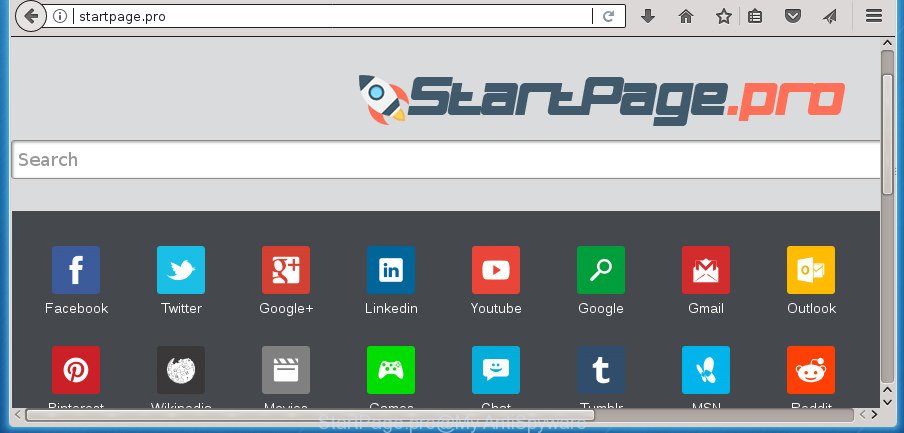
http://startpage.pro/
When you’re performing searches using the web browser that has been affected with StartPage.pro, the search results will be returned from Bing, Yahoo or Google Custom Search. The developers of StartPage.pro hijacker infection are most probably doing this to earn advertisement money from the advertisements displayed in the search results.
It’s not a good idea to have an undesired program like StartPage.pro hijacker infection on your machine. The reason for this is simple, it doing things you don’t know about. The hijacker can gather a wide variety of user information that may be later transferred to third parties. You don’t know if your home address, account names and passwords are safe. And of course you completely do not know what will happen when you click on any advertisements on the StartPage.pro web-site.
The hijacker like StartPage.pro often change all web browser shortcuts that located on your Desktop to force you visit various undesired web-pages and show unwanted pop-ups. As a result, your internet browser can still redirect you to an intrusive web site despite your browser is actually free of hijacker.
We advise you to remove StartPage.pro redirect and clean your PC system of browser hijacker as quickly as possible, until the presence of the hijacker has not led to even worse consequences. Perform the steps below that will allow you to completely remove StartPage.pro, using only the built-in Windows features and a few of specialized free utilities.
Remove StartPage.pro (removal tutorial)
There are a few methods which can be used to remove StartPage.pro. But, not all PUPs such as this hijacker can be completely deleted using only manual ways. In most cases you are not able to uninstall any hijacker using standard MS Windows options. In order to delete StartPage.pro you need complete a few manual steps and use reliable removal utilities. Most IT security professionals states that Zemana Anti-Malware (ZAM), MalwareBytes Free or AdwCleaner tools are a right choice. These free programs are able to look for and remove StartPage.pro from your computer and return your internet browser settings to defaults.
To remove StartPage.pro, execute the steps below:
- How to manually remove StartPage.pro
- How to automatically get rid of StartPage.pro browser hijacker
- Block StartPage.pro redirect and other unwanted web-pages
- Where the StartPage.pro hijacker comes from
- Finish words
How to manually remove StartPage.pro
Most common hijacker infections may be removed without any antivirus software. The manual browser hijacker removal is tutorial that will teach you how to get rid of the StartPage.pro redirect.
Delete StartPage.pro associated software by using Microsoft Windows Control Panel
First, go to MS Windows Control Panel and delete suspicious programs, all programs you don’t remember installing. It is important to pay the most attention to apps you installed just before StartPage.pro browser hijacker infection appeared on your web browser. If you don’t know what a program does, look for the answer on the Internet.
Windows 10, 8.1, 8
Click the Microsoft Windows logo, and then press Search ![]() . Type ‘Control panel’and press Enter as shown on the screen below.
. Type ‘Control panel’and press Enter as shown on the screen below.

Once the ‘Control Panel’ opens, press the ‘Uninstall a program’ link under Programs category like below.

Windows 7, Vista, XP
Open Start menu and select the ‘Control Panel’ at right as displayed in the following example.

Then go to ‘Add/Remove Programs’ or ‘Uninstall a program’ (Microsoft Windows 7 or Vista) as displayed below.

Carefully browse through the list of installed apps and get rid of all dubious and unknown programs. We recommend to press ‘Installed programs’ and even sorts all installed applications by date. After you have found anything dubious that may be the StartPage.pro browser hijacker and other internet browser’s malicious add-ons or other PUP (potentially unwanted program), then choose this program and click ‘Uninstall’ in the upper part of the window. If the questionable program blocked from removal, then use Revo Uninstaller Freeware to fully delete it from your machine.
Fix internet browser shortcuts, changed by StartPage.pro browser hijacker infection
Once the browser hijacker is started, it can also alter the internet browser’s shortcuts, adding an argument such as “http://site.address” into the Target field. Due to this, every time you run the web-browser, it will open an unwanted web-site.
To clear the internet browser shortcut file, right-click to it and select Properties. On the Shortcut tab, locate the Target field. Click inside, you will see a vertical line – arrow pointer, move it (using -> arrow key on your keyboard) to the right as possible. You will see a text such as “http://site.address” that has been added here. You need to delete it.

When the text is removed, press the OK button. You need to clean all shortcuts of all your web browsers, as they may be infected too.
Remove StartPage.pro search from IE
First, start the Internet Explorer, then press ‘gear’ icon ![]() . It will open the Tools drop-down menu on the right part of the browser, then click the “Internet Options” as shown on the image below.
. It will open the Tools drop-down menu on the right part of the browser, then click the “Internet Options” as shown on the image below.

In the “Internet Options” screen, select the “Advanced” tab, then click the “Reset” button. The Internet Explorer will open the “Reset Internet Explorer settings” prompt. Further, click the “Delete personal settings” check box to select it. Next, click the “Reset” button as displayed in the figure below.

Once the process is finished, press “Close” button. Close the Internet Explorer and restart your PC system for the changes to take effect. This step will help you to restore your internet browser’s start page, new tab and default search engine to default state.
Remove StartPage.pro redirect from Google Chrome
In order to be sure that there is nothing left behind, we recommend you to reset Google Chrome web-browser. It will revert back Chrome settings including homepage, search engine and new tab page to defaults.
First launch the Google Chrome. Next, click the button in the form of three horizontal dots (![]() ).
).
It will show the Chrome menu. Choose More Tools, then click Extensions. Carefully browse through the list of installed extensions. If the list has the add-on signed with “Installed by enterprise policy” or “Installed by your administrator”, then complete the following guidance: Remove Google Chrome extensions installed by enterprise policy.
Open the Chrome menu once again. Further, press the option named “Settings”.

The web-browser will display the settings screen. Another way to open the Google Chrome’s settings – type chrome://settings in the browser adress bar and press Enter
Scroll down to the bottom of the page and press the “Advanced” link. Now scroll down until the “Reset” section is visible, as shown in the following example and press the “Reset settings to their original defaults” button.

The Chrome will display the confirmation prompt as displayed below.

You need to confirm your action, click the “Reset” button. The internet browser will start the task of cleaning. Once it’s finished, the internet browser’s settings including homepage, new tab and default search provider back to the values that have been when the Google Chrome was first installed on your PC system.
Remove StartPage.pro from Mozilla Firefox
The FF reset will keep your personal information like bookmarks, passwords, web form auto-fill data and get rid of unwanted search engine and home page such as StartPage.pro, modified preferences, extensions and security settings.
First, open the Firefox. Next, click the button in the form of three horizontal stripes (![]() ). It will display the drop-down menu. Next, click the Help button (
). It will display the drop-down menu. Next, click the Help button (![]() ).
).

In the Help menu click the “Troubleshooting Information”. In the upper-right corner of the “Troubleshooting Information” page click on “Refresh Firefox” button as shown on the screen below.

Confirm your action, press the “Refresh Firefox”.
How to automatically get rid of StartPage.pro browser hijacker
The browser hijacker can hide its components which are difficult for you to find out and remove completely. This can lead to the fact that after some time, the browser hijacker infection once again infect your machine and alter current settings of installed web browsers to StartPage.pro. Moreover, I want to note that it’s not always safe to remove hijacker infection manually, if you do not have much experience in setting up and configuring the MS Windows operating system. The best solution to detect and delete hijacker infections is to run free malicious software removal software.
Remove StartPage.pro redirect with Zemana Free
We advise you to run the Zemana Free that are completely clean your machine. Moreover, the utility will allow you to remove PUPs, malware, toolbars and adware that your computer can be infected too.

- Download Zemana AntiMalware (ZAM) by clicking on the link below. Save it to your Desktop.
Zemana AntiMalware
165494 downloads
Author: Zemana Ltd
Category: Security tools
Update: July 16, 2019
- At the download page, click on the Download button. Your internet browser will display the “Save as” dialog box. Please save it onto your Windows desktop.
- After the download is done, please close all programs and open windows on your PC. Next, launch a file named Zemana.AntiMalware.Setup.
- This will open the “Setup wizard” of Zemana AntiMalware onto your PC system. Follow the prompts and do not make any changes to default settings.
- When the Setup wizard has finished installing, the Zemana Free will start and open the main window.
- Further, click the “Scan” button . Zemana Anti-Malware utility will start scanning the whole computer to find out hijacker infection responsible for changing your internet browser settings to StartPage.pro. This task can take some time, so please be patient. When a malicious software, ad supported software or PUPs are found, the number of the security threats will change accordingly.
- After the scan is finished, Zemana will display a scan report.
- Review the report and then click the “Next” button. The tool will delete hijacker which modifies internet browser settings to replace your start page, default search engine and new tab with StartPage.pro web site and move items to the program’s quarantine. When the procedure is complete, you may be prompted to reboot the PC.
- Close the Zemana and continue with the next step.
How to automatically remove StartPage.pro with Malwarebytes
We recommend using the Malwarebytes Free that are completely clean your computer of the hijacker. The free tool is an advanced malicious software removal application made by (c) Malwarebytes lab. This program uses the world’s most popular antimalware technology. It’s able to help you delete hijackers, PUPs, malicious software, adware, toolbars, ransomware and other security threats from your system for free.

Download MalwareBytes Free on your computer from the link below.
327714 downloads
Author: Malwarebytes
Category: Security tools
Update: April 15, 2020
Once the downloading process is finished, run it and follow the prompts. Once installed, the MalwareBytes Anti-Malware (MBAM) will try to update itself and when this task is complete, click the “Scan Now” button to perform a system scan with this utility for the browser hijacker that causes browsers to display undesired StartPage.pro page. Next, you need to click “Quarantine Selected” button.
The MalwareBytes Free is a free application that you can use to remove all detected folders, files, services, registry entries and so on. To learn more about this malicious software removal tool, we recommend you to read and follow the step-by-step tutorial or the video guide below.
Scan and free your PC of hijacker with AdwCleaner
AdwCleaner is a free tool which can search for browser hijacker that causes web-browsers to display intrusive StartPage.pro web site. It is not always easy to locate all the junk software that your system might have picked up on the Net. AdwCleaner will look for the ad supported software, hijackers and other malicious software you need to delete.
Download AdwCleaner by clicking on the following link. Save it on your MS Windows desktop or in any other place.
225786 downloads
Version: 8.4.1
Author: Xplode, MalwareBytes
Category: Security tools
Update: October 5, 2024
Download and run AdwCleaner on your PC. Once started, click “Scan” button . AdwCleaner tool will begin scanning the whole computer to find out hijacker that changes web browser settings to replace your search engine by default, homepage and newtab with StartPage.pro web-page. A system scan may take anywhere from 5 to 30 minutes, depending on your PC. While the AdwCleaner utility is checking, you can see how many objects it has identified as being infected by malicious software..

Once the system scan is finished, you will be displayed the list of all detected items on your machine. Once you have selected what you want to delete from your PC system, click Clean button.

All-in-all, AdwCleaner is a fantastic free tool to clean your system from any undesired apps. The AdwCleaner is portable program that meaning, you don’t need to install it to run it. AdwCleaner is compatible with all versions of Windows operating system from MS Windows XP to Windows 10. Both 64-bit and 32-bit systems are supported.
Block StartPage.pro redirect and other unwanted web-pages
It is also critical to protect your browsers from harmful pages and ads by using an ad blocking application such as AdGuard. Security experts says that it’ll greatly reduce the risk of malicious software, and potentially save lots of money. Additionally, the AdGuard may also protect your privacy by blocking almost all trackers.
Download AdGuard program by clicking on the link below. Save it on your MS Windows desktop.
27034 downloads
Version: 6.4
Author: © Adguard
Category: Security tools
Update: November 15, 2018
After the downloading process is complete, run the downloaded file. You will see the “Setup Wizard” screen as displayed in the following example.

Follow the prompts. When the install is finished, you will see a window as shown below.

You can press “Skip” to close the setup application and use the default settings, or click “Get Started” button to see an quick tutorial that will assist you get to know AdGuard better.
In most cases, the default settings are enough and you do not need to change anything. Each time, when you start your computer, AdGuard will start automatically and block pop-up advertisements, StartPage.pro redirect, as well as other harmful or misleading pages. For an overview of all the features of the application, or to change its settings you can simply double-click on the AdGuard icon, that may be found on your desktop.
Where the StartPage.pro hijacker comes from
The StartPage.pro hijacker usually spreads in the composition, together with various free programs. In many cases, it can be bundled within the setup packages from Softonic, Cnet, Soft32, Brothersoft or other similar pages. So, you should run any files downloaded from the Web with great caution, read the User agreement, Software license and Terms of use. In the process of installing a new application, you should select a Manual, Advanced or Custom installation option to control what components and third-party applications to be installed, otherwise you run the risk of infecting your system with an browser hijacker like StartPage.pro.
Finish words
Once you have done the few simple steps above, your system should be clean from browser hijacker that cause StartPage.pro page to appear and other malware. The Firefox, MS Edge, Chrome and Internet Explorer will no longer display undesired StartPage.pro web-site on startup. Unfortunately, if the guidance does not help you, then you have caught a new hijacker infection, and then the best way – ask for help in our Spyware/Malware removal forum.

















