The MyBrowsersPage.com instead of your homepage is a sign of appearance of potentially unwanted application (PUA) from the browser hijacker family on your PC. It can bring a security risk to your system. So, do not ignore it! Of course, the MyBrowsersPage.com is just a web page, but the hijacker infection uses it to modify your search engine, start page and newtab, without your permission and desire to see it. The MyBrowsersPage.com as your start page may be just the beginning, because your machine is infected with a malicious software, that in the future can increase the amount of problems with the Internet Explorer, Chrome, Mozilla Firefox and Microsoft Edge. Its appearance will prevent you normally browse the Internet, and more, can lead to crash the internet browser.
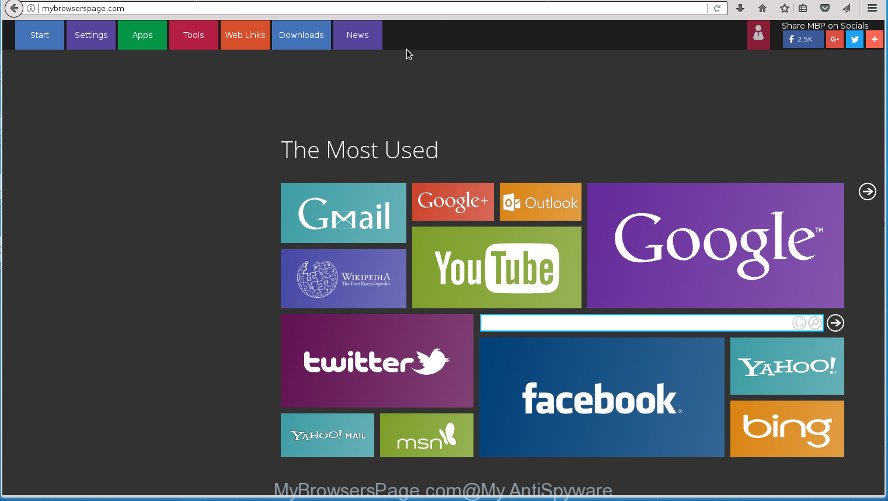
http://mybrowserspage.com/
As mentioned above, the MyBrowsersPage.com hijacker infection also modifies the web browser’s search engine. So, your browser, when searching something, will display a hodgepodge of ads, links to unwanted and ad web sites and search results from the big search providers like Google or Bing. As a result, actual use of a web-browser’s search becomes uncomfortable. Moreover, it can also lead to slowing or even freeze your web-browser.
Often, the personal computer that has been infected with MyBrowsersPage.com hijacker infection, will be also affected with ‘ad-supported’ software (also known as adware) which displays a huge count of various advertisements. It can be pop-ups, text links in the pages, banners where they never had. What is more, the adware can replace the legitimate advertisements with malicious ads that will offer to download and install malware and undesired programs or visit the various dangerous and misleading web-pages.
The hijacker like MyBrowsersPage.com often change all internet browser shortcuts that located on your Desktop to force you visit some annoying web-pages and show unwanted pop up advertisements. As a result, your browser can still redirect you to an undesired web-page despite your web-browser is actually free of hijacker.
In order to remove hijacker infection related to MyBrowsersPage.com search from your system, clean the affected internet browsers and revert back the Edge, Chrome, Internet Explorer and FF settings to its default state, please use the MyBrowsersPage.com removal tutorial below.
How to remove MyBrowsersPage.com from personal computer
Fortunately, it’s not hard to remove the MyBrowsersPage.com browser hijacker. In the following guide, we will provide two solutions to clean your computer of this browser hijacker. One is the manual removal solution and the other is automatic removal way. You can select the method that best fits you. Please follow the removal guidance below to delete MyBrowsersPage.com right now!
To remove MyBrowsersPage.com, complete the steps below:
- How to remove MyBrowsersPage.com without any software
- Removing the MyBrowsersPage.com, check the list of installed software first
- Delete MyBrowsersPage.com search from FF
- Remove MyBrowsersPage.com redirect from Google Chrome
- Get rid of MyBrowsersPage.com startpage from Internet Explorer
- Fix hijacked internet browsers shortcuts to get rid of MyBrowsersPage.com search
- How to get rid of MyBrowsersPage.com redirect with freeware
- Run AdBlocker to stop MyBrowsersPage.com and stay safe online
- Why is my browser redirected to MyBrowsersPage.com?
- Finish words
How to remove MyBrowsersPage.com without any software
Most common browser hijackers may be deleted without any antivirus programs. The manual hijacker removal is step by step guide that will teach you how to remove the MyBrowsersPage.com .
Removing the MyBrowsersPage.com, check the list of installed software first
The best way to start the personal computer cleanup is to uninstall unknown and suspicious applications. Using the Windows Control Panel you can do this quickly and easily. This step, in spite of its simplicity, should not be ignored, because the removing of unneeded applications can clean up the Chrome, Internet Explorer, Edge and FF from pop ups hijackers and so on.
Windows 8, 8.1, 10
First, click Windows button

After the ‘Control Panel’ opens, click the ‘Uninstall a program’ link under Programs category as shown on the screen below.

You will see the ‘Uninstall a program’ panel as shown on the screen below.

Very carefully look around the entire list of applications installed on your PC. Most likely, one of them is the browser hijacker infection that alters web-browser settings to replace your homepage, search provider by default and new tab with MyBrowsersPage.com web-site. If you’ve many software installed, you can help simplify the search of harmful software by sort the list by date of installation. Once you have found a questionable, unwanted or unused program, right click to it, after that press ‘Uninstall’.
Windows XP, Vista, 7
First, press ‘Start’ button and select ‘Control Panel’ at right panel as displayed in the following example.

After the Windows ‘Control Panel’ opens, you need to press ‘Uninstall a program’ under ‘Programs’ as shown in the figure below.

You will see a list of software installed on your computer. We recommend to sort the list by date of installation to quickly find the applications that were installed last. Most likely, it is the browser hijacker responsible for changing your browser settings to MyBrowsersPage.com. If you’re in doubt, you can always check the application by doing a search for her name in Google, Yahoo or Bing. Once the application which you need to delete is found, simply press on its name, and then press ‘Uninstall’ as on the image below.

Delete MyBrowsersPage.com search from FF
Resetting your Mozilla Firefox is first troubleshooting step for any issues with your internet browser program, including the redirect to MyBrowsersPage.com web-site.
Run the Firefox and press the menu button (it looks like three stacked lines) at the top right of the internet browser screen. Next, click the question-mark icon at the bottom of the drop-down menu. It will open the slide-out menu.

Select the “Troubleshooting information”. If you are unable to access the Help menu, then type “about:support” in your address bar and press Enter. It bring up the “Troubleshooting Information” page as shown on the image below.

Click the “Refresh Firefox” button at the top right of the Troubleshooting Information page. Select “Refresh Firefox” in the confirmation dialog box. The Mozilla Firefox will start a procedure to fix your problems that caused by the browser hijacker responsible for changing your internet browser settings to MyBrowsersPage.com. When, it’s finished, click the “Finish” button.
Remove MyBrowsersPage.com redirect from Google Chrome
If your Google Chrome web browser is re-directed to intrusive MyBrowsersPage.com web page, it may be necessary to completely reset your web browser application to its default settings.
Open the Google Chrome menu by clicking on the button in the form of three horizontal dotes (![]() ). It will show the drop-down menu. Select More Tools, then press Extensions.
). It will show the drop-down menu. Select More Tools, then press Extensions.
Carefully browse through the list of installed extensions. If the list has the plugin labeled with “Installed by enterprise policy” or “Installed by your administrator”, then complete the following steps: Remove Google Chrome extensions installed by enterprise policy otherwise, just go to the step below.
Open the Google Chrome main menu again, press to “Settings” option.

Scroll down to the bottom of the page and click on the “Advanced” link. Now scroll down until the Reset settings section is visible, as displayed below and click the “Reset settings to their original defaults” button.

Confirm your action, press the “Reset” button.
Get rid of MyBrowsersPage.com startpage from Internet Explorer
The Internet Explorer reset is great if your browser is hijacked or you have unwanted addons or toolbars on your internet browser, that installed by a malware.
First, open the Internet Explorer, click ![]() ) button. Next, press “Internet Options” as displayed in the following example.
) button. Next, press “Internet Options” as displayed in the following example.

In the “Internet Options” screen select the Advanced tab. Next, click Reset button. The Microsoft Internet Explorer will display the Reset Internet Explorer settings prompt. Select the “Delete personal settings” check box and press Reset button.

You will now need to reboot your machine for the changes to take effect. It will remove hijacker which cause a redirect to MyBrowsersPage.com web page, disable malicious and ad-supported internet browser’s extensions and restore the Microsoft Internet Explorer’s settings such as newtab page, search provider and startpage to default state.
Fix hijacked internet browsers shortcuts to get rid of MyBrowsersPage.com search
Unfortunately, the MyBrowsersPage.com browser hijacker and other browser’s harmful add-ons, can also hijack Windows shortcut files (mostly, your web browsers shortcut files), so that the MyBrowsersPage.com startpage will be displayed when you open the FF, IE, MS Edge and Google Chrome or another web-browser.
Right click to a desktop shortcut file for your infected web browser. Select the “Properties” option. It’ll open the Properties window. Select the “Shortcut” tab here, after that, look at the “Target” field. The hijacker which made to redirect your web browser to the MyBrowsersPage.com site can replace it. If you are seeing something such as “…exe http://site.address” then you need to remove “http…” and leave only, depending on the web browser you are using:
- Google Chrome: chrome.exe
- Opera: opera.exe
- Firefox: firefox.exe
- Internet Explorer: iexplore.exe
Look at the example as shown in the figure below.

Once is complete, click the “OK” button to save the changes. Please repeat this step for browser shortcut files which redirects to an intrusive web sites. When you’ve finished, go to next step.
How to get rid of MyBrowsersPage.com redirect with freeware
The easiest way to remove MyBrowsersPage.com browser hijacker is to run an anti-malware program capable of detecting hijackers including MyBrowsersPage.com. We advise try Zemana Anti-Malware (ZAM) or another free malware remover which listed below. It has excellent detection rate when it comes to adware, browser hijackers and other potentially unwanted applications.
Scan and clean your machine of MyBrowsersPage.com with Zemana Anti-Malware (ZAM)
We recommend you to run the Zemana Anti Malware that are completely clean your PC. Moreover, the utility will help you to remove potentially unwanted apps, malware, toolbars and ad-supported software that your PC may be infected too.

- Click the link below to download the latest version of Zemana AntiMalware for Windows. Save it to your Desktop.
Zemana AntiMalware
165053 downloads
Author: Zemana Ltd
Category: Security tools
Update: July 16, 2019
- At the download page, click on the Download button. Your internet browser will open the “Save as” prompt. Please save it onto your Windows desktop.
- Once the download is finished, please close all programs and open windows on your computer. Next, run a file called Zemana.AntiMalware.Setup.
- This will start the “Setup wizard” of Zemana Free onto your machine. Follow the prompts and don’t make any changes to default settings.
- When the Setup wizard has finished installing, the Zemana Free will run and open the main window.
- Further, click the “Scan” button . Zemana Anti-Malware tool will start scanning the whole computer to find out browser hijacker that reroutes your internet browser to unwanted MyBrowsersPage.com web page. This task may take some time, so please be patient. While the Zemana AntiMalware (ZAM) utility is checking, you can see number of objects it has identified as being affected by malware.
- Once Zemana completes the scan, a list of all items detected is prepared.
- Review the results once the utility has finished the system scan. If you think an entry should not be quarantined, then uncheck it. Otherwise, simply press the “Next” button. The tool will start to delete hijacker that causes internet browsers to show undesired MyBrowsersPage.com web-page. Once finished, you may be prompted to restart the system.
- Close the Zemana and continue with the next step.
Automatically remove MyBrowsersPage.com homepage with Malwarebytes
We suggest using the Malwarebytes Free. You can download and install Malwarebytes to find and remove MyBrowsersPage.com redirect from your computer. When installed and updated, the free malware remover will automatically scan and detect all threats exist on the computer.
Please go to the following link to download the latest version of MalwareBytes Anti-Malware for MS Windows. Save it directly to your Windows Desktop.
327276 downloads
Author: Malwarebytes
Category: Security tools
Update: April 15, 2020
When the download is finished, close all software and windows on your PC system. Open a directory in which you saved it. Double-click on the icon that’s named mb3-setup like below.
![]()
When the setup begins, you’ll see the “Setup wizard” that will help you install Malwarebytes on your computer.

Once install is finished, you’ll see window like below.

Now click the “Scan Now” button to search for hijacker related to MyBrowsersPage.com . A scan can take anywhere from 10 to 30 minutes, depending on the count of files on your computer and the speed of your computer. When a malware, adware or PUPs are detected, the number of the security threats will change accordingly.

After the scan get finished, a list of all threats found is produced. You may move threats to Quarantine (all selected by default) by simply press “Quarantine Selected” button.

The Malwarebytes will now get rid of MyBrowsersPage.com hijacker infection and other web browser’s malicious extensions and move threats to the program’s quarantine. Once disinfection is finished, you may be prompted to restart your personal computer.

The following video explains tutorial on how to remove hijacker infection, ad-supported software and other malware with MalwareBytes Anti-Malware (MBAM).
If the problem with MyBrowsersPage.com homepage is still remained
AdwCleaner is a free removal tool which can check your PC for a wide range of security threats like ‘ad supported’ software, malicious software, potentially unwanted programs as well as hijacker responsible for redirecting user searches to MyBrowsersPage.com. It will perform a deep scan of your system including hard drives and Microsoft Windows registry. When a malware is detected, it will help you to remove all found threats from your machine with a simple click.
Visit the page linked below to download AdwCleaner. Save it on your Desktop.
225634 downloads
Version: 8.4.1
Author: Xplode, MalwareBytes
Category: Security tools
Update: October 5, 2024
When downloading is complete, open the folder in which you saved it and double-click the AdwCleaner icon. It will start the AdwCleaner utility. If the User Account Control prompt will ask you want to run the program, press Yes button to continue.

Next, click “Scan” for checking your system for the MyBrowsersPage.com hijacker and other web-browser’s harmful addons. While the utility is scanning, you can see number of objects and files has already scanned.

Once AdwCleaner has finished scanning, AdwCleaner will prepare a list of unwanted and adware software as shown below.

Make sure all items have ‘checkmark’ and click “Clean” button. It will show a dialog box. Click “OK” button. The AdwCleaner will delete hijacker infection responsible for modifying your web-browser settings to MyBrowsersPage.com. Once finished, the utility may ask you to reboot your machine. After reboot, the AdwCleaner will show the log file.
All the above steps are shown in detail in the following video instructions.
Run AdBlocker to stop MyBrowsersPage.com and stay safe online
We suggest to install an ad-blocker program which can stop MyBrowsersPage.com and other intrusive web-pages. The ad-blocking utility such as AdGuard is a program which basically removes advertising from the World Wide Web and stops access to malicious web pages. Moreover, security experts says that using adblocker applications is necessary to stay safe when surfing the Internet.
- Download AdGuard program by clicking on the following link. Save it to your Desktop.
Adguard download
26903 downloads
Version: 6.4
Author: © Adguard
Category: Security tools
Update: November 15, 2018
- After downloading is finished, start the downloaded file. You will see the “Setup Wizard” program window. Follow the prompts.
- When the installation is done, press “Skip” to close the install program and use the default settings, or click “Get Started” to see an quick tutorial which will assist you get to know AdGuard better.
- In most cases, the default settings are enough and you don’t need to change anything. Each time, when you run your computer, AdGuard will start automatically and stop ads, MyBrowsersPage.com redirect, as well as other malicious or misleading pages. For an overview of all the features of the application, or to change its settings you can simply double-click on the icon named AdGuard, which can be found on your desktop.
Why is my browser redirected to MyBrowsersPage.com?
These days certain free programs makers bundle additional programs which could be PUPs like the MyBrowsersPage.com hijacker, with a view to making some money. These are not free programs as install an unwanted software on to your Microsoft Windows PC system. So whenever you install a new free program that downloaded from the Internet, be very careful during setup. Carefully read the EULA (a text with I ACCEPT/I DECLINE button), select custom or manual install method, disable all bundled apps.
Finish words
Now your PC system should be free of the hijacker related to MyBrowsersPage.com search. Remove AdwCleaner. We suggest that you keep AdGuard (to help you block unwanted ads and intrusive harmful sites) and Zemana AntiMalware (ZAM) (to periodically scan your PC for new malware, browser hijackers and ad-supported software). Make sure that you have all the Critical Updates recommended for Windows OS. Without regular updates you WILL NOT be protected when new browser hijacker infections, harmful apps and adware are released.
If you are still having problems while trying to remove MyBrowsersPage.com from your browser, then ask for help in our Spyware/Malware removal forum.



















