Every time, when you start your internet browser the Search.pe-cmf.com web-page that you don’t remember installing as homepage or search engine keeps annoying you? Search.pe-cmf.com is a browser hijacker. It can end up on your machine in various ways. Most often is when you download and install another free application and forget to uncheck the box for the additional software installation. Do not panic because we have got the solution. Here’s a guide on how to remove undesired Search.pe-cmf.com from any internet browsers, including the Google Chrome, Microsoft Edge, Firefox and Internet Explorer.
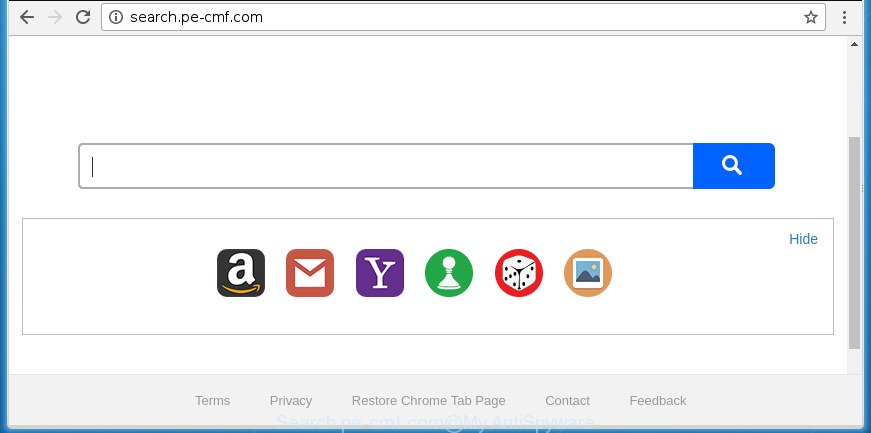
http://search.pe-cmf.com/
In addition, the Search.pe-cmf.com hijacker may also alter the search engine selected in the web browser. When you try to search on the affected web-browser, you will be presented with search results, consisting of advertisements and Google (or Yahoo, or Bing) search results for your query. Among these search results can occur links that lead to undesired and ad web pages.
Often, the personal computer which has been infected by Search.pe-cmf.com hijacker infection, will be also infected with adware (also known as ‘ad-supported’ software) which opens a large amount of various advertisements. It can be pop-ups, text links in the web sites, banners where they never had. What is more, the adware can replace the legitimate advertisements with malicious ads which will offer to download and install malicious software and undesired apps or visit the various dangerous and misleading pages.
In addition to that, as was mentioned earlier, certain hijacker infections like Search.pe-cmf.com to also alter all web browsers shortcuts which located on your Desktop or Start menu. So, every infected shortcut will try to reroute your web browser to undesired web-pages, certain of which might be harmful. It can make the whole PC system more vulnerable to hacker attacks.
So, it’s very important to clean your computer of hijacker sooner. The guide, which is shown below, will help you to remove Search.pe-cmf.com home page from the Mozilla Firefox, Edge, IE and Google Chrome and other browsers.
How to remove Search.pe-cmf.com
The following few simple steps will help you to delete Search.pe-cmf.com home page from the MS Edge, IE, FF and Chrome. Moreover, the few simple steps below will help you to get rid of malicious software such as PUPs, adware and toolbars that your personal computer may be infected. Please do the guide step by step. If you need assist or have any questions, then ask for our assistance or type a comment below. Read it once, after doing so, please print this page as you may need to close your internet browser or restart your personal computer.
To remove Search.pe-cmf.com, complete the steps below:
- Manual Search.pe-cmf.com start page removal
- How to remove Search.pe-cmf.com redirect with free applications
- Use AdBlocker to block Search.pe-cmf.com and stay safe online
- How does your PC system get infected with Search.pe-cmf.com browser hijacker
- To sum up
Manual Search.pe-cmf.com start page removal
Read this section to know how to manually remove the Search.pe-cmf.com browser hijacker. Even if the step by step tutorial does not work for you, there are several free malware removers below that can easily handle such browser hijackers.
Delete potentially unwanted applications using MS Windows Control Panel
Check out the Windows Control Panel (Programs and Features section) to see all installed programs. We suggest to click on the “Date Installed” in order to sort the list of apps by the date you installed them. If you see any unknown and dubious programs, they are the ones you need to delete.
Press Windows button ![]() , then press Search
, then press Search ![]() . Type “Control panel”and press Enter. If you using Windows XP or Windows 7, then click “Start” and select “Control Panel”. It will show the Windows Control Panel as shown in the figure below.
. Type “Control panel”and press Enter. If you using Windows XP or Windows 7, then click “Start” and select “Control Panel”. It will show the Windows Control Panel as shown in the figure below.

Further, press “Uninstall a program” ![]()
It will show a list of all programs installed on your machine. Scroll through the all list, and uninstall any suspicious and unknown programs.
Get rid of Search.pe-cmf.com homepage from Internet Explorer
By resetting Internet Explorer internet browser you return your web browser settings to its default state. This is first when troubleshooting problems that might have been caused by browser hijacker such as Search.pe-cmf.com.
First, start the Internet Explorer, then click ‘gear’ icon ![]() . It will open the Tools drop-down menu on the right part of the web-browser, then click the “Internet Options” as on the image below.
. It will open the Tools drop-down menu on the right part of the web-browser, then click the “Internet Options” as on the image below.

In the “Internet Options” screen, select the “Advanced” tab, then click the “Reset” button. The Internet Explorer will display the “Reset Internet Explorer settings” prompt. Further, click the “Delete personal settings” check box to select it. Next, press the “Reset” button as displayed in the following example.

When the process is finished, click “Close” button. Close the Internet Explorer and restart your personal computer for the changes to take effect. This step will help you to restore your web-browser’s search engine, new tab and homepage to default state.
Get rid of Search.pe-cmf.com from Firefox by resetting web-browser settings
If your Firefox browser home page has replaced to Search.pe-cmf.com without your permission or an unknown search engine displays results for your search, then it may be time to perform the browser reset.
Launch the Firefox and press the menu button (it looks like three stacked lines) at the top right of the internet browser screen. Next, click the question-mark icon at the bottom of the drop-down menu. It will display the slide-out menu.

Select the “Troubleshooting information”. If you’re unable to access the Help menu, then type “about:support” in your address bar and press Enter. It bring up the “Troubleshooting Information” page as displayed on the image below.

Click the “Refresh Firefox” button at the top right of the Troubleshooting Information page. Select “Refresh Firefox” in the confirmation dialog box. The Firefox will begin a procedure to fix your problems that caused by the browser hijacker infection which modifies browser settings to replace your home page, new tab and search engine by default with Search.pe-cmf.com web page. After, it is finished, click the “Finish” button.
Remove Search.pe-cmf.com start page from Google Chrome
Like other modern internet browsers, the Chrome has the ability to reset the settings to their default values and thereby restore the browser search provider, startpage and new tab page that have been changed by the Search.pe-cmf.com hijacker.
Open the Google Chrome menu by clicking on the button in the form of three horizontal dotes (![]() ). It will display the drop-down menu. Select More Tools, then press Extensions.
). It will display the drop-down menu. Select More Tools, then press Extensions.
Carefully browse through the list of installed extensions. If the list has the extension labeled with “Installed by enterprise policy” or “Installed by your administrator”, then complete the following guide: Remove Chrome extensions installed by enterprise policy otherwise, just go to the step below.
Open the Google Chrome main menu again, press to “Settings” option.

Scroll down to the bottom of the page and click on the “Advanced” link. Now scroll down until the Reset settings section is visible, as shown below and press the “Reset settings to their original defaults” button.

Confirm your action, click the “Reset” button.
How to remove Search.pe-cmf.com redirect with free applications
The hijacker infection may hide its components which are difficult for you to find out and get rid of completely. This may lead to the fact that after some time, the browser hijacker once again infect your system and alter web browsers settings to Search.pe-cmf.com. Moreover, I want to note that it’s not always safe to remove browser hijacker manually, if you don’t have much experience in setting up and configuring the MS Windows operating system. The best method to search for and remove browser hijackers is to use free malware removal programs.
Scan and clean your PC system of Search.pe-cmf.com with Zemana Free
Zemana Anti-Malware (ZAM) highly recommended, because it can search for security threats such ad supported software and browser hijacker infections that most ‘classic’ antivirus programs fail to pick up on. Moreover, if you have any Search.pe-cmf.com browser hijacker removal problems which cannot be fixed by this utility automatically, then Zemana Free provides 24X7 online assistance from the highly experienced support staff.
Now you can install and run Zemana Anti Malware (ZAM) to remove Search.pe-cmf.com home page from your browser by following the steps below:
Visit the following page to download Zemana Anti-Malware setup file called Zemana.AntiMalware.Setup on your system. Save it on your Windows desktop or in any other place.
165503 downloads
Author: Zemana Ltd
Category: Security tools
Update: July 16, 2019
Start the installer after it has been downloaded successfully and then follow the prompts to install this utility on your PC.

During installation you can change some settings, but we recommend you don’t make any changes to default settings.
When installation is done, this malware removal utility will automatically start and update itself. You will see its main window as shown below.

Now click the “Scan” button to perform a system scan with this utility for the browser hijacker that causes web-browsers to open undesired Search.pe-cmf.com site. A system scan may take anywhere from 5 to 30 minutes, depending on your computer. When a malware, adware or PUPs are detected, the number of the security threats will change accordingly. Wait until the the scanning is finished.

When Zemana AntiMalware (ZAM) has completed scanning, you may check all threats detected on your computer. Review the results once the tool has done the system scan. If you think an entry should not be quarantined, then uncheck it. Otherwise, simply click “Next” button.

The Zemana will get rid of hijacker that reroutes your internet browser to unwanted Search.pe-cmf.com web site and move threats to the program’s quarantine. When the process is done, you can be prompted to restart your PC system to make the change take effect.
How to automatically get rid of Search.pe-cmf.com with Malwarebytes
You can remove Search.pe-cmf.com redirect automatically with a help of Malwarebytes Free. We suggest this free malicious software removal tool because it can easily remove hijackers, adware, PUPs and toolbars with all their components such as files, folders and registry entries.
Please go to the link below to download the latest version of MalwareBytes Anti Malware for Microsoft Windows. Save it to your Desktop.
327724 downloads
Author: Malwarebytes
Category: Security tools
Update: April 15, 2020
When downloading is finished, close all windows on your PC system. Further, launch the file called mb3-setup. If the “User Account Control” dialog box pops up like below, click the “Yes” button.

It will show the “Setup wizard” which will help you install MalwareBytes Free on the machine. Follow the prompts and do not make any changes to default settings.

Once install is finished successfully, press Finish button. Then MalwareBytes Anti Malware (MBAM) will automatically run and you can see its main window as shown in the figure below.

Next, press the “Scan Now” button to look for hijacker infection which alters browser settings to replace your newtab page, start page and search engine by default with Search.pe-cmf.com web site. While the MalwareBytes Anti Malware (MBAM) tool is scanning, you can see how many objects it has identified as being affected by malware.

Once finished, MalwareBytes Free will open you the results. Review the report and then click “Quarantine Selected” button.

The MalwareBytes Anti-Malware (MBAM) will remove hijacker which cause Search.pe-cmf.com web site to appear and move items to the program’s quarantine. Once the procedure is finished, you may be prompted to reboot your system. We recommend you look at the following video, which completely explains the process of using the MalwareBytes Anti-Malware to delete browser hijacker infections, ad supported software and other malicious software.
Remove Search.pe-cmf.com redirect from internet browsers with AdwCleaner
AdwCleaner is a portable utility that scans for and removes unwanted applications like browser hijackers, ad supported software, toolbars, other web browser extensions and other malware. It scans your system for hijacker infection related to Search.pe-cmf.com and creates a list of threats marked for removal. AdwCleaner will only erase those unwanted programs that you wish to be removed.
Visit the page linked below to download the latest version of AdwCleaner for Microsoft Windows. Save it to your Desktop.
225788 downloads
Version: 8.4.1
Author: Xplode, MalwareBytes
Category: Security tools
Update: October 5, 2024
After the download is finished, open the folder in which you saved it and double-click the AdwCleaner icon. It will launch the AdwCleaner tool and you will see a screen as displayed on the screen below. If the User Account Control prompt will ask you want to run the program, click Yes button to continue.

Next, click “Scan” . AdwCleaner utility will start scanning the whole PC to find out browser hijacker responsible for redirecting your web browser to Search.pe-cmf.com web-page.

After finished, a list of all items found is prepared as shown in the following example.

Review the scan results and then click “Clean” button. It will show a prompt. Click “OK” button. The AdwCleaner will delete browser hijacker infection which changes internet browser settings to replace your search engine, new tab page and homepage with Search.pe-cmf.com web-page and add threats to the Quarantine. When disinfection is done, the tool may ask you to restart your machine. After restart, the AdwCleaner will display the log file.
All the above steps are shown in detail in the following video instructions.
Use AdBlocker to block Search.pe-cmf.com and stay safe online
It is also critical to protect your internet browsers from malicious web-sites and advertisements by using an adblocker program such as AdGuard. Security experts says that it will greatly reduce the risk of malware, and potentially save lots of money. Additionally, the AdGuard can also protect your privacy by blocking almost all trackers.
Download AdGuard program by clicking on the following link. Save it to your Desktop.
27036 downloads
Version: 6.4
Author: © Adguard
Category: Security tools
Update: November 15, 2018
After the downloading process is finished, start the downloaded file. You will see the “Setup Wizard” screen as shown in the following example.

Follow the prompts. When the install is finished, you will see a window as shown below.

You can click “Skip” to close the installation program and use the default settings, or press “Get Started” button to see an quick tutorial which will allow you get to know AdGuard better.
In most cases, the default settings are enough and you do not need to change anything. Each time, when you launch your computer, AdGuard will launch automatically and stop ads, web-pages such as Search.pe-cmf.com, as well as other malicious or misleading web sites. For an overview of all the features of the program, or to change its settings you can simply double-click on the AdGuard icon, which is located on your desktop.
How does your PC system get infected with Search.pe-cmf.com browser hijacker
It’s very important to pay attention to additional checkboxes during the install of freeware to avoid installing of potentially unwanted programs, ‘ad supported’ software, hijackers or other undesired applications. Never install the bundled apps that the program wants to install with it. Inattentive free applications download can result in installation of undesired program like this hijacker that responsible for internet browser redirect to the intrusive Search.pe-cmf.com web site.
To sum up
Now your machine should be free of the hijacker infection that designed to reroute your web-browser to the Search.pe-cmf.com web site. Delete AdwCleaner. We suggest that you keep Zemana Free (to periodically scan your PC for new browser hijackers and other malicious software) and AdGuard (to help you block undesired advertisements and malicious web pages). Moreover, to prevent browser hijacker infections, please stay clear of unknown and third party apps, make sure that your antivirus program, turn on the option to detect PUPs (potentially unwanted programs).
If you need more help with Search.pe-cmf.com search related issues, go to our Spyware/Malware removal forum.


















