If you’ve ever found your web browser start page inexplicably modifying to Search.anysearchresults.com page, or notice that the default search provider in your internet browser has replaced, then you could say that your computer has been a victim of the hijacker. The authors of browser hijacker infection do so in order to make money via Google, Yahoo or Bing search engine. Thus, in order to force you to use Search.anysearchresults.com search services as often as possible the browser hijacker can change your web-browsers settings like search provider by default, newtab and start page.
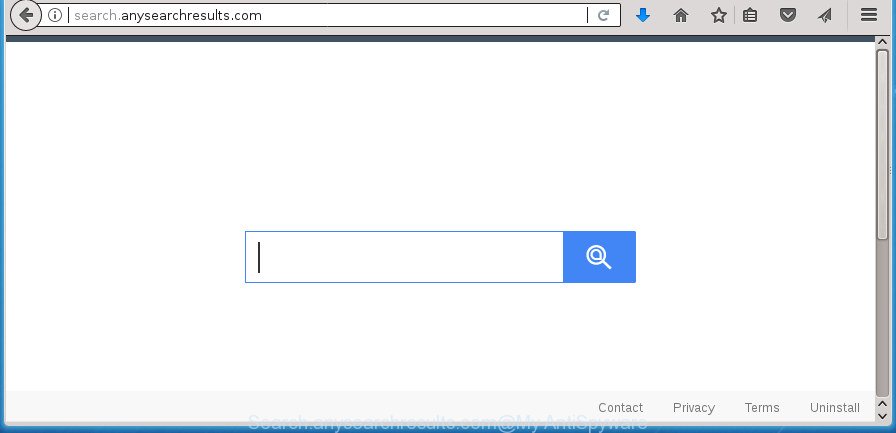
http://search.anysearchresults.com/
If your personal computer has been infected with Search.anysearchresults.com browser hijacker, every time you launch your browser you will see this web-site. Of course you can setup your home page again, but next time you start a browser you will see that Search.anysearchresults.com redirect return. As mentioned above, the hijacker can modify the default search engine on this undesired web-page too, so all your search queries will be redirected to Search.anysearchresults.com. Thus the authors of the hijacker may collect the search terms of your queries, and reroute you to intrusive sites.
Also, ‘ad-supported’ software (also known as adware) can be installed on the computer together with Search.anysearchresults.com browser hijacker. It will insert tons of advertisements directly to the web-pages which you view, creating a sense that advertisements has been added by the makers of the web page. Moreover, legal advertisements can be replaced on fake ads which will offer to download and install various unnecessary and harmful software. Moreover, the Search.anysearchresults.com browser hijacker infection be able to collect lots of your confidential info that can be later sold to third party companies.
The hijacker infection such as Search.anysearchresults.com often change all internet browser shortcuts that located on your Desktop to force you visit some undesired sites and open intrusive pop up advertisements. As a result, your web browser can still redirect you to an annoying web-site despite your browser is actually clean of browser hijacker.
So, it’s very important to clean your system of hijacker as soon as possible. The steps, which is shown below, will allow you to remove Search.anysearchresults.com search from the Firefox, Microsoft Internet Explorer, Edge and Google Chrome and other browsers.
Remove Search.anysearchresults.com (removal instructions)
Not all unwanted software like browser hijacker infection that changes browser settings to replace your startpage, newtab and search engine by default with Search.anysearchresults.com web-site are easily uninstallable. You might see a new start page, new tab page, {searchnegine} and other type of undesired changes to the Chrome, Firefox, Microsoft Edge and IE settings and might not be able to figure out the application responsible for this activity. The reason for this is that many undesired software neither appear in Windows Control Panel. Therefore in order to fully get rid of Search.anysearchresults.com startpage, you need to perform the steps below. Certain of the steps will require you to reboot your system or exit this site. So, read this guide carefully, then bookmark or print it for later reference.
To remove Search.anysearchresults.com, execute the following steps:
- How to manually remove Search.anysearchresults.com
- Uninstall PUPs through the Microsoft Windows Control Panel
- Fix web-browser shortcuts, modified by Search.anysearchresults.com hijacker infection
- Remove Search.anysearchresults.com from Mozilla Firefox by resetting browser settings
- Delete Search.anysearchresults.com search from Internet Explorer
- Remove Search.anysearchresults.com redirect from Chrome
- Search.anysearchresults.com redirect automatic removal
- How to block Search.anysearchresults.com redirect
- How to prevent Search.anysearchresults.com browser hijacker from getting inside your computer
- To sum up
How to manually remove Search.anysearchresults.com
The step-by-step instructions will help you delete Search.anysearchresults.com . These Search.anysearchresults.com removal steps work for the Firefox, Google Chrome, Internet Explorer and MS Edge, as well as every version of Windows operating system.
Uninstall PUPs through the Microsoft Windows Control Panel
The best way to start the system cleanup is to uninstall unknown and dubious software. Using the Microsoft Windows Control Panel you can do this quickly and easily. This step, in spite of its simplicity, should not be ignored, because the removing of unneeded programs can clean up the Chrome, MS Edge, Internet Explorer and FF from ads hijackers and so on.
Windows 8, 8.1, 10
First, click Windows button

After the ‘Control Panel’ opens, press the ‘Uninstall a program’ link under Programs category as on the image below.

You will see the ‘Uninstall a program’ panel as shown on the image below.

Very carefully look around the entire list of apps installed on your PC. Most probably, one of them is the browser hijacker that reroutes your web browser to undesired Search.anysearchresults.com web page. If you’ve many programs installed, you can help simplify the search of harmful programs by sort the list by date of installation. Once you’ve found a questionable, unwanted or unused application, right click to it, after that click ‘Uninstall’.
Windows XP, Vista, 7
First, press ‘Start’ button and select ‘Control Panel’ at right panel like below.

Once the Windows ‘Control Panel’ opens, you need to click ‘Uninstall a program’ under ‘Programs’ as displayed on the image below.

You will see a list of apps installed on your PC system. We recommend to sort the list by date of installation to quickly find the applications that were installed last. Most probably, it’s the browser hijacker responsible for modifying your internet browser settings to Search.anysearchresults.com. If you’re in doubt, you can always check the application by doing a search for her name in Google, Yahoo or Bing. After the program which you need to uninstall is found, simply click on its name, and then press ‘Uninstall’ like below.

Fix web-browser shortcuts, modified by Search.anysearchresults.com hijacker infection
After the hijacker is started, it can also alter the web-browser’s shortcuts, adding an argument like “http://site.address” into the Target field. Due to this, every time you open the internet browser, it will show an intrusive site.
Right click on the shortcut of infected web browser as shown on the image below.

Select the “Properties” option and it will display the shortcut file’s properties. Next, click the “Shortcut” tab and then delete the “http://site.address” string from Target field as displayed in the figure below.

Then click OK to save changes. Repeat the step for all web-browsers which are redirected to the Search.anysearchresults.com intrusive web site.
Remove Search.anysearchresults.com from Mozilla Firefox by resetting browser settings
If the FF settings like default search engine, homepage and new tab have been modified by the hijacker, then resetting it to the default state can help.
First, run the FF. Next, press the button in the form of three horizontal stripes (![]() ). It will display the drop-down menu. Next, click the Help button (
). It will display the drop-down menu. Next, click the Help button (![]() ).
).

In the Help menu click the “Troubleshooting Information”. In the upper-right corner of the “Troubleshooting Information” page click on “Refresh Firefox” button as displayed in the figure below.

Confirm your action, click the “Refresh Firefox”.
Delete Search.anysearchresults.com search from Internet Explorer
If you find that Internet Explorer browser settings such as search engine, newtab and start page having been hijacked, then you may restore your settings, via the reset internet browser process.
First, start the Internet Explorer, press ![]() ) button. Next, press “Internet Options” as displayed in the figure below.
) button. Next, press “Internet Options” as displayed in the figure below.

In the “Internet Options” screen select the Advanced tab. Next, click Reset button. The Internet Explorer will show the Reset Internet Explorer settings dialog box. Select the “Delete personal settings” check box and click Reset button.

You will now need to reboot your personal computer for the changes to take effect. It will delete browser hijacker infection responsible for Search.anysearchresults.com redirect, disable malicious and ad-supported web browser’s extensions and restore the Internet Explorer’s settings such as start page, default search provider and new tab page to default state.
Remove Search.anysearchresults.com redirect from Chrome
Reset Chrome settings is a simple way to delete the hijacker, harmful and ‘ad-supported’ extensions, as well as to recover the web-browser’s newtab page, search engine and homepage that have been changed by Search.anysearchresults.com browser hijacker infection.
Open the Chrome menu by clicking on the button in the form of three horizontal dotes (![]() ). It will show the drop-down menu. Choose More Tools, then click Extensions.
). It will show the drop-down menu. Choose More Tools, then click Extensions.
Carefully browse through the list of installed extensions. If the list has the extension labeled with “Installed by enterprise policy” or “Installed by your administrator”, then complete the following guidance: Remove Chrome extensions installed by enterprise policy otherwise, just go to the step below.
Open the Chrome main menu again, click to “Settings” option.

Scroll down to the bottom of the page and click on the “Advanced” link. Now scroll down until the Reset settings section is visible, as shown on the image below and press the “Reset settings to their original defaults” button.

Confirm your action, press the “Reset” button.
Search.anysearchresults.com redirect automatic removal
After completing the manual removal instructions above all unwanted programs and web-browser’s plugins that causes browser redirects to the Search.anysearchresults.com web-page should be uninstalled. If the problem with Search.anysearchresults.com browser hijacker infection is still remained, then we recommend to scan your personal computer for any remaining malicious components. Use recommended free hijacker infection removal programs below.
How to get rid of Search.anysearchresults.com with Zemana Anti Malware (ZAM)
We advise you to use the Zemana Anti-Malware (ZAM) that are completely clean your PC system. Moreover, the tool will help you to delete potentially unwanted software, malware, toolbars and ‘ad supported’ software that your PC may be infected too.
Now you can install and run Zemana Free to delete Search.anysearchresults.com search from your web-browser by following the steps below:
Visit the following page to download Zemana installation package named Zemana.AntiMalware.Setup on your machine. Save it on your Desktop.
165074 downloads
Author: Zemana Ltd
Category: Security tools
Update: July 16, 2019
Start the installer after it has been downloaded successfully and then follow the prompts to install this utility on your computer.

During setup you can change some settings, but we suggest you don’t make any changes to default settings.
When installation is complete, this malicious software removal tool will automatically start and update itself. You will see its main window as displayed in the following example.

Now click the “Scan” button to begin scanning your PC system for the hijacker infection that cause Search.anysearchresults.com web-page to appear. While the Zemana Anti-Malware (ZAM) application is checking, you may see how many objects it has identified as threat.

As the scanning ends, Zemana AntiMalware (ZAM) will open a list of detected threats. Next, you need to click “Next” button.

The Zemana AntiMalware will delete hijacker which cause a redirect to Search.anysearchresults.com web site and move threats to the program’s quarantine. Once the task is finished, you can be prompted to restart your personal computer to make the change take effect.
Use Malwarebytes to remove Search.anysearchresults.com startpage
Manual Search.anysearchresults.com removal requires some computer skills. Some files and registry entries that created by the browser hijacker can be not completely removed. We recommend that use the Malwarebytes Free that are completely free your PC system of hijacker infection. Moreover, the free program will allow you to remove malware, potentially unwanted applications, ad-supported software and toolbars that your machine may be infected too.

- Please go to the following link to download the latest version of MalwareBytes Anti Malware (MBAM) for MS Windows. Save it to your Desktop so that you can access the file easily.
Malwarebytes Anti-malware
327297 downloads
Author: Malwarebytes
Category: Security tools
Update: April 15, 2020
- At the download page, click on the Download button. Your browser will open the “Save as” prompt. Please save it onto your Windows desktop.
- When the downloading process is finished, please close all software and open windows on your computer. Double-click on the icon that’s called mb3-setup.
- This will run the “Setup wizard” of MalwareBytes AntiMalware onto your system. Follow the prompts and do not make any changes to default settings.
- When the Setup wizard has finished installing, the MalwareBytes Free will run and open the main window.
- Further, press the “Scan Now” button to perform a system scan with this utility for the browser hijacker responsible for redirecting user searches to Search.anysearchresults.com. While the utility is scanning, you can see count of objects and files has already scanned.
- Once the scan is done, MalwareBytes will open a list of found items.
- All found items will be marked. You can remove them all by simply click the “Quarantine Selected” button. After finished, you may be prompted to reboot the computer.
- Close the Anti Malware and continue with the next step.
Video instruction, which reveals in detail the steps above.
Double-check for potentially unwanted apps with AdwCleaner
AdwCleaner is a completely free utility. You don’t need expensive solutions to delete browser hijacker responsible for Search.anysearchresults.com redirect and other shady applications. AdwCleaner will remove all the undesired applications such as adware and browser hijacker infections for free.
Please go to the link below to download AdwCleaner. Save it directly to your MS Windows Desktop.
225642 downloads
Version: 8.4.1
Author: Xplode, MalwareBytes
Category: Security tools
Update: October 5, 2024
Download and run AdwCleaner on your PC system. Once started, click “Scan” button to start scanning your PC for the hijacker related to Search.anysearchresults.com homepage. This procedure can take some time, so please be patient. While the AdwCleaner tool is scanning, you can see how many objects it has identified as being infected by malware.. Once AdwCleaner has finished scanning your system, you will be displayed the list of all detected threats on your computer. Once you have selected what you want to delete from your computer, press Clean button.

All-in-all, AdwCleaner is a fantastic free tool to free your PC system from any unwanted software. The AdwCleaner is portable program that meaning, you do not need to install it to run it. AdwCleaner is compatible with all versions of MS Windows OS from Windows XP to Windows 10. Both 64-bit and 32-bit systems are supported.
How to block Search.anysearchresults.com redirect
Run an ad blocker tool like AdGuard will protect you from malicious ads and content. Moreover, you can find that the AdGuard have an option to protect your privacy and stop phishing and spam web pages. Additionally, ad blocking programs will help you to avoid intrusive pop up advertisements and unverified links that also a good way to stay safe online.
- Download AdGuard program on your PC system from the link below.
Adguard download
26905 downloads
Version: 6.4
Author: © Adguard
Category: Security tools
Update: November 15, 2018
- Once the downloading process is finished, run the downloaded file. You will see the “Setup Wizard” program window. Follow the prompts.
- Once the installation is done, click “Skip” to close the installation application and use the default settings, or click “Get Started” to see an quick tutorial which will allow you get to know AdGuard better.
- In most cases, the default settings are enough and you do not need to change anything. Each time, when you start your machine, AdGuard will launch automatically and block pop-ups, web-sites like Search.anysearchresults.com, as well as other malicious or misleading web-pages. For an overview of all the features of the program, or to change its settings you can simply double-click on the icon named AdGuard, that can be found on your desktop.
How to prevent Search.anysearchresults.com browser hijacker from getting inside your computer
The Search.anysearchresults.com browser hijacker spreads with a simple but quite effective way. It is integrated into the setup file of various freeware. Thus on the process of installation, it will infect your browser and change it’s settings on the Search.anysearchresults.com. To avoid hijacker, you just need to follow a few simple rules: carefully read the Terms of Use and the license, choose only a Manual, Custom or Advanced installation mode, which enables you to make sure that the application you want to install, thereby protect your computer from the browser hijacker like the Search.anysearchresults.com.
To sum up
Once you have complete the few simple steps outlined above, your system should be free from browser hijacker that designed to reroute your internet browser to the Search.anysearchresults.com web site and other malicious software. The Microsoft Edge, Google Chrome, Internet Explorer and Firefox will no longer show unwanted Search.anysearchresults.com web-page on startup. Unfortunately, if the step-by-step tutorial does not help you, then you have caught a new browser hijacker, and then the best way – ask for help in our Spyware/Malware removal forum.



















