The Link.safepoollink.com is a web-site which can be loaded into your web browser with the help of adware (also known as ‘ad-supported’ software). The adware may alter the settings of web browsers like Microsoft Edge, Google Chrome, Mozilla Firefox and Microsoft Internet Explorer or install a malicious web browser plugin which developed to generate tons of undesired ads. It’ll lead to the fact that when you run the web browser or surf the Internet, it’ll always be forced to display Link.safepoollink.com popups, even when your browser is configured to stop ads or your PC has a program that stops popups. On current date, the ad-supported software continues to increase the number of computers that have been infected.
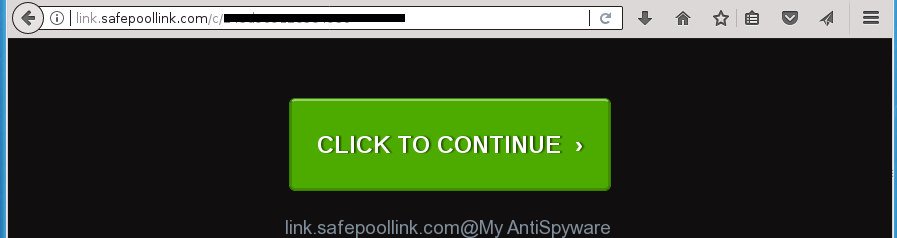
http://link.safepoollink.com/c/ …
The ‘ad supported’ software responsible for redirections to Link.safepoollink.com, can attack your personal computer’s web-browsers like the Microsoft Edge, Chrome, Mozilla Firefox and Internet Explorer. Maybe you approve the idea that the pop ups from it is just a small problem. But these unwanted Link.safepoollink.com ads eat PC system resources. Even worse, it be able to gather your browsing history and privacy information, including passwords and credit card numbers. In the future, your privacy info can be sold to third parties.
Most often, the adware hijacks the most common browsers such as the Edge, IE, Firefox and Google Chrome. But such the malicious software as well may hijack another web-browsers by changing its shortcuts (adding an argument like ‘http://site.address’ into Target field of a browser’s shortcut). So every time you launch the browser, it will reroute to the intrusive Link.safepoollink.com web page. Even if you setup a new startpage, an unwanted web site will be the first thing you see when you launch the Microsoft Internet Explorer, Mozilla Firefox, Edge and Google Chrome.
Thus, it’s clear that the presence of adware on your machine is not desirable, and you need to clean up your computer as soon as possible. Follow the guide below in order to delete Link.safepoollink.com redirect.
Remove Link.safepoollink.com popups (removal guide)
Fortunately, it is not hard to delete adware that causes intrusive Link.safepoollink.com popups. In the following guide, we will provide two solutions to free your computer of this adware. One is the manual removal method and the other is automatic removal solution. You can select the solution that best fits you. Please follow the removal instructions below to remove Link.safepoollink.com popups right now!
To remove Link.safepoollink.com, perform the following steps:
- Manual Link.safepoollink.com popup ads removal
- Uninstall Link.safepoollink.com associated software by using Microsoft Windows Control Panel
- Fix web-browser shortcuts, modified by ad supported software
- Remove unwanted Scheduled Tasks
- Remove Link.safepoollink.com pop-ups from IE
- Get rid of Link.safepoollink.com from FF by resetting internet browser settings
- Remove Link.safepoollink.com popups from Google Chrome
- Link.safepoollink.com advertisements automatic removal
- Run AdBlocker to block Link.safepoollink.com and stay safe online
- Tips to prevent Link.safepoollink.com advertisements and other unwanted software
- To sum up
Manual Link.safepoollink.com popup ads removal
If you perform exactly the step by step tutorial below you should be able to get rid of the Link.safepoollink.com redirect from the MS Edge, Chrome, Internet Explorer and Firefox web-browsers.
Uninstall Link.safepoollink.com associated software by using Microsoft Windows Control Panel
First method for manual ‘ad supported’ software removal is to go into the Microsoft Windows “Control Panel”, then “Uninstall a program” console. Take a look at the list of programs on your system and see if there are any questionable and unknown programs. If you see any, you need to remove them. Of course, before doing so, you can do an Internet search to find details on the program. If it is a potentially unwanted application, adware or malware, you will likely find information that says so.
Windows 8, 8.1, 10
First, press Windows button

After the ‘Control Panel’ opens, click the ‘Uninstall a program’ link under Programs category as shown on the screen below.

You will see the ‘Uninstall a program’ panel as on the image below.

Very carefully look around the entire list of programs installed on your system. Most probably, one of them is the ad supported software responsible for redirects to Link.safepoollink.com. If you have many applications installed, you can help simplify the search of harmful apps by sort the list by date of installation. Once you have found a questionable, unwanted or unused program, right click to it, after that click ‘Uninstall’.
Windows XP, Vista, 7
First, click ‘Start’ button and select ‘Control Panel’ at right panel as on the image below.

After the Windows ‘Control Panel’ opens, you need to click ‘Uninstall a program’ under ‘Programs’ as shown on the image below.

You will see a list of programs installed on your computer. We recommend to sort the list by date of installation to quickly find the applications that were installed last. Most likely, it’s the ‘ad supported’ software responsible for redirecting your web browser to Link.safepoollink.com page. If you’re in doubt, you can always check the program by doing a search for her name in Google, Yahoo or Bing. Once the application which you need to delete is found, simply click on its name, and then press ‘Uninstall’ as displayed below.

Fix web-browser shortcuts, modified by ad supported software
Important to know, most antimalware software that are able to remove adware that responsible for the appearance of Link.safepoollink.com pop-up advertisements, but unable to search for and recover changed shortcuts. So, you need to fix the desktop shortcuts for your MS Edge, Google Chrome, Firefox and IE browsers manually.
Open the properties of the web browser shortcut file. Right click on the shortcut file of affected web browser and choose the “Properties” option and it’ll display the properties of the shortcut file. Next, choose the “Shortcut” tab and have a look at the Target field as displayed on the screen below.

Normally, if the last word in the Target field is chrome.exe, iexplore.exe, firefox.exe. Be sure to pay attention to the extension, should be “exe”! All shortcut files that have been changed by adware that made to reroute your internet browser to various ad web-pages like Link.safepoollink.com, usually point to .bat, .cmd or .url files instead of .exe like below

Another variant, an address has been added at the end of the line. In this case the Target field looks such as …Application\chrome.exe” http://site.address as displayed on the screen below.

In order to fix the affected shortcut, you need to insert right path to the Target field or remove an address (if it has been added at the end). You can use the following information to fix your shortcuts that have been modified by adware that designed to reroute your web-browser to various ad web-sites like Link.safepoollink.com.
| Google Chrome | C:\Program Files (x86)\Google\Chrome\Application\chrome.exe |
| C:\Program Files\Google\Chrome\Application\chrome.exe | |
| FF | C:\Program Files\Mozilla Firefox\firefox.exe |
| Microsoft Internet Explorer | C:\Program Files (x86)\Internet Explorer\iexplore.exe |
| C:\Program Files\Internet Explorer\iexplore.exe | |
| Opera | C:\Program Files (x86)\Opera\launcher.exe |
| C:\Program Files\Opera\launcher.exe |
Once is done, click OK to save changes. Repeat the step for all web browsers that are re-directed to the Link.safepoollink.com unwanted web site.
Remove unwanted Scheduled Tasks
If the annoying Link.safepoollink.com web-site opens automatically on Windows startup or at equal time intervals, then you need to check the Task Scheduler Library and delete all the tasks which have been created by malicious application.
Press Windows and R keys on the keyboard together. This opens a dialog box that titled as Run. In the text field, type “taskschd.msc” (without the quotes) and click OK. Task Scheduler window opens. In the left-hand side, press “Task Scheduler Library”, as displayed in the following example.

Task scheduler
In the middle part you will see a list of installed tasks. Please choose the first task, its properties will be show just below automatically. Next, press the Actions tab. Pay attention to that it launches on your PC system. Found something like “explorer.exe http://site.address” or “chrome.exe http://site.address”, then get rid of this malicious task. If you are not sure that executes the task, check it through a search engine. If it’s a component of the unwanted software, then this task also should be removed.
Having defined the task that you want to delete, then press on it with the right mouse button and select Delete as shown on the screen below.

Delete a task
Repeat this step, if you have found a few tasks that have been created by ‘ad-supported’ program. Once is complete, close the Task Scheduler window.
Remove Link.safepoollink.com pop-ups from IE
The IE reset is great if your web-browser is hijacked or you have unwanted addo-ons or toolbars on your browser, which installed by an malicious software.
First, start the IE, then press ‘gear’ icon ![]() . It will display the Tools drop-down menu on the right part of the web-browser, then click the “Internet Options” as displayed on the screen below.
. It will display the Tools drop-down menu on the right part of the web-browser, then click the “Internet Options” as displayed on the screen below.

In the “Internet Options” screen, select the “Advanced” tab, then click the “Reset” button. The Microsoft Internet Explorer will show the “Reset Internet Explorer settings” prompt. Further, press the “Delete personal settings” check box to select it. Next, press the “Reset” button as displayed in the figure below.

After the procedure is done, press “Close” button. Close the IE and restart your personal computer for the changes to take effect. This step will help you to restore your web browser’s newtab, home page and search engine to default state.
Get rid of Link.safepoollink.com from FF by resetting internet browser settings
If the FF settings such as default search engine, new tab and homepage have been changed by the ‘ad supported’ software, then resetting it to the default state can help.
Click the Menu button (looks like three horizontal lines), and click the blue Help icon located at the bottom of the drop down menu as shown in the figure below.

A small menu will appear, press the “Troubleshooting Information”. On this page, click “Refresh Firefox” button as displayed below.

Follow the onscreen procedure to restore your Mozilla Firefox internet browser settings to its original state.
Remove Link.safepoollink.com popups from Google Chrome
If your Chrome browser is redirected to undesired Link.safepoollink.com web page, it may be necessary to completely reset your web browser application to its default settings.
Open the Google Chrome menu by clicking on the button in the form of three horizontal dotes (![]() ). It will open the drop-down menu. Select More Tools, then press Extensions.
). It will open the drop-down menu. Select More Tools, then press Extensions.
Carefully browse through the list of installed extensions. If the list has the extension labeled with “Installed by enterprise policy” or “Installed by your administrator”, then complete the following steps: Remove Google Chrome extensions installed by enterprise policy otherwise, just go to the step below.
Open the Google Chrome main menu again, click to “Settings” option.

Scroll down to the bottom of the page and click on the “Advanced” link. Now scroll down until the Reset settings section is visible, like below and press the “Reset settings to their original defaults” button.

Confirm your action, press the “Reset” button.
Link.safepoollink.com advertisements automatic removal
Many antivirus companies have developed apps that help detect adware and thereby delete Link.safepoollink.com from the Microsoft Edge, Google Chrome, Internet Explorer and Firefox web-browsers. Below is a a few of the free programs you may want to use. Your personal computer can have a huge count of potentially unwanted programs, adware and browser hijackers installed at the same time, so we recommend, if any unwanted or harmful program returns after rebooting the computer, then boot your PC into Safe Mode and use the anti-malware tool once again.
Remove Link.safepoollink.com popups with Zemana Anti-malware
We suggest you to run the Zemana Anti-malware that are completely clean your PC system of ad-supported software that reroutes your web browser to unwanted Link.safepoollink.com page. Moreover, the utility will allow you to remove PUPs, malware, toolbars and browser hijackers that your PC can be infected too.
Download Zemana AntiMalware (ZAM) by clicking on the link below.
165033 downloads
Author: Zemana Ltd
Category: Security tools
Update: July 16, 2019
When the download is finished, launch it and follow the prompts. Once installed, the Zemana will try to update itself and when this procedure is finished, click the “Scan” button .Zemana Anti Malware program will scan through the whole PC for the ‘ad supported’ software responsible for redirecting your web-browser to Link.safepoollink.com web-page.

A scan can take anywhere from 10 to 30 minutes, depending on the count of files on your personal computer and the speed of your machine. Review the scan results and then press “Next” button.

The Zemana Free will get rid of ad-supported software that cause unwanted Link.safepoollink.com ads to appear.
Use Malwarebytes to remove Link.safepoollink.com popup ads
We suggest using the Malwarebytes Free. You can download and install Malwarebytes to detect adware and thereby delete Link.safepoollink.com pop ups from your internet browsers. When installed and updated, the free malware remover will automatically scan and detect all threats present on the computer.
Visit the page linked below to download MalwareBytes Anti Malware. Save it on your MS Windows desktop.
327261 downloads
Author: Malwarebytes
Category: Security tools
Update: April 15, 2020
When downloading is complete, close all applications and windows on your computer. Double-click the install file named mb3-setup. If the “User Account Control” prompt pops up as shown on the image below, click the “Yes” button.

It will open the “Setup wizard” which will help you install MalwareBytes Free on your computer. Follow the prompts and do not make any changes to default settings.

Once installation is finished successfully, click Finish button. MalwareBytes Free will automatically start and you can see its main screen like below.

Now click the “Scan Now” button to perform a system scan with this utility for the ad supported software that redirects your web browser to unwanted Link.safepoollink.com web-site. A scan can take anywhere from 10 to 30 minutes, depending on the number of files on your system and the speed of your PC. When a malware, ad-supported software or PUPs are detected, the count of the security threats will change accordingly.

After finished, MalwareBytes Free will open a list of all items found by the scan. All detected threats will be marked. You can remove them all by simply click “Quarantine Selected” button. The MalwareBytes Free will remove adware which causes intrusive Link.safepoollink.com popup advertisements. When that process is finished, you may be prompted to reboot the PC system.
We suggest you look at the following video, which completely explains the procedure of using the MalwareBytes to delete adware, browser hijacker infection and other malicious software.
Scan and clean your personal computer of ad-supported software with AdwCleaner
AdwCleaner is a free portable program that scans your computer for adware that causes undesired Link.safepoollink.com ads, PUPs and hijackers and allows delete them easily. Moreover, it’ll also help you delete any harmful browser extensions and add-ons.

- Visit the page linked below to download AdwCleaner. Save it on your Desktop.
AdwCleaner download
225628 downloads
Version: 8.4.1
Author: Xplode, MalwareBytes
Category: Security tools
Update: October 5, 2024
- After downloading is done, double click the AdwCleaner icon. Once this tool is launched, click “Scan” button for scanning your machine for the adware responsible for Link.safepoollink.com redirect. Depending on your PC, the scan can take anywhere from a few minutes to close to an hour. While the AdwCleaner utility is checking, you can see number of objects it has identified as being affected by malicious software.
- Once AdwCleaner completes the scan, a list of all threats detected is produced. When you’re ready, click “Clean” button. It will display a prompt, click “OK”.
These few simple steps are shown in detail in the following video guide.
Run AdBlocker to block Link.safepoollink.com and stay safe online
In order to increase your security and protect your computer against new annoying advertisements and harmful sites, you need to run ad-blocking program that blocks an access to malicious advertisements and web sites. Moreover, the program can block the display of intrusive advertising, which also leads to faster loading of web-pages and reduce the consumption of web traffic.
Installing the AdGuard ad blocking application is simple. First you’ll need to download AdGuard from the link below. Save it directly to your MS Windows Desktop.
26897 downloads
Version: 6.4
Author: © Adguard
Category: Security tools
Update: November 15, 2018
Once downloading is finished, double-click the downloaded file to run it. The “Setup Wizard” window will show up on the computer screen as on the image below.

Follow the prompts. AdGuard will then be installed and an icon will be placed on your desktop. A window will show up asking you to confirm that you want to see a quick guide as shown on the screen below.

Click “Skip” button to close the window and use the default settings, or click “Get Started” to see an quick guide which will help you get to know AdGuard better.
Each time, when you launch your computer, AdGuard will launch automatically and stop pop up advertisements, web-sites such as Link.safepoollink.com, as well as other malicious or misleading sites. For an overview of all the features of the program, or to change its settings you can simply double-click on the AdGuard icon, that can be found on your desktop.
Tips to prevent Link.safepoollink.com advertisements and other unwanted software
The ad-supported software spreads with a simple but quite effective way. It is integrated into the setup file of various free applications. Thus on the process of install, it will be installed onto your personal computer. In order to avoid ad-supported software, you just need to follow a few simple rules: carefully read the Terms of Use and the license, select only a Manual, Custom or Advanced installation method, which enables you to make sure that the program you want to install, thereby protect your PC from the ad supported software that causes lots of unwanted Link.safepoollink.com pop up advertisements.
To sum up
Now your personal computer should be clean of the adware that developed to reroute your web-browser to various ad web-sites like Link.safepoollink.com. Remove AdwCleaner. We suggest that you keep AdGuard (to help you block unwanted pop up ads and intrusive harmful pages) and Zemana Free (to periodically scan your PC system for new ad-supported softwares and other malicious software). Probably you are running an older version of Java or Adobe Flash Player. This can be a security risk, so download and install the latest version right now.
If you are still having problems while trying to get rid of Link.safepoollink.com pop-ups from the Chrome, IE, Firefox and MS Edge, then ask for help in our Spyware/Malware removal forum.



















