The Ransomware 2.0; Trojan.Win32.SendIP.15 alerts are a misleading advertising that created in order to trick you into downloading an questionable software. If every time, when you surf the Web with your web browser the “Ransomware 2.0; Trojan.Win32.SendIP.15” fake alerts keeps annoying you, then you need to know that your internet browser has been hijacked with the obnoxious adware (also known as ‘ad-supported’ software). The adware can end up on your PC in various ways. Most commonly is when you download and install free programs and forget to uncheck the box for the optional programs installation. Don’t panic because we’ve got the solution. Here’s a tutorial on how to remove intrusive “Ransomware 2.0; Trojan.Win32.SendIP.15” pop up scam from the Google Chrome, Firefox, Microsoft Edge and IE and other web browsers.
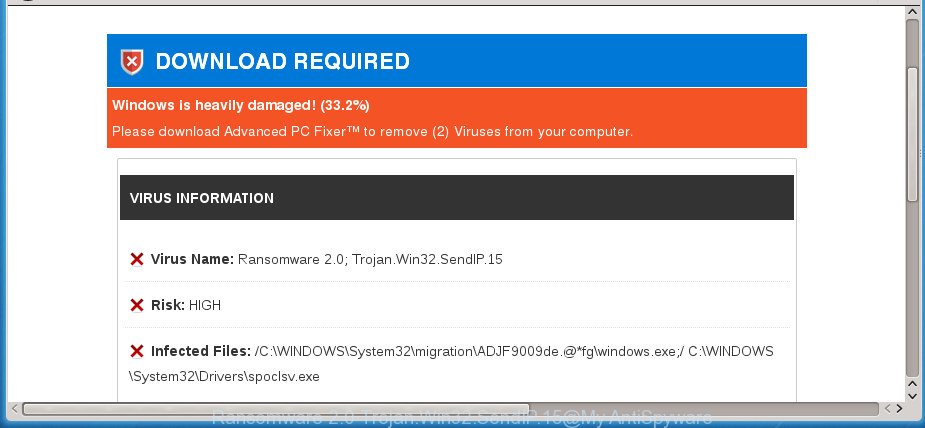
“Ransomware 2.0 Trojan.Win32.SendIP.15” is a misleading advertising
The full text of the misleading advertising is:
DOWNLOAD REQUIRED Windows is heavily damaged! (33.2%) Please download Advanced PC Fixer™ to remove (2) Viruses from your computer. VIRUS INFORMATION Virus Name: Ransomware 2.0; Trojan.Win32.SendIP.15 Risk: HIGH Infected Files: /C:\WINDOWS\System32\migration\ADJF9009de.@*fg\windows.exe;/ C:\WINDOWS\System32\Drivers\spoclsv.exe
It is not a good idea to have an unwanted program such as the ad supported software which displays misleading “Ransomware 2.0; Trojan.Win32.SendIP.15” popup warnings on your machine. The reason for this is simple, it doing things you do not know about. The worst is, the adware can be used to collect privacy data about you that may be later used for marketing purposes. You do not know if your home address, account names and passwords are safe. And of course you completely don’t know what will happen when you click on any “Ransomware 2.0; Trojan.Win32.SendIP.15” ads.
In addition to that, as was mentioned earlier, certain adware to also alter all internet browsers shortcut files that located on your Desktop or Start menu. So, every infected shortcut will try to reroute your web browser to unwanted ad sites such as “Ransomware 2.0; Trojan.Win32.SendIP.15”, some of which might be malicious. It can make the whole personal computer more vulnerable to hacker attacks.
We advise to remove the adware which created to show misleading “Ransomware 2.0; Trojan.Win32.SendIP.15” fake alerts within your web browser, as soon as you found this problem, as it can redirect your web browser to web-resources which may load other harmful software on your PC.
Remove “Ransomware 2.0; Trojan.Win32.SendIP.15” pop-up warnings
Most commonly ad-supported software requires more than a simple uninstall through the use of MS Windows Control panel in order to be fully uninstalled. For that reason, our team made several removal ways that we have combined in a detailed guide. Therefore, if you have the annoying “Ransomware 2.0; Trojan.Win32.SendIP.15” pop-up warnings on your computer and are currently trying to have it uninstalled then feel free to follow the guide below in order to resolve your problem. Some of the steps below will require you to close this web-site. So, please read the guidance carefully, after that bookmark or print it for later reference.
To remove “Ransomware 2.0; Trojan.Win32.SendIP.15”, complete the following steps:
- Delete “Ransomware 2.0; Trojan.Win32.SendIP.15” popup without any tools
- Remove questionable applications using Windows Control Panel
- Fix web-browser shortcuts, altered by ad supported software
- Remove “Ransomware 2.0; Trojan.Win32.SendIP.15” popup from FF
- Remove “Ransomware 2.0; Trojan.Win32.SendIP.15” pop-up scam from IE
- Remove “Ransomware 2.0; Trojan.Win32.SendIP.15” fake alerts from Chrome
- Remove unwanted Scheduled Tasks
- Get rid of “Ransomware 2.0; Trojan.Win32.SendIP.15” fake alerts with free software
- Block “Ransomware 2.0; Trojan.Win32.SendIP.15” pop-up warnings and other intrusive web-sites
- Prevent “Ransomware 2.0; Trojan.Win32.SendIP.15” fake alerts from installing
- To sum up
Delete “Ransomware 2.0; Trojan.Win32.SendIP.15” popup without any tools
The useful removal instructions for the “Ransomware 2.0; Trojan.Win32.SendIP.15” pop up. The detailed procedure can be followed by anyone as it really does take you step-by-step. If you follow this process to delete “Ransomware 2.0; Trojan.Win32.SendIP.15” pop up scam let us know how you managed by sending us your comments please.
Remove questionable applications using Windows Control Panel
It is of primary importance to first identify and remove all potentially unwanted apps, ad-supported software software and browser hijackers through ‘Add/Remove Programs’ (Windows XP) or ‘Uninstall a program’ (Windows 10, 8, 7) section of your Microsoft Windows Control Panel.
Windows 10, 8.1, 8
Click the MS Windows logo, and then press Search ![]() . Type ‘Control panel’and press Enter as shown in the following example.
. Type ‘Control panel’and press Enter as shown in the following example.

Once the ‘Control Panel’ opens, press the ‘Uninstall a program’ link under Programs category as displayed in the following example.

Windows 7, Vista, XP
Open Start menu and select the ‘Control Panel’ at right as displayed in the figure below.

Then go to ‘Add/Remove Programs’ or ‘Uninstall a program’ (Microsoft Windows 7 or Vista) as shown in the figure below.

Carefully browse through the list of installed software and remove all questionable and unknown apps. We suggest to press ‘Installed programs’ and even sorts all installed software by date. Once you’ve found anything questionable that may be the ad-supported software that causes multiple misleading “Ransomware 2.0; Trojan.Win32.SendIP.15” alerts and pop-ups or other PUP (potentially unwanted program), then select this application and click ‘Uninstall’ in the upper part of the window. If the questionable program blocked from removal, then run Revo Uninstaller Freeware to completely delete it from your PC.
Fix web-browser shortcuts, altered by ad supported software
Now you need to clean up the browser shortcut files. Check that the shortcut referring to the right exe-file of the internet browser, and not on any unknown file.
Right click on the shortcut file of affected web-browser as displayed in the figure below.

Select the “Properties” option and it will display the shortcut’s properties. Next, click the “Shortcut” tab and then delete the “http://site.address” string from Target field as displayed in the following example.

Then press OK to save changes. Repeat the step for all browsers that are redirected to the “Ransomware 2.0; Trojan.Win32.SendIP.15” unwanted web page.
Remove “Ransomware 2.0; Trojan.Win32.SendIP.15” popup from FF
If the Firefox internet browser program is hijacked, then resetting its settings can help. The Reset feature is available on all modern version of Firefox. A reset can fix many issues by restoring Firefox settings like new tab page, homepage and search provider by default to its default state. It will save your personal information like saved passwords, bookmarks, and open tabs.
First, open the FF and click ![]() button. It will show the drop-down menu on the right-part of the browser. Further, click the Help button (
button. It will show the drop-down menu on the right-part of the browser. Further, click the Help button (![]() ) as shown below
) as shown below
.

In the Help menu, select the “Troubleshooting Information” option. Another way to open the “Troubleshooting Information” screen – type “about:support” in the browser adress bar and press Enter. It will display the “Troubleshooting Information” page as shown in the figure below. In the upper-right corner of this screen, press the “Refresh Firefox” button.

It will show the confirmation prompt. Further, click the “Refresh Firefox” button. The Mozilla Firefox will start a process to fix your problems that caused by the adware that cause misleading “Ransomware 2.0; Trojan.Win32.SendIP.15” pop-up scam to appear. After, it’s done, click the “Finish” button.
Remove “Ransomware 2.0; Trojan.Win32.SendIP.15” pop-up scam from IE
By resetting Internet Explorer web browser you restore your web-browser settings to its default state. This is good initial when troubleshooting problems that might have been caused by ad supported software which developed to show misleading “Ransomware 2.0; Trojan.Win32.SendIP.15” pop-up within your web browser.
First, open the IE, then press ‘gear’ icon ![]() . It will display the Tools drop-down menu on the right part of the browser, then press the “Internet Options” as displayed below.
. It will display the Tools drop-down menu on the right part of the browser, then press the “Internet Options” as displayed below.

In the “Internet Options” screen, select the “Advanced” tab, then press the “Reset” button. The Internet Explorer will show the “Reset Internet Explorer settings” prompt. Further, click the “Delete personal settings” check box to select it. Next, click the “Reset” button as shown in the figure below.

When the procedure is finished, click “Close” button. Close the Internet Explorer and reboot your computer for the changes to take effect. This step will help you to restore your browser’s homepage, new tab and search engine by default to default state.
Remove “Ransomware 2.0; Trojan.Win32.SendIP.15” fake alerts from Chrome
Reset Chrome settings is a simple way to delete the adware, malicious and adware extensions, as well as to restore the internet browser’s home page, new tab page and search provider by default that have been replaced by ad-supported software that causes web browsers to open misleading “Ransomware 2.0; Trojan.Win32.SendIP.15” pop-up.

- First start the Chrome and press Menu button (small button in the form of three dots).
- It will display the Chrome main menu. Select More Tools, then click Extensions.
- You’ll see the list of installed addons. If the list has the plugin labeled with “Installed by enterprise policy” or “Installed by your administrator”, then complete the following guidance: Remove Chrome extensions installed by enterprise policy.
- Now open the Chrome menu once again, press the “Settings” menu.
- You will see the Chrome’s settings page. Scroll down and press “Advanced” link.
- Scroll down again and click the “Reset” button.
- The Chrome will open the reset profile settings page as shown on the screen above.
- Next click the “Reset” button.
- Once this process is complete, your browser’s home page, newtab page and default search provider will be restored to their original defaults.
- To learn more, read the blog post How to reset Chrome settings to default.
Remove unwanted Scheduled Tasks
Once installed, the adware can add a task in to the Windows Task Scheduler Library. Due to this, every time when you launch your computer, it will show “Ransomware 2.0; Trojan.Win32.SendIP.15” intrusive web site. So, you need to check the Task Scheduler Library and remove all malicious tasks which have been created by unwanted applications.
Press Windows and R keys on your keyboard at the same time. It will open a prompt which titled with Run. In the text field, type “taskschd.msc” (without the quotes) and click OK. Task Scheduler window opens. In the left-hand side, press “Task Scheduler Library”, as shown in the following example.

Task scheduler, list of tasks
In the middle part you will see a list of installed tasks. Select the first task, its properties will be display just below automatically. Next, click the Actions tab. Necessary to look at the text which is written under Details. Found something like “explorer.exe http://site.address” or “chrome.exe http://site.address” or “firefox.exe http://site.address”, then you need remove this task. If you are not sure that executes the task, then google it. If it’s a component of the malicious program, then this task also should be removed.
Further click on it with the right mouse button and select Delete as shown in the following example.

Task scheduler, delete a task
Repeat this step, if you have found a few tasks that have been created by adware. Once is done, close the Task Scheduler window.
Get rid of “Ransomware 2.0; Trojan.Win32.SendIP.15” fake alerts with free software
Manual removal guide does not always help to completely remove the ‘ad supported’ software, as it is not easy to identify and remove components of adware and all malicious files from hard disk. Therefore, it’s recommended that you run malicious software removal tool to completely remove “Ransomware 2.0; Trojan.Win32.SendIP.15” off your web-browser. Several free malicious software removal tools are currently available that can be used against the adware. The optimum method would be to use Zemana Anti-malware, Malwarebytes Free and AdwCleaner.
Remove “Ransomware 2.0; Trojan.Win32.SendIP.15” pop up scam with Zemana Anti-malware
Zemana Anti-malware is a tool which can remove ad supported software, PUPs, browser hijacker infections and other malware from your PC system easily and for free. Zemana Anti-malware is compatible with most antivirus software. It works under Windows (10 – XP, 32 and 64 bit) and uses minimum of computer resources.
Visit the following page to download the latest version of Zemana Free for Microsoft Windows. Save it on your Windows desktop or in any other place.
165044 downloads
Author: Zemana Ltd
Category: Security tools
Update: July 16, 2019
When the downloading process is finished, close all windows on your computer. Further, open the setup file called Zemana.AntiMalware.Setup. If the “User Account Control” dialog box pops up like below, click the “Yes” button.

It will show the “Setup wizard” which will assist you install Zemana Anti-Malware (ZAM) on the system. Follow the prompts and do not make any changes to default settings.

Once install is complete successfully, Zemana Anti Malware (ZAM) will automatically start and you may see its main window as displayed on the image below.

Next, click the “Scan” button to perform a system scan with this utility for the ad supported software that developed to display misleading “Ransomware 2.0; Trojan.Win32.SendIP.15” fake alerts within your browser. Depending on your PC, the scan may take anywhere from a few minutes to close to an hour. When a malware, adware or PUPs are found, the count of the security threats will change accordingly.

As the scanning ends, Zemana will open a screen which contains a list of malicious software that has been detected. Make sure all items have ‘checkmark’ and click “Next” button.

The Zemana Anti Malware (ZAM) will delete adware which shows misleading “Ransomware 2.0; Trojan.Win32.SendIP.15” pop up warnings on your computer and add threats to the Quarantine. Once finished, you can be prompted to reboot your computer.
Run Malwarebytes to remove “Ransomware 2.0; Trojan.Win32.SendIP.15” pop-up
We advise using the Malwarebytes Free. You can download and install Malwarebytes to look for adware and thereby delete “Ransomware 2.0; Trojan.Win32.SendIP.15” fake alerts from your browsers. When installed and updated, the free malware remover will automatically check and detect all threats present on the system.

- Visit the following page to download the latest version of MalwareBytes Free for Microsoft Windows. Save it to your Desktop.
Malwarebytes Anti-malware
327273 downloads
Author: Malwarebytes
Category: Security tools
Update: April 15, 2020
- At the download page, click on the Download button. Your web browser will open the “Save as” prompt. Please save it onto your Windows desktop.
- When the downloading process is done, please close all applications and open windows on your system. Double-click on the icon that’s named mb3-setup.
- This will launch the “Setup wizard” of MalwareBytes AntiMalware (MBAM) onto your machine. Follow the prompts and don’t make any changes to default settings.
- When the Setup wizard has finished installing, the MalwareBytes Anti-Malware (MBAM) will open and display the main window.
- Further, click the “Scan Now” button to scan for adware which cause misleading “Ransomware 2.0; Trojan.Win32.SendIP.15” pop up to appear. This process can take quite a while, so please be patient.
- After that process is complete, MalwareBytes AntiMalware (MBAM) will show you the results.
- In order to delete all items, simply click the “Quarantine Selected” button. Once finished, you may be prompted to restart the computer.
- Close the Anti-Malware and continue with the next step.
Video instruction, which reveals in detail the steps above.
If the problem with “Ransomware 2.0; Trojan.Win32.SendIP.15” fake alerts is still remained
If MalwareBytes anti malware or Zemana Anti-Malware (ZAM) cannot get rid of this ‘ad supported’ software, then we suggests to run the AdwCleaner. AdwCleaner is a free removal utility for hijackers, PUPs, toolbars and ad supported software that shows misleading “Ransomware 2.0; Trojan.Win32.SendIP.15” popup on your machine.
Please go to the following link to download AdwCleaner. Save it on your Desktop.
225632 downloads
Version: 8.4.1
Author: Xplode, MalwareBytes
Category: Security tools
Update: October 5, 2024
Download and use AdwCleaner on your machine. Once started, click “Scan” button .AdwCleaner program will scan through the whole PC system for the ad supported software which cause misleading “Ransomware 2.0; Trojan.Win32.SendIP.15” pop-up warnings to appear. A system scan may take anywhere from 5 to 30 minutes, depending on your personal computer. While the tool is checking, you may see how many objects and files has already scanned.. Once the scan is done, AdwCleaner will create a list of unwanted and adware apps. Once you’ve selected what you want to delete from your computer, press Clean button.

All-in-all, AdwCleaner is a fantastic free tool to free your personal computer from any unwanted programs. The AdwCleaner is portable program that meaning, you do not need to install it to use it. AdwCleaner is compatible with all versions of MS Windows operating system from Microsoft Windows XP to Windows 10. Both 64-bit and 32-bit systems are supported.
Block “Ransomware 2.0; Trojan.Win32.SendIP.15” pop-up warnings and other intrusive web-sites
In order to increase your security and protect your personal computer against new unwanted ads and malicious web pages, you need to run ad-blocking application that stops an access to harmful ads and pages. Moreover, the program can stop the show of intrusive advertising, that also leads to faster loading of web-sites and reduce the consumption of web traffic.
- Download AdGuard program on your machine by clicking on the link below.
Adguard download
26902 downloads
Version: 6.4
Author: © Adguard
Category: Security tools
Update: November 15, 2018
- Once the downloading process is finished, start the downloaded file. You will see the “Setup Wizard” program window. Follow the prompts.
- After the install is done, click “Skip” to close the install application and use the default settings, or press “Get Started” to see an quick tutorial which will assist you get to know AdGuard better.
- In most cases, the default settings are enough and you do not need to change anything. Each time, when you launch your machine, AdGuard will run automatically and block popup advertisements, web-sites such “Ransomware 2.0; Trojan.Win32.SendIP.15”, as well as other malicious or misleading web-sites. For an overview of all the features of the program, or to change its settings you can simply double-click on the icon named AdGuard, which can be found on your desktop.
Prevent “Ransomware 2.0; Trojan.Win32.SendIP.15” fake alerts from installing
The adware usually gets on your system along with certain freeware that you download off of the Web. Once started, it will infect your PC system and configure your internet browsers to display a large amount of unwanted “Ransomware 2.0; Trojan.Win32.SendIP.15” ads without your permission. In order to avoid infection, in the Setup wizard, you should be be proactive and carefully read the ‘Terms of use’, the ‘license agreement’ and other installation screens, as well as to always choose the ‘Manual’ or ‘Advanced’ installation method, when installing anything downloaded from the World Wide Web.
To sum up
Now your personal computer should be clean of the adware that causes multiple misleading “Ransomware 2.0; Trojan.Win32.SendIP.15” alerts and pop ups. Remove AdwCleaner. We suggest that you keep Zemana AntiMalware (ZAM) (to periodically scan your system for new ad-supported softwares and other malware) and AdGuard (to help you stop annoying popups and harmful sites). Moreover, to prevent adwares, please stay clear of unknown and third party software, make sure that your antivirus program, turn on the option to detect PUPs (potentially unwanted programs).
If you need more help with “Ransomware 2.0; Trojan.Win32.SendIP.15” pop up scam related issues, go to our Spyware/Malware removal forum.




















