The Spinandwin.com-mon.pw is an one of the many advertising web-sites, which can be opened when you browse the Web. If the Google Chrome, Firefox, Microsoft Internet Explorer and Edge often reroutes to the Spinandwin.com-mon.pw web page, then your web browser has become the victim of the undesired software from the adware (sometimes named ‘ad-supported’ software) family. Most often the ad-supported software was set on your computer without your consent. Because, the adware is often used to display a large amount of annoying ads within the Mozilla Firefox, Chrome, Internet Explorer and Microsoft Edge’s screen. As, the advertisers do not disdain to use any methods to promote their web pages and attract new users. Below we explain how to remove ad supported software and thereby get rid of Spinandwin.com-mon.pw annoying ads from your web-browser.
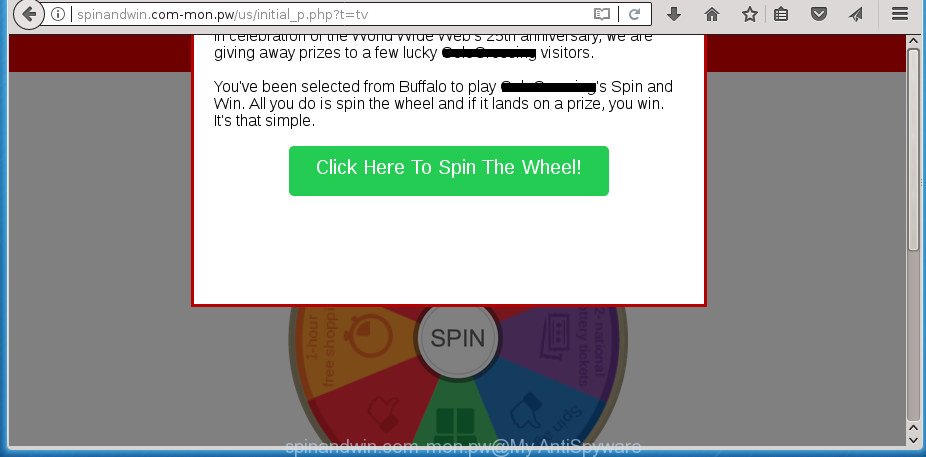
http://spinandwin.com-mon.pw/us/initial_p.php
The ‘ad supported’ software which created to redirect your internet browser to various ad web-sites like Spinandwin.com-mon.pw, can attack your PC system’s internet browsers like the Chrome, Microsoft Internet Explorer, FF and Edge. Maybe you approve the idea that the popup ads from it is just a small problem. But these intrusive Spinandwin.com-mon.pw advertisements eat computer resources. Even worse, it be able to collect your browsing history and privacy data, including passwords and credit card numbers. In the future, personal information about you can be sold to third parties.
The adware usually affects only the Mozilla Firefox, Chrome, Internet Explorer and Microsoft Edge by modifying the web browser’s settings or installing a malicious add-ons. Moreover, possible situations, when any other web-browsers will be infected too. The ad-supported software will perform a scan of the machine for web-browser shortcut files and alter them without your permission. When it infects the web browser shortcuts, it’ll add the argument like ‘http://site.address’ into Target property. So, each time you run the browser, you will see an intrusive Spinandwin.com-mon.pw page.
It is important, don’t use Spinandwin.com-mon.pw site and don’t click on advertisements placed on it, as they may lead you to a more harmful or misleading web pages. The best option is to use the guide posted below to free your personal computer of adware and thereby delete Spinandwin.com-mon.pw advertisements.
Remove Spinandwin.com-mon.pw pop ups
There are a simple manual tutorial below which will help you to delete Spinandwin.com-mon.pw pop-ups from your Microsoft Windows computer. The most effective method to remove this ad-supported software is to perform the manual removal instructions and then run Zemana Anti-Malware (ZAM), MalwareBytes AntiMalware (MBAM) or AdwCleaner automatic tools (all are free). The manual way will help to weaken this ad-supported software and these malware removal tools will completely get rid of Spinandwin.com-mon.pw pop-up advertisements and restore the Mozilla Firefox, Chrome, Internet Explorer and Microsoft Edge settings to default.
To remove Spinandwin.com-mon.pw, complete the steps below:
- Manual Spinandwin.com-mon.pw ads removal
- Remove Spinandwin.com-mon.pw related software through the Control Panel of your computer
- Remove unwanted Scheduled Tasks
- Remove Spinandwin.com-mon.pw pop-up advertisements from Google Chrome
- Delete Spinandwin.com-mon.pw advertisements from Firefox
- Remove Spinandwin.com-mon.pw pop ups from Internet Explorer
- Clean up the internet browsers shortcuts which have been affected by adware
- How to automatically remove Spinandwin.com-mon.pw pop up ads
- Use AdBlocker to stop Spinandwin.com-mon.pw and stay safe online
- Don’t know how your browser has been hijacked by Spinandwin.com-mon.pw advertisements?
- To sum up
Manual Spinandwin.com-mon.pw ads removal
If you perform exactly the guidance below you should be able to remove the Spinandwin.com-mon.pw pop up ads from the Google Chrome, Mozilla Firefox, Internet Explorer and MS Edge web browsers.
Remove Spinandwin.com-mon.pw related software through the Control Panel of your computer
It’s of primary importance to first identify and remove all potentially unwanted software, ad-supported software software and browser hijackers through ‘Add/Remove Programs’ (Windows XP) or ‘Uninstall a program’ (Windows 10, 8, 7) section of your Microsoft Windows Control Panel.
Windows 10, 8.1, 8
Click the Windows logo, and then click Search ![]() . Type ‘Control panel’and press Enter as shown in the following example.
. Type ‘Control panel’and press Enter as shown in the following example.

Once the ‘Control Panel’ opens, click the ‘Uninstall a program’ link under Programs category as displayed in the figure below.

Windows 7, Vista, XP
Open Start menu and choose the ‘Control Panel’ at right as on the image below.

Then go to ‘Add/Remove Programs’ or ‘Uninstall a program’ (Microsoft Windows 7 or Vista) as shown on the screen below.

Carefully browse through the list of installed programs and get rid of all dubious and unknown applications. We suggest to click ‘Installed programs’ and even sorts all installed software by date. When you’ve found anything dubious that may be the ad supported software responsible for redirecting your browser to Spinandwin.com-mon.pw web-page or other potentially unwanted application (PUA), then select this application and click ‘Uninstall’ in the upper part of the window. If the suspicious program blocked from removal, then run Revo Uninstaller Freeware to fully remove it from your system.
Remove unwanted Scheduled Tasks
If the unwanted Spinandwin.com-mon.pw web-page opens automatically on Windows startup or at equal time intervals, then you need to check the Task Scheduler Library and delete all the tasks which have been created by adware.
Press Windows and R keys on the keyboard simultaneously. This opens a dialog box that titled with Run. In the text field, type “taskschd.msc” (without the quotes) and click OK. Task Scheduler window opens. In the left-hand side, click “Task Scheduler Library”, as shown in the following example.

Task scheduler
In the middle part you will see a list of installed tasks. Please select the first task, its properties will be open just below automatically. Next, click the Actions tab. Pay attention to that it launches on your machine. Found something like “explorer.exe http://site.address” or “chrome.exe http://site.address”, then remove this malicious task. If you are not sure that executes the task, check it through a search engine. If it is a component of the malicious software, then this task also should be removed.
Having defined the task that you want to remove, then press on it with the right mouse button and select Delete as shown on the screen below.

Delete a task
Repeat this step, if you have found a few tasks that have been created by unwanted apps. Once is finished, close the Task Scheduler window.
Remove Spinandwin.com-mon.pw pop-up advertisements from Google Chrome
Run the Reset web-browser tool of the Chrome to reset all its settings like new tab page, homepage and search engine by default to original defaults. This is a very useful utility to use, in the case of web browser redirects to undesired ad web-sites like Spinandwin.com-mon.pw.

- First start the Chrome and click Menu button (small button in the form of three dots).
- It will display the Chrome main menu. Select More Tools, then click Extensions.
- You will see the list of installed addons. If the list has the extension labeled with “Installed by enterprise policy” or “Installed by your administrator”, then complete the following guidance: Remove Chrome extensions installed by enterprise policy.
- Now open the Chrome menu once again, click the “Settings” menu.
- You will see the Chrome’s settings page. Scroll down and press “Advanced” link.
- Scroll down again and click the “Reset” button.
- The Google Chrome will open the reset profile settings page as shown on the screen above.
- Next press the “Reset” button.
- Once this procedure is done, your internet browser’s startpage, new tab page and default search engine will be restored to their original defaults.
- To learn more, read the article How to reset Google Chrome settings to default.
Delete Spinandwin.com-mon.pw advertisements from Firefox
If the Firefox internet browser application is hijacked, then resetting its settings can help. The Reset feature is available on all modern version of FF. A reset can fix many issues by restoring FF settings like startpage, new tab and search engine by default to its default state. It will save your personal information such as saved passwords, bookmarks, and open tabs.
Start the FF and click the menu button (it looks like three stacked lines) at the top right of the internet browser screen. Next, click the question-mark icon at the bottom of the drop-down menu. It will display the slide-out menu.

Select the “Troubleshooting information”. If you are unable to access the Help menu, then type “about:support” in your address bar and press Enter. It bring up the “Troubleshooting Information” page as shown on the image below.

Click the “Refresh Firefox” button at the top right of the Troubleshooting Information page. Select “Refresh Firefox” in the confirmation prompt. The FF will start a process to fix your problems that caused by the ad-supported software related to Spinandwin.com-mon.pw advertisements. Once, it’s finished, click the “Finish” button.
Remove Spinandwin.com-mon.pw pop ups from Internet Explorer
If you find that Microsoft Internet Explorer web-browser settings such as new tab page, startpage and search engine by default having been changed by adware which created to reroute your web browser to various ad web pages such as Spinandwin.com-mon.pw, then you may return your settings, via the reset internet browser procedure.
First, run the Internet Explorer. Next, click the button in the form of gear (![]() ). It will open the Tools drop-down menu, click the “Internet Options” like below.
). It will open the Tools drop-down menu, click the “Internet Options” like below.

In the “Internet Options” window click on the Advanced tab, then click the Reset button. The Internet Explorer will open the “Reset Internet Explorer settings” window as displayed in the following example. Select the “Delete personal settings” check box, then press “Reset” button.

You will now need to restart your personal computer for the changes to take effect.
Clean up the internet browsers shortcuts which have been affected by adware
Important to know, most anti malware applications that are able to remove adware that responsible for the appearance of Spinandwin.com-mon.pw pop ups, but unable to scan for and recover modified shortcut files. So, you need to fix the desktop shortcuts for your Google Chrome, Mozilla Firefox, Microsoft Internet Explorer and Microsoft Edge internet browsers manually.
Open the properties of the browser shortcut. Right click on the shortcut file of infected web-browser and select the “Properties” option and it will open the properties of the shortcut. Next, select the “Shortcut” tab and have a look at the Target field as shown below.

Normally, if the last word in the Target field is chrome.exe, iexplore.exe, firefox.exe. Be sure to pay attention to the extension, should be “exe”! All shortcut files that have been modified by ad-supported software responsible for redirects to Spinandwin.com-mon.pw, usually point to .bat, .cmd or .url files instead of .exe as shown below

Another variant, an address has been added at the end of the line. In this case the Target field looks like …Application\chrome.exe” http://site.address as shown in the following example.

In order to fix the hijacked shortcut, you need to insert right path to the Target field or remove an address (if it has been added at the end). You can use the following information to fix your shortcuts that have been modified by adware responsible for redirects to Spinandwin.com-mon.pw.
| Chrome | C:\Program Files (x86)\Google\Chrome\Application\chrome.exe |
| C:\Program Files\Google\Chrome\Application\chrome.exe | |
| FF | C:\Program Files\Mozilla Firefox\firefox.exe |
| Internet Explorer | C:\Program Files (x86)\Internet Explorer\iexplore.exe |
| C:\Program Files\Internet Explorer\iexplore.exe | |
| Opera | C:\Program Files (x86)\Opera\launcher.exe |
| C:\Program Files\Opera\launcher.exe |
Once is finished, click OK to save changes. Repeat the step for all internet browsers which are redirected to the Spinandwin.com-mon.pw annoying web-page.
How to automatically remove Spinandwin.com-mon.pw pop up ads
Use malicious software removal utilities to remove Spinandwin.com-mon.pw redirect automatically. The free software utilities specially designed for browser hijackers, ad-supported software and other potentially unwanted apps removal. These utilities can get rid of most of adware from Chrome, IE, Mozilla Firefox and MS Edge. Moreover, it can remove all components of ad-supported software from Windows registry and system drives.
Use Zemana Anti-malware to get rid of Spinandwin.com-mon.pw
You can remove Spinandwin.com-mon.pw pop-ups automatically with a help of Zemana Anti-malware. We suggest this malicious software removal utility because it may easily remove browser hijacker infections, potentially unwanted programs, adware which redirects your internet browser to Spinandwin.com-mon.pw web page with all their components such as folders, files and registry entries.

- Visit the page linked below to download Zemana Free. Save it on your MS Windows desktop or in any other place.
Zemana AntiMalware
165053 downloads
Author: Zemana Ltd
Category: Security tools
Update: July 16, 2019
- At the download page, click on the Download button. Your web-browser will open the “Save as” prompt. Please save it onto your Windows desktop.
- When downloading is finished, please close all programs and open windows on your personal computer. Next, start a file called Zemana.AntiMalware.Setup.
- This will open the “Setup wizard” of Zemana Free onto your computer. Follow the prompts and do not make any changes to default settings.
- When the Setup wizard has finished installing, the Zemana Free will open and show the main window.
- Further, press the “Scan” button to perform a system scan with this utility for the adware that responsible for the appearance of Spinandwin.com-mon.pw redirect. A system scan can take anywhere from 5 to 30 minutes, depending on your PC system. While the Zemana Anti-Malware utility is scanning, you may see count of objects it has identified as being affected by malware.
- After Zemana Free has finished scanning, Zemana will open you the results.
- When you’re ready, press the “Next” button. The utility will remove adware responsible for Spinandwin.com-mon.pw redirect and move items to the program’s quarantine. After that process is done, you may be prompted to reboot the PC system.
- Close the Zemana Anti Malware and continue with the next step.
Automatically get rid of Spinandwin.com-mon.pw redirect with Malwarebytes
We suggest using the Malwarebytes Free which are completely clean your computer of the adware. The free utility is an advanced malware removal application developed by (c) Malwarebytes lab. This program uses the world’s most popular anti-malware technology. It is able to help you remove annoying Spinandwin.com-mon.pw pop ups from your web-browsers, potentially unwanted apps, malicious software, browser hijackers, toolbars, ransomware and other security threats from your PC system for free.
Download MalwareBytes by clicking on the following link. Save it directly to your MS Windows Desktop.
327278 downloads
Author: Malwarebytes
Category: Security tools
Update: April 15, 2020
Once the downloading process is done, close all windows on your system. Further, launch the file named mb3-setup. If the “User Account Control” dialog box pops up as shown on the image below, click the “Yes” button.

It will show the “Setup wizard” that will assist you set up MalwareBytes Anti Malware (MBAM) on the computer. Follow the prompts and do not make any changes to default settings.

Once install is complete successfully, click Finish button. Then MalwareBytes Free will automatically start and you can see its main window as shown on the image below.

Next, press the “Scan Now” button to perform a system scan for the ad supported software that responsible for the appearance of Spinandwin.com-mon.pw ads. A scan can take anywhere from 10 to 30 minutes, depending on the number of files on your computer and the speed of your machine. When a malware, ‘ad supported’ software or potentially unwanted apps are found, the number of the security threats will change accordingly.

As the scanning ends, you will be displayed the list of all found threats on your computer. All found items will be marked. You can delete them all by simply click “Quarantine Selected” button.

The MalwareBytes will remove ‘ad supported’ software that causes multiple undesired pop-ups. When that process is complete, you may be prompted to restart your system. We recommend you look at the following video, which completely explains the process of using the MalwareBytes Anti-Malware to get rid of browser hijacker infections, adware and other malware.
Double-check for potentially unwanted apps with AdwCleaner
AdwCleaner is a completely free tool. You don’t need expensive methods to delete adware responsible for redirects to Spinandwin.com-mon.pw and other malicious programs. AdwCleaner will remove all the undesired programs such as adware and hijackers at zero cost.

- Click the link below to download the latest version of AdwCleaner for MS Windows. Save it directly to your MS Windows Desktop.
AdwCleaner download
225634 downloads
Version: 8.4.1
Author: Xplode, MalwareBytes
Category: Security tools
Update: October 5, 2024
- Select the file location as Desktop, and then press Save.
- When the download is complete, launch the AdwCleaner, double-click the adwcleaner_xxx.exe file.
- If the “User Account Control” prompts, click Yes to continue.
- Read the “Terms of use”, and press Accept.
- In the AdwCleaner window, press the “Scan” .AdwCleaner program will scan through the whole computer for the ad-supported software that causes multiple unwanted popup ads. This task can take some time, so please be patient. When a malware, adware or PUPs are detected, the number of the security threats will change accordingly. Wait until the the checking is complete.
- After that process is finished, AdwCleaner will prepare a list of undesired and adware apps. Review the scan results and then click “Clean”. If the AdwCleaner will ask you to reboot your computer, click “OK”.
The step by step instructions shown in detail in the following video.
Use AdBlocker to stop Spinandwin.com-mon.pw and stay safe online
It’s important to use ad blocker software like AdGuard to protect your computer from harmful web pages. Most security experts says that it is okay to block advertisements. You should do so just to stay safe! And, of course, the AdGuard can to stop Spinandwin.com-mon.pw and other undesired sites.
Download AdGuard program from the link below. Save it on your Windows desktop or in any other place.
26903 downloads
Version: 6.4
Author: © Adguard
Category: Security tools
Update: November 15, 2018
When the download is finished, start the downloaded file. You will see the “Setup Wizard” screen as displayed on the screen below.

Follow the prompts. Once the install is finished, you will see a window as displayed on the screen below.

You can click “Skip” to close the installation program and use the default settings, or click “Get Started” button to see an quick tutorial which will allow you get to know AdGuard better.
In most cases, the default settings are enough and you don’t need to change anything. Each time, when you launch your computer, AdGuard will run automatically and block advertisements, web sites such Spinandwin.com-mon.pw, as well as other malicious or misleading web pages. For an overview of all the features of the application, or to change its settings you can simply double-click on the AdGuard icon, that may be found on your desktop.
Don’t know how your browser has been hijacked by Spinandwin.com-mon.pw advertisements?
Many of the freeware out there install undesired web browser toolbars, browser hijacker infections and PUPs like the ad supported software that causes web browsers to open intrusive Spinandwin.com-mon.pw popups along with them without your knowledge. One has to be attentive while installing freeware in order to avoid accidentally installing bundled apps. It’s important that you pay attention to the EULA (End User License Agreements) and choose the Custom, Manual or Advanced installation mode as it will typically disclose what additional software will also be installed.
To sum up
Once you have finished the step by step instructions shown above, your PC system should be clean from adware related to Spinandwin.com-mon.pw advertisements and other malware. The FF, Chrome, Microsoft Internet Explorer and MS Edge will no longer redirect you to various annoying web-sites similar to Spinandwin.com-mon.pw. Unfortunately, if the few simple steps does not help you, then you have caught a new adware, and then the best way – ask for help in our Spyware/Malware removal forum.




















