If you’ve ever found your browser startpage inexplicably modifying to Searchdefence.com web page, or notice that the default search provider in your browser has modified, then you could say that your machine has been a victim of the hijacker infection. The developers of hijacker do so in order to make revenue via Google, Yahoo or Bing search engine. Thus, in order to force you to use Searchdefence.com search services as often as possible the hijacker can alter your browsers settings like home page, newtab page and default search engine.
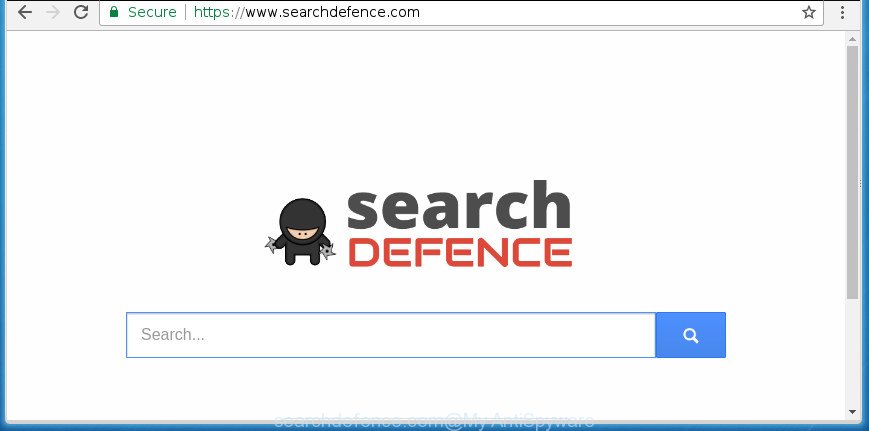
https://www.searchdefence.com/
The Searchdefence.com browser hijacker infection takes over your web-browser’s default search engine and controls what will be shown to you whenever you do a searching. Other than the search results, it also provides a large number of annoying advertisements on the search page. Some of these ads made to trick you into buying some questionable products and apps. Moreover, sometimes, those advertisements could redirect you to misleading or harmful web pages.
The Searchdefence.com browser hijacker is not a virus, but the virus behaves similarly. As a rootkit hides in the system, introduces some changes to settings of installed browsers, and blocks them from changing. Also this hijacker infection can install additional browser add-ons and modules that will display ads and pop ups. And finally, the Searchdefence.com browser hijacker infection be able to gather lots of user information such as what web sites you’re opening, what you’re looking for the World Wide Web and so on. This information, in the future, may be sold to third parties.
The Searchdefence.com browser hijacker commonly affects only the Chrome, Mozilla Firefox, Microsoft Edge and Internet Explorer. However, possible situations, when any other web browsers will be affected too. The browser hijacker will perform a scan of the machine for browser shortcuts and alter them without your permission. When it infects the internet browser shortcuts, it will add the argument such as ‘http://site.address’ into Target property. So, each time you start the web browser, you will see the Searchdefence.com unwanted web site.
In order to remove browser hijacker infection responsible for redirecting your web browser to Searchdefence.com page from your PC system, clean the affected web browsers and restore the Firefox, Chrome, Internet Explorer and MS Edge settings to its default state, please use the Searchdefence.com removal guidance below.
Remove Searchdefence.com home page (removal guide)
There are exist several free browser hijacker infection removal utilities. Also it’s possible to remove Searchdefence.com redirect manually. But we recommend to combine all these ways below into the one removal algorithm. Follow the steps of the tutorial. Read it once, after doing so, please print this page as you may need to exit your web-browser or reboot your computer.
To remove Searchdefence.com, use the steps below:
- Remove Searchdefence.com homepage without any utilities
- Delete Searchdefence.com associated software by using Microsoft Windows Control Panel
- Fix browser shortcuts, altered by Searchdefence.com hijacker
- Delete Searchdefence.com startpage from Microsoft Internet Explorer
- Remove Searchdefence.com from Google Chrome
- Remove Searchdefence.com from Firefox by resetting internet browser settings
- Scan your PC system and delete Searchdefence.com with free utilities
- How to block Searchdefence.com startpage
- How to prevent Searchdefence.com browser hijacker from getting inside your computer
- Finish words
Remove Searchdefence.com homepage without any utilities
Read this section to know how to manually delete the Searchdefence.com browser hijacker infection. Even if the few simple steps does not work for you, there are several free malware removers below that can easily handle such hijackers.
Delete Searchdefence.com associated software by using Microsoft Windows Control Panel
In order to get rid of PUPs like this browser hijacker, open the Microsoft Windows Control Panel and click on “Uninstall a program”. Check the list of installed apps. For the ones you do not know, run an Internet search to see if they are adware, hijacker infection or potentially unwanted applications. If yes, delete them off. Even if they are just a software which you do not use, then removing them off will increase your computer start up time and speed dramatically.
- If you are using Windows 8, 8.1 or 10 then click Windows button, next click Search. Type “Control panel”and press Enter.
- If you are using Windows XP, Vista, 7, then click “Start” button and press “Control Panel”.
- It will display the Windows Control Panel.
- Further, click “Uninstall a program” under Programs category.
- It will open a list of all software installed on the PC.
- Scroll through the all list, and delete questionable and unknown apps. To quickly find the latest installed apps, we recommend sort programs by date.
See more details in the video guide below.
Fix browser shortcuts, altered by Searchdefence.com hijacker
Important to know, most antimalware apps which are able to get rid of hijacker responsible for Searchdefence.com home page, but unable to scan for and recover altered shortcut files. So, you need to fix the desktop shortcut files for your Google Chrome, Internet Explorer, FF and Microsoft Edge web-browsers manually.
Right click to a desktop shortcut for your affected web browser. Select the “Properties” option. It will display the Properties window. Select the “Shortcut” tab here, after that, look at the “Target” field. The hijacker related to Searchdefence.com start page can modify it. If you are seeing something like “…exe http://site.address” then you need to remove “http…” and leave only, depending on the browser you are using:
- Google Chrome: chrome.exe
- Opera: opera.exe
- Firefox: firefox.exe
- Internet Explorer: iexplore.exe
Look at the example as displayed on the screen below.

Once is done, press the “OK” button to save the changes. Please repeat this step for internet browser shortcuts which redirects to an intrusive web pages. When you have completed, go to next step.
Delete Searchdefence.com startpage from Microsoft Internet Explorer
By resetting Microsoft Internet Explorer web-browser you revert back your internet browser settings to its default state. This is good initial when troubleshooting problems that might have been caused by browser hijacker infection like Searchdefence.com.
First, open the Microsoft Internet Explorer, then press ‘gear’ icon ![]() . It will open the Tools drop-down menu on the right part of the web browser, then click the “Internet Options” like below.
. It will open the Tools drop-down menu on the right part of the web browser, then click the “Internet Options” like below.

In the “Internet Options” screen, select the “Advanced” tab, then click the “Reset” button. The IE will open the “Reset Internet Explorer settings” dialog box. Further, click the “Delete personal settings” check box to select it. Next, press the “Reset” button like below.

When the process is done, click “Close” button. Close the Internet Explorer and restart your machine for the changes to take effect. This step will help you to restore your browser’s home page, newtab and default search provider to default state.
Remove Searchdefence.com from Google Chrome
Reset Chrome settings is a easy way to remove the browser hijacker, malicious and ‘ad-supported’ extensions, as well as to restore the web browser’s newtab, homepage and search engine by default that have been replaced by Searchdefence.com hijacker.

- First launch the Chrome and click Menu button (small button in the form of three dots).
- It will show the Google Chrome main menu. Select More Tools, then press Extensions.
- You will see the list of installed addons. If the list has the extension labeled with “Installed by enterprise policy” or “Installed by your administrator”, then complete the following guidance: Remove Chrome extensions installed by enterprise policy.
- Now open the Google Chrome menu once again, click the “Settings” menu.
- You will see the Chrome’s settings page. Scroll down and click “Advanced” link.
- Scroll down again and press the “Reset” button.
- The Google Chrome will display the reset profile settings page as on the image above.
- Next click the “Reset” button.
- Once this process is finished, your web-browser’s startpage, newtab page and search provider by default will be restored to their original defaults.
- To learn more, read the article How to reset Google Chrome settings to default.
Remove Searchdefence.com from Firefox by resetting internet browser settings
The FF reset will keep your personal information such as bookmarks, passwords, web form auto-fill data and delete unwanted search provider and start page such as Searchdefence.com, modified preferences, extensions and security settings.
Press the Menu button (looks like three horizontal lines), and press the blue Help icon located at the bottom of the drop down menu as shown in the figure below.

A small menu will appear, click the “Troubleshooting Information”. On this page, click “Refresh Firefox” button as shown on the image below.

Follow the onscreen procedure to restore your FF web browser settings to its original state.
Scan your PC system and delete Searchdefence.com with free utilities
Manual removal guidance does not always allow to completely get rid of the hijacker infection, as it is not easy to identify and remove components of hijacker infection and all malicious files from hard disk. Therefore, it’s recommended that you run malicious software removal utility to completely remove Searchdefence.com off your PC. Several free malware removal tools are currently available that may be used against the hijacker. The optimum method would be to use Zemana AntiMalware, Malwarebytes Free and AdwCleaner.
Scan and free your computer of Searchdefence.com with Zemana Anti Malware (ZAM)
Zemana highly recommended, because it can find security threats such adware and browser hijackers that most ‘classic’ antivirus software fail to pick up on. Moreover, if you have any Searchdefence.com hijacker removal problems which cannot be fixed by this utility automatically, then Zemana Anti Malware provides 24X7 online assistance from the highly experienced support staff.

- Click the link below to download the latest version of Zemana AntiMalware for Windows. Save it on your Desktop.
Zemana AntiMalware
165074 downloads
Author: Zemana Ltd
Category: Security tools
Update: July 16, 2019
- At the download page, click on the Download button. Your web browser will show the “Save as” dialog box. Please save it onto your Windows desktop.
- When the downloading process is complete, please close all programs and open windows on your machine. Next, run a file called Zemana.AntiMalware.Setup.
- This will launch the “Setup wizard” of Zemana Anti-Malware (ZAM) onto your machine. Follow the prompts and do not make any changes to default settings.
- When the Setup wizard has finished installing, the Zemana Anti Malware will start and open the main window.
- Further, click the “Scan” button . Zemana Free tool will begin scanning the whole PC system to find out hijacker responsible for redirecting your web browser to Searchdefence.com web-page. This procedure can take quite a while, so please be patient.
- After the scan is done, Zemana will prepare a list of undesired and adware programs.
- Review the report and then click the “Next” button. The utility will remove browser hijacker infection that reroutes your web-browser to undesired Searchdefence.com web-page. After the clean up is complete, you may be prompted to reboot the system.
- Close the Zemana and continue with the next step.
Use Malwarebytes to get rid of Searchdefence.com
Get rid of Searchdefence.com hijacker manually is difficult and often the hijacker is not completely removed. Therefore, we recommend you to use the Malwarebytes Free which are completely clean your system. Moreover, the free program will help you to remove malicious software, potentially unwanted apps, toolbars and adware that your system can be infected too.

- Please go to the following link to download the latest version of MalwareBytes for Windows. Save it on your Microsoft Windows desktop or in any other place.
Malwarebytes Anti-malware
327297 downloads
Author: Malwarebytes
Category: Security tools
Update: April 15, 2020
- At the download page, click on the Download button. Your web-browser will display the “Save as” prompt. Please save it onto your Windows desktop.
- When downloading is complete, please close all programs and open windows on your computer. Double-click on the icon that’s called mb3-setup.
- This will open the “Setup wizard” of MalwareBytes Anti Malware onto your PC. Follow the prompts and do not make any changes to default settings.
- When the Setup wizard has finished installing, the MalwareBytes Anti-Malware (MBAM) will launch and display the main window.
- Further, press the “Scan Now” button . MalwareBytes utility will begin scanning the whole machine to find out browser hijacker responsible for redirects to Searchdefence.com. This process can take some time, so please be patient. During the scan MalwareBytes Anti-Malware will find out threats present on your PC system.
- After the scan is finished, MalwareBytes Anti Malware will show a list of detected threats.
- In order to get rid of all threats, simply press the “Quarantine Selected” button. Once disinfection is done, you may be prompted to reboot the system.
- Close the AntiMalware and continue with the next step.
Video instruction, which reveals in detail the steps above.
Use AdwCleaner to get rid of Searchdefence.com
AdwCleaner is a free utility that can search for hijacker infection responsible for redirects to Searchdefence.com. It is not always easy to locate all the junk software that your computer might have picked up on the World Wide Web. AdwCleaner will scan for the ad supported software, hijackers and other malware you need to erase.
Visit the following page to download the latest version of AdwCleaner for Microsoft Windows. Save it to your Desktop so that you can access the file easily.
225642 downloads
Version: 8.4.1
Author: Xplode, MalwareBytes
Category: Security tools
Update: October 5, 2024
Once the downloading process is done, open the directory in which you saved it. You will see an icon like below.
![]()
Double click the AdwCleaner desktop icon. When the utility is started, you will see a screen as shown on the screen below.

Further, click “Scan” button to perform a system scan for the hijacker which alters web-browser settings to replace your homepage, newtab page and search engine by default with Searchdefence.com web site. A scan can take anywhere from 10 to 30 minutes, depending on the count of files on your machine and the speed of your system. When the scan get finished, you’ll be displayed the list of all detected threats on your PC system like below.

Review the scan results and then press “Clean” button. It will display a prompt as displayed on the image below.

You need to press “OK”. When finished, the AdwCleaner may ask you to restart your PC system. When your computer is started, you will see an AdwCleaner log.
These steps are shown in detail in the following video guide.
How to block Searchdefence.com startpage
We suggest to install an adblocker application that can block Searchdefence.com and other annoying web pages. The ad-blocker tool like AdGuard is a application that basically removes advertising from the World Wide Web and stops access to malicious web-sites. Moreover, security experts says that using ad-blocker software is necessary to stay safe when surfing the Net.
- Download AdGuard application by clicking on the link below. Save it to your Desktop.
Adguard download
26905 downloads
Version: 6.4
Author: © Adguard
Category: Security tools
Update: November 15, 2018
- Once the download is complete, run the downloaded file. You will see the “Setup Wizard” program window. Follow the prompts.
- After the installation is finished, click “Skip” to close the setup program and use the default settings, or press “Get Started” to see an quick tutorial which will help you get to know AdGuard better.
- In most cases, the default settings are enough and you don’t need to change anything. Each time, when you launch your personal computer, AdGuard will launch automatically and stop ads, web-sites such Searchdefence.com, as well as other malicious or misleading pages. For an overview of all the features of the program, or to change its settings you can simply double-click on the icon named AdGuard, that is located on your desktop.
How to prevent Searchdefence.com browser hijacker from getting inside your computer
The hijacker usually spreads bundled with free programs that downloaded from the World Wide Web. Which means that you need to be proactive and carefully read the Terms of use and the License agreement properly. For the most part, the Searchdefence.com browser hijacker infection will be clearly described, so take the time to carefully read all the information about the software that you downloaded and want to install on your PC. In the Setup wizard, you should select the Advanced, Custom or Manual installation type to control what components and optional software to be installed, otherwise you run the risk of infecting your machine with an infection such as the Searchdefence.com hijacker infection.
Finish words
Now your computer should be clean of the Searchdefence.com browser hijacker infection and other internet browser’s harmful extensions. Remove AdwCleaner. We suggest that you keep AdGuard (to help you stop unwanted popup advertisements and undesired malicious web sites) and Zemana (to periodically scan your personal computer for new malware, browser hijackers and ad supported software). Make sure that you have all the Critical Updates recommended for Windows OS. Without regular updates you WILL NOT be protected when new hijacker infections, malicious programs and adware are released.
If you are still having problems while trying to get rid of Searchdefence.com from your web browser, then ask for help in our Spyware/Malware removal forum.



















