Maybe you haven’t heard of the Lp.masterpccleaner.com page. But when you browse the Internet, a large number of pop ups from Lp.masterpccleaner.com are shown. And these undesired pop up advertisements can appear again and again, even you close them. It’s a sign that your PC system has become a victim of the unwanted software from the adware (also known as ‘ad-supported’ software) family. The adware can change computer setting in order to run automatically when the personal computer start. You will be annoyed about it. Similar to other undesired software, the adware can show ads without your’s permission, and these annoying advertisements is hard to close. Even worse, the Lp.masterpccleaner.com web-site has the ability to gather a wide variety of your personal data to get profit.
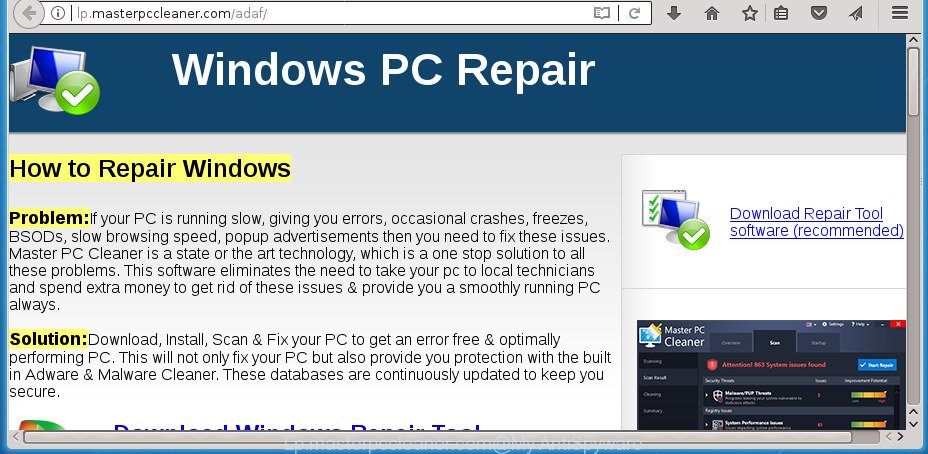
The adware that causes multiple unwanted pop-ups, can attack your PC system’s web browsers such as the Google Chrome, Firefox, Microsoft Internet Explorer and MS Edge. Maybe you approve the idea that the popup advertisements from it is just a small problem. But these annoying Lp.masterpccleaner.com advertisements eat machine resources. Even worse, it can be used to gather your browsing history and personal data, including passwords and credit card numbers. In the future, privacy information about you can be transferred third party companies.
Most often, the adware infects the most common web-browsers like the Google Chrome, Firefox, Edge and Internet Explorer. But such the harmful software as well may affect another web browsers by modifying its shortcuts (adding an argument like ‘http://site.address’ into Target field of a web browser’s shortcut). So every time you launch the web-browser, it will redirect to the intrusive Lp.masterpccleaner.com web site. Even if you setup a new startpage, an unwanted page will be the first thing you see when you run the FF, Google Chrome, IE and MS Edge.
It’s important, don’t use Lp.masterpccleaner.com page and do not click on ads placed on it, as they can lead you to a more harmful or misleading web-pages. The best option is to use the tutorial posted below to free your PC of adware and thus remove Lp.masterpccleaner.com popups.
Remove Lp.masterpccleaner.com pop-up ads
The adware is a form of malicious software that you might have difficulty in uninstalling it from your machine. Thankfully, you’ve found the effective Lp.masterpccleaner.com pop ups removal steps in this post. Both the manual removal solution and the automatic removal way will be provided below and you can just select the one that best for you. If you have any questions or need help then type a comment below. Some of the steps will require you to reboot your PC or exit this page. So, read this tutorial carefully, then bookmark or print it for later reference.
To remove Lp.masterpccleaner.com, follow the steps below:
- Manual Lp.masterpccleaner.com pop up ads removal
- Delete questionable apps using MS Windows Control Panel
- Clean up the web browsers shortcuts which have been hijacked by adware
- Remove Lp.masterpccleaner.com ads from Chrome
- Remove Lp.masterpccleaner.com pop up advertisements from Firefox
- Get rid of Lp.masterpccleaner.com pop ups from IE
- Delete unwanted Scheduled Tasks
- Use free malware removal utilities to completely remove Lp.masterpccleaner.com pop up advertisements
- Run AdBlocker to block Lp.masterpccleaner.com and stay safe online
- How did Lp.masterpccleaner.com pop-up advertisements get on your computer
- To sum up
Manual Lp.masterpccleaner.com pop up ads removal
The following instructions is a step-by-step guide, which will help you manually remove Lp.masterpccleaner.com popups from the Chrome, Firefox, MS Edge and IE.
Delete questionable apps using MS Windows Control Panel
In order to delete PUPs such as this ad-supported software, open the Microsoft Windows Control Panel and click on “Uninstall a program”. Check the list of installed applications. For the ones you do not know, run an Internet search to see if they are ad supported software, hijacker or PUPs. If yes, remove them off. Even if they are just a programs that you do not use, then uninstalling them off will increase your computer start up time and speed dramatically.
Windows 8, 8.1, 10
First, click the Windows button
Windows XP, Vista, 7
First, click “Start” and select “Control Panel”.
It will open the Windows Control Panel like below.

Next, click “Uninstall a program” ![]()
It will display a list of all programs installed on your machine. Scroll through the all list, and remove any questionable and unknown applications. To quickly find the latest installed programs, we recommend sort programs by date in the Control panel.
Clean up the web browsers shortcuts which have been hijacked by adware
Now you need to clean up the web browser shortcut files. Check that the shortcut referring to the right exe-file of the internet browser, and not on any unknown file.
Right click on the internet browser’s shortcut file, click Properties option. On the Shortcut tab, locate the Target field. Click inside, you will see a vertical line – arrow pointer, move it (using -> arrow key on your keyboard) to the right as possible. You will see a text “http://site.address” that has been added here. Remove everything after .exe. An example, for Google Chrome you should remove everything after chrome.exe.

To save changes, press OK . You need to clean all browser’s shortcut files. So, repeat this step for the Chrome, Mozilla Firefox, Microsoft Edge and IE.
Remove Lp.masterpccleaner.com ads from Chrome
Reset Google Chrome settings is a simple way to remove the adware, harmful and adware extensions, as well as to recover the web-browser’s home page, new tab page and default search engine that have been replaced by adware that causes web-browsers to open unwanted Lp.masterpccleaner.com ads.
Open the Chrome menu by clicking on the button in the form of three horizontal dotes (![]() ). It will open the drop-down menu. Choose More Tools, then press Extensions.
). It will open the drop-down menu. Choose More Tools, then press Extensions.
Carefully browse through the list of installed extensions. If the list has the add-on labeled with “Installed by enterprise policy” or “Installed by your administrator”, then complete the following guide: Remove Google Chrome extensions installed by enterprise policy otherwise, just go to the step below.
Open the Chrome main menu again, click to “Settings” option.

Scroll down to the bottom of the page and click on the “Advanced” link. Now scroll down until the Reset settings section is visible, as shown in the following example and click the “Reset settings to their original defaults” button.

Confirm your action, click the “Reset” button.
Remove Lp.masterpccleaner.com pop up advertisements from Firefox
Resetting your Firefox is good initial troubleshooting step for any issues with your web browser application, including the redirect to Lp.masterpccleaner.com page.
Click the Menu button (looks like three horizontal lines), and click the blue Help icon located at the bottom of the drop down menu as displayed in the figure below.

A small menu will appear, click the “Troubleshooting Information”. On this page, click “Refresh Firefox” button as on the image below.

Follow the onscreen procedure to revert back your FF web browser settings to its original state.
Get rid of Lp.masterpccleaner.com pop ups from IE
The IE reset is great if your web browser is hijacked or you have unwanted addo-ons or toolbars on your internet browser, which installed by an malware.
First, run the Microsoft Internet Explorer. Next, click the button in the form of gear (![]() ). It will open the Tools drop-down menu, click the “Internet Options” as shown on the image below.
). It will open the Tools drop-down menu, click the “Internet Options” as shown on the image below.

In the “Internet Options” window click on the Advanced tab, then press the Reset button. The Internet Explorer will open the “Reset Internet Explorer settings” window as shown on the image below. Select the “Delete personal settings” check box, then click “Reset” button.

You will now need to restart your PC for the changes to take effect.
Delete unwanted Scheduled Tasks
If the undesired Lp.masterpccleaner.com web-site opens automatically on Windows startup or at equal time intervals, then you need to check the Task Scheduler Library and get rid of all the tasks which have been created by adware.
Press Windows and R keys on your keyboard at the same time. It will display a dialog box which titled with Run. In the text field, type “taskschd.msc” (without the quotes) and press OK. Task Scheduler window opens. In the left-hand side, press “Task Scheduler Library”, like below.

Task scheduler, list of tasks
In the middle part you will see a list of installed tasks. Select the first task, its properties will be open just below automatically. Next, click the Actions tab. Necessary to look at the text which is written under Details. Found something such as “explorer.exe http://site.address” or “chrome.exe http://site.address” or “firefox.exe http://site.address”, then you need delete this task. If you are not sure that executes the task, then google it. If it is a component of the unwanted software, then this task also should be removed.
Further press on it with the right mouse button and select Delete as on the image below.

Task scheduler, delete a task
Repeat this step, if you have found a few tasks that have been created by adware. Once is finished, close the Task Scheduler window.
Use free malware removal utilities to completely remove Lp.masterpccleaner.com pop up advertisements
There are not many good free anti malware applications with high detection ratio. The effectiveness of malicious software removal utilities depends on various factors, mostly on how often their virus/malware signatures DB are updated in order to effectively detect modern malware, ad-supported software, browser hijackers and other potentially unwanted programs. We suggest to run several programs, not just one. These programs which listed below will allow you get rid of all components of the adware from your disk and Windows registry and thereby remove Lp.masterpccleaner.com advertisements.
How to automatically remove Lp.masterpccleaner.com pop up ads with Zemana Anti-malware
Zemana Anti-malware highly recommended, because it can detect security threats such adware and adwares which most ‘classic’ antivirus software fail to pick up on. Moreover, if you have any Lp.masterpccleaner.com popups removal problems which cannot be fixed by this utility automatically, then Zemana Anti-malware provides 24X7 online assistance from the highly experienced support staff.
Visit the following page to download Zemana Anti-Malware. Save it to your Desktop.
165519 downloads
Author: Zemana Ltd
Category: Security tools
Update: July 16, 2019
When the download is finished, start it and follow the prompts. Once installed, the Zemana Free will try to update itself and when this process is finished, press the “Scan” button to scan for adware that responsible for internet browser redirect to the undesired Lp.masterpccleaner.com page.

This process can take some time, so please be patient. When you’re ready, click “Next” button.

The Zemana will begin to remove adware that causes web-browsers to display undesired Lp.masterpccleaner.com popups.
How to automatically get rid of Lp.masterpccleaner.com with Malwarebytes
Remove Lp.masterpccleaner.com redirect manually is difficult and often the ad-supported software is not completely removed. Therefore, we advise you to run the Malwarebytes Free that are completely clean your computer. Moreover, the free program will help you to remove malware, potentially unwanted apps, toolbars and browser hijacker infections that your computer can be infected too.

Click the following link to download MalwareBytes Anti Malware (MBAM). Save it on your Desktop.
327739 downloads
Author: Malwarebytes
Category: Security tools
Update: April 15, 2020
When the download is finished, run it and follow the prompts. Once installed, the MalwareBytes Anti-Malware will try to update itself and when this process is finished, press the “Scan Now” button to start scanning your PC for the ‘ad supported’ software responsible for redirecting your web-browser to Lp.masterpccleaner.com web-page. A system scan can take anywhere from 5 to 30 minutes, depending on your machine. When a threat is detected, the count of the security threats will change accordingly. Review the report and then click “Quarantine Selected” button.
The MalwareBytes AntiMalware (MBAM) is a free program that you can use to remove all detected folders, files, services, registry entries and so on. To learn more about this malware removal utility, we suggest you to read and follow the steps or the video guide below.
Run AdwCleaner to delete Lp.masterpccleaner.com popup advertisements from internet browser
The AdwCleaner utility is free and easy to use. It can check and remove malware, potentially unwanted apps and ad supported software in FF, Chrome, IE and Edge web browsers and thereby remove all undesired Lp.masterpccleaner.com pop ups. AdwCleaner is powerful enough to find and get rid of harmful registry entries and files that are hidden on the machine.
Visit the page linked below to download AdwCleaner. Save it on your Microsoft Windows desktop or in any other place.
225793 downloads
Version: 8.4.1
Author: Xplode, MalwareBytes
Category: Security tools
Update: October 5, 2024
When the download is finished, open the file location. You will see an icon like below.
![]()
Double click the AdwCleaner desktop icon. After the utility is started, you will see a screen as displayed in the figure below.

Further, click “Scan” button to find adware responsible for redirecting your browser to Lp.masterpccleaner.com web page. As the scanning ends, AdwCleaner will display a list of detected items as displayed on the screen below.

Review the scan results and then click “Clean” button. It will show a dialog box as displayed below.

You need to click “OK”. When the process is finished, the AdwCleaner may ask you to restart your PC. When your system is started, you will see an AdwCleaner log.
These steps are shown in detail in the following video guide.
Run AdBlocker to block Lp.masterpccleaner.com and stay safe online
Enabling an ad-blocking program such as AdGuard is an effective way to alleviate the risks. Additionally, ad blocking software will also protect you from harmful advertisements and sites, and, of course, stop redirection chain to Lp.masterpccleaner.com and similar web-pages.
Installing the AdGuard ad-blocking program is simple. First you will need to download AdGuard on your MS Windows Desktop from the following link.
27040 downloads
Version: 6.4
Author: © Adguard
Category: Security tools
Update: November 15, 2018
When downloading is finished, double-click the downloaded file to start it. The “Setup Wizard” window will show up on the computer screen like below.

Follow the prompts. AdGuard will then be installed and an icon will be placed on your desktop. A window will show up asking you to confirm that you want to see a quick guide as displayed below.

Press “Skip” button to close the window and use the default settings, or click “Get Started” to see an quick guide which will assist you get to know AdGuard better.
Each time, when you launch your personal computer, AdGuard will run automatically and block pop-ups, pages such Lp.masterpccleaner.com, as well as other harmful or misleading web sites. For an overview of all the features of the application, or to change its settings you can simply double-click on the AdGuard icon, that is located on your desktop.
How did Lp.masterpccleaner.com pop-up advertisements get on your computer
The ad supported software spreads with a simple but quite effective way. It is integrated into the installer of various free programs. Thus on the process of installation, it will be installed onto your personal computer. In order to avoid adware, you just need to follow a few simple rules: carefully read the Terms of Use and the license, choose only a Manual, Custom or Advanced setup type, which enables you to make sure that the application you want to install, thereby protect your computer from the ad-supported software responsible for redirects to Lp.masterpccleaner.com.
To sum up
Once you’ve finished the few simple steps shown above, your computer should be clean from ad-supported software that responsible for the appearance of Lp.masterpccleaner.com pop up ads and other malware. The Mozilla Firefox, Google Chrome, Internet Explorer and Edge will no longer redirect you to various unwanted web sites like Lp.masterpccleaner.com. Unfortunately, if the tutorial does not help you, then you have caught a new ad-supported software, and then the best way – ask for help in our Spyware/Malware removal forum.




















