Maybe you haven’t heard of the Mediabugz.com web page. But when you surf the Web, lots of pop up advertisements from Mediabugz.com are shown. And these intrusive pop-ups can appear again and again, even you close them. It is a sign that the adware (sometimes named ‘ad-supported’ software) get installed on your PC. The adware can replace machine setting in order to launch automatically when the machine run. You will be annoyed about it. Similar to other undesired software, the ad-supported software can display advertisements without your’s permission, and these undesired ads is hard to close. The worst is, the Mediabugz.com site can be used to collect user info to get profit.
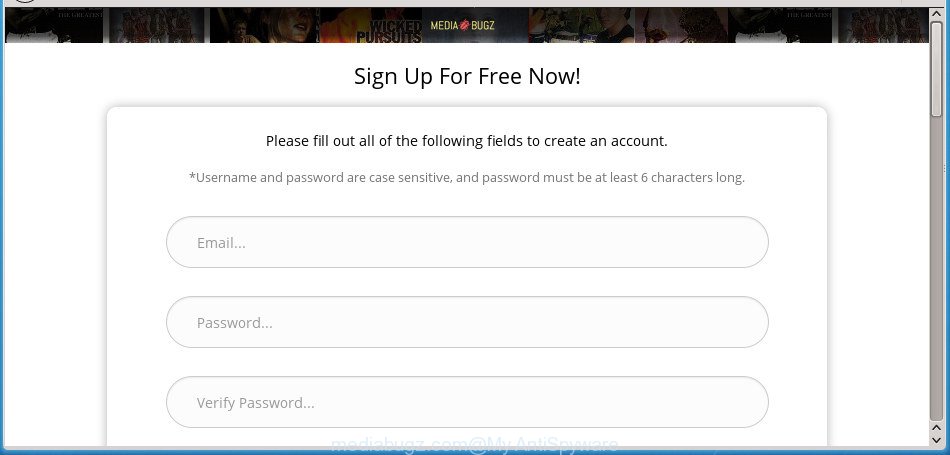
https://mediabugz.com/registration?theme=m-2-panther …
It is not a good idea to have an undesired program such as the adware that responsible for internet browser reroute to the unwanted Mediabugz.com page. The reason for this is simple, it doing things you do not know about. The worst is, the ad supported software has the ability to collect lots of user information about you which can be later sold to third party companies. You do not know if your home address, account names and passwords are safe. And of course you completely do not know what will happen when you click on any Mediabugz.com pop-up ads.
In addition to that, as was mentioned earlier, certain adware to also alter all web-browsers shortcut files that located on your Desktop or Start menu. So, every affected shortcut file will try to reroute your browser to undesired ad web-sites like Mediabugz.com, some of which might be harmful. It can make the whole computer more vulnerable to hacker attacks.
Instructions which is shown below, will help you to clean your system from the adware as well as get rid of Mediabugz.com unwanted pop up advertisements from the Chrome, Microsoft Internet Explorer, FF and Microsoft Edge and other internet browsers.
Remove Mediabugz.com pop-ups
The adware is a form of malware that you might have difficulty in deleting it from your PC system. Luckily, you have found the effective Mediabugz.com ads removal steps in this blog post. Both the manual removal solution and the automatic removal method will be provided below and you can just choose the one that best for you. If you’ve any questions or need help then type a comment below. Read this manual carefully, bookmark or print it, because you may need to shut down your browser or restart your PC.
To remove Mediabugz.com, complete the following steps:
- Remove Mediabugz.com ads without any tools
- Remove potentially unwanted software through the Microsoft Windows Control Panel
- Remove unwanted Scheduled Tasks
- Fix internet browser shortcuts, modified by ‘ad supported’ software
- Remove Mediabugz.com pop up ads from Chrome
- Remove Mediabugz.com popups from Mozilla Firefox
- Remove Mediabugz.com redirect from Microsoft Internet Explorer
- Scan your computer and remove Mediabugz.com popup advertisements with free tools
- Use AdBlocker to block Mediabugz.com and stay safe online
- How to avoid installation of Mediabugz.com redirect
- To sum up
Remove Mediabugz.com ads without any tools
Read this “How to remove” section to know how to manually delete ad supported software that causes browsers to show annoying Mediabugz.com popup ads. Even if the step by step guide does not work for you, there are several free malware removers below that can easily handle such ad-supported software that responsible for web browser redirect to the unwanted Mediabugz.com web-page.
Remove potentially unwanted software through the Microsoft Windows Control Panel
First of all, check the list of installed programs on your computer and delete all unknown and recently installed programs. If you see an unknown program with incorrect spelling or varying capital letters, it have most likely been installed by malware and you should clean it off first with malware removal utility such as Zemana Anti-malware.
Windows 8, 8.1, 10
First, press Windows button

Once the ‘Control Panel’ opens, click the ‘Uninstall a program’ link under Programs category as shown below.

You will see the ‘Uninstall a program’ panel as shown on the image below.

Very carefully look around the entire list of programs installed on your PC system. Most probably, one of them is the ad supported software that causes tons of annoying Mediabugz.com ads. If you have many programs installed, you can help simplify the search of malicious programs by sort the list by date of installation. Once you have found a dubious, unwanted or unused program, right click to it, after that click ‘Uninstall’.
Windows XP, Vista, 7
First, click ‘Start’ button and select ‘Control Panel’ at right panel like below.

When the Windows ‘Control Panel’ opens, you need to click ‘Uninstall a program’ under ‘Programs’ as displayed on the image below.

You will see a list of programs installed on your PC. We recommend to sort the list by date of installation to quickly find the apps that were installed last. Most likely, it’s the adware related to Mediabugz.com redirect. If you are in doubt, you can always check the program by doing a search for her name in Google, Yahoo or Bing. When the program which you need to delete is found, simply click on its name, and then press ‘Uninstall’ as displayed below.

Remove unwanted Scheduled Tasks
If the intrusive Mediabugz.com site opens automatically on Windows startup or at equal time intervals, then you need to check the Task Scheduler Library and delete all the tasks which have been created by unwanted applications.
Press Windows and R keys on your keyboard simultaneously. It will display a prompt which titled as Run. In the text field, type “taskschd.msc” (without the quotes) and click OK. Task Scheduler window opens. In the left-hand side, press “Task Scheduler Library”, like below.

Task scheduler, list of tasks
In the middle part you will see a list of installed tasks. Select the first task, its properties will be open just below automatically. Next, click the Actions tab. Necessary to look at the text which is written under Details. Found something such as “explorer.exe http://site.address” or “chrome.exe http://site.address” or “firefox.exe http://site.address”, then you need get rid of this task. If you are not sure that executes the task, then google it. If it is a component of the malicious software, then this task also should be removed.
Further click on it with the right mouse button and select Delete as displayed on the image below.

Task scheduler, delete a task
Repeat this step, if you have found a few tasks that have been created by ‘ad-supported’ application. Once is done, close the Task Scheduler window.
Fix internet browser shortcuts, modified by ‘ad supported’ software
When the adware is started, it can also alter the web browser’s shortcut files, adding an argument such as “http://site.address” into the Target field. Due to this, every time you start the internet browser, it will display an unwanted page.
Click the right mouse button to a desktop shortcut file that you use to start your internet browser. Next, choose the “Properties” option. Important: necessary to click on the desktop shortcut for the web-browser that is rerouted to the Mediabugz.com or other annoying web site.
Further, necessary to look at the text which is written in the “Target” field. The adware that causes a ton of undesired Mediabugz.com pop up advertisements can change the contents of this field, which describes the file to be launch when you launch your internet browser. Depending on the internet browser you’re using, there should be:
- Google Chrome: chrome.exe
- Opera: opera.exe
- Firefox: firefox.exe
- Internet Explorer: iexplore.exe
If you are seeing an unknown text similar to “http://site.addres” which has been added here, then you should remove it, as shown in the figure below.

Next, click the “OK” button to save the changes. Now, when you run the web-browser from this desktop shortcut, it does not occur automatically redirect on the Mediabugz.com web page or any other annoying web pages. Once the step is finished, we recommend to go to the next step.
Remove Mediabugz.com pop up ads from Chrome
Like other modern web browsers, the Chrome has the ability to reset the settings to their default values and thereby recover the web browser’s settings such as home page, new tab page and search engine by default that have been modified by the ‘ad supported’ software that responsible for the appearance of Mediabugz.com pop-up ads.
Open the Google Chrome menu by clicking on the button in the form of three horizontal dotes (![]() ). It will display the drop-down menu. Choose More Tools, then click Extensions.
). It will display the drop-down menu. Choose More Tools, then click Extensions.
Carefully browse through the list of installed extensions. If the list has the plugin labeled with “Installed by enterprise policy” or “Installed by your administrator”, then complete the following steps: Remove Chrome extensions installed by enterprise policy otherwise, just go to the step below.
Open the Google Chrome main menu again, press to “Settings” option.

Scroll down to the bottom of the page and click on the “Advanced” link. Now scroll down until the Reset settings section is visible, like below and press the “Reset settings to their original defaults” button.

Confirm your action, press the “Reset” button.
Remove Mediabugz.com popups from Mozilla Firefox
If the Firefox internet browser application is hijacked, then resetting its settings can help. The Reset feature is available on all modern version of Firefox. A reset can fix many issues by restoring Firefox settings like start page, newtab page and search provider by default to its default state. It will save your personal information such as saved passwords, bookmarks, and open tabs.
First, start the Mozilla Firefox. Next, press the button in the form of three horizontal stripes (![]() ). It will open the drop-down menu. Next, click the Help button (
). It will open the drop-down menu. Next, click the Help button (![]() ).
).

In the Help menu click the “Troubleshooting Information”. In the upper-right corner of the “Troubleshooting Information” page click on “Refresh Firefox” button like below.

Confirm your action, press the “Refresh Firefox”.
Remove Mediabugz.com redirect from Microsoft Internet Explorer
The Internet Explorer reset is great if your browser is hijacked or you have unwanted addo-ons or toolbars on your web-browser, which installed by an malware.
First, run the IE. Next, click the button in the form of gear (![]() ). It will open the Tools drop-down menu, press the “Internet Options” as shown in the following example.
). It will open the Tools drop-down menu, press the “Internet Options” as shown in the following example.

In the “Internet Options” window click on the Advanced tab, then click the Reset button. The IE will show the “Reset Internet Explorer settings” window as shown in the figure below. Select the “Delete personal settings” check box, then press “Reset” button.

You will now need to reboot your computer for the changes to take effect.
Scan your computer and remove Mediabugz.com popup advertisements with free tools
After completing the manual removal guide above all unwanted apps, malicious browser’s add-ons and ad-supported software that responsible for web-browser redirect to the intrusive Mediabugz.com web-page should be uninstalled. If the problem with Mediabugz.com popup ads is still remained, then we recommend to scan your system for any remaining malicious components. Run recommended free ad supported software removal programs below.
How to remove Mediabugz.com redirect with Zemana Anti-malware
We recommend using the Zemana Anti-malware. You can download and install Zemana Anti-malware to search for and remove Mediabugz.com ads from the FF, Google Chrome, Internet Explorer and MS Edge internet browsers. When installed and updated, the malware remover will automatically check and detect all threats present on your PC.
Click the following link to download the latest version of Zemana Free for MS Windows. Save it on your Windows desktop or in any other place.
165533 downloads
Author: Zemana Ltd
Category: Security tools
Update: July 16, 2019
When the downloading process is complete, start it and follow the prompts. Once installed, the Zemana Anti-Malware will try to update itself and when this procedure is finished, click the “Scan” button . Zemana AntiMalware (ZAM) utility will start scanning the whole computer to find out ad-supported software that causes annoying Mediabugz.com pop-up ads.

This process can take some time, so please be patient. When a malware, ad supported software or PUPs are detected, the count of the security threats will change accordingly. Wait until the the scanning is done. When you are ready, click “Next” button.

The Zemana AntiMalware (ZAM) will get rid of ‘ad supported’ software that responsible for internet browser redirect to the unwanted Mediabugz.com page.
Automatically delete Mediabugz.com pop up advertisements with Malwarebytes
We recommend using the Malwarebytes Free which are completely clean your computer of the ad-supported software. The free tool is an advanced malicious software removal application developed by (c) Malwarebytes lab. This program uses the world’s most popular antimalware technology. It is able to help you get rid of annoying Mediabugz.com pop ups from your browsers, PUPs, malicious software, browser hijackers, toolbars, ransomware and other security threats from your PC system for free.

Download MalwareBytes Anti-Malware by clicking on the link below. Save it on your Microsoft Windows desktop.
327754 downloads
Author: Malwarebytes
Category: Security tools
Update: April 15, 2020
Once the downloading process is finished, run it and follow the prompts. Once installed, the MalwareBytes Anti-Malware will try to update itself and when this task is finished, press the “Scan Now” button to start checking your computer for the adware that causes a lot of intrusive Mediabugz.com ads. A scan can take anywhere from 10 to 30 minutes, depending on the number of files on your system and the speed of your PC. When a threat is detected, the number of the security threats will change accordingly. When you are ready, press “Quarantine Selected” button.
The MalwareBytes is a free program that you can use to remove all detected folders, files, services, registry entries and so on. To learn more about this malicious software removal utility, we recommend you to read and follow the steps or the video guide below.
Run AdwCleaner to remove Mediabugz.com pop ups from web-browser
AdwCleaner is a free removal tool that can check your PC system for a wide range of security threats such as malicious software, ‘ad supported’ softwares, potentially unwanted software as well as adware responsible for Mediabugz.com pop-ups. It will perform a deep scan of your machine including hard drives and Microsoft Windows registry. When a malicious software is detected, it will allow you to delete all detected threats from your computer with a simple click.
Visit the following page to download AdwCleaner. Save it on your Desktop.
225797 downloads
Version: 8.4.1
Author: Xplode, MalwareBytes
Category: Security tools
Update: October 5, 2024
After downloading is complete, open the directory in which you saved it and double-click the AdwCleaner icon. It will run the AdwCleaner utility and you will see a screen as shown in the following example. If the User Account Control prompt will ask you want to start the program, click Yes button to continue.

Next, click “Scan” for checking your computer for the adware responsible for Mediabugz.com redirect. A scan can take anywhere from 10 to 30 minutes, depending on the number of files on your computer and the speed of your computer. When a threat is detected, the number of the security threats will change accordingly.

As the scanning ends, AdwCleaner will show you the results as displayed on the screen below.

Review the results once the utility has done the system scan. If you think an entry should not be quarantined, then uncheck it. Otherwise, simply click “Clean” button. It will display a dialog box. Click “OK” button. The AdwCleaner will delete adware which causes undesired Mediabugz.com pop up advertisements and add threats to the Quarantine. After finished, the tool may ask you to reboot your computer. After restart, the AdwCleaner will show the log file.
All the above steps are shown in detail in the following video instructions.
Use AdBlocker to block Mediabugz.com and stay safe online
In order to increase your security and protect your computer against new intrusive advertisements and malicious sites, you need to use ad-blocking program that blocks an access to harmful advertisements and web-pages. Moreover, the program can stop the open of intrusive advertising, which also leads to faster loading of pages and reduce the consumption of web traffic.
Download AdGuard application by clicking on the following link. Save it on your MS Windows desktop or in any other place.
27044 downloads
Version: 6.4
Author: © Adguard
Category: Security tools
Update: November 15, 2018
When the download is finished, launch the downloaded file. You will see the “Setup Wizard” screen as displayed on the screen below.

Follow the prompts. When the setup is finished, you will see a window as displayed on the image below.

You can press “Skip” to close the setup application and use the default settings, or click “Get Started” button to see an quick tutorial that will help you get to know AdGuard better.
In most cases, the default settings are enough and you do not need to change anything. Each time, when you run your system, AdGuard will start automatically and stop popups, pages such Mediabugz.com, as well as other harmful or misleading web sites. For an overview of all the features of the program, or to change its settings you can simply double-click on the AdGuard icon, which is located on your desktop.
How to avoid installation of Mediabugz.com redirect
The adware come as a part of some freeware. So always read carefully the install screens, disclaimers, ‘Terms of Use’ and ‘Software license’ appearing during the install procedure. Additionally pay attention for bundled apps that are being installed along with the main program. Ensure that you unchecked all of them! Also, use an adblocker program that will help to block malicious, misleading, illegitimate or untrustworthy web pages.
To sum up
Once you’ve done the instructions shown above, your computer should be free from ‘ad supported’ software that redirects your browser to annoying Mediabugz.com web-page and other malicious software. The Chrome, Firefox, Microsoft Internet Explorer and Microsoft Edge will no longer redirect you to various annoying web-pages similar to Mediabugz.com. Unfortunately, if the steps does not help you, then you have caught a new ad supported software, and then the best way – ask for help in our Spyware/Malware removal forum.




















