Are your internet browser’s start page, newtab page and search engine by default overridden and when you try to open your start page, you are automatically rerouted to the Dilyme.com web-site? Then it is possible that your PC is affected with the malicious software from the browser hijacker family. It is a type of malicious software that is made to change current settings of web-browsers. To delete the hijacker you need to clean your web browser from any add-ons you have recently installed on your computer and perform a scan using a trustworthy anti malware or antivirus application.
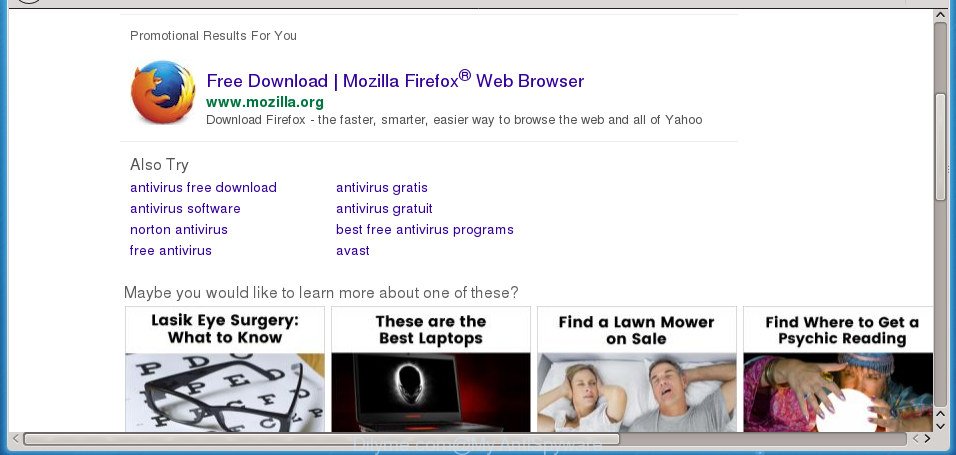
http://dilyme.com?keyword= …
The Dilyme.com browser hijacker takes over your browser’s default search engine and controls what will be opened to you whenever you do a searching. Other than the search results, it also provides lots of undesired advertisements on the search page. Some of these ads designed to force you into buying some questionable products and software. Moreover, sometimes, those advertisements could redirect you to misleading or malicious web-pages.
As well as unwanted browser redirects to Dilyme.com, the browser hijacker can gather your Internet browsing activity by recording URLs visited, IP addresses, internet browser version and type, cookie information, Internet Service Provider (ISP) and pages visited. Such kind of behavior can lead to serious security problems or confidential information theft. This is another reason why the browser hijacker that reroutes the browser to Dilyme.com, is categorized as potentially unwanted application (PUA).
Most often, the Dilyme.com browser hijacker infection affects most common web-browsers such as Google Chrome, Firefox, MS Edge and IE. But such browser hijackers as well may infect other web browsers by changing its shortcuts (adding ‘http://site.address’ into Target field of web-browser’s shortcut). So every time you launch the browser, it’ll show Dilyme.com site. Even if you setup your start page again, the unwanted Dilyme.com web site will be the first thing which you see when you open the internet browser.
Thus, it’s clear that the presence of browser hijacker on your machine is not desirable, and you need to clean up your system as soon as possible. Follow the few simple steps below in order to remove Dilyme.com from Google Chrome, Mozilla Firefox, Internet Explorer and Edge.
How to remove Dilyme.com from Chrome, Firefox, IE, Edge
Fortunately, it’s not hard to remove the Dilyme.com browser hijacker. In the following guide, we will provide two methods to free your system of this browser hijacker. One is the manual removal solution and the other is automatic removal way. You can select the method that best fits you. Please follow the removal tutorial below to remove Dilyme.com right now!
To remove Dilyme.com, execute the following steps:
- How to manually delete Dilyme.com
- Scan your PC and delete Dilyme.com with free utilities
- How to block Dilyme.com search
- How to avoid setup of Dilyme.com hijacker infection
- To sum up
How to manually delete Dilyme.com
Read this section to know how to manually get rid of the Dilyme.com hijacker. Even if the few simple steps does not work for you, there are several free malware removers below which can easily handle such hijackers.
Uninstall potentially unwanted software using Windows Control Panel
In order to get rid of potentially unwanted applications like this browser hijacker, open the Microsoft Windows Control Panel and click on “Uninstall a program”. Check the list of installed software. For the ones you do not know, run an Internet search to see if they are adware, browser hijacker or PUPs. If yes, delete them off. Even if they are just a programs which you do not use, then uninstalling them off will increase your PC system start up time and speed dramatically.
Windows 8, 8.1, 10
First, click the Windows button
Windows XP, Vista, 7
First, click “Start” and select “Control Panel”.
It will display the Windows Control Panel as displayed below.

Next, click “Uninstall a program” ![]()
It will display a list of all applications installed on your PC system. Scroll through the all list, and delete any dubious and unknown apps. To quickly find the latest installed software, we recommend sort programs by date in the Control panel.
Remove Dilyme.com homepage from Internet Explorer
First, run the Microsoft Internet Explorer, then press ‘gear’ icon ![]() . It will display the Tools drop-down menu on the right part of the web-browser, then click the “Internet Options” as shown in the following example.
. It will display the Tools drop-down menu on the right part of the web-browser, then click the “Internet Options” as shown in the following example.

In the “Internet Options” screen, select the “Advanced” tab, then click the “Reset” button. The Microsoft Internet Explorer will show the “Reset Internet Explorer settings” prompt. Further, press the “Delete personal settings” check box to select it. Next, press the “Reset” button as shown below.

When the task is done, press “Close” button. Close the Internet Explorer and reboot your computer for the changes to take effect. This step will help you to restore your internet browser’s homepage, new tab and default search provider to default state.
Get rid of Dilyme.com from FF
If the Mozilla Firefox settings such as homepage, new tab and search engine by default have been replaced by the hijacker infection, then resetting it to the default state can help.
First, open the FF. Next, click the button in the form of three horizontal stripes (![]() ). It will open the drop-down menu. Next, press the Help button (
). It will open the drop-down menu. Next, press the Help button (![]() ).
).

In the Help menu click the “Troubleshooting Information”. In the upper-right corner of the “Troubleshooting Information” page click on “Refresh Firefox” button as displayed on the screen below.

Confirm your action, press the “Refresh Firefox”.
Delete Dilyme.com from Chrome
If your Google Chrome internet browser is re-directed to annoying Dilyme.com web-page, it may be necessary to completely reset your web browser application to its default settings.
First launch the Chrome. Next, click the button in the form of three horizontal dots (![]() ).
).
It will open the Chrome menu. Select More Tools, then press Extensions. Carefully browse through the list of installed extensions. If the list has the extension signed with “Installed by enterprise policy” or “Installed by your administrator”, then complete the following instructions: Remove Google Chrome extensions installed by enterprise policy.
Open the Chrome menu once again. Further, click the option named “Settings”.

The web-browser will display the settings screen. Another way to display the Google Chrome’s settings – type chrome://settings in the browser adress bar and press Enter
Scroll down to the bottom of the page and press the “Advanced” link. Now scroll down until the “Reset” section is visible, as displayed in the following example and click the “Reset settings to their original defaults” button.

The Chrome will open the confirmation dialog box as on the image below.

You need to confirm your action, click the “Reset” button. The internet browser will launch the process of cleaning. After it is complete, the browser’s settings including startpage, new tab and default search provider back to the values which have been when the Chrome was first installed on your PC system.
Clean up the browsers shortcuts which have been hijacked by Dilyme.com
After installed, the browser hijacker which cause a redirect to Dilyme.com web-site, may add an argument like “http://site.address” into the Target property of the desktop shortcut for the Chrome, Internet Explorer, Firefox and Edge. Due to this, every time you start the web browser, it will open an annoying site.
Right click to a desktop shortcut for your affected internet browser. Select the “Properties” option. It’ll display the Properties window. Select the “Shortcut” tab here, after that, look at the “Target” field. The browser hijacker that responsible for internet browser redirect to the unwanted Dilyme.com page can rewrite it. If you are seeing something similar to “…exe http://site.address” then you need to remove “http…” and leave only, depending on the web browser you are using:
- Google Chrome: chrome.exe
- Opera: opera.exe
- Firefox: firefox.exe
- Internet Explorer: iexplore.exe
Look at the example as on the image below.

Once is finished, press the “OK” button to save the changes. Please repeat this step for browser shortcuts which reroutes to an unwanted pages. When you have finished, go to next step.
Scan your PC and delete Dilyme.com with free utilities
If your PC is still infected with the Dilyme.com browser hijacker, then the best way of detection and removal is to use an anti-malware scan on the PC. Download free malware removal tools below and start a full system scan. It will help you remove all components of the browser hijacker from hardisk and Windows registry.
How to automatically get rid of Dilyme.com with Zemana Anti-Malware
Zemana Free is a utility that can get rid of adware, PUPs, hijacker infections and other malicious software from your personal computer easily and for free. Zemana Anti Malware (ZAM) is compatible with most antivirus software. It works under Windows (10 – XP, 32 and 64 bit) and uses minimum of system resources.
Download Zemana on your personal computer by clicking on the following link.
165525 downloads
Author: Zemana Ltd
Category: Security tools
Update: July 16, 2019
Once downloading is finished, close all windows on your computer. Further, open the set up file called Zemana.AntiMalware.Setup. If the “User Account Control” prompt pops up as shown on the image below, click the “Yes” button.

It will show the “Setup wizard” that will assist you install Zemana Free on the machine. Follow the prompts and do not make any changes to default settings.

Once setup is done successfully, Zemana Anti-Malware (ZAM) will automatically run and you can see its main window as displayed on the image below.

Next, press the “Scan” button . Zemana AntiMalware utility will start scanning the whole computer to find out browser hijacker that responsible for web-browser redirect to the undesired Dilyme.com web page. A system scan may take anywhere from 5 to 30 minutes, depending on your computer. When a malicious software, ad-supported software or PUPs are detected, the number of the security threats will change accordingly.

When Zemana has finished scanning, Zemana AntiMalware will display a list of found threats. You may move items to Quarantine (all selected by default) by simply click “Next” button.

The Zemana Free will get rid of browser hijacker infection which cause a redirect to Dilyme.com web-site and add threats to the Quarantine. Once the process is complete, you may be prompted to restart your machine.
How to automatically remove Dilyme.com with Malwarebytes
Remove Dilyme.com hijacker manually is difficult and often the browser hijacker infection is not completely removed. Therefore, we advise you to run the Malwarebytes Free which are completely clean your machine. Moreover, the free program will help you to delete malicious software, potentially unwanted software, toolbars and ad supported software that your PC system may be infected too.
Visit the following page to download MalwareBytes Anti Malware. Save it to your Desktop.
327744 downloads
Author: Malwarebytes
Category: Security tools
Update: April 15, 2020
When the download is complete, close all software and windows on your machine. Double-click the setup file called mb3-setup. If the “User Account Control” dialog box pops up as on the image below, click the “Yes” button.

It will open the “Setup wizard” which will help you setup MalwareBytes on your PC. Follow the prompts and do not make any changes to default settings.

Once installation is done successfully, press Finish button. MalwareBytes Free will automatically start and you can see its main screen as on the image below.

Now press the “Scan Now” button to search for hijacker which alters browser settings to replace your home page, new tab and default search provider with Dilyme.com site. Depending on your personal computer, the scan can take anywhere from a few minutes to close to an hour.

When MalwareBytes AntiMalware (MBAM) has completed scanning your computer, MalwareBytes Free will open a scan report. Next, you need to press “Quarantine Selected” button. The MalwareBytes AntiMalware (MBAM) will delete hijacker which created to redirect your browser to the Dilyme.com site. When that process is finished, you may be prompted to reboot the personal computer.
We advise you look at the following video, which completely explains the procedure of using the MalwareBytes Anti Malware to remove adware, hijacker and other malware.
Get rid of Dilyme.com from web browsers with AdwCleaner
If MalwareBytes anti malware or Zemana AntiMalware (ZAM) cannot get rid of this hijacker infection, then we recommends to use the AdwCleaner. AdwCleaner is a free removal utility for malware, adware, potentially unwanted apps, toolbars as well as hijacker related to Dilyme.com .
Download AdwCleaner from the link below. Save it to your Desktop.
225794 downloads
Version: 8.4.1
Author: Xplode, MalwareBytes
Category: Security tools
Update: October 5, 2024
After the downloading process is finished, open the file location and double-click the AdwCleaner icon. It will launch the AdwCleaner tool and you will see a screen as displayed below. If the User Account Control dialog box will ask you want to run the program, click Yes button to continue.

Next, click “Scan” to look for hijacker infection responsible for redirecting your internet browser to Dilyme.com web-site. A scan can take anywhere from 10 to 30 minutes, depending on the count of files on your machine and the speed of your PC. While the AdwCleaner is scanning, you can see number of objects it has identified either as being malware.

Once the system scan is finished, AdwCleaner will open a list of all items found by the scan as shown in the following example.

When you are ready, press “Clean” button. It will display a prompt. Click “OK” button. The AdwCleaner will start to get rid of hijacker that made to reroute your web browser to the Dilyme.com web-site. After the cleaning process is done, the utility may ask you to reboot your machine. After restart, the AdwCleaner will show the log file.
All the above steps are shown in detail in the following video instructions.
How to block Dilyme.com search
If you surf the Internet, you cannot avoid malicious advertising. But you can protect your internet browser against it. Download and use an ad blocking application. AdGuard is an adblocker that can filter out a huge count of of the malvertising, blocking dynamic scripts from loading malicious content.
Installing the AdGuard ad-blocking program is simple. First you’ll need to download AdGuard from the link below. Save it to your Desktop so that you can access the file easily.
27041 downloads
Version: 6.4
Author: © Adguard
Category: Security tools
Update: November 15, 2018
After the download is finished, double-click the downloaded file to launch it. The “Setup Wizard” window will show up on the computer screen like below.

Follow the prompts. AdGuard will then be installed and an icon will be placed on your desktop. A window will show up asking you to confirm that you want to see a quick tutorial as shown in the figure below.

Press “Skip” button to close the window and use the default settings, or press “Get Started” to see an quick tutorial which will allow you get to know AdGuard better.
Each time, when you start your computer, AdGuard will start automatically and block pop-ups, web-pages such Dilyme.com, as well as other harmful or misleading web pages. For an overview of all the features of the program, or to change its settings you can simply double-click on the AdGuard icon, which is located on your desktop.
How to avoid setup of Dilyme.com hijacker infection
The Dilyme.com browser hijacker actively distributed with free software, along with the setup file of these programs. Therefore, it’s very important, when installing an unknown program even downloaded from well-known or big hosting site, read the Terms of use and the Software license, as well as to choose the Manual, Advanced or Custom setup mode. In this method, you can disable the install of unneeded modules and apps and protect your system from such browser hijackers as the Dilyme.com. Unfortunately, most users when installing unknown applications, simply click the Next button, and don’t read any information which the free applications show them during its setup. This leads to the fact that the internet browser settings are replaced and browser’s homepage, newtab and search provider by default set to Dilyme.com.
To sum up
Now your PC should be clean of the Dilyme.com browser hijacker infection and other browser’s malicious addons. Uninstall AdwCleaner. We suggest that you keep AdGuard (to help you stop unwanted popup ads and unwanted harmful web sites) and Zemana Anti Malware (to periodically scan your computer for new hijackers and other malicious software). Probably you are running an older version of Java or Adobe Flash Player. This can be a security risk, so download and install the latest version right now.
If you are still having problems while trying to remove Dilyme.com homepage from the Chrome, FF, Edge and Internet Explorer, then ask for help in our Spyware/Malware removal forum.




















