Have you become that the Firefox, Google Chrome, Microsoft Internet Explorer and MS Edge are rerouted to the previously unseen web-page called the FreeManualsIndex instead of your start page? Then it could mean that your current settings of all your typical browsers modified and the undesired software from the browser hijacker category get installed on your personal computer. You need to perform the steps below sooner to remove FreeManualsIndex and protect you from other hijacker infections and potentially unwanted programs.
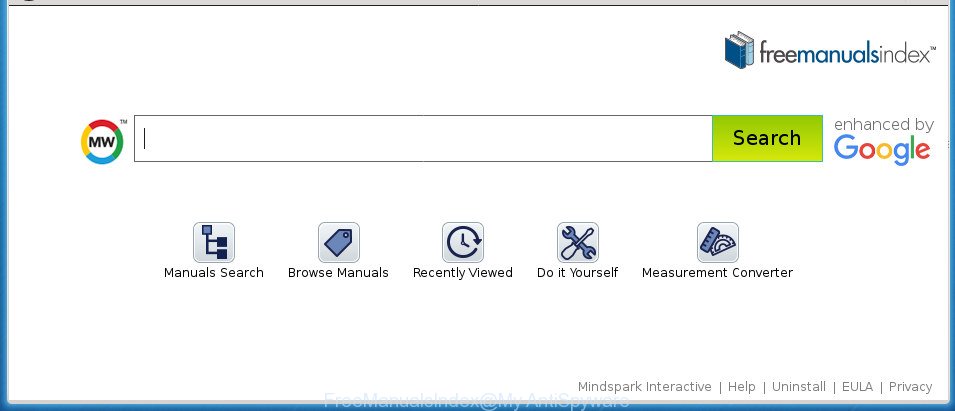
FreeManualsIndex changes browser home page and search engine
In order to force you to use FreeManualsIndex as often as possible this hijacker can alter your web browsers’ search engine. You may even find that your PC’s web browser shortcuts and Microsoft Windows HOSTS file are hijacked without your knowledge and conscious permission. The authors of this browser hijacker do so in order to make money via Google AdSense or another third-party ad network. Thus every your click on advertisements that placed on the FreeManualsIndex generates revenue for them.
It’s not a good idea to have an unwanted application like FreeManualsIndex hijacker on your machine. The reason for this is simple, it doing things you do not know about. The hijacker can gather a wide variety of your personal data that can be later transferred to third parties. You don’t know if your home address, account names and passwords are safe. And of course you completely do not know what will happen when you click on any ads on the FreeManualsIndex page.
The guide below explaining steps to delete FreeManualsIndex problem. Feel free to use it for removal of the browser hijacker that may attack Chrome, Microsoft Internet Explorer, Firefox and MS Edge and other popular web browsers. The guide will allow you restore your current settings of web-browsers that previously changed by hijacker infection.
How to remove FreeManualsIndex
There are several steps to removing FreeManualsIndex , because it installs itself so deeply into Microsoft Windows. You need to delete all suspicious and unknown applications, then remove malicious extensions from the Google Chrome, Firefox, Microsoft Internet Explorer and Edge and other web browsers you have installed. Finally, you need to reset your web browser settings to get rid of any changes FreeManualsIndex hijacker has made, and then scan your personal computer with Zemana AntiMalware (ZAM), MalwareBytes Anti-Malware or AdwCleaner to ensure the hijacker is fully removed. It will take a while.
To remove FreeManualsIndex, use the following steps:
- Remove FreeManualsIndex without any tools
- Run free malware removal tools to completely remove FreeManualsIndex redirect
- Run AdBlocker to block FreeManualsIndex and stay safe online
- Why is my browser redirected to FreeManualsIndex?
- To sum up
Remove FreeManualsIndex without any tools
The following instructions is a step-by-step guide, which will help you manually delete FreeManualsIndex from the Chrome, IE, FF and Microsoft Edge.
Uninstall FreeManualsIndex associated software by using Microsoft Windows Control Panel
Check out the Windows Control Panel (Programs and Features section) to see all installed programs. We suggest to click on the “Date Installed” in order to sort the list of applications by the date you installed them. If you see any unknown and questionable programs, they are the ones you need to uninstall.
Windows 10, 8.1, 8
Click the Windows logo, and then click Search ![]() . Type ‘Control panel’and press Enter as shown on the screen below.
. Type ‘Control panel’and press Enter as shown on the screen below.

After the ‘Control Panel’ opens, click the ‘Uninstall a program’ link under Programs category as displayed below.

Windows 7, Vista, XP
Open Start menu and choose the ‘Control Panel’ at right as shown in the following example.

Then go to ‘Add/Remove Programs’ or ‘Uninstall a program’ (Windows 7 or Vista) like below.

Carefully browse through the list of installed applications and remove all suspicious and unknown programs. We suggest to click ‘Installed programs’ and even sorts all installed programs by date. Once you’ve found anything dubious that may be the hijacker which cause a redirect to FreeManualsIndex web page or other PUP (potentially unwanted program), then select this program and press ‘Uninstall’ in the upper part of the window. If the dubious application blocked from removal, then use Revo Uninstaller Freeware to completely get rid of it from your PC system.
Remove FreeManualsIndex from Google Chrome
Use the Reset internet browser tool of the Chrome to reset all its settings like newtab page, homepage and search provider by default to original defaults. This is a very useful utility to use, in the case of web-browser hijacks such as FreeManualsIndex.
Open the Chrome menu by clicking on the button in the form of three horizontal dotes (![]() ). It will show the drop-down menu. Choose More Tools, then press Extensions.
). It will show the drop-down menu. Choose More Tools, then press Extensions.
Carefully browse through the list of installed addons. If the list has the extension labeled with “Installed by enterprise policy” or “Installed by your administrator”, then complete the following tutorial: Remove Google Chrome extensions installed by enterprise policy otherwise, just go to the step below.
Open the Google Chrome main menu again, click to “Settings” option.

Scroll down to the bottom of the page and click on the “Advanced” link. Now scroll down until the Reset settings section is visible, as displayed in the figure below and press the “Reset settings to their original defaults” button.

Confirm your action, click the “Reset” button.
Remove FreeManualsIndex search from IE
In order to recover all web browser new tab page, startpage and search provider by default you need to reset the IE to the state, that was when the Microsoft Windows was installed on your PC.
First, open the Internet Explorer, click ![]() ) button. Next, click “Internet Options” as shown in the figure below.
) button. Next, click “Internet Options” as shown in the figure below.

In the “Internet Options” screen select the Advanced tab. Next, click Reset button. The Internet Explorer will open the Reset Internet Explorer settings dialog box. Select the “Delete personal settings” check box and press Reset button.

You will now need to restart your system for the changes to take effect. It will get rid of hijacker responsible for FreeManualsIndex homepage, disable malicious and ad-supported internet browser’s extensions and restore the Internet Explorer’s settings like newtab page, start page and search engine by default to default state.
Remove FreeManualsIndex redirect from Firefox
Click the Menu button (looks like three horizontal lines), and click the blue Help icon located at the bottom of the drop down menu as shown in the following example.

A small menu will appear, click the “Troubleshooting Information”. On this page, click “Refresh Firefox” button like below.

Follow the onscreen procedure to return your FF internet browser settings to its original state.
Run free malware removal tools to completely remove FreeManualsIndex redirect
Many antivirus companies have designed software that help detect and delete browser hijacker infection, and thereby revert back internet browsers settings. Below is a a few of the free programs you may want to use. Your system can have a huge number of potentially unwanted apps, ad supported software and browser hijackers installed at the same time, so we suggest, if any unwanted or harmful program returns after restarting the personal computer, then boot your personal computer into Safe Mode and run the antimalware utility again.
Scan and free your PC of FreeManualsIndex with Zemana Anti Malware
We recommend you to use the Zemana Anti Malware (ZAM) which are completely clean your personal computer. Moreover, the tool will allow you to remove potentially unwanted software, malicious software, toolbars and adware that your personal computer can be infected too.
Visit the page linked below to download Zemana AntiMalware (ZAM). Save it on your Desktop.
165054 downloads
Author: Zemana Ltd
Category: Security tools
Update: July 16, 2019
After the download is done, close all applications and windows on your system. Open a directory in which you saved it. Double-click on the icon that’s called Zemana.AntiMalware.Setup as on the image below.
![]()
When the install starts, you will see the “Setup wizard” that will help you install Zemana Anti Malware on your personal computer.

Once install is finished, you will see window as displayed on the image below.

Now click the “Scan” button to perform a system scan for the browser hijacker infection that made to redirect your web-browser to the FreeManualsIndex web page. This procedure may take quite a while, so please be patient. During the scan Zemana Free will look for threats present on your PC.

As the scanning ends, the results are displayed in the scan report. All detected threats will be marked. You can delete them all by simply press “Next” button.

The Zemana Anti-Malware will remove FreeManualsIndex hijacker and other web browser’s harmful extensions and add items to the Quarantine.
Scan and free your PC of hijacker with Malwarebytes
We recommend using the Malwarebytes Free. You can download and install Malwarebytes to scan for and get rid of FreeManualsIndex from your PC system. When installed and updated, the free malware remover will automatically scan and detect all threats exist on the system.

Visit the page linked below to download the latest version of MalwareBytes for Windows. Save it on your Windows desktop.
327280 downloads
Author: Malwarebytes
Category: Security tools
Update: April 15, 2020
After downloading is finished, run it and follow the prompts. Once installed, the MalwareBytes Anti Malware (MBAM) will try to update itself and when this task is finished, click the “Scan Now” button to find hijacker responsible for FreeManualsIndex search. This process can take some time, so please be patient. While the MalwareBytes Anti-Malware is scanning, you can see count of objects it has identified either as being malware. You may move items to Quarantine (all selected by default) by simply click “Quarantine Selected” button.
The MalwareBytes AntiMalware is a free program that you can use to delete all detected folders, files, services, registry entries and so on. To learn more about this malicious software removal utility, we advise you to read and follow the tutorial or the video guide below.
Use AdwCleaner to remove FreeManualsIndex from the personal computer
AdwCleaner will help get rid of hijacker which cause FreeManualsIndex web-site to appear that slow down your personal computer. The hijackers, adware and other potentially unwanted programs slow your web browser down and try to mislead you into clicking on dubious advertisements and links. AdwCleaner removes the hijacker infection and lets you enjoy your system without FreeManualsIndex redirect.
Download AdwCleaner by clicking on the link below. Save it to your Desktop so that you can access the file easily.
225634 downloads
Version: 8.4.1
Author: Xplode, MalwareBytes
Category: Security tools
Update: October 5, 2024
After the download is done, open the folder in which you saved it. You will see an icon like below.
![]()
Double click the AdwCleaner desktop icon. When the utility is started, you will see a screen as displayed in the following example.

Further, click “Scan” button to detect browser hijacker that cause a redirect to FreeManualsIndex site. Once the scan is complete, the results are displayed in the scan report as on the image below.

Next, you need to press “Clean” button. It will open a prompt as displayed in the figure below.

You need to click “OK”. Once the cleaning process is complete, the AdwCleaner may ask you to reboot your PC. When your system is started, you will see an AdwCleaner log.
These steps are shown in detail in the following video guide.
Run AdBlocker to block FreeManualsIndex and stay safe online
We suggest to install an adblocker program that can block FreeManualsIndex and other intrusive sites. The ad-blocker utility such as AdGuard is a application that basically removes advertising from the World Wide Web and stops access to malicious web sites. Moreover, security experts says that using ad blocking programs is necessary to stay safe when surfing the World Wide Web.
Download AdGuard program by clicking on the following link. Save it to your Desktop.
26903 downloads
Version: 6.4
Author: © Adguard
Category: Security tools
Update: November 15, 2018
Once the download is done, run the downloaded file. You will see the “Setup Wizard” screen as displayed below.

Follow the prompts. Once the installation is finished, you will see a window as displayed in the following example.

You can click “Skip” to close the install application and use the default settings, or press “Get Started” button to see an quick tutorial which will assist you get to know AdGuard better.
In most cases, the default settings are enough and you don’t need to change anything. Each time, when you start your machine, AdGuard will run automatically and stop ads, pages such FreeManualsIndex, as well as other harmful or misleading sites. For an overview of all the features of the program, or to change its settings you can simply double-click on the AdGuard icon, which is located on your desktop.
Why is my browser redirected to FreeManualsIndex?
The FreeManualsIndex browser hijacker infection usually is bundled with another program in the same installer. The risk of this is especially high for the various free software downloaded from the Web. The creators of the apps are hoping that users will use the quick setup type, that is simply to press the Next button, without paying attention to the information on the screen and don’t carefully considering every step of the setup procedure. Thus, the hijacker can infiltrate your machine without your knowledge. Therefore, it is very important to read all the information that tells the application during installation, including the ‘Terms of Use’ and ‘Software license’. Use only the Manual, Custom or Advanced installation option. This method will help you to disable all optional and unwanted apps and components.
To sum up
Now your PC should be clean of the browser hijacker responsible for FreeManualsIndex . Remove AdwCleaner. We suggest that you keep AdGuard (to help you block unwanted popups and undesired harmful pages) and Zemana Anti-Malware (to periodically scan your PC for new malware, browser hijackers and ‘ad supported’ software). Make sure that you have all the Critical Updates recommended for Windows OS. Without regular updates you WILL NOT be protected when new hijacker infections, harmful programs and ad supported software are released.
If you are still having problems while trying to remove FreeManualsIndex from your browser, then ask for help in our Spyware/Malware removal forum.




















