If Career Job Search web-page has appeared within your internet browser, then most probably that your personal computer has become a victim of the potentially unwanted program (PUP) from the browser hijacker family. So, it is time to remember what free program have you recently installed to your PC, because the hijacker most often infiltrates PC system in a bundle with free or even paid apps as an additional component. Once started, this browser hijacker takes control of web-browsers and imposes changes to some browser settings such as homepage, newtab and default search provider with its own.
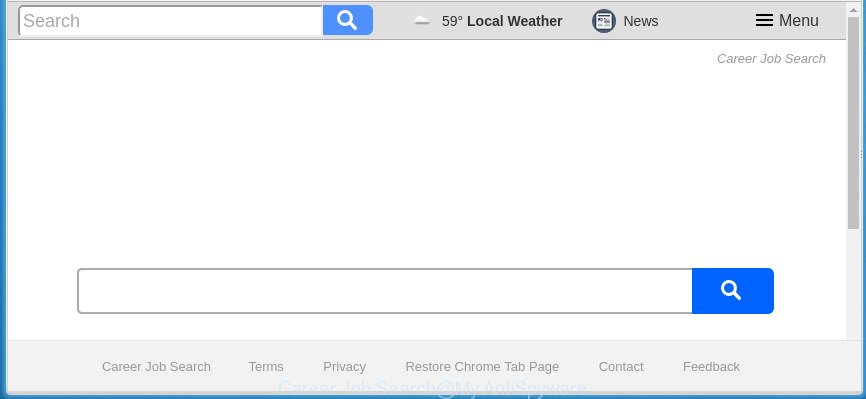
If your machine has been infected with Career Job Search browser hijacker, every time you open your internet browser you will see this web-site. Of course you can setup your homepage again, but next time you start a internet browser you will see that Career Job Search return. As mentioned above, the browser hijacker may change the default search engine on this undesired site too, so all your search queries will be redirected to Career Job Search. Thus the authors of the hijacker infection may collect the search terms of your queries, and redirect you to annoying pages.
The Career Job Search hijacker infection is not a virus, but the virus behaves similarly. As a rootkit hides in the system, makes changes to current settings of all your typical web browsers, and blocks them from changing. Also this browser hijacker can install additional web browser plugins and modules that will open ads and popups. And finally, the Career Job Search hijacker can gather a wide variety of personal information like what web-pages you are opening, what you are looking for the World Wide Web and so on. This information, in the future, can be sold to third parties.
We strongly recommend that you perform the step-by-step tutorial below that will help you to remove Career Job Search startpage using the standard features of Windows and some proven free applications.
How to remove Career Job Search from Chrome, Firefox, IE, Edge
As with removing adware, malicious software or potentially unwanted applications, there are few steps you can do. We suggest trying them all. If you do only one part of the tutorial, then it should be run malicious software removal utility, because it should remove browser hijacker infection and block any further infection. But to completely remove the Career Job Search you’ll have to at least reset your internet browser settings such as new tab page, home page and search engine by default to default state, disinfect browsers shortcuts, uninstall all unwanted and suspicious software, and remove hijacker with malicious software removal tools. Some of the steps below will require you to exit this web page. So, please read the guide carefully, after that bookmark or print it for later reference.
To remove Career Job Search, perform the following steps:
- Manual Career Job Search removal
- Career Job Search redirect automatic removal
- Stop Career Job Search and other unwanted web-pages
- How did Career Job Search hijacker get on your system
- To sum up
Manual Career Job Search removal
The step-by-step guide will help you remove Career Job Search redirect. These Career Job Search removal steps work for the Firefox, Chrome, Internet Explorer and MS Edge, as well as every version of Microsoft Windows operating system.
Uninstall questionable programs using Windows Control Panel
The process of browser hijacker removal is generally the same across all versions of MS Windows OS from 10 to XP. To start with, it is necessary to check the list of installed software on your PC and uninstall all unused, unknown and suspicious apps.
Make sure you have closed all web browsers and other applications. Press CTRL, ALT, DEL keys together to open the Windows Task Manager.

Click on the “Processes” tab, look for something suspicious that is the browser hijacker which cause a redirect to Career Job Search web-site then right-click it and select “End Task” or “End Process” option. In most cases, malicious software masks itself to avoid detection by imitating legitimate Microsoft Windows processes. A process is particularly suspicious: it’s taking up a lot of memory (despite the fact that you closed all of your applications, its name is not familiar to you (if you’re in doubt, you can always check the application by doing a search for its name in Google, Yahoo or Bing).
Next, uninstall any undesired and suspicious programs from your Control panel.
Windows 10, 8.1, 8
Now, press the Windows button, type “Control panel” in search and press Enter. Select “Programs and Features”, then “Uninstall a program”.

Look around the entire list of applications installed on your computer. Most likely, one of them is the hijacker which cause Career Job Search web-page to appear. Choose the questionable program or the program that name is not familiar to you and remove it.
Windows Vista, 7
From the “Start” menu in MS Windows, select “Control Panel”. Under the “Programs” icon, choose “Uninstall a program”.

Choose the suspicious or any unknown programs, then click “Uninstall/Change” button to remove this undesired application from your PC.
Windows XP
Click the “Start” button, select “Control Panel” option. Click on “Add/Remove Programs”.

Choose an undesired program, then press “Change/Remove” button. Follow the prompts.
Remove Career Job Search redirect from IE
By resetting IE browser you revert back your internet browser settings to its default state. This is first when troubleshooting problems that might have been caused by browser hijacker infection like Career Job Search.
First, start the Microsoft Internet Explorer, click ![]() ) button. Next, click “Internet Options” like below.
) button. Next, click “Internet Options” like below.

In the “Internet Options” screen select the Advanced tab. Next, click Reset button. The IE will show the Reset Internet Explorer settings prompt. Select the “Delete personal settings” check box and click Reset button.

You will now need to restart your personal computer for the changes to take effect. It will remove hijacker responsible for redirects to Career Job Search, disable malicious and ad-supported web browser’s extensions and restore the Internet Explorer’s settings such as startpage, new tab page and search engine by default to default state.
Remove Career Job Search start page from Google Chrome
Reset Chrome settings is a easy way to get rid of the hijacker, harmful and ‘ad-supported’ extensions, as well as to restore the internet browser’s start page, new tab page and default search engine that have been replaced by Career Job Search browser hijacker.
Open the Chrome menu by clicking on the button in the form of three horizontal dotes (![]() ). It will show the drop-down menu. Select More Tools, then press Extensions.
). It will show the drop-down menu. Select More Tools, then press Extensions.
Carefully browse through the list of installed plugins. If the list has the extension labeled with “Installed by enterprise policy” or “Installed by your administrator”, then complete the following tutorial: Remove Chrome extensions installed by enterprise policy otherwise, just go to the step below.
Open the Chrome main menu again, press to “Settings” option.

Scroll down to the bottom of the page and click on the “Advanced” link. Now scroll down until the Reset settings section is visible, as displayed in the figure below and click the “Reset settings to their original defaults” button.

Confirm your action, press the “Reset” button.
Get rid of Career Job Search from Firefox
If the FF settings like homepage, newtab page and default search engine have been changed by the browser hijacker, then resetting it to the default state can help.
Launch the Mozilla Firefox and click the menu button (it looks like three stacked lines) at the top right of the web browser screen. Next, click the question-mark icon at the bottom of the drop-down menu. It will display the slide-out menu.

Select the “Troubleshooting information”. If you are unable to access the Help menu, then type “about:support” in your address bar and press Enter. It bring up the “Troubleshooting Information” page as shown on the image below.

Click the “Refresh Firefox” button at the top right of the Troubleshooting Information page. Select “Refresh Firefox” in the confirmation prompt. The Mozilla Firefox will begin a procedure to fix your problems that caused by the browser hijacker responsible for redirecting user searches to Career Job Search. Once, it is finished, click the “Finish” button.
Career Job Search redirect automatic removal
If you are unsure how to delete Career Job Search hijacker infection easily, consider using automatic hijacker removal software that listed below. It will identify the browser hijacker that causes web-browsers to display unwanted Career Job Search page and remove it from your personal computer for free.
Use Zemana Free to delete browser hijacker
Zemana is a free application for Windows OS to search for and remove PUPs, adware, malicious web-browser addons, browser toolbars, and other unwanted applications like browser hijacker infection related to Career Job Search , installed on your PC.
Please go to the link below to download the latest version of Zemana Anti-Malware (ZAM) for Microsoft Windows. Save it to your Desktop so that you can access the file easily.
165044 downloads
Author: Zemana Ltd
Category: Security tools
Update: July 16, 2019
After the download is done, close all software and windows on your system. Double-click the set up file called Zemana.AntiMalware.Setup. If the “User Account Control” prompt pops up as shown on the screen below, click the “Yes” button.

It will open the “Setup wizard” which will help you install Zemana AntiMalware on your machine. Follow the prompts and don’t make any changes to default settings.

Once install is done successfully, Zemana Free will automatically start and you can see its main screen as shown on the image below.

Now click the “Scan” button for scanning your personal computer for the browser hijacker infection responsible for redirecting your browser to Career Job Search page. A system scan can take anywhere from 5 to 30 minutes, depending on your PC system. During the scan Zemana Free will search for threats present on your personal computer.

When the scan get completed, you can check all threats found on your machine. Review the results once the utility has complete the system scan. If you think an entry should not be quarantined, then uncheck it. Otherwise, simply press “Next” button. The Zemana Free will begin to delete browser hijacker that causes web browsers to open intrusive Career Job Search web-page. Once disinfection is complete, you may be prompted to restart the computer.
Run Malwarebytes to remove hijacker
We recommend using the Malwarebytes Free which are completely clean your machine of the browser hijacker. The free utility is an advanced malware removal application developed by (c) Malwarebytes lab. This program uses the world’s most popular anti-malware technology. It’s able to help you remove hijackers, potentially unwanted applications, malware, ‘ad supported’ software, toolbars, ransomware and other security threats from your PC for free.
Click the link below to download the latest version of MalwareBytes for Windows. Save it to your Desktop.
327273 downloads
Author: Malwarebytes
Category: Security tools
Update: April 15, 2020
After the downloading process is complete, close all software and windows on your PC. Double-click the install file called mb3-setup. If the “User Account Control” prompt pops up like below, click the “Yes” button.

It will open the “Setup wizard” that will help you install MalwareBytes Anti Malware on your system. Follow the prompts and don’t make any changes to default settings.

Once setup is done successfully, click Finish button. MalwareBytes Anti Malware will automatically start and you can see its main screen as displayed on the screen below.

Now press the “Scan Now” button .MalwareBytes application will scan through the whole computer for the browser hijacker which cause Career Job Search web page to appear. While the tool is checking, you may see number of objects and files has already scanned.

Once the scan is finished, you will be displayed the list of all detected items on your PC. All found items will be marked. You can remove them all by simply click “Quarantine Selected” button. The MalwareBytes Free will begin to get rid of hijacker infection responsible for redirecting user searches to Career Job Search. When disinfection is finished, you may be prompted to restart the personal computer.
We suggest you look at the following video, which completely explains the procedure of using the MalwareBytes Free to get rid of adware, hijacker and other malware.
Use AdwCleaner to delete Career Job Search
AdwCleaner is a free tool that can look for hijacker infection which cause a redirect to Career Job Search web page. It is not always easy to locate all the junk applications that your machine might have picked up on the World Wide Web. AdwCleaner will look for the adware, browser hijacker infections and other malicious software you need to erase.

- Download AdwCleaner by clicking on the following link. Save it on your Microsoft Windows desktop or in any other place.
AdwCleaner download
225632 downloads
Version: 8.4.1
Author: Xplode, MalwareBytes
Category: Security tools
Update: October 5, 2024
- Select the file location as Desktop, and then click Save.
- After downloading is finished, launch the AdwCleaner, double-click the adwcleaner_xxx.exe file.
- If the “User Account Control” prompts, press Yes to continue.
- Read the “Terms of use”, and click Accept.
- In the AdwCleaner window, click the “Scan” . AdwCleaner utility will start scanning the whole PC system to find out browser hijacker infection responsible for modifying your internet browser settings to Career Job Search. Depending on your personal computer, the scan may take anywhere from a few minutes to close to an hour. While the AdwCleaner program is scanning, you can see how many objects it has identified as threat.
- When AdwCleaner has finished scanning, AdwCleaner will display a screen which contains a list of malware that has been found. In order to remove all threats, simply click “Clean”. If the AdwCleaner will ask you to restart your machine, click “OK”.
The few simple steps shown in detail in the following video.
Stop Career Job Search and other unwanted web-pages
Use an ad blocker utility such as AdGuard will protect you from malicious advertisements and content. Moreover, you can find that the AdGuard have an option to protect your privacy and block phishing and spam web pages. Additionally, ad blocker programs will allow you to avoid intrusive popups and unverified links that also a good way to stay safe online.
Installing the AdGuard ad blocker program is simple. First you will need to download AdGuard from the link below. Save it to your Desktop.
26902 downloads
Version: 6.4
Author: © Adguard
Category: Security tools
Update: November 15, 2018
Once the downloading process is complete, double-click the downloaded file to start it. The “Setup Wizard” window will show up on the computer screen as shown on the screen below.

Follow the prompts. AdGuard will then be installed and an icon will be placed on your desktop. A window will show up asking you to confirm that you want to see a quick guidance as displayed in the following example.

Click “Skip” button to close the window and use the default settings, or click “Get Started” to see an quick instructions that will allow you get to know AdGuard better.
Each time, when you start your PC system, AdGuard will run automatically and block pop-up ads, web-pages such Career Job Search, as well as other harmful or misleading web-sites. For an overview of all the features of the program, or to change its settings you can simply double-click on the AdGuard icon, which can be found on your desktop.
How did Career Job Search hijacker get on your system
In many cases, the free software installer includes the optional adware or potentially unwanted apps like this browser hijacker. So, be very careful when you agree to install anything. The best way – is to select a Custom, Advanced or Manual setup type. Here uncheck all third-party applications in which you are unsure or that causes even a slightest suspicion. The main thing you should remember, you don’t need to install the additional apps which you don’t trust! The only thing I want to add. Once the free software is installed, if you uninstall this software, the newtab page, startpage and search engine by default of your favorite web browser will not be restored. This must be done by yourself. Just follow the steps above.
To sum up
Now your machine should be clean of the Career Job Search hijacker and other web browser’s malicious extensions. Uninstall AdwCleaner. We suggest that you keep AdGuard (to help you block unwanted pop up advertisements and intrusive harmful sites) and Zemana Anti Malware (ZAM) (to periodically scan your computer for new malware, browser hijackers and adware). Make sure that you have all the Critical Updates recommended for Windows OS. Without regular updates you WILL NOT be protected when new hijackers, malicious software and adware are released.
If you are still having problems while trying to remove Career Job Search from your browser, then ask for help in our Spyware/Malware removal forum.




















