When you open your web-browser such as Chrome, Internet Explorer, Firefox and Edge, the web site named SimplePictureEdit opens automatically instead of your home page? Or this intrusive web-page has been set as new tab page and web-browser’s search provider ? Then it’s a sign your browser has become the victim of the undesired software from the browser hijacker category. The SimplePictureEdit hijacker mostly get installed along with some free software. Do not be surprised, it happens, especially if you’re an active Net user. But this does not mean that you should reconcile with the unwanted SimplePictureEdit home page. You need to clean your machine of malware such as this hijacker ASAP. Because the undesired home page may be a way to infect your computer with more malicious applications such as viruses and trojans.
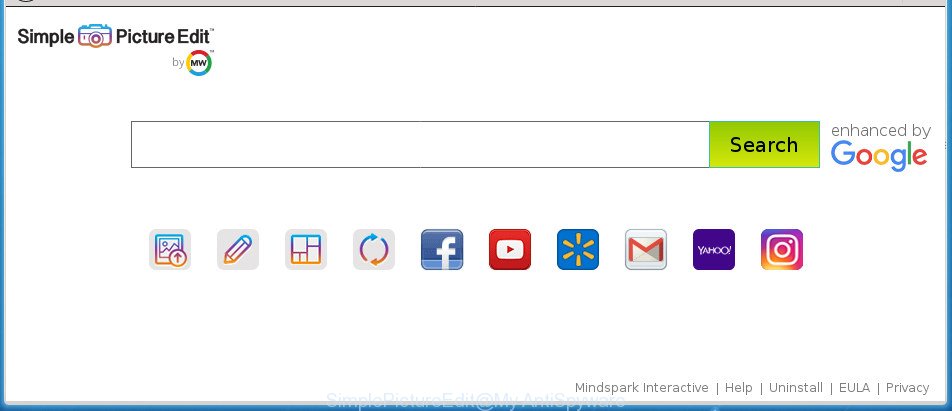
SimplePictureEdit rewrites browser settings including home page and search engine
If your computer is affected by SimplePictureEdit hijacker, every time you open your web browser you will see this web page. Of course you can setup your homepage again, but next time you start a web browser you will see that SimplePictureEdit return. As mentioned above, the hijacker infection may alter the default search engine on this annoying web site too, so all your search queries will be rerouted to SimplePictureEdit. Thus the authors of the browser hijacker can gather the search terms of your queries, and reroute you to undesired web pages.
It’s not a good idea to have an undesired application like SimplePictureEdit browser hijacker infection on your PC system. The reason for this is simple, it doing things you do not know about. The hijacker infection has the ability to collect your privacy data which can be later sold to third party companies. You don’t know if your home address, account names and passwords are safe. And of course you completely do not know what will happen when you click on any ads on the SimplePictureEdit web site.
We strongly suggest that you perform the few simple steps below that will assist you to get rid of SimplePictureEdit using the standard features of Windows and some proven free software.
How to remove SimplePictureEdit
The SimplePictureEdit is a hijacker that you might have difficulty in removing it from your PC. Happily, you’ve found the effective removal guide in this article. Both the manual removal way and the automatic removal method will be provided below and you can just select the one that best for you. If you have any questions or need help then type a comment below. Certain of the steps will require you to reboot your computer or exit this site. So, read this instructions carefully, then bookmark or print it for later reference.
To remove SimplePictureEdit, execute the steps below:
- Get rid of SimplePictureEdit search without any utilities
- Scan your computer and remove SimplePictureEdit with free tools
- Block SimplePictureEdit and other annoying web-pages
- How did SimplePictureEdit browser hijacker infection get on your computer
- Finish words
Get rid of SimplePictureEdit search without any utilities
If you perform exactly the steps below you should be able to get rid of the SimplePictureEdit search from the Google Chrome, Firefox, Microsoft Internet Explorer and Edge browsers.
Uninstall potentially unwanted applications using Microsoft Windows Control Panel
In order to remove potentially unwanted applications like this browser hijacker, open the Windows Control Panel and click on “Uninstall a program”. Check the list of installed programs. For the ones you do not know, run an Internet search to see if they are adware, browser hijacker or PUPs. If yes, remove them off. Even if they are just a apps which you do not use, then deleting them off will increase your personal computer start up time and speed dramatically.
Windows 8, 8.1, 10
First, press the Windows button
Windows XP, Vista, 7
First, press “Start” and select “Control Panel”.
It will show the Windows Control Panel as displayed in the following example.

Next, press “Uninstall a program” ![]()
It will show a list of all programs installed on your machine. Scroll through the all list, and delete any questionable and unknown apps. To quickly find the latest installed applications, we recommend sort programs by date in the Control panel.
Get rid of SimplePictureEdit homepage from Internet Explorer
In order to recover all web browser new tab page, home page and search engine by default you need to reset the Internet Explorer to the state, that was when the Windows was installed on your computer.
First, run the IE. Next, click the button in the form of gear (![]() ). It will show the Tools drop-down menu, click the “Internet Options” like below.
). It will show the Tools drop-down menu, click the “Internet Options” like below.

In the “Internet Options” window click on the Advanced tab, then click the Reset button. The Microsoft Internet Explorer will open the “Reset Internet Explorer settings” window as displayed in the following example. Select the “Delete personal settings” check box, then click “Reset” button.

You will now need to reboot your computer for the changes to take effect.
Remove SimplePictureEdit start page from Google Chrome
If your Google Chrome web browser is redirected to annoying SimplePictureEdit web page, it may be necessary to completely reset your internet browser program to its default settings.
First launch the Chrome. Next, click the button in the form of three horizontal dots (![]() ).
).
It will display the Chrome menu. Select More Tools, then click Extensions. Carefully browse through the list of installed plugins. If the list has the plugin signed with “Installed by enterprise policy” or “Installed by your administrator”, then complete the following guide: Remove Chrome extensions installed by enterprise policy.
Open the Google Chrome menu once again. Further, press the option called “Settings”.

The web browser will show the settings screen. Another way to show the Chrome’s settings – type chrome://settings in the web-browser adress bar and press Enter
Scroll down to the bottom of the page and click the “Advanced” link. Now scroll down until the “Reset” section is visible, as shown on the screen below and press the “Reset settings to their original defaults” button.

The Google Chrome will show the confirmation prompt as displayed in the following example.

You need to confirm your action, click the “Reset” button. The browser will start the process of cleaning. Once it’s complete, the internet browser’s settings including new tab, startpage and search engine by default back to the values which have been when the Google Chrome was first installed on your computer.
Delete SimplePictureEdit from FF
Resetting your FF is first troubleshooting step for any issues with your web-browser program, including the redirect to SimplePictureEdit web-site.
First, run the Firefox. Next, click the button in the form of three horizontal stripes (![]() ). It will open the drop-down menu. Next, press the Help button (
). It will open the drop-down menu. Next, press the Help button (![]() ).
).

In the Help menu press the “Troubleshooting Information”. In the upper-right corner of the “Troubleshooting Information” page click on “Refresh Firefox” button as displayed on the screen below.

Confirm your action, click the “Refresh Firefox”.
Scan your computer and remove SimplePictureEdit with free tools
Run malicious software removal utilities to get rid of SimplePictureEdit automatically. The free programs tools specially made for browser hijacker, ad-supported software and other potentially unwanted programs removal. These tools can delete most of browser hijacker from Google Chrome, Mozilla Firefox, Internet Explorer and MS Edge. Moreover, it can remove all components of SimplePictureEdit from Windows registry and system drives.
Use Zemana Anti-Malware to delete SimplePictureEdit startpage
Zemana is a tool that can remove adware, PUPs, hijackers and other malicious software from your personal computer easily and for free. Zemana AntiMalware (ZAM) is compatible with most antivirus software. It works under Windows (10 – XP, 32 and 64 bit) and uses minimum of machine resources.
Please go to the following link to download Zemana. Save it directly to your Windows Desktop.
165503 downloads
Author: Zemana Ltd
Category: Security tools
Update: July 16, 2019
Once the downloading process is complete, close all windows on your system. Further, launch the setup file called Zemana.AntiMalware.Setup. If the “User Account Control” dialog box pops up as displayed in the following example, click the “Yes” button.

It will display the “Setup wizard” which will help you install Zemana on the system. Follow the prompts and do not make any changes to default settings.

Once installation is finished successfully, Zemana AntiMalware will automatically launch and you can see its main window as shown below.

Next, press the “Scan” button . Zemana Anti Malware (ZAM) tool will begin scanning the whole system to find out browser hijacker infection responsible for SimplePictureEdit search. A system scan may take anywhere from 5 to 30 minutes, depending on your computer. While the Zemana utility is checking, you may see how many objects it has identified as being infected by malware.

When the scan is finished, the results are displayed in the scan report. In order to remove all items, simply click “Next” button.

The Zemana will get rid of hijacker responsible for redirecting user searches to SimplePictureEdit. Once that process is complete, you can be prompted to restart your computer.
Run Malwarebytes to delete browser hijacker infection
We suggest using the Malwarebytes Free that are completely clean your system of the hijacker. The free utility is an advanced malicious software removal program created by (c) Malwarebytes lab. This application uses the world’s most popular antimalware technology. It’s able to help you remove hijacker infections, potentially unwanted software, malware, adware, toolbars, ransomware and other security threats from your computer for free.

Click the link below to download the latest version of MalwareBytes AntiMalware (MBAM) for Microsoft Windows. Save it directly to your Windows Desktop.
327724 downloads
Author: Malwarebytes
Category: Security tools
Update: April 15, 2020
Once the downloading process is done, run it and follow the prompts. Once installed, the MalwareBytes will try to update itself and when this process is complete, click the “Scan Now” button to perform a system scan for the hijacker that causes internet browsers to show annoying SimplePictureEdit web page. Depending on your computer, the scan may take anywhere from a few minutes to close to an hour. Review the report and then click “Quarantine Selected” button.
The MalwareBytes AntiMalware is a free program that you can use to remove all detected folders, files, services, registry entries and so on. To learn more about this malware removal tool, we suggest you to read and follow the guide or the video guide below.
Use AdwCleaner to remove SimplePictureEdit start page
If MalwareBytes anti malware or Zemana cannot delete this browser hijacker, then we recommends to run the AdwCleaner. AdwCleaner is a free removal tool for malware, ad supported software, PUPs, toolbars as well as hijacker which cause SimplePictureEdit web-site to appear.
Please go to the following link to download AdwCleaner. Save it on your MS Windows desktop or in any other place.
225788 downloads
Version: 8.4.1
Author: Xplode, MalwareBytes
Category: Security tools
Update: October 5, 2024
When downloading is finished, open the file location. You will see an icon like below.
![]()
Double click the AdwCleaner desktop icon. After the utility is launched, you will see a screen like below.

Further, click “Scan” button to begin scanning your PC for the hijacker that responsible for internet browser reroute to the annoying SimplePictureEdit site. A scan can take anywhere from 10 to 30 minutes, depending on the count of files on your PC system and the speed of your PC system. After AdwCleaner has completed scanning your machine, a list of all threats found is produced as shown in the following example.

Next, you need to click “Clean” button. It will show a prompt as on the image below.

You need to press “OK”. When that process is complete, the AdwCleaner may ask you to reboot your machine. When your personal computer is started, you will see an AdwCleaner log.
These steps are shown in detail in the following video guide.
Block SimplePictureEdit and other annoying web-pages
By installing an ad blocking program like AdGuard, you’re able to block SimplePictureEdit, autoplaying video ads and delete a large amount of distracting and intrusive ads on web-pages.
- Download AdGuard application by clicking on the link below. Save it on your Microsoft Windows desktop or in any other place.
Adguard download
27036 downloads
Version: 6.4
Author: © Adguard
Category: Security tools
Update: November 15, 2018
- When the downloading process is done, start the downloaded file. You will see the “Setup Wizard” program window. Follow the prompts.
- Once the installation is done, press “Skip” to close the setup application and use the default settings, or press “Get Started” to see an quick tutorial that will help you get to know AdGuard better.
- In most cases, the default settings are enough and you do not need to change anything. Each time, when you launch your machine, AdGuard will launch automatically and block pop up advertisements, pages such SimplePictureEdit, as well as other malicious or misleading web-sites. For an overview of all the features of the program, or to change its settings you can simply double-click on the icon named AdGuard, that can be found on your desktop.
How did SimplePictureEdit browser hijacker infection get on your computer
The SimplePictureEdit hijacker infection come as a part of various free applications, as a supplement, which is installed automatically. This is certainly not an honest way to get installed onto your computer. To avoid infecting of your PC and side effects in the form of changing your web browser settings to SimplePictureEdit start page, you should always carefully read the Terms of Use and the Software license. Additionally, always select Manual, Custom or Advanced setup method. This allows you to disable the installation of unnecessary and often harmful applications. Even if you uninstall the free software from your computer, your web browser’s settings will not be restored. This means that you should manually remove SimplePictureEdit homepage from the Chrome, IE, Firefox and Microsoft Edge by follow the guidance above.
Finish words
After completing the step by step instructions above, your system should be clean from this browser hijacker and other malicious software. The FF, Google Chrome, Internet Explorer and Microsoft Edge will no longer open undesired SimplePictureEdit home page on startup. Unfortunately, if the few simple steps does not help you, then you have caught a new browser hijacker, and then the best way – ask for help.
Please start a new thread by using the “New Topic” button in the Spyware Removal forum. When posting your HJT log, try to give us some details about your problems, so we can try to help you more accurately. Wait for one of our trained “Security Team” or Site Administrator to provide you with knowledgeable assistance tailored to your problem with the undesired SimplePictureEdit search.


















