Computer security researchers have confirmed that the Email.onesearch.org is a browser hijacker. When downloaded and started onto a machine, this hijacker infection quickly alters the Google Chrome, Mozilla Firefox, Internet Explorer and MS Edge web-browser’s settings like newtab page, homepage and search provider by default to its own web-page without any permission. For this reason, every time you launch the affected internet browser, it being re-directed to the Email.onesearch.org web-site. Even though you have uninstalled its address from your browser’s settings, after restart your browser, the unwanted page still appears.
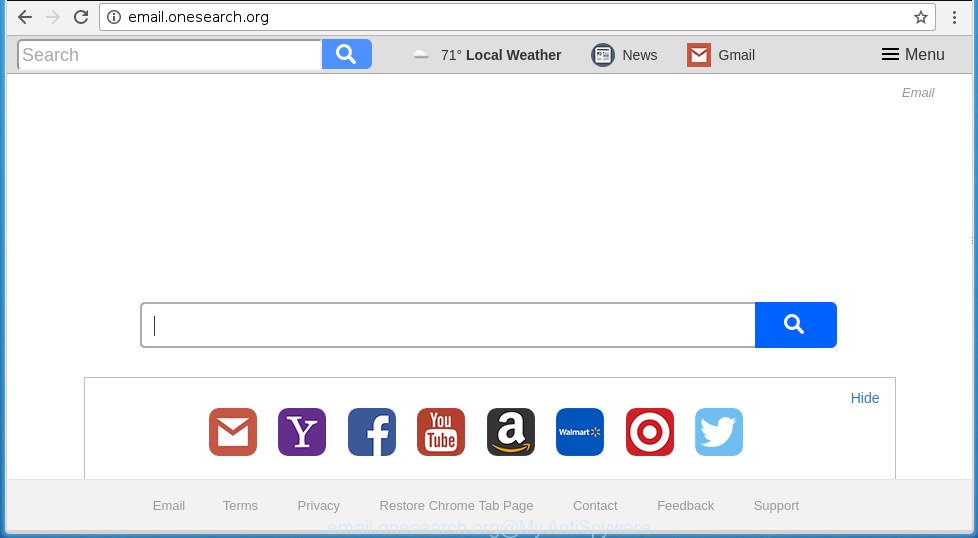
http://email.onesearch.org/
When you perform a search through Email.onesearch.org, in addition to search results from Yahoo, Bing or Google Custom Search which provide links to web pages, news articles, images or videos you will also be shown a huge number of unwanted ads. The developers of Email.onesearch.org doing this to earn advertising money from these ads.
Although, Email.onesearch.org hijacker infection is not a virus, but it does bad things, and it makes some changes to settings of internet browsers. Moreover, an adware (sometimes called ‘ad-supported’ software) can be additionally installed on to your machine by this browser hijacker infection, that will show a large count of advertisements, or even massive full page ads that blocks surfing the Net. Often such these advertisements may recommend to install other unknown and unwanted programs or visit malicious web-sites.
We strongly suggest that you perform the steps below that will assist you to remove Email.onesearch.org search using the standard features of Windows and some proven free applications.
How to remove Email.onesearch.org
Fortunately, we’ve an effective way that will help you manually or/and automatically get rid of Email.onesearch.org from your system and bring your browser settings, including home page, new tab page and search engine by default, back to normal. Below you’ll find a removal steps with all the steps you may need to successfully get rid of this hijacker and its components. Some of the steps will require you to reboot your system or shut down this web-site. So, read this instructions carefully, then bookmark or print it for later reference.
To remove Email.onesearch.org, perform the following steps:
- How to delete Email.onesearch.org without any software
- Scan your PC and remove Email.onesearch.org with free tools
- Block Email.onesearch.org startpage and other annoying sites
- How can you prevent the Email.onesearch.org browser hijacker
- Finish words
How to delete Email.onesearch.org without any software
The useful removal tutorial for the Email.onesearch.org home page. The detailed procedure can be followed by anyone as it really does take you step-by-step. If you follow this process to get rid of Email.onesearch.org redirect let us know how you managed by sending us your comments please.
Removing the Email.onesearch.org, check the list of installed programs first
In order to remove Email.onesearch.org, first thing you need to do is to delete unknown and suspicious applications from your PC system using Windows control panel. When removing this browser hijacker, check the list of installed programs and try to find suspicious applications and remove them all. Pay special attention to recently installed software, as it is most likely that the Email.onesearch.org hijacker сame along with it.
Press Windows button ![]() , then press Search
, then press Search ![]() . Type “Control panel”and press Enter. If you using Windows XP or Windows 7, then press “Start” and select “Control Panel”. It will display the Windows Control Panel like below.
. Type “Control panel”and press Enter. If you using Windows XP or Windows 7, then press “Start” and select “Control Panel”. It will display the Windows Control Panel like below.

Further, click “Uninstall a program” ![]()
It will display a list of all software installed on your computer. Scroll through the all list, and uninstall any suspicious and unknown applications.
Remove Email.onesearch.org search from Internet Explorer
By resetting Internet Explorer web-browser you return your web-browser settings to its default state. This is basic when troubleshooting problems that might have been caused by browser hijacker such as Email.onesearch.org.
First, launch the Internet Explorer. Next, press the button in the form of gear (![]() ). It will display the Tools drop-down menu, press the “Internet Options” as shown on the image below.
). It will display the Tools drop-down menu, press the “Internet Options” as shown on the image below.

In the “Internet Options” window click on the Advanced tab, then click the Reset button. The Microsoft Internet Explorer will show the “Reset Internet Explorer settings” window as displayed on the screen below. Select the “Delete personal settings” check box, then press “Reset” button.

You will now need to restart your personal computer for the changes to take effect.
Remove Email.onesearch.org from FF by resetting web-browser settings
If the Mozilla Firefox web browser program is hijacked, then resetting its settings can help. The Reset feature is available on all modern version of Firefox. A reset can fix many issues by restoring Firefox settings like newtab, start page and search provider by default to its default state. It’ll save your personal information like saved passwords, bookmarks, and open tabs.
First, run the Firefox and click ![]() button. It will display the drop-down menu on the right-part of the web browser. Further, press the Help button (
button. It will display the drop-down menu on the right-part of the web browser. Further, press the Help button (![]() ) as shown below
) as shown below
.

In the Help menu, select the “Troubleshooting Information” option. Another way to open the “Troubleshooting Information” screen – type “about:support” in the web browser adress bar and press Enter. It will open the “Troubleshooting Information” page as on the image below. In the upper-right corner of this screen, click the “Refresh Firefox” button.

It will show the confirmation prompt. Further, press the “Refresh Firefox” button. The Mozilla Firefox will start a procedure to fix your problems that caused by the browser hijacker responsible for redirects to Email.onesearch.org. When, it’s finished, click the “Finish” button.
Remove Email.onesearch.org redirect from Google Chrome
Reset Google Chrome settings is a simple way to get rid of the browser hijacker infection, harmful and ‘ad-supported’ extensions, as well as to restore the web browser’s new tab page, homepage and search provider by default that have been replaced by Email.onesearch.org browser hijacker.

- First start the Google Chrome and press Menu button (small button in the form of three dots).
- It will open the Chrome main menu. Select More Tools, then press Extensions.
- You will see the list of installed plugins. If the list has the plugin labeled with “Installed by enterprise policy” or “Installed by your administrator”, then complete the following tutorial: Remove Chrome extensions installed by enterprise policy.
- Now open the Google Chrome menu once again, press the “Settings” menu.
- You will see the Google Chrome’s settings page. Scroll down and click “Advanced” link.
- Scroll down again and press the “Reset” button.
- The Chrome will show the reset profile settings page as shown on the image above.
- Next click the “Reset” button.
- Once this process is finished, your browser’s new tab page, startpage and search provider by default will be restored to their original defaults.
- To learn more, read the post How to reset Google Chrome settings to default.
Scan your PC and remove Email.onesearch.org with free tools
Manual removal is not always as effective as you might think. Often, even the most experienced users can not completely remove browser hijacker from the infected computer. So, we suggest to scan your PC system for any remaining malicious components with free browser hijacker removal programs below.
Scan and clean your computer of Email.onesearch.org with Zemana Anti Malware (ZAM)
Zemana Free is a free program for Windows operating system to find and get rid of potentially unwanted software, ad-supported software, harmful web browser addons, browser toolbars, and other unwanted programs like browser hijacker responsible for redirects to Email.onesearch.org, installed on your machine.
Download Zemana Anti Malware (ZAM) by clicking on the link below. Save it to your Desktop.
165086 downloads
Author: Zemana Ltd
Category: Security tools
Update: July 16, 2019
Once the downloading process is done, close all windows on your system. Further, open the install file called Zemana.AntiMalware.Setup. If the “User Account Control” dialog box pops up as displayed in the figure below, press the “Yes” button.

It will open the “Setup wizard” that will help you install Zemana on the computer. Follow the prompts and do not make any changes to default settings.

Once installation is finished successfully, Zemana will automatically run and you can see its main window as shown in the following example.

Next, click the “Scan” button to perform a system scan with this utility for the browser hijacker infection that cause a redirect to Email.onesearch.org web page. A system scan may take anywhere from 5 to 30 minutes, depending on your machine. When a threat is detected, the number of the security threats will change accordingly.

Once the scan get completed, Zemana Free will display you the results. Make sure all threats have ‘checkmark’ and click “Next” button.

The Zemana will remove browser hijacker infection which redirects your web browser to unwanted Email.onesearch.org site. When the process is complete, you can be prompted to restart your computer.
Delete Email.onesearch.org start page with Malwarebytes
Manual Email.onesearch.org removal requires some computer skills. Some files and registry entries that created by the browser hijacker infection can be not completely removed. We suggest that use the Malwarebytes Free that are completely free your computer of hijacker. Moreover, the free program will help you to delete malicious software, PUPs, adware and toolbars that your computer may be infected too.
Download MalwareBytes Anti-Malware (MBAM) from the link below. Save it on your Windows desktop or in any other place.
327304 downloads
Author: Malwarebytes
Category: Security tools
Update: April 15, 2020
Once downloading is finished, close all programs and windows on your system. Open a directory in which you saved it. Double-click on the icon that’s called mb3-setup like below.
![]()
When the install starts, you will see the “Setup wizard” that will help you setup Malwarebytes on your personal computer.

Once setup is complete, you will see window like below.

Now click the “Scan Now” button to perform a system scan for the browser hijacker infection that redirects your internet browser to intrusive Email.onesearch.org page. A scan can take anywhere from 10 to 30 minutes, depending on the count of files on your computer and the speed of your PC system. While the tool is scanning, you can see how many objects and files has already scanned.

When MalwareBytes has completed scanning, MalwareBytes Free will show a scan report. All found threats will be marked. You can get rid of them all by simply click “Quarantine Selected” button.

The Malwarebytes will now remove hijacker responsible for Email.onesearch.org search. Once disinfection is complete, you may be prompted to restart your computer.
The following video explains few simple steps on how to remove hijacker, adware and other malware with MalwareBytes Free.
If the problem with Email.onesearch.org redirect is still remained
AdwCleaner is a free portable program that scans your computer for adware, PUPs and browser hijacker infections like Email.onesearch.org and helps get rid of them easily. Moreover, it will also allow you remove any harmful internet browser extensions and add-ons.
Please go to the link below to download AdwCleaner. Save it on your Windows desktop or in any other place.
225644 downloads
Version: 8.4.1
Author: Xplode, MalwareBytes
Category: Security tools
Update: October 5, 2024
Once the download is finished, open the file location and double-click the AdwCleaner icon. It will start the AdwCleaner tool and you will see a screen as on the image below. If the User Account Control dialog box will ask you want to open the program, click Yes button to continue.

Next, click “Scan” to perform a system scan with this tool for the hijacker responsible for modifying your internet browser settings to Email.onesearch.org. During the scan AdwCleaner will detect all threats exist on your machine.

As the scanning ends, you can check all threats found on your personal computer as shown on the image below.

When you are ready, click “Clean” button. It will open a prompt. Click “OK” button. The AdwCleaner will remove browser hijacker infection related to Email.onesearch.org and move items to the program’s quarantine. After disinfection is complete, the utility may ask you to restart your personal computer. After restart, the AdwCleaner will display the log file.
All the above steps are shown in detail in the following video instructions.
Block Email.onesearch.org startpage and other annoying sites
If you surf the World Wide Web, you can’t avoid malicious advertising. But you can protect your browser against it. Download and use an ad blocker program. AdGuard is an adblocker that can filter out tons of of the malicious advertising, blocking dynamic scripts from loading malicious content.
Download AdGuard application on your PC from the following link.
26910 downloads
Version: 6.4
Author: © Adguard
Category: Security tools
Update: November 15, 2018
After downloading is finished, start the downloaded file. You will see the “Setup Wizard” screen like below.

Follow the prompts. After the installation is finished, you will see a window as shown in the figure below.

You can press “Skip” to close the installation program and use the default settings, or click “Get Started” button to see an quick tutorial that will allow you get to know AdGuard better.
In most cases, the default settings are enough and you don’t need to change anything. Each time, when you launch your computer, AdGuard will start automatically and stop advertisements, web pages such Email.onesearch.org, as well as other malicious or misleading sites. For an overview of all the features of the program, or to change its settings you can simply double-click on the AdGuard icon, which can be found on your desktop.
How can you prevent the Email.onesearch.org browser hijacker
The hijacker spreads along with some free programs. So always read carefully the installation screens, disclaimers, ‘Terms of Use’ and ‘Software license’ appearing during the install procedure. Additionally pay attention for additional applications which are being installed along with the main program. Ensure that you unchecked all of them! Also, run an ad-blocker program that will help to block malicious, misleading, illegitimate or untrustworthy web sites.
Finish words
Now your computer should be free of the browser hijacker responsible for redirecting user searches to Email.onesearch.org. Remove AdwCleaner. We suggest that you keep AdGuard (to help you block unwanted pop-up advertisements and undesired malicious web sites) and Zemana Anti Malware (to periodically scan your machine for new malware, browser hijackers and adware). Make sure that you have all the Critical Updates recommended for Windows OS. Without regular updates you WILL NOT be protected when new hijacker infections, harmful software and ad supported software are released.
If you are still having problems while trying to remove Email.onesearch.org homepage from your web-browser, then ask for help in our Spyware/Malware removal forum.


















