The cause of annoying Sporters1.com pop-ups on your screen is adware (sometimes named ‘ad-supported’ software). Technically, the ‘ad supported’ software, that displays lots of popup ads or redirects on an intrusive web-site, is not a virus. It is is designed to make a money. Once started, the adware injects a small code within the content of pages that you visit. The harmful code may pop-up a new internet browser window with Sporters1.com site or insert a large amount of sponsored links directly into the web-sites you are viewing.
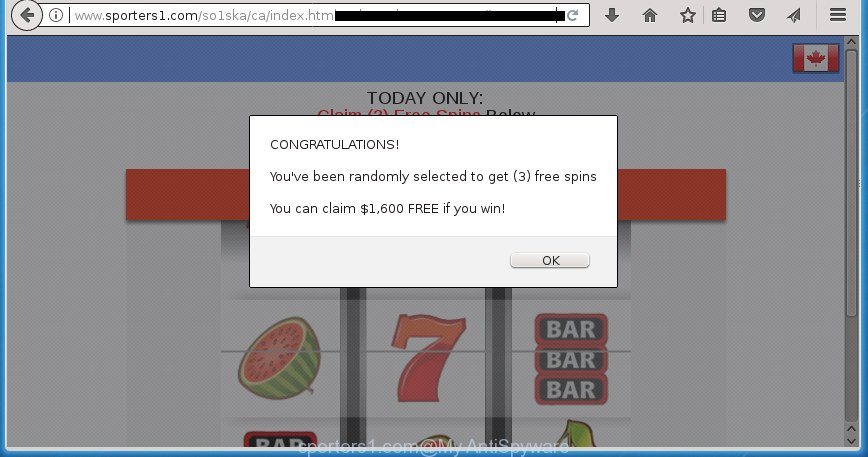
www.sporters1.com/so1ska/ca/index.html?voluumdata= …
Technically, the ‘ad supported’ software is not a virus, but it does bad things, it generates lots of pop up advertisements. It may download and install on to your system other harmful and unwanted software without your permission, force you to visit misleading or malicious pages. Moreover, the ‘ad supported’ software can install browser hijacker. Once installed, it’ll rewrite your web-browser setting like startpage, newtab and default search provider with an annoying web-page.
The adware can alter the settings of the Chrome, Microsoft Internet Explorer, Firefox and MS Edge, but often that a malicious software like this can also affect all types of internet browsers by changing their desktop shortcuts. Thus forcing the user each time start the web browser to see the intrusive Sporters1.com web page.
It is important, do not use Sporters1.com web page and do not click on ads placed on it, as they can lead you to a more malicious or misleading pages. The best option is to use the few simple steps posted below to clean your PC system of adware and thereby get rid of Sporters1.com redirect.
How to remove Sporters1.com pop ups
The ad supported software is a form of malicious software that you might have difficulty in removing it from your PC system. Thankfully, you have found the effective Sporters1.com pop up advertisements removal instructions in this blog post. Both the manual removal method and the automatic removal method will be provided below and you can just choose the one that best for you. If you have any questions or need assist then type a comment below. Some of the steps below will require you to close this web page. So, please read the step-by-step instructions carefully, after that bookmark or print it for later reference.
To remove Sporters1.com, execute the steps below:
- Manual Sporters1.com redirect removal
- Uninstalling the Sporters1.com, check the list of installed software first
- Get rid of Sporters1.com pop-up ads from Internet Explorer
- Remove Sporters1.com from Firefox by resetting web-browser settings
- Remove Sporters1.com ads from Chrome
- Delete unwanted Scheduled Tasks
- Fix affected web browsers shortcuts to get rid of Sporters1.com redirect
- Get rid of Sporters1.com pop-ups with free software
- How to block Sporters1.com redirect
- Don’t know how your web browser has been hijacked by Sporters1.com redirect?
- Finish words
Manual Sporters1.com redirect removal
If you perform exactly the few simple steps below you should be able to delete the Sporters1.com pop-up ads from the Google Chrome, FF, Internet Explorer and Edge web browsers.
Uninstalling the Sporters1.com, check the list of installed software first
Some potentially unwanted applications, browser hijacking programs and ad-supported software can be deleted by uninstalling the free software they came with. If this way does not succeed, then looking them up in the list of installed applications in Microsoft Windows Control Panel. Use the “Uninstall” command in order to remove them.
Press CTRL, ALT, DEL keys together to open the Windows Task Manager.

Click on the “Processes” tab, look for something like Sporters1.com then right-click it and select “End Task” or “End Process” option.
Next, uninstall any unknown and suspicious software from your Control panel.
Windows 10, 8.1, 8
Now, click the Windows button, type “Control panel” in search and press Enter. Choose “Programs and Features”, then “Uninstall a program”.

Select the application that has the name similar to “Sporters1.com”, uninstall it.
Windows Vista, 7
Close all open browsers including the Google Chrome, Mozilla Firefox, IE and Microsoft Edge. From the “Start” menu in Windows, select “Control Panel”. Under the “Programs” icon, choose “Uninstall a program”.

Choose the software with the names such as Sporters1.com, then press “Uninstall/Change” button to uninstall this undesired program from your computer.
Windows XP
Click the “Start” button, select “Control Panel” option. Click on “Add/Remove Programs”.

Choose the program called such as Sporters1.com, the press “Change/Remove” button. Follow the prompts.
Get rid of Sporters1.com pop-up ads from Internet Explorer
By resetting Internet Explorer web browser you revert back your internet browser settings to its default state. This is first when troubleshooting problems that might have been caused by adware that causes web-browsers to open annoying Sporters1.com advertisements.
First, open the Internet Explorer, then click ‘gear’ icon ![]() . It will show the Tools drop-down menu on the right part of the web browser, then click the “Internet Options” as on the image below.
. It will show the Tools drop-down menu on the right part of the web browser, then click the “Internet Options” as on the image below.

In the “Internet Options” screen, select the “Advanced” tab, then press the “Reset” button. The IE will open the “Reset Internet Explorer settings” dialog box. Further, click the “Delete personal settings” check box to select it. Next, press the “Reset” button as on the image below.

Once the procedure is finished, click “Close” button. Close the Microsoft Internet Explorer and restart your computer for the changes to take effect. This step will help you to restore your web browser’s homepage, new tab and default search engine to default state.
Remove Sporters1.com from Firefox by resetting web-browser settings
If your Firefox internet browser is re-directed to Sporters1.com without your permission or an unknown search engine opens results for your search, then it may be time to perform the web-browser reset.
First, launch the FF and press ![]() button. It will display the drop-down menu on the right-part of the browser. Further, click the Help button (
button. It will display the drop-down menu on the right-part of the browser. Further, click the Help button (![]() ) like below
) like below
.

In the Help menu, select the “Troubleshooting Information” option. Another way to open the “Troubleshooting Information” screen – type “about:support” in the web browser adress bar and press Enter. It will open the “Troubleshooting Information” page as displayed on the screen below. In the upper-right corner of this screen, click the “Refresh Firefox” button.

It will open the confirmation prompt. Further, click the “Refresh Firefox” button. The Mozilla Firefox will begin a procedure to fix your problems that caused by the adware responsible for redirecting your browser to Sporters1.com web site. When, it is finished, click the “Finish” button.
Remove Sporters1.com ads from Chrome
Reset Chrome settings is a simple way to remove the browser hijacker infections, malicious and ‘ad-supported’ extensions, as well as to recover the web browser’s new tab page, homepage and search engine by default that have been changed by ‘ad supported’ software which redirects your web browser to undesired Sporters1.com web-site.
First run the Google Chrome. Next, click the button in the form of three horizontal dots (![]() ).
).
It will show the Google Chrome menu. Select More Tools, then click Extensions. Carefully browse through the list of installed extensions. If the list has the extension signed with “Installed by enterprise policy” or “Installed by your administrator”, then complete the following guidance: Remove Google Chrome extensions installed by enterprise policy.
Open the Chrome menu once again. Further, click the option called “Settings”.

The internet browser will open the settings screen. Another method to open the Chrome’s settings – type chrome://settings in the web browser adress bar and press Enter
Scroll down to the bottom of the page and press the “Advanced” link. Now scroll down until the “Reset” section is visible, as shown below and click the “Reset settings to their original defaults” button.

The Google Chrome will open the confirmation prompt as displayed in the figure below.

You need to confirm your action, press the “Reset” button. The internet browser will launch the task of cleaning. After it’s done, the web browser’s settings including start page, new tab page and search engine by default back to the values which have been when the Chrome was first installed on your computer.
Delete unwanted Scheduled Tasks
If the intrusive Sporters1.com web page opens automatically on Windows startup or at equal time intervals, then you need to check the Task Scheduler Library and remove all the tasks which have been created by adware.
Press Windows and R keys on your keyboard simultaneously. It will show a prompt which titled with Run. In the text field, type “taskschd.msc” (without the quotes) and click OK. Task Scheduler window opens. In the left-hand side, click “Task Scheduler Library”, as displayed on the screen below.

Task scheduler, list of tasks
In the middle part you will see a list of installed tasks. Select the first task, its properties will be open just below automatically. Next, click the Actions tab. Necessary to look at the text which is written under Details. Found something like “explorer.exe http://site.address” or “chrome.exe http://site.address” or “firefox.exe http://site.address”, then you need remove this task. If you are not sure that executes the task, then google it. If it’s a component of the malicious applications, then this task also should be removed.
Further click on it with the right mouse button and select Delete as displayed on the image below.

Task scheduler, delete a task
Repeat this step, if you have found a few tasks that have been created by malicious program. Once is complete, close the Task Scheduler window.
Fix affected web browsers shortcuts to get rid of Sporters1.com redirect
Unfortunately, the ad supported software that causes undesired Sporters1.com pop-up ads, can also hijack Windows shortcut files (mostly, your internet browsers shortcut files), so that the Sporters1.com ad page will be shown when you launch the Firefox, Google Chrome, Microsoft Internet Explorer and MS Edge or another internet browser.
Open the properties of the web-browser shortcut file. Right click on the shortcut file of affected web browser and choose the “Properties” option and it’ll open the properties of the shortcut. Next, choose the “Shortcut” tab and have a look at the Target field as displayed in the figure below.

Normally, if the last word in the Target field is chrome.exe, iexplore.exe, firefox.exe. Be sure to pay attention to the extension, should be “exe”! All shortcut files that have been altered by adware that cause intrusive Sporters1.com pop-ups to appear, usually point to .bat, .cmd or .url files instead of .exe as displayed in the following example

Another variant, an address has been added at the end of the line. In this case the Target field looks like …Application\chrome.exe” http://site.address as shown below.

In order to fix the hijacked shortcut file, you need to insert right path to the Target field or remove an address (if it has been added at the end). You can use the following information to fix your shortcut files which have been changed by adware responsible for redirects to Sporters1.com.
| Google Chrome | C:\Program Files (x86)\Google\Chrome\Application\chrome.exe |
| C:\Program Files\Google\Chrome\Application\chrome.exe | |
| Firefox | C:\Program Files\Mozilla Firefox\firefox.exe |
| IE | C:\Program Files (x86)\Internet Explorer\iexplore.exe |
| C:\Program Files\Internet Explorer\iexplore.exe | |
| Opera | C:\Program Files (x86)\Opera\launcher.exe |
| C:\Program Files\Opera\launcher.exe |
Once is done, press OK to save changes. Repeat the step for all browsers that are redirected to the Sporters1.com unwanted web-site.
Get rid of Sporters1.com pop-ups with free software
There are not many good free anti malware applications with high detection ratio. The effectiveness of malicious software removal tools depends on various factors, mostly on how often their virus/malware signatures DB are updated in order to effectively detect modern malware, ad-supported software, browser hijacker infections and other PUPs. We advise to run several programs, not just one. These applications which listed below will help you get rid of all components of the adware from your disk and Windows registry and thereby get rid of Sporters1.com pop ups.
Run Zemana Anti-malware to remove Sporters1.com ads
We recommend you to run the Zemana Anti-malware which are completely clean your machine of ad supported software that cause unwanted Sporters1.com pop up advertisements to appear. Moreover, the utility will allow you to get rid of potentially unwanted programs, malware, toolbars and hijackers that your personal computer can be infected too.

- Download Zemana Anti Malware (ZAM) from the link below. Save it to your Desktop.
Zemana AntiMalware
165069 downloads
Author: Zemana Ltd
Category: Security tools
Update: July 16, 2019
- At the download page, click on the Download button. Your browser will open the “Save as” prompt. Please save it onto your Windows desktop.
- After the downloading process is finished, please close all applications and open windows on your PC. Next, start a file called Zemana.AntiMalware.Setup.
- This will run the “Setup wizard” of Zemana Anti-Malware onto your PC. Follow the prompts and don’t make any changes to default settings.
- When the Setup wizard has finished installing, the Zemana AntiMalware will open and show the main window.
- Further, click the “Scan” button . Zemana Free utility will start scanning the whole computer to find out adware responsible for Sporters1.com advertisements. Depending on your computer, the scan can take anywhere from a few minutes to close to an hour. When a threat is detected, the number of the security threats will change accordingly.
- When Zemana Anti Malware (ZAM) has completed scanning your personal computer, a list of all threats found is produced.
- Make sure all threats have ‘checkmark’ and click the “Next” button. The utility will get rid of ad-supported software that cause unwanted Sporters1.com pop up advertisements to appear and move threats to the program’s quarantine. When the cleaning procedure is finished, you may be prompted to restart the PC.
- Close the Zemana Free and continue with the next step.
Run Malwarebytes to remove Sporters1.com pop-up advertisements
Delete Sporters1.com popup ads manually is difficult and often the ad-supported software is not completely removed. Therefore, we recommend you to run the Malwarebytes Free that are completely clean your computer. Moreover, the free application will help you to remove malware, PUPs, toolbars and browser hijacker infections that your computer can be infected too.

- Download MalwareBytes from the link below.
Malwarebytes Anti-malware
327294 downloads
Author: Malwarebytes
Category: Security tools
Update: April 15, 2020
- At the download page, click on the Download button. Your web-browser will display the “Save as” dialog box. Please save it onto your Windows desktop.
- After the download is finished, please close all applications and open windows on your PC system. Double-click on the icon that’s called mb3-setup.
- This will run the “Setup wizard” of MalwareBytes Anti Malware (MBAM) onto your PC system. Follow the prompts and do not make any changes to default settings.
- When the Setup wizard has finished installing, the MalwareBytes Anti Malware (MBAM) will launch and open the main window.
- Further, press the “Scan Now” button to perform a system scan with this tool for the ad-supported software related to Sporters1.com popup ads. This procedure can take quite a while, so please be patient. While the MalwareBytes program is checking, you can see number of objects it has identified as threat.
- Once the system scan is done, the results are displayed in the scan report.
- Next, you need to click the “Quarantine Selected” button. When disinfection is complete, you may be prompted to reboot the computer.
- Close the Anti Malware and continue with the next step.
Video instruction, which reveals in detail the steps above.
Double-check for potentially unwanted programs with AdwCleaner
If MalwareBytes anti malware or Zemana Anti Malware (ZAM) cannot get rid of this adware, then we suggests to use the AdwCleaner. AdwCleaner is a free removal utility for browser hijackers, PUPs, toolbars and ad supported software that causes lots of annoying Sporters1.com pop-up advertisements.
Please go to the following link to download AdwCleaner. Save it on your MS Windows desktop.
225638 downloads
Version: 8.4.1
Author: Xplode, MalwareBytes
Category: Security tools
Update: October 5, 2024
Download and use AdwCleaner on your personal computer. Once started, click “Scan” button to find adware which causes annoying Sporters1.com ads and other undesired applications on your system. After the checking is done, it will create a list of unwanted and ‘ad supported’ software applications. Once you’ve selected what you want to remove from your computer, press Clean button.

All-in-all, AdwCleaner is a fantastic free utility to free your computer from any undesired software. The AdwCleaner is portable application that meaning, you do not need to install it to use it. AdwCleaner is compatible with all versions of Microsoft Windows operating system from Microsoft Windows XP to Windows 10. Both 64-bit and 32-bit systems are supported.
How to block Sporters1.com redirect
In order to increase your security and protect your PC against new annoying ads and harmful pages, you need to run ad-blocker program that stops an access to harmful ads and web pages. Moreover, the application can stop the display of intrusive advertising, that also leads to faster loading of web-sites and reduce the consumption of web traffic.
Installing the AdGuard ad blocking application is simple. First you’ll need to download AdGuard on your PC from the link below.
26904 downloads
Version: 6.4
Author: © Adguard
Category: Security tools
Update: November 15, 2018
Once the download is complete, double-click the downloaded file to start it. The “Setup Wizard” window will show up on the computer screen as on the image below.

Follow the prompts. AdGuard will then be installed and an icon will be placed on your desktop. A window will show up asking you to confirm that you want to see a quick guide as displayed on the image below.

Click “Skip” button to close the window and use the default settings, or click “Get Started” to see an quick instructions which will help you get to know AdGuard better.
Each time, when you start your machine, AdGuard will run automatically and stop pop-ups, web-pages such Sporters1.com, as well as other harmful or misleading web sites. For an overview of all the features of the application, or to change its settings you can simply double-click on the AdGuard icon, that can be found on your desktop.
Don’t know how your web browser has been hijacked by Sporters1.com redirect?
The ad-supported software come in the composition, together with various freeware, as a supplement, which is installed automatically. This is certainly not an honest way to get installed onto your computer. To avoid infecting of your system and side effects in the form of undesired Sporters1.com ads, you should always carefully read the Terms of Use and the Software license. Additionally, always choose Manual, Custom or Advanced install option. This allows you to disable the installation of unnecessary and often harmful programs. Even if you uninstall the freeware from your PC system, this adware will not be fully removed. This means that you should manually remove adware responsible for redirecting your browser to Sporters1.com site by follow the few simple steps above.
Finish words
Now your PC should be clean of the ad supported software that made to redirect your web browser to various ad pages such as Sporters1.com. Uninstall AdwCleaner. We suggest that you keep Zemana Anti Malware (ZAM) (to periodically scan your computer for new adwares and other malicious software) and AdGuard (to help you block undesired pop up ads and malicious web sites). Moreover, to prevent adwares, please stay clear of unknown and third party programs, make sure that your antivirus program, turn on the option to detect PUPs (potentially unwanted programs).
If you need more help with Sporters1.com advertisements related issues, go to our Spyware/Malware removal forum.


















