The Directweblinks.com is an one of the many annoying pages which can be opened automatically each time you run the web browser. Cause of this is a browser hijacker infection that was set on your PC system without your consent. Once started, the Directweblinks.com hijacker modifies the certain Firefox, Google Chrome, Microsoft Internet Explorer and MS Edge’s settings like homepage, new tab and default search engine to reroute you on an unknown or ad site. Because, the owners of such web pages don’t disdain to use any methods to promote their web-sites and attract new users. Below we explain how to get rid of Directweblinks.com from the Chrome, Firefox, MS Edge and IE thereby return your favorite new tab page, home page and search engine by default to normal state.
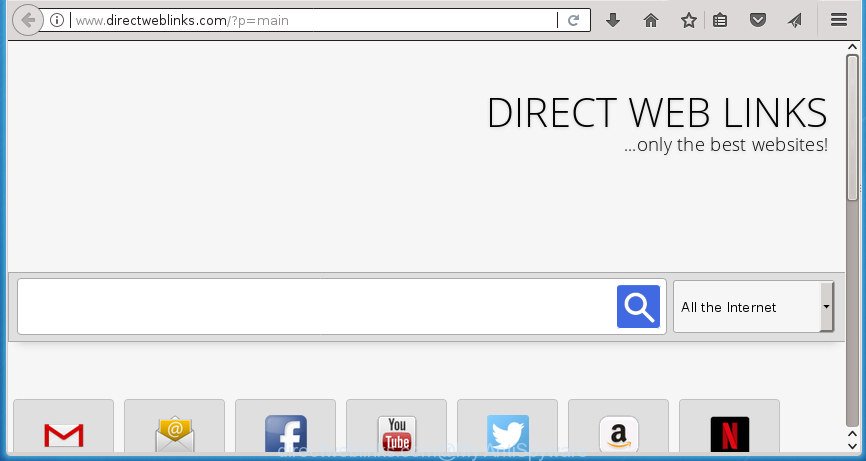
http://www.directweblinks.com/?p=main
As mentioned above, the Directweblinks.com hijacker also changes the browser’s search engine. So, your web browser, when searching something, will show a hodgepodge of advertisements, links to unwanted and ad web-sites and search results from the big search providers such as Google or Bing. As a result, actual use of a internet browser’s search becomes uncomfortable. Moreover, it can also lead to slowing or even freeze your browser.
As well as unwanted web browser redirections to Directweblinks.com, the browser hijacker can gather your Internet browsing activity by recording URLs visited, IP addresses, browser version and type, cookie information, Internet Service Provider (ISP) and pages visited. Such kind of behavior can lead to serious security problems or user data theft. This is another reason why the hijacker that redirects the internet browser to Directweblinks.com, is categorized as PUP (potentially unwanted program).
The hijacker like Directweblinks.com often alter all web browser shortcuts which located on your Desktop to force you visit some intrusive web pages and open annoying pop-up advertisements. As a result, your browser can still redirect you to an intrusive web page despite your internet browser is actually free of hijacker.
The guide below explaining steps to remove Directweblinks.com search problem. Feel free to use it for removal of the browser hijacker that may attack Google Chrome, Internet Explorer, FF and MS Edge and other popular web browsers. The steps will help you revert back your certain settings of web browsers which previously replaced by browser hijacker.
How to remove Directweblinks.com from Chrome, Firefox, IE, Edge
Without a doubt, the hijacker is harmful to your machine. So you need to quickly and completely remove this malicious software. To remove this hijacker, you can use the manual removal guide that are given below or free malware removal utility such as Zemana Free, MalwareBytes or AdwCleaner (all are free). We suggest you use automatic removal way which will help you to remove Directweblinks.com easily and safely. Manual removal is best used only if you’re well versed in system or in the case where hijacker is not uninstalled automatically. Read it once, after doing so, please print this page as you may need to exit your web browser or restart your personal computer.
To remove Directweblinks.com, complete the following steps:
- How to manually remove Directweblinks.com
- Remove potentially unwanted software using Windows Control Panel
- Clean up the internet browsers shortcuts that have been infected by Directweblinks.com
- Remove Directweblinks.com search from Firefox
- Get rid of Directweblinks.com homepage from Microsoft Internet Explorer
- Delete Directweblinks.com startpage from Chrome
- Scan your computer and remove Directweblinks.com with free utilities
- Run AdBlocker to block Directweblinks.com and stay safe online
- How was Directweblinks.com browser hijacker installed on computer
- Finish words
How to manually remove Directweblinks.com
Most common browser hijackers may be removed without any antivirus software. The manual browser hijacker infection removal is guidance that will teach you how to get rid of the Directweblinks.com .
Remove potentially unwanted software using Windows Control Panel
The process of hijacker infection removal is generally the same across all versions of MS Windows OS from 10 to XP. To start with, it is necessary to check the list of installed software on your personal computer and delete all unused, unknown and suspicious software.
Windows 8, 8.1, 10
First, click the Windows button
Windows XP, Vista, 7
First, press “Start” and select “Control Panel”.
It will display the Windows Control Panel as shown on the image below.

Next, click “Uninstall a program” ![]()
It will open a list of all programs installed on your personal computer. Scroll through the all list, and remove any suspicious and unknown programs. To quickly find the latest installed software, we recommend sort programs by date in the Control panel.
Clean up the internet browsers shortcuts that have been infected by Directweblinks.com
Now you need to clean up the web-browser shortcuts. Check that the shortcut file referring to the right exe-file of the web-browser, and not on any unknown file.
Click the right mouse button to a desktop shortcut that you use to start your web browser. Next, select the “Properties” option. Important: necessary to click on the desktop shortcut file for the web-browser which is redirected to the Directweblinks.com or other unwanted site.
Further, necessary to look at the text that is written in the “Target” field. The hijacker which redirects your web browser to undesired Directweblinks.com web-page can rewrite the contents of this field, which describes the file to be run when you start your web browser. Depending on the internet browser you are using, there should be:
- Google Chrome: chrome.exe
- Opera: opera.exe
- Firefox: firefox.exe
- Internet Explorer: iexplore.exe
If you’re seeing an unknown text like “http://site.addres” that has been added here, then you should remove it, as displayed on the image below.

Next, click the “OK” button to save the changes. Now, when you launch the browser from this desktop shortcut, it does not occur automatically reroute on the Directweblinks.com web site or any other intrusive web-sites. Once the step is finished, we recommend to go to the next step.
Remove Directweblinks.com search from Firefox
If the Mozilla Firefox settings like startpage, newtab and search provider by default have been modified by the hijacker, then resetting it to the default state can help.
First, launch the Firefox and click ![]() button. It will open the drop-down menu on the right-part of the web-browser. Further, click the Help button (
button. It will open the drop-down menu on the right-part of the web-browser. Further, click the Help button (![]() ) as displayed in the figure below
) as displayed in the figure below
.

In the Help menu, select the “Troubleshooting Information” option. Another way to open the “Troubleshooting Information” screen – type “about:support” in the browser adress bar and press Enter. It will display the “Troubleshooting Information” page as shown below. In the upper-right corner of this screen, click the “Refresh Firefox” button.

It will display the confirmation dialog box. Further, press the “Refresh Firefox” button. The FF will begin a procedure to fix your problems that caused by the hijacker infection related to Directweblinks.com homepage. After, it is finished, press the “Finish” button.
Get rid of Directweblinks.com homepage from Microsoft Internet Explorer
By resetting IE browser you revert back your web browser settings to its default state. This is first when troubleshooting problems that might have been caused by hijacker such as Directweblinks.com.
First, start the IE. Next, click the button in the form of gear (![]() ). It will display the Tools drop-down menu, click the “Internet Options” like below.
). It will display the Tools drop-down menu, click the “Internet Options” like below.

In the “Internet Options” window click on the Advanced tab, then click the Reset button. The Internet Explorer will show the “Reset Internet Explorer settings” window as on the image below. Select the “Delete personal settings” check box, then press “Reset” button.

You will now need to restart your PC for the changes to take effect.
Delete Directweblinks.com startpage from Chrome
In order to be sure that there is nothing left behind, we advise you to reset Chrome browser. It’ll return Chrome settings including newtab, start page and search engine by default to defaults.

- First launch the Chrome and press Menu button (small button in the form of three dots).
- It will open the Chrome main menu. Select More Tools, then click Extensions.
- You will see the list of installed extensions. If the list has the extension labeled with “Installed by enterprise policy” or “Installed by your administrator”, then complete the following guide: Remove Chrome extensions installed by enterprise policy.
- Now open the Chrome menu once again, click the “Settings” menu.
- You will see the Google Chrome’s settings page. Scroll down and click “Advanced” link.
- Scroll down again and click the “Reset” button.
- The Chrome will open the reset profile settings page as shown on the screen above.
- Next click the “Reset” button.
- Once this process is done, your web-browser’s home page, newtab page and default search provider will be restored to their original defaults.
- To learn more, read the article How to reset Google Chrome settings to default.
Scan your computer and remove Directweblinks.com with free utilities
If you’re not expert at personal computer technology, then we recommend to run free removal tools listed below to get rid of Directweblinks.com for good. The automatic solution is highly recommended. It has less steps and easier to implement than the manual method. Moreover, it lower risk of system damage. So, the automatic Directweblinks.com removal is a better option.
Scan and clean your computer of Directweblinks.com with Zemana Free
We recommend using the Zemana Free which are completely clean your PC of the hijacker. The tool is an advanced malicious software removal program made by (c) Zemana lab. It is able to help you delete potentially unwanted programs, browser hijacker infections, adware, malicious software, toolbars, ransomware and other security threats from your computer for free.
Download Zemana from the following link. Save it on your Desktop.
165033 downloads
Author: Zemana Ltd
Category: Security tools
Update: July 16, 2019
When the downloading process is finished, close all applications and windows on your computer. Double-click the set up file named Zemana.AntiMalware.Setup. If the “User Account Control” prompt pops up as on the image below, click the “Yes” button.

It will open the “Setup wizard” which will help you setup Zemana on your PC. Follow the prompts and do not make any changes to default settings.

Once installation is finished successfully, Zemana AntiMalware will automatically start and you can see its main screen as displayed in the following example.

Now click the “Scan” button to perform a system scan with this tool for the hijacker responsible for redirecting your browser to Directweblinks.com web-site. A scan can take anywhere from 10 to 30 minutes, depending on the number of files on your machine and the speed of your computer. When a malware, ‘ad supported’ software or potentially unwanted applications are found, the number of the security threats will change accordingly. Wait until the the scanning is complete.

Once Zemana has finished scanning your computer, Zemana Anti-Malware will show you the results. Review the scan results and then press “Next” button. The Zemana Free will remove hijacker infection responsible for Directweblinks.com search. When disinfection is complete, you may be prompted to reboot the machine.
Scan and clean your machine of hijacker infection with Malwarebytes
You can remove Directweblinks.com redirect automatically with a help of Malwarebytes Free. We recommend this free malicious software removal tool because it may easily remove browser hijacker infections, adware, potentially unwanted applications and toolbars with all their components such as files, folders and registry entries.

- Visit the page linked below to download the latest version of MalwareBytes AntiMalware for Microsoft Windows. Save it to your Desktop.
Malwarebytes Anti-malware
327260 downloads
Author: Malwarebytes
Category: Security tools
Update: April 15, 2020
- At the download page, click on the Download button. Your web browser will display the “Save as” prompt. Please save it onto your Windows desktop.
- After the download is finished, please close all programs and open windows on your PC. Double-click on the icon that’s named mb3-setup.
- This will run the “Setup wizard” of MalwareBytes Free onto your PC. Follow the prompts and do not make any changes to default settings.
- When the Setup wizard has finished installing, the MalwareBytes AntiMalware (MBAM) will start and open the main window.
- Further, click the “Scan Now” button to perform a system scan with this utility for the browser hijacker responsible for redirects to Directweblinks.com. A scan can take anywhere from 10 to 30 minutes, depending on the count of files on your system and the speed of your computer.
- As the scanning ends, MalwareBytes Anti-Malware (MBAM) will display a screen which contains a list of malicious software that has been detected.
- In order to remove all threats, simply click the “Quarantine Selected” button. When that process is finished, you may be prompted to restart the PC system.
- Close the Anti Malware and continue with the next step.
Video instruction, which reveals in detail the steps above.
Delete Directweblinks.com hijacker and malicious extensions with AdwCleaner
AdwCleaner is a free removal tool that can scan your personal computer for a wide range of security threats such as adware, malware, PUPs as well as hijacker responsible for redirects to Directweblinks.com. It will perform a deep scan of your computer including hard drives and Windows registry. After a malware is found, it will help you to remove all found threats from your computer with a simple click.

- Click the link below to download AdwCleaner. Save it on your Microsoft Windows desktop.
AdwCleaner download
225628 downloads
Version: 8.4.1
Author: Xplode, MalwareBytes
Category: Security tools
Update: October 5, 2024
- Once the download is finished, double click the AdwCleaner icon. Once this utility is launched, click “Scan” button . AdwCleaner utility will start scanning the whole system to find out browser hijacker that causes internet browsers to show undesired Directweblinks.com web site. This process can take some time, so please be patient. While the AdwCleaner is checking, you can see how many objects it has identified either as being malicious software.
- Once the system scan is finished, AdwCleaner will show a screen which contains a list of malware that has been detected. Review the results once the utility has finished the system scan. If you think an entry should not be quarantined, then uncheck it. Otherwise, simply click “Clean” button. It will display a prompt, press “OK”.
These few simple steps are shown in detail in the following video guide.
Run AdBlocker to block Directweblinks.com and stay safe online
It is also critical to protect your internet browsers from harmful web-pages and ads by using an ad blocker application like AdGuard. Security experts says that it will greatly reduce the risk of malware, and potentially save lots of money. Additionally, the AdGuard can also protect your privacy by blocking almost all trackers.
- Download AdGuard application by clicking on the following link. Save it to your Desktop.
Adguard download
26897 downloads
Version: 6.4
Author: © Adguard
Category: Security tools
Update: November 15, 2018
- When the downloading process is complete, launch the downloaded file. You will see the “Setup Wizard” program window. Follow the prompts.
- Once the installation is complete, press “Skip” to close the installation application and use the default settings, or press “Get Started” to see an quick tutorial which will help you get to know AdGuard better.
- In most cases, the default settings are enough and you don’t need to change anything. Each time, when you start your system, AdGuard will start automatically and block pop up ads, web-pages such Directweblinks.com, as well as other malicious or misleading web pages. For an overview of all the features of the program, or to change its settings you can simply double-click on the icon named AdGuard, which is located on your desktop.
How was Directweblinks.com browser hijacker installed on computer
The browser hijacker which cause a redirect to Directweblinks.com page, can be defined as potentially unwanted application (PUA) which mostly comes on the computer with other free programs. In many cases, this unwanted program comes without the user’s knowledge. Therefore, many users aren’t even aware that their system has been hijacked with malware. Please follow the easy rules in order to protect your computer from any undesired programs: don’t install any suspicious software, read the user agreement and select only the Custom, Manual or Advanced installation type, don’t rush to press the Next button. Also, always try to find a review of the program on the Internet. Be careful and attentive! If Directweblinks.com startpage has already come into your PC system, then you need to scan your computer for hijacker infection and other malicious software. Use our detailed guide that are listed above.
Finish words
Now your PC system should be free of the hijacker infection that alters web browser settings to replace your startpage, new tab and search provider by default with Directweblinks.com web-page. Uninstall AdwCleaner. We suggest that you keep AdGuard (to help you block unwanted popups and unwanted harmful web sites) and Zemana Free (to periodically scan your computer for new malware, browser hijackers and adware). Make sure that you have all the Critical Updates recommended for Windows OS. Without regular updates you WILL NOT be protected when new hijackers, malicious applications and ‘ad supported’ software are released.
If you are still having problems while trying to remove Directweblinks.com homepage from your web browser, then ask for help in our Spyware/Malware removal forum.


















