If your web-browser opens automatically to Lp.efixyourcomputer.com, then this might be a sign that the PC system is infected with a PUP (potentially unwanted program) from the adware family. Most often, the undesired program installs on the system in abundle with free software that you downloaded and installed from the Web. Once it gets inside your system, it will change certain machine’s newtab page, start page and search provider by default in order to redirect your’s web-browser to ad web-sites or display a lot of intrusive popup advertisements from various third-party ad networks.
{image}
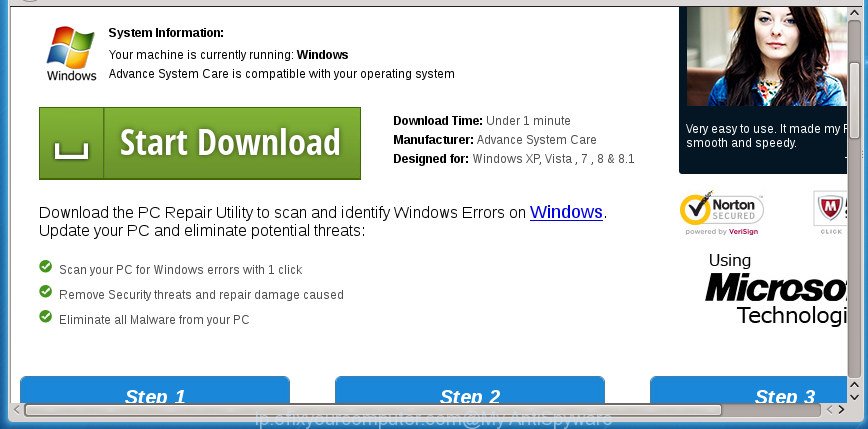
http://lp.efixyourcomputer.com/prfrm1/? …
The ad supported software which cause annoying Lp.efixyourcomputer.com pop-ups to appear, can attack your PC system’s web-browsers like the Google Chrome, Internet Explorer, FF and Microsoft Edge. Maybe you approve the idea that the ads from it is just a small problem. But these unwanted Lp.efixyourcomputer.com advertisements eat computer resources. The worst is, it be able to collect your surfing history and confidential information, including passwords and credit card numbers. In the future, user info can be transferred to third parties.
The adware usually infects only the Firefox, Google Chrome, IE and Edge by changing the web-browser’s settings or installing a harmful addons. Moreover, possible situations, when any other browsers will be infected too. The ad supported software will perform a scan of the PC for browser shortcuts and alter them without your permission. When it infects the web browser shortcuts, it’ll add the argument like ‘http://site.address’ into Target property. So, each time you start the browser, you’ll see an unwanted Lp.efixyourcomputer.com web-site.
We strongly recommend that you perform the few simple steps below that will allow you to get rid of Lp.efixyourcomputer.com redirect using the standard features of Windows and some proven free software.
Remove Lp.efixyourcomputer.com popups (removal steps)
There present several free ‘ad supported’ software removal utilities. Also it is possible to remove Lp.efixyourcomputer.com advertisements manually. But we suggest to combine all these ways below into the one removal algorithm. Follow the steps of the instructions. Some of the steps will require you to reboot your personal computer or close this web page. So, read this guidance carefully, then bookmark or print it for later reference.
To remove Lp.efixyourcomputer.com, complete the following steps:
- Remove Lp.efixyourcomputer.com pop-ups without any utilities
- Remove potentially unwanted applications using Windows Control Panel
- Remove unwanted Scheduled Tasks
- Disinfect the web-browser’s shortcuts to remove Lp.efixyourcomputer.com redirect
- Remove Lp.efixyourcomputer.com popups from Google Chrome
- Delete Lp.efixyourcomputer.com redirect from IE
- Get rid of Lp.efixyourcomputer.com popup ads from Mozilla Firefox
- Lp.efixyourcomputer.com pop-up ads automatic removal
- How to block Lp.efixyourcomputer.com redirect
- How to Lp.efixyourcomputer.com pop up ads get installed onto machine
- To sum up
Remove Lp.efixyourcomputer.com pop-ups without any utilities
Most common adware may be uninstalled without any antivirus programs. The manual adware removal is few simple steps that will teach you how to delete the Lp.efixyourcomputer.com pop ups.
Remove potentially unwanted applications using Windows Control Panel
First method for manual adware removal is to go into the MS Windows “Control Panel”, then “Uninstall a program” console. Take a look at the list of programs on your PC system and see if there are any suspicious and unknown applications. If you see any, you need to delete them. Of course, before doing so, you can do an Net search to find details on the application. If it is a potentially unwanted program, ad-supported software or malware, you will likely find information that says so.
Windows 8, 8.1, 10
First, press Windows button

Once the ‘Control Panel’ opens, click the ‘Uninstall a program’ link under Programs category as displayed on the screen below.

You will see the ‘Uninstall a program’ panel like below.

Very carefully look around the entire list of software installed on your machine. Most likely, one or more of them are responsible for the appearance of popup advertisements and web-browser redirect to the annoying Lp.efixyourcomputer.com web page. If you have many programs installed, you can help simplify the search of harmful applications by sort the list by date of installation. Once you have found a suspicious, unwanted or unused program, right click to it, after that click ‘Uninstall’.
Windows XP, Vista, 7
First, click ‘Start’ button and select ‘Control Panel’ at right panel as on the image below.

After the Windows ‘Control Panel’ opens, you need to press ‘Uninstall a program’ under ‘Programs’ as shown in the following example.

You will see a list of applications installed on your computer. We recommend to sort the list by date of installation to quickly find the applications that were installed last. Most likely they responsibility for the appearance of popup advertisements and internet browser redirect. If you are in doubt, you can always check the program by doing a search for her name in Google, Yahoo or Bing. After the program which you need to remove is found, simply click on its name, and then press ‘Uninstall’ like below.

Remove unwanted Scheduled Tasks
If the undesired Lp.efixyourcomputer.com web-page opens automatically on Windows startup or at equal time intervals, then you need to check the Task Scheduler Library and get rid of all the tasks that have been created by malicious programs.
Press Windows and R keys on the keyboard simultaneously. This shows a prompt that titled as Run. In the text field, type “taskschd.msc” (without the quotes) and press OK. Task Scheduler window opens. In the left-hand side, click “Task Scheduler Library”, as shown on the image below.

Task scheduler
In the middle part you will see a list of installed tasks. Please choose the first task, its properties will be open just below automatically. Next, press the Actions tab. Pay attention to that it launches on your PC system. Found something like “explorer.exe http://site.address” or “chrome.exe http://site.address”, then remove this malicious task. If you are not sure that executes the task, check it through a search engine. If it’s a component of the ‘ad-supported’ programs, then this task also should be removed.
Having defined the task that you want to remove, then press on it with the right mouse button and select Delete as displayed below.

Delete a task
Repeat this step, if you have found a few tasks that have been created by unwanted software. Once is complete, close the Task Scheduler window.
Disinfect the web-browser’s shortcuts to remove Lp.efixyourcomputer.com redirect
Now you need to clean up the web browser shortcut files. Check that the shortcut referring to the right exe-file of the internet browser, and not on any unknown file.
To clear the web browser shortcut file, right-click to it and select Properties. On the Shortcut tab, locate the Target field. Click inside, you will see a vertical line – arrow pointer, move it (using -> arrow key on your keyboard) to the right as possible. You will see a text like “http://site.address” which has been added here. You need to delete it.

When the text is removed, click the OK button. You need to clean all shortcuts of all your web browsers, as they may be affected too.
Remove Lp.efixyourcomputer.com popups from Google Chrome
Like other modern web-browsers, the Google Chrome has the ability to reset the settings to their default values and thereby recover the web browser’s settings like new tab, homepage and search engine by default that have been modified by the adware that reroutes your browser to undesired Lp.efixyourcomputer.com web site.
Open the Google Chrome menu by clicking on the button in the form of three horizontal dotes (![]() ). It will display the drop-down menu. Choose More Tools, then press Extensions.
). It will display the drop-down menu. Choose More Tools, then press Extensions.
Carefully browse through the list of installed add-ons. If the list has the plugin labeled with “Installed by enterprise policy” or “Installed by your administrator”, then complete the following guide: Remove Google Chrome extensions installed by enterprise policy otherwise, just go to the step below.
Open the Chrome main menu again, click to “Settings” option.

Scroll down to the bottom of the page and click on the “Advanced” link. Now scroll down until the Reset settings section is visible, like below and press the “Reset settings to their original defaults” button.

Confirm your action, click the “Reset” button.
Delete Lp.efixyourcomputer.com redirect from IE
If you find that Internet Explorer internet browser settings such as start page, new tab and search provider by default having been modified by adware that redirects your internet browser to unwanted Lp.efixyourcomputer.com web-site, then you may revert back your settings, via the reset internet browser procedure.
First, launch the Microsoft Internet Explorer, click ![]() ) button. Next, click “Internet Options” as on the image below.
) button. Next, click “Internet Options” as on the image below.

In the “Internet Options” screen select the Advanced tab. Next, click Reset button. The Microsoft Internet Explorer will show the Reset Internet Explorer settings dialog box. Select the “Delete personal settings” check box and click Reset button.

You will now need to reboot your computer for the changes to take effect. It will delete adware that causes web-browsers to open undesired Lp.efixyourcomputer.com ads, disable malicious and ad-supported browser’s extensions and restore the IE’s settings such as new tab, homepage and search engine by default to default state.
Get rid of Lp.efixyourcomputer.com popup ads from Mozilla Firefox
If your Firefox internet browser is re-directed to Lp.efixyourcomputer.com without your permission or an unknown search provider opens results for your search, then it may be time to perform the web-browser reset.
Press the Menu button (looks like three horizontal lines), and click the blue Help icon located at the bottom of the drop down menu as shown below.

A small menu will appear, press the “Troubleshooting Information”. On this page, click “Refresh Firefox” button as shown in the following example.

Follow the onscreen procedure to return your Firefox internet browser settings to its original state.
Lp.efixyourcomputer.com pop-up ads automatic removal
After completing the manual removal instructions above all unwanted applications, malicious web-browser’s add-ons and adware related to Lp.efixyourcomputer.com pop-ups should be removed. If the problem with Lp.efixyourcomputer.com popup ads is still remained, then we suggest to scan your system for any remaining malicious components. Use recommended free ad supported software removal programs below.
Remove Lp.efixyourcomputer.com pop-ups with Zemana Anti-malware
We suggest you to run the Zemana Anti-malware which are completely clean your PC of adware that causes lots of intrusive Lp.efixyourcomputer.com pop-up ads. Moreover, the tool will help you to delete PUPs, malware, toolbars and hijackers that your computer can be infected too.
Visit the page linked below to download Zemana Free. Save it directly to your MS Windows Desktop.
165033 downloads
Author: Zemana Ltd
Category: Security tools
Update: July 16, 2019
When downloading is finished, start it and follow the prompts. Once installed, the Zemana Anti-Malware (ZAM) will try to update itself and when this procedure is finished, click the “Scan” button to perform a system scan for the ‘ad supported’ software that causes a lot of annoying Lp.efixyourcomputer.com advertisements.

A system scan may take anywhere from 5 to 30 minutes, depending on your personal computer. While the Zemana Anti Malware is checking, you can see number of objects it has identified either as being malware. All detected threats will be marked. You can remove them all by simply click “Next” button.

The Zemana will get rid of adware that causes a large number of unwanted Lp.efixyourcomputer.com ads.
Automatically delete Lp.efixyourcomputer.com ads with Malwarebytes
We advise using the Malwarebytes Free. You can download and install Malwarebytes to scan for adware and thereby remove Lp.efixyourcomputer.com pop up advertisements from your browsers. When installed and updated, the free malware remover will automatically scan and detect all threats present on the system.

- Click the link below to download the latest version of MalwareBytes Free for Microsoft Windows. Save it on your Desktop.
Malwarebytes Anti-malware
327261 downloads
Author: Malwarebytes
Category: Security tools
Update: April 15, 2020
- At the download page, click on the Download button. Your internet browser will display the “Save as” prompt. Please save it onto your Windows desktop.
- After the download is complete, please close all applications and open windows on your PC system. Double-click on the icon that’s called mb3-setup.
- This will launch the “Setup wizard” of MalwareBytes onto your PC. Follow the prompts and don’t make any changes to default settings.
- When the Setup wizard has finished installing, the MalwareBytes will start and show the main window.
- Further, click the “Scan Now” button to perform a system scan for the ad-supported software which cause annoying Lp.efixyourcomputer.com advertisements to appear. Depending on your machine, the scan may take anywhere from a few minutes to close to an hour. When a malware, adware or PUPs are detected, the count of the security threats will change accordingly.
- After the scan is complete, you’ll be opened the list of all detected threats on your PC system.
- Review the report and then click the “Quarantine Selected” button. When finished, you may be prompted to restart the computer.
- Close the Anti Malware and continue with the next step.
Video instruction, which reveals in detail the steps above.
Double-check for potentially unwanted programs with AdwCleaner
AdwCleaner is a free portable application that scans your machine for adware that causes web browsers to display annoying Lp.efixyourcomputer.com advertisements, PUPs and browser hijackers and allows remove them easily. Moreover, it’ll also allow you get rid of any malicious internet browser extensions and add-ons.
Visit the page linked below to download AdwCleaner. Save it on your Desktop.
225628 downloads
Version: 8.4.1
Author: Xplode, MalwareBytes
Category: Security tools
Update: October 5, 2024
When the downloading process is done, open the file location. You will see an icon like below.
![]()
Double click the AdwCleaner desktop icon. After the tool is started, you will see a screen as on the image below.

Further, press “Scan” button to start checking your PC system for the ad-supported software responsible for redirecting your browser to Lp.efixyourcomputer.com web-site. Depending on your computer, the scan can take anywhere from a few minutes to close to an hour. Once the scan is done, a list of all items detected is produced as on the image below.

Next, you need to click “Clean” button. It will display a prompt as shown in the following example.

You need to click “OK”. After disinfection is complete, the AdwCleaner may ask you to reboot your PC. When your machine is started, you will see an AdwCleaner log.
These steps are shown in detail in the following video guide.
How to block Lp.efixyourcomputer.com redirect
Run ad blocking program such as AdGuard in order to stop advertisements, malvertisements, pop-ups and online trackers, avoid having to install malicious and adware browser plug-ins and add-ons that affect your system performance and impact your system security. Browse the Internet anonymously and stay safe online!
Installing the AdGuard ad-blocker application is simple. First you will need to download AdGuard by clicking on the link below. Save it directly to your Microsoft Windows Desktop.
26897 downloads
Version: 6.4
Author: © Adguard
Category: Security tools
Update: November 15, 2018
When downloading is finished, double-click the downloaded file to start it. The “Setup Wizard” window will show up on the computer screen like below.

Follow the prompts. AdGuard will then be installed and an icon will be placed on your desktop. A window will show up asking you to confirm that you want to see a quick tutorial as shown on the screen below.

Click “Skip” button to close the window and use the default settings, or click “Get Started” to see an quick tutorial which will allow you get to know AdGuard better.
Each time, when you start your machine, AdGuard will start automatically and stop advertisements, web pages such Lp.efixyourcomputer.com, as well as other harmful or misleading web sites. For an overview of all the features of the program, or to change its settings you can simply double-click on the AdGuard icon, which can be found on your desktop.
How to Lp.efixyourcomputer.com pop up ads get installed onto machine
The adware usually gets on your personal computer together with another program in the same setup file. The risk of this is especially high for the various freeware downloaded from the Web. The makers of the programs are hoping that users will run the quick installation mode, that is simply to click the Next button, without paying attention to the information on the screen and do not carefully considering every step of the installation procedure. Thus, the adware can infiltrate your PC without your knowledge. Therefore, it is very important to read all the information that tells the program during installation, including the ‘Terms of Use’ and ‘Software license’. Use only the Manual, Custom or Advanced installation type. This method will help you to disable all optional and unwanted programs and components.
To sum up
After completing the guidance above, your computer should be free from adware that causes multiple annoying popup ads and other malicious software. The Chrome, FF, IE and MS Edge will no longer redirect you to various intrusive web-sites like Lp.efixyourcomputer.com. Unfortunately, if the few simple steps does not help you, then you have caught a new adware, and then the best way – ask for help in our Spyware/Malware removal forum.



















