If you find that your browser has become open the unwanted Digitaldsp.com web site then it is possible that your computer is infected by a harmful software from the adware family. The adware (also known as ‘ad-supported’ software) is a form of unwanted software which can show tons of popup advertisements without a user’s permission. Moreover, it can redirect the web-browser on malicious and misleading web pages. You need to follow the guide below and clean your computer from ‘ad supported’ software sooner. It will assist you to remove redirect to Digitaldsp.com site and other undesired ad web pages.
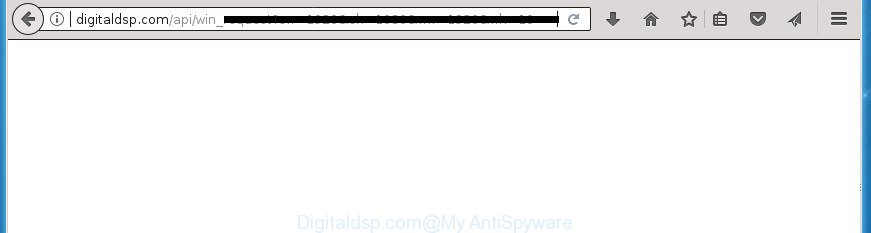
The adware that causes web-browsers to show intrusive Digitaldsp.com pop-up advertisements, can attack your system’s internet browsers like the Chrome, Internet Explorer, Firefox and Edge. Maybe you approve the idea that the pop-up ads from it is just a small problem. But these annoying Digitaldsp.com ads eat computer resources. Even worse, it be able to collect your browsing history and confidential info, including passwords and credit card numbers. In the future, personal information can be transferred to third parties.
Most often, the adware infects the most common web browsers like the Google Chrome, Internet Explorer, Firefox and Microsoft Edge. But such the malicious software as well may infect another browsers by changing its shortcuts (adding an argument such as ‘http://site.address’ into Target field of a web-browser’s shortcut file). So every time you launch the browser, it’ll redirect to the undesired Digitaldsp.com web-page. Even if you setup a new home page, an annoying web-site will be the first thing you see when you launch the Mozilla Firefox, Google Chrome, Internet Explorer and MS Edge.
Thus, it’s clear that the presence of adware on your personal computer is not desirable, and you need to clean up your PC system sooner. Follow the tutorial below in order to get rid of Digitaldsp.com advertisements.
Remove Digitaldsp.com redirect (removal guidance)
When the adware gets installed on your computer without your knowledge, it’s not easy to delete. In many cases, there is no Uninstall program that simply delete the adware responsible for redirects to Digitaldsp.com from your machine. So, we recommend using several well-proven free specialized utilities like Zemana AntiMalware (ZAM), MalwareBytes AntiMalware or AdwCleaner. But the best method to delete Digitaldsp.com pop-ups will be to perform several manual steps, after that additionally run antimalware tools.
To remove Digitaldsp.com, execute the following steps:
- Delete Digitaldsp.com ads without any utilities
- Delete Digitaldsp.com related programs through the Control Panel of your system
- Delete unwanted Scheduled Tasks
- Delete Digitaldsp.com redirect from Internet Explorer
- Get rid of Digitaldsp.com from Firefox by resetting web browser settings
- Remove Digitaldsp.com pop up advertisements from Google Chrome
- Disinfect the internet browser’s shortcuts to get rid of Digitaldsp.com redirect
- Digitaldsp.com pop-ups automatic removal
- How to stop Digitaldsp.com pop-up ads
- How did you get infected with Digitaldsp.com redirect
- Finish words
Delete Digitaldsp.com ads without any utilities
The following instructions is a step-by-step guide, which will help you manually remove Digitaldsp.com redirect from the Chrome, Microsoft Internet Explorer, Firefox and Microsoft Edge.
Delete Digitaldsp.com related programs through the Control Panel of your system
First method for manual ad supported software removal is to go into the MS Windows “Control Panel”, then “Uninstall a program” console. Take a look at the list of software on your PC system and see if there are any suspicious and unknown programs. If you see any, you need to remove them. Of course, before doing so, you can do an Internet search to find details on the program. If it is a potentially unwanted program, adware or malware, you will likely find information that says so.
Press CTRL, ALT, DEL keys together to open the Windows Task Manager.

Click on the “Processes” tab, look for something like Digitaldsp.com then right-click it and select “End Task” or “End Process” option.
Next, uninstall any unknown and suspicious applications from your Control panel.
Windows 10, 8.1, 8
Now, click the Windows button, type “Control panel” in search and press Enter. Choose “Programs and Features”, then “Uninstall a program”.

Choose the program which has the name such as “Digitaldsp.com”, remove it.
Windows Vista, 7
Close all open web browsers including the Mozilla Firefox, Chrome, IE and Microsoft Edge. From the “Start” menu in Windows, select “Control Panel”. Under the “Programs” icon, choose “Uninstall a program”.

Choose the software with the names such as Digitaldsp.com, then press “Uninstall/Change” button to uninstall this undesired program from your system.
Windows XP
Click the “Start” button, select “Control Panel” option. Click on “Add/Remove Programs”.

Choose the program called like Digitaldsp.com, the press “Change/Remove” button. Follow the prompts.
Delete unwanted Scheduled Tasks
If the undesired Digitaldsp.com web page opens automatically on Windows startup or at equal time intervals, then you need to check the Task Scheduler Library and remove all the tasks which have been created by malicious software.
Press Windows and R keys on your keyboard simultaneously. It will show a prompt that titled as Run. In the text field, type “taskschd.msc” (without the quotes) and click OK. Task Scheduler window opens. In the left-hand side, click “Task Scheduler Library”, as displayed on the screen below.

Task scheduler, list of tasks
In the middle part you will see a list of installed tasks. Select the first task, its properties will be open just below automatically. Next, press the Actions tab. Necessary to look at the text which is written under Details. Found something such as “explorer.exe http://site.address” or “chrome.exe http://site.address” or “firefox.exe http://site.address”, then you need get rid of this task. If you are not sure that executes the task, then google it. If it is a component of the unwanted applications, then this task also should be removed.
Further click on it with the right mouse button and select Delete as displayed on the image below.

Task scheduler, delete a task
Repeat this step, if you have found a few tasks that have been created by ‘ad-supported’ program. Once is finished, close the Task Scheduler window.
Delete Digitaldsp.com redirect from Internet Explorer
In order to recover all web-browser homepage, newtab and search engine by default you need to reset the Internet Explorer to the state, which was when the Windows was installed on your machine.
First, launch the IE. Next, click the button in the form of gear (![]() ). It will show the Tools drop-down menu, click the “Internet Options” as on the image below.
). It will show the Tools drop-down menu, click the “Internet Options” as on the image below.

In the “Internet Options” window click on the Advanced tab, then click the Reset button. The Microsoft Internet Explorer will display the “Reset Internet Explorer settings” window as shown below. Select the “Delete personal settings” check box, then click “Reset” button.

You will now need to reboot your personal computer for the changes to take effect.
Get rid of Digitaldsp.com from Firefox by resetting web browser settings
Resetting your Mozilla Firefox is good initial troubleshooting step for any issues with your web-browser program, including the redirect to Digitaldsp.com web site.
First, launch the Firefox and click ![]() button. It will display the drop-down menu on the right-part of the browser. Further, click the Help button (
button. It will display the drop-down menu on the right-part of the browser. Further, click the Help button (![]() ) as displayed in the figure below
) as displayed in the figure below
.

In the Help menu, select the “Troubleshooting Information” option. Another way to open the “Troubleshooting Information” screen – type “about:support” in the web-browser adress bar and press Enter. It will open the “Troubleshooting Information” page as shown in the following example. In the upper-right corner of this screen, click the “Refresh Firefox” button.

It will show the confirmation dialog box. Further, press the “Refresh Firefox” button. The FF will start a task to fix your problems that caused by the adware that cause unwanted Digitaldsp.com pop-ups to appear. When, it is finished, press the “Finish” button.
Remove Digitaldsp.com pop up advertisements from Google Chrome
Like other modern browsers, the Google Chrome has the ability to reset the settings to their default values and thereby restore the web browser’s settings like new tab, home page and search provider by default that have been changed by the adware which cause unwanted Digitaldsp.com pop up advertisements to appear.

- First start the Chrome and click Menu button (small button in the form of three dots).
- It will open the Google Chrome main menu. Select More Tools, then click Extensions.
- You’ll see the list of installed plugins. If the list has the extension labeled with “Installed by enterprise policy” or “Installed by your administrator”, then complete the following guidance: Remove Chrome extensions installed by enterprise policy.
- Now open the Google Chrome menu once again, click the “Settings” menu.
- You will see the Google Chrome’s settings page. Scroll down and click “Advanced” link.
- Scroll down again and press the “Reset” button.
- The Chrome will open the reset profile settings page as on the image above.
- Next click the “Reset” button.
- Once this procedure is complete, your web-browser’s homepage, new tab and search engine by default will be restored to their original defaults.
- To learn more, read the article How to reset Google Chrome settings to default.
Disinfect the internet browser’s shortcuts to get rid of Digitaldsp.com redirect
After the ‘ad supported’ software is started, it can also change the browser’s shortcut files, adding an argument similar to “http://site.address” into the Target field. Due to this, every time you start the web-browser, it will display an unwanted site.
To clear the browser shortcut, right-click to it and select Properties. On the Shortcut tab, locate the Target field. Click inside, you will see a vertical line – arrow pointer, move it (using -> arrow key on your keyboard) to the right as possible. You will see a text like “http://site.address” which has been added here. You need to delete it.

When the text is removed, click the OK button. You need to clean all shortcut files of all your browsers, as they may be hijacked too.
Digitaldsp.com pop-ups automatic removal
In order to completely remove Digitaldsp.com, you not only need to remove ad-supported software from your machine, but also remove all its components in your computer including Windows registry entries. We recommend to download and run free removal utilities to automatically free your system of adware which redirects your web browser to undesired Digitaldsp.com web page.
Automatically remove Digitaldsp.com redirect with Zemana Anti-malware
We advise using the Zemana Anti-malware which are completely clean your computer of the adware. The utility is an advanced malicious software removal program created by (c) Zemana lab. It’s able to help you get rid of potentially unwanted applications, hijacker infections, malware, toolbars, ransomware and adware responsible for Digitaldsp.com pop-up advertisements.
Download Zemana Free on your Windows Desktop by clicking on the following link.
165079 downloads
Author: Zemana Ltd
Category: Security tools
Update: July 16, 2019
When downloading is finished, close all windows on your computer. Further, start the install file named Zemana.AntiMalware.Setup. If the “User Account Control” prompt pops up as displayed on the image below, click the “Yes” button.

It will display the “Setup wizard” which will allow you install Zemana Anti Malware (ZAM) on the PC. Follow the prompts and do not make any changes to default settings.

Once installation is complete successfully, Zemana Anti Malware will automatically start and you can see its main window as shown in the following example.

Next, press the “Scan” button . Zemana AntiMalware (ZAM) tool will begin scanning the whole personal computer to find out adware responsible for redirecting your internet browser to Digitaldsp.com web page. This procedure can take some time, so please be patient. When a malicious software, adware or PUPs are found, the number of the security threats will change accordingly.

As the scanning ends, Zemana AntiMalware will display you the results. Next, you need to click “Next” button.

The Zemana Anti Malware (ZAM) will delete ad supported software responsible for redirecting your browser to Digitaldsp.com web-page and move items to the program’s quarantine. After the task is finished, you can be prompted to restart your personal computer.
How to automatically remove Digitaldsp.com with Malwarebytes
We recommend using the Malwarebytes Free that are completely clean your PC of the ad supported software. The free tool is an advanced malicious software removal program made by (c) Malwarebytes lab. This program uses the world’s most popular antimalware technology. It’s able to help you delete undesired Digitaldsp.com redirect from your web-browsers, potentially unwanted software, malicious software, hijacker infections, toolbars, ransomware and other security threats from your computer for free.

- Click the link below to download the latest version of MalwareBytes Anti-Malware for Windows. Save it on your MS Windows desktop or in any other place.
Malwarebytes Anti-malware
327299 downloads
Author: Malwarebytes
Category: Security tools
Update: April 15, 2020
- At the download page, click on the Download button. Your internet browser will open the “Save as” dialog box. Please save it onto your Windows desktop.
- When the download is done, please close all applications and open windows on your computer. Double-click on the icon that’s named mb3-setup.
- This will launch the “Setup wizard” of MalwareBytes Free onto your PC system. Follow the prompts and don’t make any changes to default settings.
- When the Setup wizard has finished installing, the MalwareBytes Free will launch and open the main window.
- Further, click the “Scan Now” button .MalwareBytes application will scan through the whole computer for the ad-supported software that redirects your web-browser to intrusive Digitaldsp.com site. This task may take quite a while, so please be patient.
- After the system scan is done, MalwareBytes Anti Malware (MBAM) will display you the results.
- Review the scan results and then click the “Quarantine Selected” button. After the clean up is finished, you may be prompted to reboot the system.
- Close the AntiMalware and continue with the next step.
Video instruction, which reveals in detail the steps above.
Use AdwCleaner to remove Digitaldsp.com redirect from web browser
AdwCleaner is a free removal utility that can check your system for a wide range of security threats such as malicious software, adwares, PUPs as well as adware which cause annoying Digitaldsp.com pop-ups to appear. It will perform a deep scan of your system including hard drives and Windows registry. Once a malware is detected, it will help you to get rid of all found threats from your personal computer with a simple click.
Click the following link to download the latest version of AdwCleaner for Windows. Save it on your Desktop.
225643 downloads
Version: 8.4.1
Author: Xplode, MalwareBytes
Category: Security tools
Update: October 5, 2024
Download and run AdwCleaner on your personal computer. Once started, press “Scan” button to search for adware that made to redirect your internet browser to various ad web sites such as Digitaldsp.com and other unwanted applications on your PC. After the checking is finished, it will create a list of unwanted and ‘ad supported’ software programs. Once you’ve selected what you want to get rid of from your personal computer, click Clean button.

All-in-all, AdwCleaner is a fantastic free tool to clean your PC from any undesired programs. The AdwCleaner is portable program that meaning, you do not need to install it to run it. AdwCleaner is compatible with all versions of MS Windows operating system from Windows XP to Windows 10. Both 64-bit and 32-bit systems are supported.
How to stop Digitaldsp.com pop-up ads
Run adblocker application like AdGuard in order to stop ads, malvertisements, pop-ups and online trackers, avoid having to install malicious and adware browser plug-ins and add-ons which affect your machine performance and impact your computer security. Surf the Internet anonymously and stay safe online!
- Download AdGuard program on your Microsoft Windows Desktop from the link below.
Adguard download
26906 downloads
Version: 6.4
Author: © Adguard
Category: Security tools
Update: November 15, 2018
- After the downloading process is done, run the downloaded file. You will see the “Setup Wizard” program window. Follow the prompts.
- When the setup is done, click “Skip” to close the install program and use the default settings, or click “Get Started” to see an quick tutorial that will allow you get to know AdGuard better.
- In most cases, the default settings are enough and you do not need to change anything. Each time, when you run your personal computer, AdGuard will start automatically and stop ads, pages such Digitaldsp.com, as well as other malicious or misleading sites. For an overview of all the features of the program, or to change its settings you can simply double-click on the icon named AdGuard, that is located on your desktop.
How did you get infected with Digitaldsp.com redirect
The ad supported software may be spread with the help of trojan horses and other forms of malicious software, but most often, the adware gets on your PC in the composition, together with certain free software. Many makers of free applications include additional programs in their installation package. Sometimes it is possible to avoid the install of any adware: carefully read the Terms of Use and the Software license, choose only Manual, Custom or Advanced install mode, disable all checkboxes before clicking Install or Next button while installing new free programs.
Finish words
Once you have complete the step-by-step guide outlined above, your computer should be clean from this adware and other malware. The Google Chrome, Internet Explorer, Mozilla Firefox and Microsoft Edge will no longer show annoying Digitaldsp.com web-page when you surf the Internet. Unfortunately, if the steps does not help you, then you have caught a new ad supported software, and then the best way – ask for help.
Please start a new thread by using the “New Topic” button in the Spyware Removal forum. When posting your HJT log, try to give us some details about your problems, so we can try to help you more accurately. Wait for one of our trained “Security Team” or Site Administrator to provide you with knowledgeable assistance tailored to your problem with the undesired Digitaldsp.com redirect.


















