The Enjoyindating.com is an misleading web site that can be used to trick you into installing an questionable software. If your web browser opens automatically to this web site, then most likely that the system is infected by a PUP (potentially unwanted program) from the adware family. Most often, the undesired program installs on the PC system in abundle with free software that you downloaded and installed from the Internet. Once it gets inside your computer, it will change some PC’s new tab page, homepage and search provider by default in order to redirect your’s web-browser to ad pages or show a ton of annoying pop-up advertisements from various third-party ad networks.
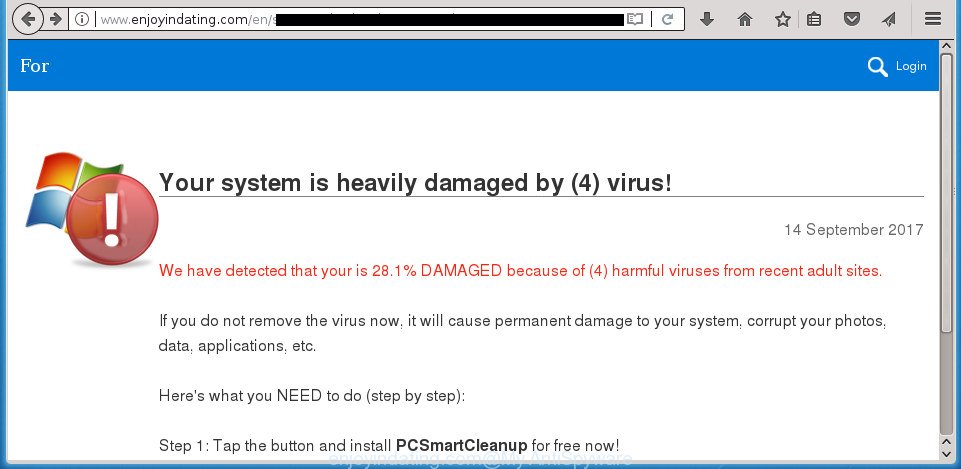
http://www.enjoyindating.com/en/smart/index.html
What is more, the ad-supported software that shows misleading Enjoyindating.com popup on your personal computer, may display ads depend on a web-page that you are visiting. That is, it’s clear that this ad supported software, without your permission, steals personal data about you such as: your ip address, what is a page you are viewing now, what you are looking for on the World Wide Web, which links you are clicking, and much, much more. The worst is, the adware may monetize its functionality by collecting user info from your browsing sessions. This user data, later, can be easily sold to third parties. This puts your personal info at a security risk.
The ‘ad supported’ software usually affects only the Chrome, Internet Explorer, Firefox and MS Edge by changing the web-browser’s settings or installing a malicious add-ons. Moreover, possible situations, when any other internet browsers will be infected too. The adware will perform a scan of the PC for web-browser shortcut files and change them without your permission. When it infects the web-browser shortcuts, it will add the argument like ‘http://site.address’ into Target property. So, each time you run the browser, you will see an undesired Enjoyindating.com web-page.
Instructions that is shown below, will help you to clean your computer from the adware as well as remove Enjoyindating.com intrusive pop ups from the Chrome, Firefox, MS Edge and Internet Explorer and other web-browsers.
How to remove Enjoyindating.com pop up scam
There are several steps to uninstalling the ‘ad supported’ software that causes multiple misleading Enjoyindating.com alerts and pop-ups, because it installs itself so deeply into Microsoft Windows. You need to delete all suspicious and unknown programs, then remove harmful extensions from the Firefox, Google Chrome, Microsoft Internet Explorer and Microsoft Edge and other web browsers you’ve installed. Finally, you need to reset your web-browser settings to get rid of any changes the adware has made, and then check your PC with Zemana AntiMalware, MalwareBytes Anti Malware or AdwCleaner to ensure the adware is fully removed. It will take a while.
To remove Enjoyindating.com, complete the steps below:
- Manual Enjoyindating.com pop up removal
- Remove Enjoyindating.com related applications through the Control Panel of your computer
- Clean up the browsers shortcuts that have been hijacked by adware
- Get rid of Enjoyindating.com popup from Internet Explorer
- Delete Enjoyindating.com pop-up from Firefox
- Remove Enjoyindating.com pop-up scam from Google Chrome
- Delete unwanted Scheduled Tasks
- Enjoyindating.com popup automatic removal
- Block Enjoyindating.com popup and other unwanted web pages
- How to avoid install of Enjoyindating.com popup
- Finish words
Manual Enjoyindating.com pop up removal
Most common ad-supported software may be removed without any antivirus applications. The manual ad supported software removal is few simple steps that will teach you how to get rid of the Enjoyindating.com pop up scam.
Remove Enjoyindating.com related applications through the Control Panel of your computer
First, go to MS Windows Control Panel and remove suspicious programs, all programs you don’t remember installing. It is important to pay the most attention to programs you installed just before Enjoyindating.com pop up appeared on your web-browser. If you do not know what a program does, look for the answer on the Net.
Windows 8, 8.1, 10
First, press Windows button

After the ‘Control Panel’ opens, click the ‘Uninstall a program’ link under Programs category like below.

You will see the ‘Uninstall a program’ panel as shown in the figure below.

Very carefully look around the entire list of programs installed on your PC. Most likely, one or more of them are responsible for the appearance of advertisements and web-browser redirect to the intrusive Enjoyindating.com site. If you have many programs installed, you can help simplify the search of harmful software by sort the list by date of installation. Once you have found a suspicious, unwanted or unused application, right click to it, after that click ‘Uninstall’.
Windows XP, Vista, 7
First, click ‘Start’ button and select ‘Control Panel’ at right panel as shown on the image below.

When the Windows ‘Control Panel’ opens, you need to press ‘Uninstall a program’ under ‘Programs’ as on the image below.

You will see a list of software installed on your machine. We recommend to sort the list by date of installation to quickly find the software that were installed last. Most likely they responsibility for the appearance of pop-up advertisements and internet browser redirect. If you are in doubt, you can always check the program by doing a search for her name in Google, Yahoo or Bing. Once the application which you need to remove is found, simply click on its name, and then press ‘Uninstall’ as shown in the following example.

Clean up the browsers shortcuts that have been hijacked by adware
Important to know, most anti-malware programs that are able to delete adware which shows misleading Enjoyindating.com pop-up scam on your computer, but unable to find and recover modified shortcut files. So, you need to fix the desktop shortcut files for your Chrome, FF, Microsoft Internet Explorer and MS Edge browsers manually.
Right click on the shortcut of infected web-browser like below.

Select the “Properties” option and it’ll display the shortcut file’s properties. Next, click the “Shortcut” tab and then delete the “http://site.address” string from Target field as shown on the image below.

Then press OK to save changes. Repeat the step for all web browsers that are re-directed to the Enjoyindating.com intrusive web site.
Get rid of Enjoyindating.com popup from Internet Explorer
By resetting Microsoft Internet Explorer internet browser you return your web browser settings to its default state. This is first when troubleshooting problems that might have been caused by adware that causes multiple misleading Enjoyindating.com alerts and pop-ups.
First, launch the Microsoft Internet Explorer, then click ‘gear’ icon ![]() . It will display the Tools drop-down menu on the right part of the internet browser, then click the “Internet Options” as displayed on the image below.
. It will display the Tools drop-down menu on the right part of the internet browser, then click the “Internet Options” as displayed on the image below.

In the “Internet Options” screen, select the “Advanced” tab, then press the “Reset” button. The Microsoft Internet Explorer will display the “Reset Internet Explorer settings” dialog box. Further, click the “Delete personal settings” check box to select it. Next, click the “Reset” button like below.

Once the process is finished, press “Close” button. Close the Internet Explorer and restart your computer for the changes to take effect. This step will help you to restore your web browser’s newtab page, startpage and search provider by default to default state.
Delete Enjoyindating.com pop-up from Firefox
If the FF settings like home page, new tab and default search provider have been replaced by the adware, then resetting it to the default state can help.
Run the Firefox and press the menu button (it looks like three stacked lines) at the top right of the web browser screen. Next, press the question-mark icon at the bottom of the drop-down menu. It will display the slide-out menu.

Select the “Troubleshooting information”. If you are unable to access the Help menu, then type “about:support” in your address bar and press Enter. It bring up the “Troubleshooting Information” page as on the image below.

Click the “Refresh Firefox” button at the top right of the Troubleshooting Information page. Select “Refresh Firefox” in the confirmation dialog box. The Firefox will start a task to fix your problems that caused by the adware that causes multiple misleading Enjoyindating.com alerts and popups. When, it is finished, press the “Finish” button.
Remove Enjoyindating.com pop-up scam from Google Chrome
Reset Chrome settings is a easy way to get rid of the hijacker infections, malicious and ‘ad-supported’ extensions, as well as to restore the internet browser’s start page, newtab page and default search provider that have been changed by adware which made to display misleading Enjoyindating.com popup scam within your web-browser.
First launch the Google Chrome. Next, click the button in the form of three horizontal dots (![]() ).
).
It will show the Google Chrome menu. Choose More Tools, then press Extensions. Carefully browse through the list of installed extensions. If the list has the extension signed with “Installed by enterprise policy” or “Installed by your administrator”, then complete the following guide: Remove Google Chrome extensions installed by enterprise policy.
Open the Chrome menu once again. Further, click the option called “Settings”.

The web-browser will open the settings screen. Another method to display the Chrome’s settings – type chrome://settings in the web browser adress bar and press Enter
Scroll down to the bottom of the page and click the “Advanced” link. Now scroll down until the “Reset” section is visible, as shown on the image below and click the “Reset settings to their original defaults” button.

The Google Chrome will show the confirmation dialog box like below.

You need to confirm your action, click the “Reset” button. The browser will start the process of cleaning. Once it’s finished, the internet browser’s settings including startpage, newtab and default search provider back to the values that have been when the Chrome was first installed on your machine.
Delete unwanted Scheduled Tasks
If the undesired Enjoyindating.com web-page opens automatically on Windows startup or at equal time intervals, then you need to check the Task Scheduler Library and delete all the tasks which have been created by malicious applications.
Press Windows and R keys on the keyboard together. This displays a prompt that titled with Run. In the text field, type “taskschd.msc” (without the quotes) and press OK. Task Scheduler window opens. In the left-hand side, click “Task Scheduler Library”, as displayed below.

Task scheduler
In the middle part you will see a list of installed tasks. Please choose the first task, its properties will be display just below automatically. Next, click the Actions tab. Pay attention to that it launches on your machine. Found something like “explorer.exe http://site.address” or “chrome.exe http://site.address”, then remove this malicious task. If you are not sure that executes the task, check it through a search engine. If it’s a component of the ‘ad-supported’ program, then this task also should be removed.
Having defined the task that you want to remove, then click on it with the right mouse button and choose Delete as displayed on the image below.

Delete a task
Repeat this step, if you have found a few tasks that have been created by adware. Once is done, close the Task Scheduler window.
Enjoyindating.com popup automatic removal
The easiest solution to get rid of Enjoyindating.com pop up scam is to run an antimalware application capable of detecting this ad-supported software that created to display misleading Enjoyindating.com popup within your web-browser. We recommend try Zemana Anti-malware or another free malicious software remover that listed below. It has excellent detection rate when it comes to ‘ad supported’ software, browser hijacker infections and other potentially unwanted software.
Delete Enjoyindating.com pop-up with Zemana Anti-malware
You can remove Enjoyindating.com popup scam automatically with a help of Zemana Anti-malware. We advise this malware removal tool because it can easily remove browser hijacker infections, potentially unwanted applications, adware that redirects your web-browser to Enjoyindating.com site with all their components such as folders, files and registry entries.
Now you can install and use Zemana to remove Enjoyindating.com pop-up from your web-browser by following the steps below:
Click the following link to download Zemana Free setup file called Zemana.AntiMalware.Setup on your computer.
165079 downloads
Author: Zemana Ltd
Category: Security tools
Update: July 16, 2019
Start the installer after it has been downloaded successfully and then follow the prompts to install this tool on your PC system.

During install you can change some settings, but we recommend you don’t make any changes to default settings.
When setup is done, this malicious software removal utility will automatically start and update itself. You will see its main window as shown below.

Now press the “Scan” button to begin scanning your computer for the adware that made to show misleading Enjoyindating.com popup within your web browser. This process can take quite a while, so please be patient. While the Zemana application is scanning, you can see how many objects it has identified as threat.

Once Zemana Anti-Malware (ZAM) has completed scanning, Zemana Anti-Malware (ZAM) will open a scan report. Review the results once the tool has finished the system scan. If you think an entry should not be quarantined, then uncheck it. Otherwise, simply press “Next” button.

The Zemana Anti-Malware (ZAM) will begin to remove adware which cause misleading Enjoyindating.com pop-up scam to appear. Once that process is done, you may be prompted to restart your PC system to make the change take effect.
Delete Enjoyindating.com pop-up with Malwarebytes
You can delete Enjoyindating.com pop-up automatically with a help of Malwarebytes Free. We recommend this free malicious software removal utility because it can easily delete hijackers, adware, PUPs and toolbars with all their components such as files, folders and registry entries.

- Please download MalwareBytes AntiMalware (MBAM) on your MS Windows Desktop by clicking on the following link.
Malwarebytes Anti-malware
327299 downloads
Author: Malwarebytes
Category: Security tools
Update: April 15, 2020
- At the download page, click on the Download button. Your internet browser will open the “Save as” prompt. Please save it onto your Windows desktop.
- When the download is complete, please close all applications and open windows on your computer. Double-click on the icon that’s called mb3-setup.
- This will open the “Setup wizard” of MalwareBytes Anti-Malware (MBAM) onto your personal computer. Follow the prompts and do not make any changes to default settings.
- When the Setup wizard has finished installing, the MalwareBytes Free will open and display the main window.
- Further, press the “Scan Now” button for scanning your computer for the adware that causes web-browsers to show misleading Enjoyindating.com popup . This process may take some time, so please be patient. During the scan MalwareBytes Anti Malware (MBAM) will detect all threats present on your personal computer.
- When the scan get finished, you’ll be shown the list of all found items on your machine.
- When you’re ready, click the “Quarantine Selected” button. After the procedure is finished, you may be prompted to reboot the computer.
- Close the Anti-Malware and continue with the next step.
Video instruction, which reveals in detail the steps above.
Delete Enjoyindating.com pop up from web-browsers with AdwCleaner
If MalwareBytes anti-malware or Zemana Free cannot get rid of this ‘ad supported’ software, then we suggests to run the AdwCleaner. AdwCleaner is a free removal tool for browser hijackers, potentially unwanted software, toolbars and ad-supported software which shows misleading Enjoyindating.com pop-up on your personal computer.
Download AdwCleaner on your MS Windows Desktop from the link below.
225643 downloads
Version: 8.4.1
Author: Xplode, MalwareBytes
Category: Security tools
Update: October 5, 2024
After the downloading process is done, open the folder in which you saved it. You will see an icon like below.
![]()
Double click the AdwCleaner desktop icon. When the tool is opened, you will see a screen as shown in the following example.

Further, click “Scan” button to perform a system scan for the adware which cause misleading Enjoyindating.com pop up scam to appear. This procedure can take some time, so please be patient. When the scan is finished, you will be shown the list of all found threats on your system as displayed in the figure below.

Review the scan results and then click “Clean” button. It will show a prompt as on the image below.

You need to click “OK”. After the clean up is complete, the AdwCleaner may ask you to restart your system. When your PC is started, you will see an AdwCleaner log.
These steps are shown in detail in the following video guide.
Block Enjoyindating.com popup and other unwanted web pages
If you browse the World Wide Web, you cannot avoid malicious advertising. But you can protect your browser against it. Download and run an ad-blocker program. AdGuard is an ad blocker that can filter out a large amount of of the malicious advertising, blocking dynamic scripts from loading harmful content.
Download AdGuard application by clicking on the link below. Save it on your Desktop.
26906 downloads
Version: 6.4
Author: © Adguard
Category: Security tools
Update: November 15, 2018
When the downloading process is complete, start the downloaded file. You will see the “Setup Wizard” screen as displayed on the screen below.

Follow the prompts. When the installation is finished, you will see a window as displayed in the following example.

You can click “Skip” to close the installation application and use the default settings, or click “Get Started” button to see an quick tutorial which will assist you get to know AdGuard better.
In most cases, the default settings are enough and you do not need to change anything. Each time, when you run your machine, AdGuard will run automatically and stop popup advertisements, web pages such Enjoyindating.com, as well as other harmful or misleading web-sites. For an overview of all the features of the application, or to change its settings you can simply double-click on the AdGuard icon, which can be found on your desktop.
How to avoid install of Enjoyindating.com popup
Probably adware get installed onto your machine when you have installed some freeware like E-Mail checker, PDF creator, video codec, etc. Because, most often, the ad supported software may be bundled within the installers from Softonic, Cnet, Soft32, Brothersoft or other similar web-pages that hosts free applications. So, you should run any files downloaded from the Net with great caution! Always carefully read the ‘User agreement’, ‘Software license’ and ‘Terms of use’. In the process of installing a new application, you need to select a ‘Manual’, ‘Advanced’ or ‘Custom’ install type to control what components and optional programs to be installed. Nevertheless, even removing the application which contains ad supported software, does not help you remove undesired Enjoyindating.com pop-up from your web browser. Therefore, you must follow the step-by-step guide above to remove adware and thereby delete all intrusive pop-up advertisements and redirects to unwanted web sites.
Finish words
After completing the step by step instructions shown above, your machine should be free from ad supported software that causes web browsers to open misleading Enjoyindating.com pop-up and other malicious software. The Google Chrome, Internet Explorer, Mozilla Firefox and Microsoft Edge will no longer redirect you to various undesired web pages such as Enjoyindating.com. Unfortunately, if the tutorial does not help you, then you have caught a new adware, and then the best way – ask for help in our Spyware/Malware removal forum.


















