The Rshplgmediams.com web page appeared on your PC system without any notice? After that, you are faced with the fact that your internet browser is now rerouted to other unwanted web pages and filled with a variety of pop-up advertisements and banners. The cause of all your problems with your system is adware (sometimes named ‘ad-supported’ software) that has been installed on many computers around the world without users permission, so you’re one of many. Most probably, you do not even know how and where this adware has got into your PC. In the tutorial below, we will explain all the general features of ad-supported software and its typical behavior on the computer, as well as effective methods for manually removing it from your personal computer.
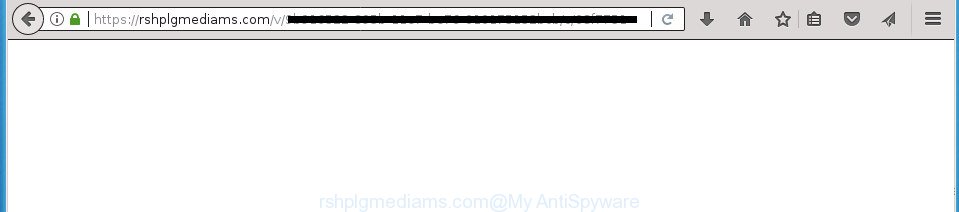
https://rshplgmediams.com/v/ …
It is likely that you might be bothered with the ‘ad supported’ software that causes unwanted Rshplgmediams.com ads. You should not disregard this unwanted software. The ad-supported software might not only show intrusive advertisements, but redirect your browser to shady web pages. What is more, the ‘ad supported’ software can analyze your surfing, and gain access to your personal information and, later, can use it for marketing purposes. Thus, there are more than enough reasons to get rid of Rshplgmediams.com pop-up ads from your personal computer.
In addition to that, as was mentioned earlier, certain adware to also alter all web-browsers shortcuts which located on your Desktop or Start menu. So, every infected shortcut will try to redirect your web browser to undesired ad web sites such as Rshplgmediams.com, certain of which might be malicious. It can make the whole computer more vulnerable to hacker attacks.
The guidance below explaining steps to remove Rshplgmediams.com popups problem. Feel free to use it for removal of the adware that may attack Google Chrome, Microsoft Internet Explorer, FF and MS Edge and other popular web-browsers. The few simple steps will help you remove adware and thereby clean your web-browser from all undesired advertisements.
How to remove Rshplgmediams.com pop up advertisements
Without a doubt, the adware is harmful to your PC system. So you need to quickly and completely remove this adware that causes multiple annoying ads. To remove this ad supported software, you can use the manual removal tutorial that are given below or free malware removal utility such as Zemana, MalwareBytes Free or AdwCleaner (all are free). We suggest you use automatic removal way that will allow you to remove Rshplgmediams.com pop-ups easily and safely. Manual removal is best used only if you’re well versed in system or in the case where adware is not deleted automatically. Some of the steps below will require you to close this site. So, please read the guide carefully, after that bookmark or print it for later reference.
To remove Rshplgmediams.com, complete the steps below:
- Get rid of Rshplgmediams.com popups without any utilities
- Delete Rshplgmediams.com related applications through the Control Panel of your machine
- Fix affected browsers shortcuts to delete Rshplgmediams.com redirect
- Get rid of Rshplgmediams.com from FF by resetting web-browser settings
- Delete Rshplgmediams.com pop ups from Microsoft Internet Explorer
- Remove Rshplgmediams.com redirect from Google Chrome
- Delete unwanted Scheduled Tasks
- Run free malware removal utilities to completely remove Rshplgmediams.com pop ups
- Stop Rshplgmediams.com pop up ads and other annoying web sites
- Method of Rshplgmediams.com redirect intrusion into your system
- Finish words
Get rid of Rshplgmediams.com popups without any utilities
Read this “How to remove” section to know how to manually delete adware that made to reroute your browser to various ad web-sites like Rshplgmediams.com. Even if the guide does not work for you, there are several free malicious software removers below that can easily handle such ad supported software that causes browsers to display intrusive Rshplgmediams.com pop up ads.
Delete Rshplgmediams.com related applications through the Control Panel of your machine
Some of PUPs, adware and hijacker infections can be removed using the Add/Remove programs tool which is located in the Windows Control Panel. So, if you’re running any version of Microsoft Windows and you have noticed an unwanted application, then first try to delete it through Add/Remove programs.
Windows 10, 8.1, 8
Click the Windows logo, and then click Search ![]() . Type ‘Control panel’and press Enter as displayed on the image below.
. Type ‘Control panel’and press Enter as displayed on the image below.

After the ‘Control Panel’ opens, click the ‘Uninstall a program’ link under Programs category as shown in the figure below.

Windows 7, Vista, XP
Open Start menu and select the ‘Control Panel’ at right like below.

Then go to ‘Add/Remove Programs’ or ‘Uninstall a program’ (Windows 7 or Vista) as shown on the screen below.

Carefully browse through the list of installed applications and remove all software which has the name like “Rshplgmediams.com”. We suggest to click ‘Installed programs’ and even sorts all installed programs by date. After you have found anything suspicious that may be the adware, ad supported software or PUPs, then choose this program and press ‘Uninstall’ in the upper part of the window. If the suspicious program blocked from removal, then use Revo Uninstaller Freeware to fully remove it from your personal computer.
Fix affected browsers shortcuts to delete Rshplgmediams.com redirect
Important to know, most anti-malware applications that are able to remove adware that causes lots of intrusive Rshplgmediams.com pop-up advertisements, but unable to scan for and recover modified shortcuts. So, you need to fix the desktop shortcuts for your Chrome, Firefox, IE and Microsoft Edge internet browsers manually.
Right click to a desktop shortcut file for your hijacked web browser. Choose the “Properties” option. It’ll open the Properties window. Select the “Shortcut” tab here, after that, look at the “Target” field. The adware which developed to redirect your web-browser to various ad sites such as Rshplgmediams.com can change it. If you are seeing something like “…exe http://site.address” then you need to remove “http…” and leave only, depending on the web browser you are using:
- Google Chrome: chrome.exe
- Opera: opera.exe
- Firefox: firefox.exe
- Internet Explorer: iexplore.exe
Look at the example like below.

Once is complete, click the “OK” button to save the changes. Please repeat this step for browser shortcut files which redirects to an undesired sites. When {you have} completed, go to next step.
Get rid of Rshplgmediams.com from FF by resetting web-browser settings
If the Firefox browser application is hijacked, then resetting its settings can help. The Reset feature is available on all modern version of FF. A reset can fix many issues by restoring Firefox settings such as newtab, startpage and search provider by default to its default state. It will save your personal information such as saved passwords, bookmarks, and open tabs.
Start the Firefox and click the menu button (it looks like three stacked lines) at the top right of the web-browser screen. Next, press the question-mark icon at the bottom of the drop-down menu. It will open the slide-out menu.

Select the “Troubleshooting information”. If you are unable to access the Help menu, then type “about:support” in your address bar and press Enter. It bring up the “Troubleshooting Information” page as on the image below.

Click the “Refresh Firefox” button at the top right of the Troubleshooting Information page. Select “Refresh Firefox” in the confirmation dialog box. The FF will start a procedure to fix your problems that caused by the ad-supported software which developed to redirect your web-browser to various ad web-sites like Rshplgmediams.com. After, it is done, click the “Finish” button.
Delete Rshplgmediams.com pop ups from Microsoft Internet Explorer
In order to recover all internet browser new tab page, start page and search engine by default you need to reset the Microsoft Internet Explorer to the state, which was when the MS Windows was installed on your PC system.
First, start the Microsoft Internet Explorer, click ![]() ) button. Next, click “Internet Options” as shown on the image below.
) button. Next, click “Internet Options” as shown on the image below.

In the “Internet Options” screen select the Advanced tab. Next, press Reset button. The IE will display the Reset Internet Explorer settings prompt. Select the “Delete personal settings” check box and press Reset button.

You will now need to restart your machine for the changes to take effect. It will remove ‘ad supported’ software that cause intrusive Rshplgmediams.com pop-ups to appear, disable malicious and ad-supported internet browser’s extensions and restore the IE’s settings such as homepage, newtab page and default search provider to default state.
Remove Rshplgmediams.com redirect from Google Chrome
If your Google Chrome web browser is redirected to undesired Rshplgmediams.com web page, it may be necessary to completely reset your browser application to its default settings.

- First, start the Chrome and click the Menu icon (icon in the form of three dots).
- It will open the Google Chrome main menu. Choose More Tools, then press Extensions.
- You’ll see the list of installed extensions. If the list has the plugin labeled with “Installed by enterprise policy” or “Installed by your administrator”, then complete the following instructions: Remove Chrome extensions installed by enterprise policy.
- Now open the Chrome menu once again, click the “Settings” menu.
- Next, click “Advanced” link, that located at the bottom of the Settings page.
- On the bottom of the “Advanced settings” page, click the “Reset settings to their original defaults” button.
- The Google Chrome will display the reset settings dialog box as on the image above.
- Confirm the web-browser’s reset by clicking on the “Reset” button.
- To learn more, read the article How to reset Google Chrome settings to default.
Delete unwanted Scheduled Tasks
If the unwanted Rshplgmediams.com web-page opens automatically on Windows startup or at equal time intervals, then you need to check the Task Scheduler Library and get rid of all the tasks that have been created by malicious programs.
Press Windows and R keys on your keyboard simultaneously. It will show a prompt that titled as Run. In the text field, type “taskschd.msc” (without the quotes) and press OK. Task Scheduler window opens. In the left-hand side, press “Task Scheduler Library”, like below.

Task scheduler, list of tasks
In the middle part you will see a list of installed tasks. Select the first task, its properties will be display just below automatically. Next, click the Actions tab. Necessary to look at the text which is written under Details. Found something such as “explorer.exe http://site.address” or “chrome.exe http://site.address” or “firefox.exe http://site.address”, then you need delete this task. If you are not sure that executes the task, then google it. If it is a component of the malicious software, then this task also should be removed.
Further click on it with the right mouse button and select Delete as displayed on the image below.

Task scheduler, delete a task
Repeat this step, if you have found a few tasks that have been created by ‘ad-supported’ program. Once is done, close the Task Scheduler window.
Run free malware removal utilities to completely remove Rshplgmediams.com pop ups
If you’re unsure how to remove Rshplgmediams.com pop ups easily, consider using automatic adware removal programs that listed below. It will identify the adware that causes lots of intrusive Rshplgmediams.com pop up advertisements and delete it from your computer for free.
Remove Rshplgmediams.com popups with Zemana Anti-malware
You can remove Rshplgmediams.com popup ads automatically with a help of Zemana Anti-malware. We suggest this malicious software removal tool because it can easily get rid of hijacker infections, potentially unwanted applications, ‘ad supported’ software which redirects your web-browser to Rshplgmediams.com site with all their components such as folders, files and registry entries.

- Download Zemana Free from the following link. Save it on your Windows desktop.
Zemana AntiMalware
165037 downloads
Author: Zemana Ltd
Category: Security tools
Update: July 16, 2019
- When the download is done, close all software and windows on your personal computer. Open a directory in which you saved it. Double-click on the icon that’s named Zemana.AntiMalware.Setup.
- Further, click Next button and follow the prompts.
- Once setup is finished, press the “Scan” button to perform a system scan with this utility for the adware which cause undesired Rshplgmediams.com pop-ups to appear. A system scan can take anywhere from 5 to 30 minutes, depending on your PC system. While the Zemana Anti-Malware (ZAM) is scanning, you may see how many objects it has identified either as being malicious software.
- Once Zemana AntiMalware completes the scan, you may check all threats detected on your system. You may move items to Quarantine (all selected by default) by simply press “Next”. After the clean up is finished, you may be prompted to restart your PC system.
How to get rid of Rshplgmediams.com with Malwarebytes
We recommend using the Malwarebytes Free. You can download and install Malwarebytes to find ‘ad supported’ software and thereby remove Rshplgmediams.com pop-up ads from your web-browsers. When installed and updated, the free malicious software remover will automatically scan and detect all threats exist on the PC system.
Download MalwareBytes Free by clicking on the following link. Save it on your Microsoft Windows desktop or in any other place.
327265 downloads
Author: Malwarebytes
Category: Security tools
Update: April 15, 2020
When downloading is complete, close all programs and windows on your machine. Open a directory in which you saved it. Double-click on the icon that’s named mb3-setup as displayed on the image below.
![]()
When the installation begins, you will see the “Setup wizard” which will help you set up Malwarebytes on your PC.

Once installation is done, you will see window as shown on the image below.

Now click the “Scan Now” button . MalwareBytes tool will begin scanning the whole computer to find out ‘ad supported’ software that cause intrusive Rshplgmediams.com pop-up ads to appear. Depending on your computer, the scan may take anywhere from a few minutes to close to an hour. While the MalwareBytes is checking, you may see count of objects it has identified either as being malicious software.

As the scanning ends, a list of all items found is produced. Review the report and then press “Quarantine Selected” button.

The Malwarebytes will now remove adware which cause undesired Rshplgmediams.com popups to appear. After disinfection is finished, you may be prompted to restart your PC system.
The following video explains steps on how to delete hijacker infection, adware and other malicious software with MalwareBytes.
Scan your PC and remove Rshplgmediams.com popup advertisements with AdwCleaner
AdwCleaner is a free removal utility which can scan your PC system for a wide range of security threats like malicious software, ad supported softwares, potentially unwanted applications as well as ‘ad supported’ software that causes a huge number of annoying Rshplgmediams.com popups. It will perform a deep scan of your system including hard drives and Windows registry. Once a malicious software is found, it will help you to delete all detected threats from your machine with a simple click.

- Download AdwCleaner from the link below. Save it on your Microsoft Windows desktop.
AdwCleaner download
225631 downloads
Version: 8.4.1
Author: Xplode, MalwareBytes
Category: Security tools
Update: October 5, 2024
- Select the directory in which you saved it as Desktop, and then click Save.
- Once the downloading process is finished, start the AdwCleaner, double-click the adwcleaner_xxx.exe file.
- If the “User Account Control” prompts, press Yes to continue.
- Read the “Terms of use”, and click Accept.
- In the AdwCleaner window, click the “Scan” to perform a system scan with this tool for the adware that causes multiple unwanted pop up advertisements. A scan can take anywhere from 10 to 30 minutes, depending on the number of files on your personal computer and the speed of your personal computer. While the tool is checking, you can see how many objects and files has already scanned.
- After the scanning is done, the results are displayed in the scan report. Review the scan results and then click “Clean”. If the AdwCleaner will ask you to restart your PC system, click “OK”.
The steps shown in detail in the following video.
Stop Rshplgmediams.com pop up ads and other annoying web sites
It is important to run ad-blocker applications like AdGuard to protect your system from harmful pages. Most security experts says that it’s okay to block advertisements. You should do so just to stay safe! And, of course, the AdGuard can to block Rshplgmediams.com and other unwanted web-pages.
Download AdGuard program from the following link.
26898 downloads
Version: 6.4
Author: © Adguard
Category: Security tools
Update: November 15, 2018
When the downloading process is done, launch the downloaded file. You will see the “Setup Wizard” screen like below.

Follow the prompts. Once the installation is finished, you will see a window as shown in the following example.

You can click “Skip” to close the installation application and use the default settings, or press “Get Started” button to see an quick tutorial which will assist you get to know AdGuard better.
In most cases, the default settings are enough and you don’t need to change anything. Each time, when you run your personal computer, AdGuard will run automatically and stop advertisements, pages such Rshplgmediams.com, as well as other harmful or misleading sites. For an overview of all the features of the program, or to change its settings you can simply double-click on the AdGuard icon, that is located on your desktop.
Method of Rshplgmediams.com redirect intrusion into your system
Most often the adware gets onto PC system by being attached to various free programs, as a bonus. Therefore it is very important at the stage of installing applications downloaded from the Web carefully review the Terms of use and the License agreement, as well as to always select the Advanced, Custom or Manual installation option. In this method, you can turn off all unwanted add-ons, including this adware, which will be installed along with the desired application.
Finish words
Now your personal computer should be free of the adware that causes annoying Rshplgmediams.com popup ads. Remove AdwCleaner. We suggest that you keep AdGuard (to help you block unwanted pop up ads and undesired harmful web pages) and Zemana Free (to periodically scan your PC system for new adwares and other malicious software). Probably you are running an older version of Java or Adobe Flash Player. This can be a security risk, so download and install the latest version right now.
If you are still having problems while trying to remove Rshplgmediams.com pop up advertisements from the Chrome, Firefox, MS Edge and Internet Explorer, then ask for help in our Spyware/Malware removal forum.


















