If you’re reading this post, it means that you are seeing the 1-1ads.com unknown web-page and your web-browser began opening a ton of pop-up advertisements. All of these problems with your PC caused by adware (also known as ‘ad-supported’ software), which is often installs on the computer with the free software. You probably want to know how to get rid of this adware as well as delete 1-1ads.com pop-up ads. In the steps below we will tell you about how to solve your problems.
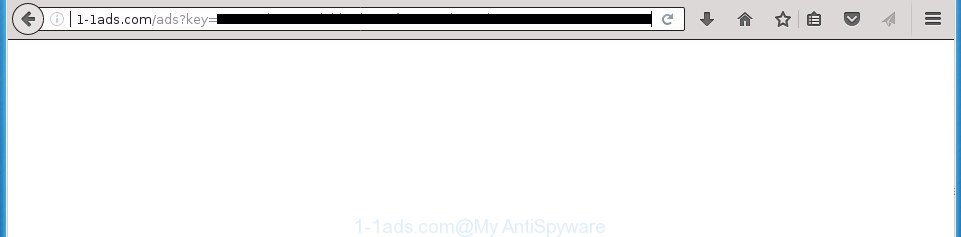
http://1-1ads.com/ads?key= …
Technically, the ad-supported software is not a virus, but it does bad things, it generates lots of pop-up advertisements. It may download and install on to your personal computer other malicious and undesired applications without your permission, force you to visit misleading or malicious web-sites. Moreover, the adware can install internet browser hijacker. Once installed, it will change your web-browser setting such as start page, new tab and default search engine with an undesired web-site.
The adware usually infects only the Chrome, Microsoft Internet Explorer, Mozilla Firefox and MS Edge by modifying the web-browser’s settings or installing a malicious extensions. Moreover, possible situations, when any other browsers will be infected too. The ad supported software will perform a scan of the computer for internet browser shortcuts and change them without your permission. When it infects the browser shortcuts, it’ll add the argument such as ‘http://site.address’ into Target property. So, each time you run the browser, you’ll see an annoying 1-1ads.com web-page.
Thus, it is clear that the presence of adware on your PC is not desirable, and you need to clean up your personal computer ASAP. Follow the step by step tutorial below in order to get rid of 1-1ads.com advertisements.
How to remove 1-1ads.com pop ups
The following steps will help you to get rid of 1-1ads.com pop up advertisements from the Chrome, Internet Explorer, Firefox and Microsoft Edge. Moreover, the few simple steps below will help you to get rid of malware, hijackers, potentially unwanted applications and toolbars that your machine may be infected. Please do the guide step by step. If you need help or have any questions, then ask for our assistance or type a comment below. Read this manual carefully, bookmark or print it, because you may need to close your web-browser or reboot your machine.
To remove 1-1ads.com, follow the steps below:
- How to manually get rid of 1-1ads.com
- Uninstall potentially unwanted applications through the MS Windows Control Panel
- Disinfect the web-browser’s shortcuts to remove 1-1ads.com redirect
- Remove unwanted Scheduled Tasks
- Remove 1-1ads.com pop-up ads from IE
- Remove 1-1ads.com pop-up ads from Google Chrome
- Delete 1-1ads.com from Firefox by resetting browser settings
- Scan your personal computer and get rid of 1-1ads.com pop ups with free tools
- Block 1-1ads.com pop up ads and other annoying web sites
- How did you get infected with 1-1ads.com pop-ups
- To sum up
How to manually get rid of 1-1ads.com
The following instructions is a step-by-step guide, which will help you manually delete 1-1ads.com pop-ups from the Chrome, Mozilla Firefox, Microsoft Internet Explorer and MS Edge.
Uninstall potentially unwanted applications through the MS Windows Control Panel
The process of adware removal is generally the same across all versions of Microsoft Windows OS from 10 to XP. To start with, it is necessary to check the list of installed programs on your PC system and delete all unused, unknown and suspicious programs.
Press Windows button ![]() , then press Search
, then press Search ![]() . Type “Control panel”and press Enter. If you using Windows XP or Windows 7, then click “Start” and select “Control Panel”. It will open the Windows Control Panel as displayed below.
. Type “Control panel”and press Enter. If you using Windows XP or Windows 7, then click “Start” and select “Control Panel”. It will open the Windows Control Panel as displayed below.

Further, click “Uninstall a program” ![]()
It will open a list of all applications installed on your computer. Scroll through the all list, and uninstall any suspicious and unknown applications.
Disinfect the web-browser’s shortcuts to remove 1-1ads.com redirect
The ad-supported software that causes tons of intrusive 1-1ads.com pop ups, can hijack various Windows shortcuts on your desktop (most often, all web-browsers shortcut files), so in this step you need to check and clean them by removing the argument like http://site.address/.
Right click to a desktop shortcut for your infected internet browser. Choose the “Properties” option. It’ll display the Properties window. Select the “Shortcut” tab here, after that, look at the “Target” field. The ‘ad supported’ software which designed to redirect your web-browser to various ad pages like 1-1ads.com can rewrite it. If you are seeing something such as “…exe http://site.address” then you need to remove “http…” and leave only, depending on the internet browser you are using:
- Google Chrome: chrome.exe
- Opera: opera.exe
- Firefox: firefox.exe
- Internet Explorer: iexplore.exe
Look at the example as displayed on the screen below.

Once is finished, click the “OK” button to save the changes. Please repeat this step for browser shortcut files that redirects to an undesired web pages. When {you have} finished, go to next step.
Remove unwanted Scheduled Tasks
If the annoying 1-1ads.com web site opens automatically on Windows startup or at equal time intervals, then you need to check the Task Scheduler Library and delete all the tasks which have been created by ‘ad-supported’ programs.
Press Windows and R keys on your keyboard simultaneously. It will open a dialog box that titled as Run. In the text field, type “taskschd.msc” (without the quotes) and click OK. Task Scheduler window opens. In the left-hand side, click “Task Scheduler Library”, as displayed below.

Task scheduler, list of tasks
In the middle part you will see a list of installed tasks. Select the first task, its properties will be show just below automatically. Next, press the Actions tab. Necessary to look at the text which is written under Details. Found something such as “explorer.exe http://site.address” or “chrome.exe http://site.address” or “firefox.exe http://site.address”, then you need remove this task. If you are not sure that executes the task, then google it. If it is a component of the malicious program, then this task also should be removed.
Further click on it with the right mouse button and select Delete as displayed on the screen below.

Task scheduler, delete a task
Repeat this step, if you have found a few tasks that have been created by adware. Once is finished, close the Task Scheduler window.
Remove 1-1ads.com pop-up ads from IE
By resetting Internet Explorer internet browser you revert back your internet browser settings to its default state. This is first when troubleshooting problems that might have been caused by adware that causes unwanted 1-1ads.com ads.
First, start the Internet Explorer, then click ‘gear’ icon ![]() . It will show the Tools drop-down menu on the right part of the web browser, then click the “Internet Options” as shown on the screen below.
. It will show the Tools drop-down menu on the right part of the web browser, then click the “Internet Options” as shown on the screen below.

In the “Internet Options” screen, select the “Advanced” tab, then click the “Reset” button. The Internet Explorer will open the “Reset Internet Explorer settings” dialog box. Further, press the “Delete personal settings” check box to select it. Next, press the “Reset” button as displayed in the following example.

After the task is complete, click “Close” button. Close the Internet Explorer and restart your computer for the changes to take effect. This step will help you to restore your web browser’s homepage, new tab and search provider by default to default state.
Remove 1-1ads.com pop-up ads from Google Chrome
Reset Chrome settings is a easy way to remove the browser hijacker infections, harmful and ‘ad-supported’ extensions, as well as to restore the browser’s newtab, home page and search engine by default that have been changed by ad-supported software that causes browsers to open undesired 1-1ads.com popup advertisements.

- First, run the Chrome and click the Menu icon (icon in the form of three dots).
- It will display the Chrome main menu. Select More Tools, then click Extensions.
- You will see the list of installed extensions. If the list has the addon labeled with “Installed by enterprise policy” or “Installed by your administrator”, then complete the following tutorial: Remove Chrome extensions installed by enterprise policy.
- Now open the Google Chrome menu once again, click the “Settings” menu.
- Next, click “Advanced” link, that located at the bottom of the Settings page.
- On the bottom of the “Advanced settings” page, click the “Reset settings to their original defaults” button.
- The Chrome will show the reset settings prompt as on the image above.
- Confirm the web browser’s reset by clicking on the “Reset” button.
- To learn more, read the article How to reset Chrome settings to default.
Delete 1-1ads.com from Firefox by resetting browser settings
Resetting your Firefox is first troubleshooting step for any issues with your internet browser program, including the redirect to 1-1ads.com site.
Press the Menu button (looks like three horizontal lines), and click the blue Help icon located at the bottom of the drop down menu like below.

A small menu will appear, click the “Troubleshooting Information”. On this page, press “Refresh Firefox” button like below.

Follow the onscreen procedure to return your Firefox web-browser settings to its original state.
Scan your personal computer and get rid of 1-1ads.com pop ups with free tools
Manual removal guide does not always allow to completely get rid of the ‘ad supported’ software, as it’s not easy to identify and remove components of adware and all malicious files from hard disk. Therefore, it is recommended that you run malware removal utility to completely delete 1-1ads.com off your web-browser. Several free malware removal tools are currently available that can be used against the adware. The optimum method would be to run Zemana Anti-malware, Malwarebytes Free and AdwCleaner.
Run Zemana Anti-malware to get rid of 1-1ads.com
We recommend you to run the Zemana Anti-malware which are completely clean your computer of adware that causes a ton of intrusive 1-1ads.com advertisements. Moreover, the tool will help you to remove potentially unwanted applications, malware, toolbars and browser hijackers that your computer may be infected too.
Download Zemana AntiMalware by clicking on the following link and save it directly to your MS Windows Desktop.
165036 downloads
Author: Zemana Ltd
Category: Security tools
Update: July 16, 2019
Once the downloading process is finished, close all software and windows on your PC. Open a directory in which you saved it. Double-click on the icon that’s called Zemana.AntiMalware.Setup like below.
![]()
When the install begins, you will see the “Setup wizard” which will help you install Zemana Free on your PC system.

Once installation is finished, you will see window like below.

Now click the “Scan” button . Zemana tool will begin scanning the whole system to find out adware that causes web-browsers to show intrusive 1-1ads.com advertisements. Depending on your personal computer, the scan can take anywhere from a few minutes to close to an hour.

When Zemana has completed scanning your personal computer, Zemana will open a list of all items detected by the scan. All found items will be marked. You can get rid of them all by simply click “Next” button.

The Zemana Anti-Malware (ZAM) will remove adware that causes undesired 1-1ads.com pop ups and move threats to the program’s quarantine.
Automatically get rid of 1-1ads.com pop ups with Malwarebytes
Manual 1-1ads.com pop up ads removal requires some computer skills. Some files and registry entries that created by the adware can be not completely removed. We suggest that run the Malwarebytes Free that are completely free your PC of ad supported software. Moreover, the free program will help you to delete malicious software, PUPs, browser hijacker infections and toolbars that your PC system can be infected too.

- Download MalwareBytes Anti Malware (MBAM) on your MS Windows Desktop by clicking on the following link.
Malwarebytes Anti-malware
327265 downloads
Author: Malwarebytes
Category: Security tools
Update: April 15, 2020
- Once the downloading process is complete, close all software and windows on your computer. Open a folder in which you saved it. Double-click on the icon that’s named mb3-setup.
- Further, click Next button and follow the prompts.
- Once install is complete, press the “Scan Now” button to begin scanning your computer for the ad supported software that causes intrusive 1-1ads.com popup ads. This process may take quite a while, so please be patient. When a malware, ‘ad supported’ software or potentially unwanted programs are found, the number of the security threats will change accordingly. Wait until the the scanning is complete.
- After MalwareBytes Free completes the scan, the results are displayed in the scan report. Review the scan results and then click “Quarantine Selected”. When that process is finished, you can be prompted to restart your computer.
The following video offers a guidance on how to get rid of hijackers, adware and other malicious software with MalwareBytes Anti Malware (MBAM).
Double-check for potentially unwanted applications with AdwCleaner
If MalwareBytes anti-malware or Zemana cannot remove this adware, then we recommends to run the AdwCleaner. AdwCleaner is a free removal utility for browser hijackers, potentially unwanted programs, toolbars and ‘ad supported’ software that causes tons of unwanted 1-1ads.com pop up advertisements.

- Download AdwCleaner by clicking on the following link and save it directly to your MS Windows Desktop.
AdwCleaner download
225631 downloads
Version: 8.4.1
Author: Xplode, MalwareBytes
Category: Security tools
Update: October 5, 2024
- Select the folder in which you saved it as Desktop, and then press Save.
- When the download is finished, run the AdwCleaner, double-click the adwcleaner_xxx.exe file.
- If the “User Account Control” prompts, press Yes to continue.
- Read the “Terms of use”, and click Accept.
- In the AdwCleaner window, click the “Scan” to perform a system scan with this utility for the adware that reroutes your web browser to annoying 1-1ads.com web site. This procedure can take quite a while, so please be patient. While the AdwCleaner program is scanning, you may see number of objects it has identified as threat.
- After that process is done, you can check all items found on your personal computer. Make sure all items have ‘checkmark’ and click “Clean”. If the AdwCleaner will ask you to restart your personal computer, click “OK”.
The step-by-step instructions shown in detail in the following video.
Block 1-1ads.com pop up ads and other annoying web sites
In order to increase your security and protect your machine against new undesired ads and harmful web-sites, you need to run adblocker program that blocks an access to harmful advertisements and web sites. Moreover, the program can stop the display of intrusive advertising, which also leads to faster loading of web-pages and reduce the consumption of web traffic.
Installing the AdGuard ad blocker program is simple. First you’ll need to download AdGuard on your computer from the following link.
26898 downloads
Version: 6.4
Author: © Adguard
Category: Security tools
Update: November 15, 2018
When downloading is done, double-click the downloaded file to start it. The “Setup Wizard” window will show up on the computer screen as shown in the following example.

Follow the prompts. AdGuard will then be installed and an icon will be placed on your desktop. A window will show up asking you to confirm that you want to see a quick instructions as displayed on the image below.

Click “Skip” button to close the window and use the default settings, or click “Get Started” to see an quick instructions that will allow you get to know AdGuard better.
Each time, when you launch your machine, AdGuard will run automatically and block ads, web-pages such 1-1ads.com, as well as other malicious or misleading sites. For an overview of all the features of the application, or to change its settings you can simply double-click on the AdGuard icon, which is located on your desktop.
How did you get infected with 1-1ads.com pop-ups
The adware actively distributed with freeware, in the composition, together with the install package of these applications. Therefore, it’s very important, when installing an unknown application even downloaded from known or big hosting web page, read the Terms of use and the Software license, as well as to choose the Manual, Advanced or Custom installation method. In this mode, you can disable the installation of unneeded modules and software and protect your PC from the ad supported software that causes tons of intrusive 1-1ads.com popup advertisements. Do not repeat the mistakes of most users when installing unknown programs, simply click the Next button, and don’t read any information that the free programs show them during its installation. In many cases this leads to one – the internet browser begins displaying lots of intrusive advertisements like 1-1ads.com advertisements.
To sum up
Once you have done the instructions outlined above, your system should be clean from this ad-supported software and other malware. The Mozilla Firefox, Chrome, Internet Explorer and MS Edge will no longer show annoying 1-1ads.com web-site when you surf the Net. Unfortunately, if the tutorial does not help you, then you have caught a new adware, and then the best way – ask for help.
Please start a new thread by using the “New Topic” button in the Spyware Removal forum. When posting your HJT log, try to give us some details about your problems, so we can try to help you more accurately. Wait for one of our trained “Security Team” or Site Administrator to provide you with knowledgeable assistance tailored to your problem with the undesired 1-1ads.com pop-up ads.


















