The appearance of StreetSignalsResults.com homepage in your internet browser means that your PC has become a victim of potentially unwanted program from the browser hijacker family, which changes web browsers settings by changing the homepage, new tab page and default search engine. So, if you find that when you start your web-browser, it shows this annoying web-site, then you do not need to wait , you need to follow the few simple steps below and remove StreetSignalsResults.com search as soon as possible.
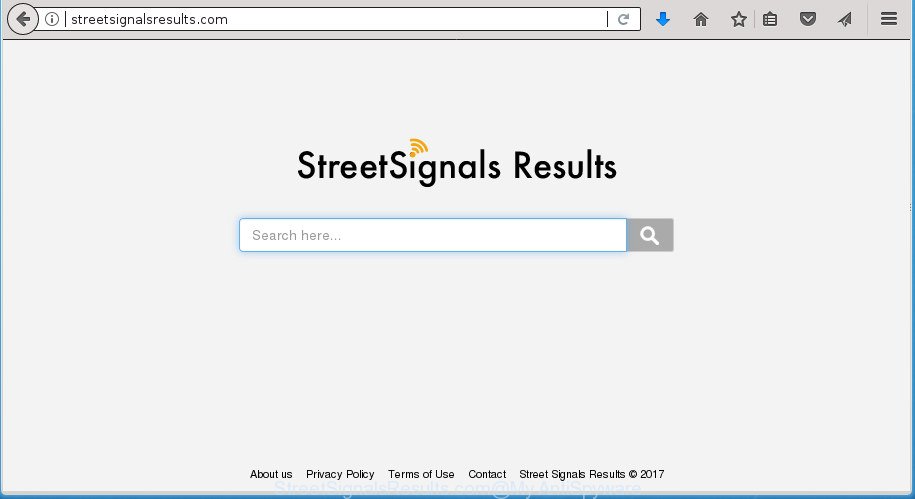
http://streetsignalsresults.com/
The browser hijacker may also set up the StreetSignalsResults.com web-page as the Chrome, Mozilla Firefox, Internet Explorer and Edge default search provider that cause search redirects via the site. In this way, developers of the browser hijacker have an opportunity to show various advertisements together with the search results for your query. These unwanted ads will be summarized in the redirected web-page. This can bring a large amount of revenue for makers of the hijacker.
Also, adware (also known as ‘ad-supported’ software) can be installed on the machine together with StreetSignalsResults.com browser hijacker. It will insert a huge number of advertisements directly to the web-sites which you view, creating a sense that advertisements has been added by the makers of the web page. Moreover, legal ads can be replaced on fake advertisements that will offer to download and install various unnecessary and malicious programs. Moreover, the StreetSignalsResults.com hijacker can be used to collect lots of user info about you that can be later used for marketing purposes.
A malware that can impose changes to settings of all your typical internet browsers on StreetSignalsResults.com usually affects only Google Chrome, Mozilla Firefox, Internet Explorer and Edge. However, possible situations, when any other internet browsers will be affected too. The StreetSignalsResults.com browser hijacker can change the Target property of internet browser’s shortcuts, so every time you run the internet browser, instead of your startpage, you will see a completely different web-page.
So, it is very important to free your PC of browser hijacker infection as soon as possible. The instructions, which is shown below, will help you to delete StreetSignalsResults.com home page from the Chrome, Mozilla Firefox, Internet Explorer and Microsoft Edge and other web-browsers.
How to remove StreetSignalsResults.com from Chrome, Firefox, IE, Edge
Even if you’ve the up-to-date classic antivirus installed, and you have checked your PC system for malware and removed anything found, you need to do the instructions below. The StreetSignalsResults.com browser hijacker removal is not simple as installing another antivirus. Classic antivirus software are not created to run together and will conflict with each other, or possibly crash MS Windows. Instead we suggest complete the manual steps below after that use Zemana AntiMalware (ZAM), MalwareBytes or AdwCleaner, which are free applications dedicated to find and remove malicious software such as StreetSignalsResults.com browser hijacker. Use these tools to ensure the browser hijacker is removed.
To remove StreetSignalsResults.com, use the steps below:
- How to get rid of StreetSignalsResults.com homepage without any software
- Remove StreetSignalsResults.com associated software by using Windows Control Panel
- Clean up the browsers shortcuts that have been hijacked by StreetSignalsResults.com
- Remove StreetSignalsResults.com homepage from Google Chrome
- Remove StreetSignalsResults.com from FF by resetting web-browser settings
- Remove StreetSignalsResults.com from Internet Explorer
- Scan your PC system and remove StreetSignalsResults.com with free utilities
- Block StreetSignalsResults.com start page and other unwanted web pages
- Why is my browser redirected to StreetSignalsResults.com?
- To sum up
How to get rid of StreetSignalsResults.com homepage without any software
Most common browser hijackers may be removed without any antivirus applications. The manual browser hijacker removal is few simple steps that will teach you how to get rid of the StreetSignalsResults.com start page.
Remove StreetSignalsResults.com associated software by using Windows Control Panel
The process of browser hijacker removal is generally the same across all versions of Windows OS from 10 to XP. To start with, it’s necessary to check the list of installed applications on your system and uninstall all unused, unknown and suspicious applications.
Press CTRL, ALT, DEL keys together to open the Microsoft Windows Task Manager.

Click on the “Processes” tab, look for something like StreetSignalsResults.com then right-click it and select “End Task” or “End Process” option.
Next, delete any unwanted and suspicious software from your Control panel.
Windows 10, 8.1, 8
Now, click the Windows button, type “Control panel” in search and press Enter. Select “Programs and Features”, then “Uninstall a program”.

Select the program that has the name such as “StreetSignalsResults.com”, uninstall it.
Windows Vista, 7
Close all open web-browsers including the Chrome, FF, Microsoft Internet Explorer and Microsoft Edge. From the “Start” menu in Microsoft Windows, select “Control Panel”. Under the “Programs” icon, choose “Uninstall a program”.

Select the programs with the names like StreetSignalsResults.com, then click “Uninstall/Change” button to delete this unwanted program from your computer.
Windows XP
Click the “Start” button, select “Control Panel” option. Click on “Add/Remove Programs”.

Choose the program named like StreetSignalsResults.com, the click “Change/Remove” button. Follow the prompts.
Clean up the browsers shortcuts that have been hijacked by StreetSignalsResults.com
Important to know, most anti-malware programs which are able to remove hijacker, but unable to detect and recover modified shortcuts. So, you need to fix the desktop shortcuts for your Chrome, Internet Explorer, FF and MS Edge browsers manually.
Right click to a desktop shortcut for your web browser. Choose the “Properties” option. It will open the Properties window. Select the “Shortcut” tab here, after that, look at the “Target” field. The browser hijacker can rewrite it. If you are seeing something similar to “…exe http://site.address” then you need to remove “http…” and leave only, depending on the web browser you are using:
- Google Chrome: chrome.exe
- Opera: opera.exe
- Firefox: firefox.exe
- Internet Explorer: iexplore.exe
Look at the example as displayed on the image below.

Once is done, click the “OK” button to save the changes. Please repeat this step for web-browser shortcuts which redirects to an annoying sites. When you have completed, go to next step.
Remove StreetSignalsResults.com homepage from Google Chrome
Run the Reset internet browser tool of the Chrome to reset all its settings like home page, new tab page and search engine by default to original defaults. This is a very useful tool to use, in the case of browser hijacks like StreetSignalsResults.com.

- First, start the Google Chrome and click the Menu icon (icon in the form of three horizontal stripes).
- It will display the Chrome main menu, click the “Settings” menu.
- Next, click “Show advanced settings” link, which located at the bottom of the Settings page.
- On the bottom of the “Advanced settings” page, press the “Reset settings” button.
- The Chrome will display the reset settings dialog box as shown on the screen above.
- Confirm the web browser’s reset by clicking on the “Reset” button.
- To learn more, read the post How to reset Google Chrome settings to default.
Remove StreetSignalsResults.com from FF by resetting web-browser settings
If the FF browser application is hijacked, then resetting its settings can help. The Reset feature is available on all modern version of Firefox. A reset can fix many issues by restoring FF settings like homepage, newtab page and default search engine to its default state. It will save your personal information like saved passwords, bookmarks, and open tabs.
Start the Firefox and click the menu button (it looks like three stacked lines) at the top right of the internet browser screen. Next, click the question-mark icon at the bottom of the drop-down menu. It will open the slide-out menu.

Select the “Troubleshooting information”. If you’re unable to access the Help menu, then type “about:support” in your address bar and press Enter. It bring up the “Troubleshooting Information” page as displayed on the image below.

Click the “Refresh Firefox” button at the top right of the Troubleshooting Information page. Select “Refresh Firefox” in the confirmation dialog box. The Firefox will begin a procedure to fix your problems that caused by the browser hijacker that changes web browser settings to replace your new tab page, startpage and search engine by default with StreetSignalsResults.com site. When, it is finished, click the “Finish” button.
Remove StreetSignalsResults.com from Internet Explorer
First, run the IE, click ![]() ) button. Next, click “Internet Options” as shown on the screen below.
) button. Next, click “Internet Options” as shown on the screen below.

In the “Internet Options” screen select the Advanced tab. Next, click Reset button. The Microsoft Internet Explorer will open the Reset Internet Explorer settings prompt. Select the “Delete personal settings” check box and click Reset button.

You will now need to reboot your machine for the changes to take effect. It will remove StreetSignalsResults.com hijacker and other web-browser’s malicious addons, disable malicious and ad-supported web-browser’s extensions and restore the Internet Explorer’s settings like newtab page, homepage and search provider by default to default state.
Scan your PC system and remove StreetSignalsResults.com with free utilities
There are not many good free antimalware applications with high detection ratio. The effectiveness of malicious software removal utilities depends on various factors, mostly on how often their virus/malware signatures DB are updated in order to effectively detect modern malware, ‘ad supported’ software, hijackers and other potentially unwanted software. We suggest to run several applications, not just one. These programs which listed below will allow you get rid of all components of the browser hijacker from your disk and Windows registry and thereby remove StreetSignalsResults.com .
Use Zemana to remove StreetSignalsResults.com
Zemana AntiMalware is a tool which can delete ad-supported software, PUPs, hijacker infections and other malware from your computer easily and for free. Zemana Anti Malware is compatible with most antivirus software. It works under Windows (10 – XP, 32 and 64 bit) and uses minimum of machine resources.
Download Zemana Anti Malware (ZAM) by clicking on the following link. Save it on your MS Windows desktop.
165090 downloads
Author: Zemana Ltd
Category: Security tools
Update: July 16, 2019
After the download is complete, close all software and windows on your system. Double-click the install file called Zemana.AntiMalware.Setup. If the “User Account Control” prompt pops up as on the image below, click the “Yes” button.

It will open the “Setup wizard” that will help you set up Zemana Free on your computer. Follow the prompts and do not make any changes to default settings.

Once installation is finished successfully, Zemana AntiMalware will automatically start and you can see its main screen as displayed in the following example.

Now click the “Scan” button .Zemana Free application will scan through the whole personal computer for the hijacker infection which created to redirect your web browser to the StreetSignalsResults.com web page. This task can take quite a while, so please be patient.

After finished, the results are displayed in the scan report. Review the results once the tool has finished the system scan. If you think an entry should not be quarantined, then uncheck it. Otherwise, simply press “Next” button. The Zemana Free will remove StreetSignalsResults.com hijacker and other web browser’s harmful plugins. After the procedure is finished, you may be prompted to reboot the computer.
Automatically remove StreetSignalsResults.com home page with Malwarebytes
You can delete StreetSignalsResults.com automatically with a help of Malwarebytes Free. We recommend this free malware removal tool because it can easily get rid of browser hijacker infections, adware, PUPs and toolbars with all their components such as files, folders and registry entries.
Download MalwareBytes by clicking on the link below. Save it on your Microsoft Windows desktop or in any other place.
327309 downloads
Author: Malwarebytes
Category: Security tools
Update: April 15, 2020
When downloading is finished, close all windows on your PC. Further, open the file called mb3-setup. If the “User Account Control” prompt pops up as displayed below, press the “Yes” button.

It will display the “Setup wizard” that will allow you install MalwareBytes Anti Malware on the computer. Follow the prompts and don’t make any changes to default settings.

Once installation is done successfully, click Finish button. Then MalwareBytes will automatically run and you can see its main window as displayed below.

Next, click the “Scan Now” button to start checking your machine for the browser hijacker which modifies web browser settings to replace your start page, newtab page and default search provider with StreetSignalsResults.com web-site. A system scan can take anywhere from 5 to 30 minutes, depending on your personal computer. While the MalwareBytes AntiMalware (MBAM) program is checking, you can see count of objects it has identified as threat.

After that process is complete, MalwareBytes Anti Malware will display you the results. Review the results once the tool has finished the system scan. If you think an entry should not be quarantined, then uncheck it. Otherwise, simply click “Quarantine Selected” button.

The MalwareBytes will remove browser hijacker infection that redirects your web-browser to unwanted StreetSignalsResults.com page. When the clean-up is done, you may be prompted to reboot your machine. We advise you look at the following video, which completely explains the procedure of using the MalwareBytes Anti Malware to remove browser hijacker infections, adware and other malicious software.
Remove StreetSignalsResults.com redirect from browsers with AdwCleaner
If MalwareBytes anti malware or Zemana Anti-Malware cannot remove this browser hijacker infection, then we recommends to run the AdwCleaner. AdwCleaner is a free removal utility for malicious software, adware, PUPs, toolbars as well as StreetSignalsResults.com hijacker and other internet browser’s harmful plugins.
Download AdwCleaner on your computer from the link below.
225644 downloads
Version: 8.4.1
Author: Xplode, MalwareBytes
Category: Security tools
Update: October 5, 2024
Once the downloading process is finished, open the directory in which you saved it. You will see an icon like below.
![]()
Double click the AdwCleaner desktop icon. When the utility is started, you will see a screen as shown on the screen below.

Further, press “Scan” button . AdwCleaner tool will start scanning the whole PC system to find out browser hijacker that alters web browser settings to replace your new tab page, home page and search provider by default with StreetSignalsResults.com web-page. Depending on your system, the scan may take anywhere from a few minutes to close to an hour. Once finished, you will be shown the list of all detected items on your PC like below.

In order to remove all threats, simply click “Clean” button. It will open a dialog box as displayed in the figure below.

You need to click “OK”. When the cleaning procedure is complete, the AdwCleaner may ask you to restart your personal computer. When your PC is started, you will see an AdwCleaner log.
These steps are shown in detail in the following video guide.
Block StreetSignalsResults.com start page and other unwanted web pages
It is important to use ad blocker applications such as AdGuard to protect your computer from malicious web sites. Most security experts says that it is okay to block ads. You should do so just to stay safe! And, of course, the AdGuard can to block StreetSignalsResults.com and other undesired web sites.
Download AdGuard program on your MS Windows Desktop by clicking on the link below.
26910 downloads
Version: 6.4
Author: © Adguard
Category: Security tools
Update: November 15, 2018
When the download is complete, run the downloaded file. You will see the “Setup Wizard” screen as on the image below.

Follow the prompts. After the setup is done, you will see a window like below.

You can press “Skip” to close the installation program and use the default settings, or click “Get Started” button to see an quick tutorial that will allow you get to know AdGuard better.
In most cases, the default settings are enough and you don’t need to change anything. Each time, when you start your computer, AdGuard will run automatically and stop pop-up advertisements, web-pages such StreetSignalsResults.com, as well as other harmful or misleading sites. For an overview of all the features of the program, or to change its settings you can simply double-click on the AdGuard icon, that can be found on your desktop.
Why is my browser redirected to StreetSignalsResults.com?
The browser hijacker usually gets on your PC system in the composition, together with freeware that downloaded from the Web. Which means that you need to be proactive and carefully read the Terms of use and the License agreement properly. For the most part, the StreetSignalsResults.com hijacker will be clearly described, so take the time to carefully read all the information about the software that you downloaded and want to install on your PC. In the Setup wizard, you should choose the Advanced, Custom or Manual installation mode to control what components and bundled applications to be installed, otherwise you run the risk of infecting your computer with an infection like the StreetSignalsResults.com hijacker.
To sum up
Once you have finished the guide shown above, your computer should be clean from StreetSignalsResults.com browser hijacker and other web browser’s harmful extensions and other malware. The Google Chrome, Firefox, Internet Explorer and Microsoft Edge will no longer show undesired StreetSignalsResults.com start page on startup. Unfortunately, if the step-by-step tutorial does not help you, then you have caught a new browser hijacker infection, and then the best way – ask for help in our Spyware/Malware removal forum.



















