You ran your internet browser like Google Chrome, Microsoft Internet Explorer, Mozilla Firefox and Edge, but somehow, for some reason, you did not get your favorite home page you wanted after running it. This is sign of hijacker infection, potentially unwanted application created to reroute your web-browser to Search.bureau108.fr web page. The browser hijacker replacing the browsers settings like startpage, newtab and default search provider with its own data.
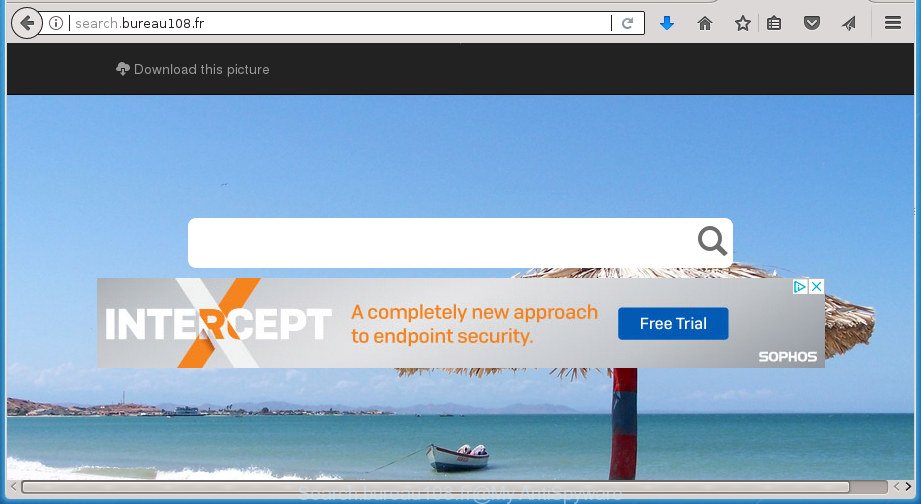
http://search.bureau108.fr/
In order to force you to use Search.bureau108.fr as often as possible this hijacker can change your web browsers’ search engine. You may even find that your personal computer’s web browser shortcuts and Windows HOSTS file are hijacked without your knowledge and conscious permission. The authors of this hijacker do so in order to make revenue via Google AdSense or another third-party ad network. Thus every your click on advertisements which placed on the Search.bureau108.fr generates money for them.
The Search.bureau108.fr browser hijacker infection is not a virus, but the virus behaves similarly. As a rootkit hides in the system, imposes changes to current settings of browsers, and blocks them from changing. Also this hijacker may install additional web-browser addons and modules that will display advertisements and pop-ups. And finally, the Search.bureau108.fr browser hijacker can collect a wide variety of personal data like what web-sites you are opening, what you’re looking for the Web and so on. This information, in the future, can be used for marketing purposes.
The Search.bureau108.fr hijacker infection may change browsers settings, but often that the unwanted software may also infect all types of web-browsers by modifying their desktop shortcuts. Thus forcing the user to see Search.bureau108.fr annoying web-site every time launch the internet browser.
We suggest you to remove Search.bureau108.fr and clean your machine of hijacker as soon as possible, until the presence of the hijacker infection has not led to even worse consequences. You need to follow the step by step tutorial below that will assist you to completely remove Search.bureau108.fr, using only the built-in Windows features and a few of specialized free utilities.
Remove Search.bureau108.fr homepage
Fortunately, we’ve an effective way which will help you manually or/and automatically remove Search.bureau108.fr from your computer and bring your browser settings, including homepage, new tab page and search provider by default, back to normal. Below you will find a removal instructions with all the steps you may need to successfully delete this hijacker and its components. Read this manual carefully, bookmark or print it, because you may need to shut down your web-browser or reboot your personal computer.
To remove Search.bureau108.fr, follow the steps below:
- Manual Search.bureau108.fr redirect removal
- Remove potentially unwanted software using Windows Control Panel
- Fix infected internet browsers shortcuts to delete Search.bureau108.fr redirect
- Delete Search.bureau108.fr redirect from Firefox
- Delete Search.bureau108.fr redirect from Internet Explorer
- Delete Search.bureau108.fr redirect from Google Chrome
- Search.bureau108.fr automatic removal
- Block Search.bureau108.fr and other undesired pages
- Why has my homepage and search provider changed to Search.bureau108.fr?
- Finish words
Manual Search.bureau108.fr redirect removal
Read this section to know how to manually get rid of the Search.bureau108.fr browser hijacker. Even if the tutorial does not work for you, there are several free malicious software removers below that can easily handle such hijackers.
Remove potentially unwanted software using Windows Control Panel
First method for manual browser hijacker infection removal is to go into the Windows “Control Panel”, then “Uninstall a program” console. Take a look at the list of software on your PC and see if there are any suspicious and unknown software. If you see any, you need to delete them. Of course, before doing so, you can do an Web search to find details on the program. If it is a potentially unwanted program, ad-supported software or malicious software, you will likely find information that says so.
Press Windows button ![]() , then click Search
, then click Search ![]() . Type “Control panel”and press Enter. If you using Windows XP or Windows 7, then click “Start” and select “Control Panel”. It will show the Windows Control Panel as displayed in the following example.
. Type “Control panel”and press Enter. If you using Windows XP or Windows 7, then click “Start” and select “Control Panel”. It will show the Windows Control Panel as displayed in the following example.

Further, click “Uninstall a program” ![]()
It will show a list of all software installed on your computer. Scroll through the all list, and uninstall any suspicious and unknown programs.
Fix infected internet browsers shortcuts to delete Search.bureau108.fr redirect
After the browser hijacker is started, it can also modify the browser’s shortcuts, adding an argument like “http://site.address” into the Target field. Due to this, every time you launch the internet browser, it will open an unwanted web-page.
Right click on the shortcut of infected browser as displayed on the screen below.

Select the “Properties” option and it will show a shortcut’s properties. Next, click the “Shortcut” tab and then delete the “http://site.address” string from Target field as shown below.

Then click OK to save changes. Repeat the step for all internet browsers that are redirected to the Search.bureau108.fr intrusive web-page.
Delete Search.bureau108.fr redirect from Firefox
Resetting your Mozilla Firefox is good initial troubleshooting step for any issues with your web browser application, including the redirect to Search.bureau108.fr web-site.
Press the Menu button (looks like three horizontal lines), and press the blue Help icon located at the bottom of the drop down menu as displayed on the image below.

A small menu will appear, click the “Troubleshooting Information”. On this page, click “Refresh Firefox” button as shown on the screen below.

Follow the onscreen procedure to return your FF web-browser settings to its original state.
Delete Search.bureau108.fr redirect from Internet Explorer
First, run the Microsoft Internet Explorer, press ![]() ) button. Next, press “Internet Options” as shown below.
) button. Next, press “Internet Options” as shown below.

In the “Internet Options” screen select the Advanced tab. Next, click Reset button. The Microsoft Internet Explorer will show the Reset Internet Explorer settings dialog box. Select the “Delete personal settings” check box and press Reset button.

You will now need to restart your computer for the changes to take effect. It will remove hijacker which reroutes your web-browser to unwanted Search.bureau108.fr web page, disable malicious and ad-supported web-browser’s extensions and restore the Microsoft Internet Explorer’s settings such as newtab page, home page and search provider by default to default state.
Delete Search.bureau108.fr redirect from Google Chrome
Reset Chrome settings is a simple way to delete the hijacker, harmful and adware extensions, as well as to restore the web-browser’s new tab page, start page and search engine by default that have been changed by hijacker.

- First run the Google Chrome and click Menu button (small button in the form of three horizontal stripes).
- It will open the Google Chrome main menu. Select “Settings” option.
- You will see the Chrome’s settings page. Scroll down and press “Show advanced settings” link.
- Scroll down again and click the “Reset settings” button.
- The Chrome will open the reset profile settings page as shown on the screen above.
- Next press the “Reset” button.
- Once this procedure is finished, your web browser’s startpage, newtab and search engine by default will be restored to their original defaults.
- To learn more, read the article How to reset Chrome settings to default.
Search.bureau108.fr automatic removal
There are not many good free antimalware programs with high detection ratio. The effectiveness of malware removal utilities depends on various factors, mostly on how often their virus/malware signatures DB are updated in order to effectively detect modern malware, adware, hijackers and other potentially unwanted programs. We recommend to run several programs, not just one. These programs that listed below will allow you get rid of all components of the hijacker infection from your disk and Windows registry and thereby delete Search.bureau108.fr hijacker.
Run Zemana to delete browser hijacker
You can get rid of Search.bureau108.fr automatically with a help of Zemana Free. We recommend this malicious software removal utility because it can easily get rid of browser hijacker infections, PUPs, ad supported software and toolbars with all their components such as folders, files and registry entries.
Download Zemana from the link below and save it directly to your Windows Desktop.
165094 downloads
Author: Zemana Ltd
Category: Security tools
Update: July 16, 2019
Once downloading is finished, close all programs and windows on your system. Double-click the install file named Zemana.AntiMalware.Setup. If the “User Account Control” dialog box pops up as displayed in the following example, click the “Yes” button.

It will open the “Setup wizard” which will help you install Zemana AntiMalware on your PC system. Follow the prompts and do not make any changes to default settings.

Once installation is complete successfully, Zemana AntiMalware (ZAM) will automatically start and you can see its main screen like below.

Now click the “Scan” button to start checking your personal computer for the browser hijacker which redirects your internet browser to undesired Search.bureau108.fr web-site. A scan may take anywhere from 10 to 30 minutes, depending on the count of files on your PC and the speed of your personal computer.

As the scanning ends, a list of all items detected is produced. Review the report and then click “Next” button. The Zemana AntiMalware will remove Search.bureau108.fr browser hijacker infection and other internet browser’s harmful plugins and add threats to the Quarantine. When the cleaning procedure is done, you may be prompted to restart the PC.
How to automatically remove Search.bureau108.fr with Malwarebytes
You can remove Search.bureau108.fr redirect automatically with a help of Malwarebytes Free. We advise this free malware removal utility because it can easily get rid of browser hijacker infections, adware, PUPs and toolbars with all their components such as files, folders and registry entries.
Download MalwareBytes Anti Malware (MBAM) on your Windows Desktop by clicking on the link below.
327319 downloads
Author: Malwarebytes
Category: Security tools
Update: April 15, 2020
After the download is complete, close all windows on your computer. Further, start the file called mb3-setup. If the “User Account Control” dialog box pops up as displayed on the screen below, click the “Yes” button.

It will open the “Setup wizard” that will help you install MalwareBytes Anti-Malware on the computer. Follow the prompts and do not make any changes to default settings.

Once installation is complete successfully, click Finish button. Then MalwareBytes Free will automatically start and you can see its main window as on the image below.

Next, press the “Scan Now” button for scanning your computer for the Search.bureau108.fr hijacker and other web-browser’s harmful add-ons. While the MalwareBytes Anti Malware (MBAM) is checking, you can see number of objects it has identified either as being malicious software.

After MalwareBytes Free completes the scan, MalwareBytes Anti-Malware will show you the results. Make sure all items have ‘checkmark’ and click “Quarantine Selected” button.

The MalwareBytes will remove hijacker infection that modifies internet browser settings to replace your new tab, start page and search provider by default with Search.bureau108.fr site and add items to the Quarantine. When finished, you may be prompted to restart your machine. We recommend you look at the following video, which completely explains the process of using the MalwareBytes Anti-Malware (MBAM) to remove browser hijacker infections, adware and other malware.
Run AdwCleaner to get rid of Search.bureau108.fr startpage
If MalwareBytes anti malware or Zemana Anti-Malware (ZAM) cannot get rid of this browser hijacker, then we suggests to use the AdwCleaner. AdwCleaner is a free removal tool for malicious software, ‘ad supported’ software, potentially unwanted software, toolbars as well as browser hijacker which alters internet browser settings to replace your homepage, new tab and search provider by default with Search.bureau108.fr site.
Download AdwCleaner tool by clicking on the following link. Save it on your Desktop.
225650 downloads
Version: 8.4.1
Author: Xplode, MalwareBytes
Category: Security tools
Update: October 5, 2024
When the downloading process is done, open the file location and double-click the AdwCleaner icon. It will start the AdwCleaner utility and you will see a screen as displayed on the screen below. If the User Account Control dialog box will ask you want to launch the program, click Yes button to continue.

Next, click “Scan” . AdwCleaner utility will start scanning the whole PC to find out browser hijacker infection that causes browsers to display annoying Search.bureau108.fr site. A scan can take anywhere from 10 to 30 minutes, depending on the count of files on your PC system and the speed of your PC system. When a malicious software, adware or PUPs are detected, the number of the security threats will change accordingly.

Once finished, you’ll be shown the list of all detected items on your PC system as shown on the image below.

Review the scan results and then click “Clean” button. It will open a prompt. Click “OK” button. The AdwCleaner will start to delete browser hijacker infection that alters web browser settings to replace your start page, new tab and search provider by default with Search.bureau108.fr web page. When the task is complete, the utility may ask you to restart your machine. After restart, the AdwCleaner will display the log file.
All the above steps are shown in detail in the following video instructions.
Block Search.bureau108.fr and other undesired pages
In order to increase your security and protect your machine against new intrusive advertisements and malicious sites, you need to run ad-blocker program that blocks an access to harmful ads and sites. Moreover, the program can stop the open of intrusive advertising, which also leads to faster loading of web-pages and reduce the consumption of web traffic.
Installing the AdGuard ad-blocker program is simple. First you’ll need to download AdGuard on your system by clicking on the following link.
26913 downloads
Version: 6.4
Author: © Adguard
Category: Security tools
Update: November 15, 2018
After downloading is finished, double-click the downloaded file to run it. The “Setup Wizard” window will show up on the computer screen as displayed below.

Follow the prompts. AdGuard will then be installed and an icon will be placed on your desktop. A window will show up asking you to confirm that you want to see a quick instructions as shown on the image below.

Click “Skip” button to close the window and use the default settings, or press “Get Started” to see an quick instructions which will allow you get to know AdGuard better.
Each time, when you start your computer, AdGuard will launch automatically and block pop-up advertisements, web-pages such Search.bureau108.fr, as well as other malicious or misleading pages. For an overview of all the features of the application, or to change its settings you can simply double-click on the AdGuard icon, which is located on your desktop.
Why has my homepage and search provider changed to Search.bureau108.fr?
The Search.bureau108.fr browser hijacker infection usually gets onto machine by being attached to some freeware that you download off of the Net. Once started, it will infect your machine and modify web-browser’s settings like startpage, new tab and default search provider without your permission. To avoid infection, in the Setup wizard, you should be be proactive and carefully read the ‘Terms of use’, the ‘license agreement’ and other installation screens, as well as to always select the ‘Manual’ or ‘Advanced’ install mode, when installing anything downloaded from the World Wide Web.
Finish words
Now your personal computer should be free of the Search.bureau108.fr browser hijacker and other web-browser’s malicious addons. Delete AdwCleaner. We suggest that you keep AdGuard (to help you stop unwanted pop up advertisements and undesired harmful web-sites) and Zemana AntiMalware (ZAM) (to periodically scan your computer for new malware, browser hijackers and adware). Make sure that you have all the Critical Updates recommended for Windows OS. Without regular updates you WILL NOT be protected when new hijacker infections, malicious programs and adware are released.
If you are still having problems while trying to delete Search.bureau108.fr from your web browser, then ask for help in our Spyware/Malware removal forum.


















