There are many types of potentially unwanted software, the most common type is the internet browser hijacker. The hijacker like Ble.eanswers.com have a negative impact on the functioning of your computer by modifying web browsers settings. The main function of any browser hijacker infection is reroute you to an undesired site, instead of the one that you want to visit. Even if you try to manually open your homepage, your web browser is anyway display the unwanted Ble.eanswers.com web page.
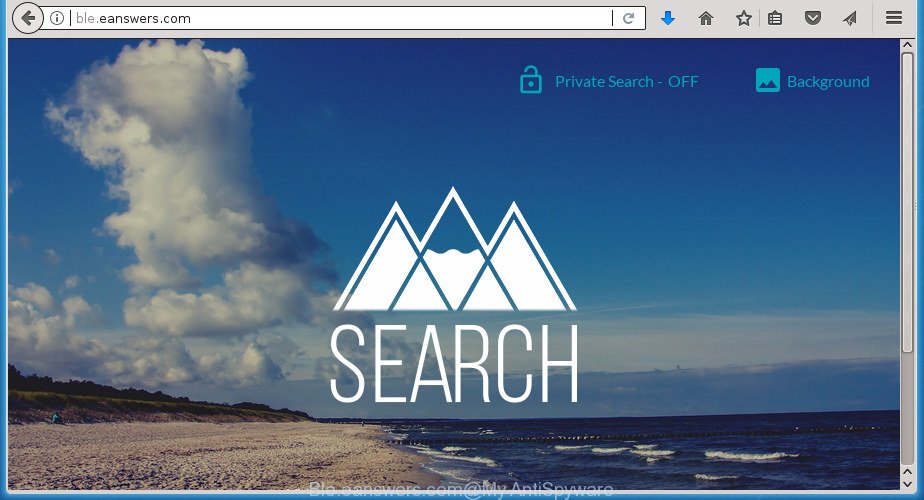
http://ble.eanswers.com/
In addition, the Ble.eanswers.com browser hijacker may also alter the search engine selected in the web browser. When you try to search on the infected web browser, you will be presented with search results, consisting of advertisements and Google (or Yahoo, or Bing) search results for your query. Among these search results can occur links that lead to unwanted and ad pages.
As well as unwanted browser redirects to Ble.eanswers.com, the browser hijacker can gather your Internet browsing activity by recording URLs visited, IP addresses, browser version and type, cookie information, Internet Service Provider (ISP) and sites visited. Such kind of behavior can lead to serious security problems or personal info theft. This is another reason why the hijacker infection that reroutes the browser to Ble.eanswers.com, is categorized as PUP (potentially unwanted program).
Thus, it’s clear that the presence of browser hijacker infection on your system is not desirable, and you need to clean up your system ASAP. Follow the few simple steps below in order to delete Ble.eanswers.com from FF, Google Chrome, Internet Explorer and Microsoft Edge.
Remove Ble.eanswers.com startpage (removal instructions)
There are a simple manual guide below that will help you to remove Ble.eanswers.com from your Microsoft Windows system. The most effective method to remove this hijacker infection is to complete the manual removal guidance and then use Zemana Free, MalwareBytes or AdwCleaner automatic tools (all are free). The manual solution will assist to weaken this browser hijacker and these malicious software removal utilities will completely get rid of Ble.eanswers.com and revert back the Chrome, FF, Microsoft Internet Explorer and Microsoft Edge settings to default.
To remove Ble.eanswers.com, perform the steps below:
- Get rid of Ble.eanswers.com redirect without any tools
- How to delete Ble.eanswers.com home page with free programs
- Block Ble.eanswers.com and other intrusive web sites
- How does your PC get infected with Ble.eanswers.com browser hijacker
- Finish words
Get rid of Ble.eanswers.com redirect without any tools
Steps to remove Ble.eanswers.com hijacker infection without any software are presented below. Be sure to carry out the step-by-step instructions completely to fully get rid of this annoying Ble.eanswers.com search.
Remove Ble.eanswers.com associated software by using Windows Control Panel
First of all, check the list of installed software on your machine and uninstall all unknown and recently installed software. If you see an unknown application with incorrect spelling or varying capital letters, it have most likely been installed by malware and you should clean it off first with malware removal utility such as Zemana Anti-malware.
Press Windows button ![]() , then click Search
, then click Search ![]() . Type “Control panel”and press Enter. If you using Windows XP or Windows 7, then click “Start” and select “Control Panel”. It will show the Windows Control Panel as displayed on the screen below.
. Type “Control panel”and press Enter. If you using Windows XP or Windows 7, then click “Start” and select “Control Panel”. It will show the Windows Control Panel as displayed on the screen below.

Further, click “Uninstall a program” ![]()
It will show a list of all software installed on your machine. Scroll through the all list, and uninstall any suspicious and unknown programs.
Remove Ble.eanswers.com search from Google Chrome
Reset Google Chrome settings is a easy way to delete the browser hijacker infection, harmful and ‘ad-supported’ extensions, as well as to restore the internet browser’s home page, new tab and search engine by default that have been replaced by Ble.eanswers.com browser hijacker.
First open the Chrome. Next, press the button in the form of three horizontal stripes (![]() ). It will display the main menu. Further, press the option named “Settings”. Another way to display the Google Chrome’s settings – type chrome://settings in the browser adress bar and press Enter.
). It will display the main menu. Further, press the option named “Settings”. Another way to display the Google Chrome’s settings – type chrome://settings in the browser adress bar and press Enter.

The internet browser will show the settings screen. Scroll down to the bottom of the page and click the “Show advanced settings” link. Now scroll down until the “Reset settings” section is visible, as displayed on the image below and press the “Reset settings” button.

The Chrome will show the confirmation dialog box. You need to confirm your action, click the “Reset” button. The browser will start the process of cleaning. After it’s complete, the browser’s settings including homepage, newtab and default search provider back to the values that have been when the Chrome was first installed on your personal computer.
Get rid of Ble.eanswers.com homepage from Microsoft Internet Explorer
In order to restore all web browser newtab, startpage and search provider by default you need to reset the Internet Explorer to the state, that was when the Microsoft Windows was installed on your computer.
First, open the Internet Explorer, then click ‘gear’ icon ![]() . It will display the Tools drop-down menu on the right part of the web browser, then press the “Internet Options” as shown below.
. It will display the Tools drop-down menu on the right part of the web browser, then press the “Internet Options” as shown below.

In the “Internet Options” screen, select the “Advanced” tab, then click the “Reset” button. The IE will open the “Reset Internet Explorer settings” dialog box. Further, click the “Delete personal settings” check box to select it. Next, press the “Reset” button as on the image below.

Once the process is finished, click “Close” button. Close the Internet Explorer and reboot your computer for the changes to take effect. This step will help you to restore your browser’s newtab, start page and search provider by default to default state.
Get rid of Ble.eanswers.com homepage from Firefox
Resetting your Mozilla Firefox is first troubleshooting step for any issues with your browser application, including the reroute to Ble.eanswers.com web-site.
First, open the FF and press ![]() button. It will show the drop-down menu on the right-part of the internet browser. Further, click the Help button (
button. It will show the drop-down menu on the right-part of the internet browser. Further, click the Help button (![]() ) as displayed on the screen below
) as displayed on the screen below
.

In the Help menu, select the “Troubleshooting Information” option. Another way to open the “Troubleshooting Information” screen – type “about:support” in the browser adress bar and press Enter. It will show the “Troubleshooting Information” page as shown in the figure below. In the upper-right corner of this screen, click the “Refresh Firefox” button.

It will show the confirmation prompt. Further, click the “Refresh Firefox” button. The Firefox will begin a task to fix your problems that caused by the hijacker infection that causes internet browsers to show unwanted Ble.eanswers.com web site. After, it’s finished, press the “Finish” button.
How to delete Ble.eanswers.com home page with free programs
In order to completely remove Ble.eanswers.com, you not only need to delete it from the web browsers, but also get rid of all its components in your personal computer including Windows registry entries. We suggest to download and run free removal utilities to automatically free your computer of Ble.eanswers.com hijacker.
How to get rid of Ble.eanswers.com with Zemana Anti Malware
We suggest using the Zemana Free that are completely clean your PC system of the browser hijacker. The tool is an advanced malicious software removal application created by (c) Zemana lab. It is able to help you remove PUPs, hijackers, ‘ad supported’ software, malicious software, toolbars, ransomware and other security threats from your PC for free.

- Please download Zemana Anti Malware (ZAM) by clicking on the following link. Save it on your Microsoft Windows desktop.
Zemana AntiMalware
165079 downloads
Author: Zemana Ltd
Category: Security tools
Update: July 16, 2019
- At the download page, click on the Download button. Your browser will open the “Save as” prompt. Please save it onto your Windows desktop.
- After the downloading process is complete, please close all programs and open windows on your system. Next, start a file called Zemana.AntiMalware.Setup.
- This will start the “Setup wizard” of Zemana Anti-Malware (ZAM) onto your personal computer. Follow the prompts and do not make any changes to default settings.
- When the Setup wizard has finished installing, the Zemana Anti-Malware will start and open the main window.
- Further, click the “Scan” button to perform a system scan with this tool for the Ble.eanswers.com browser hijacker and other web browser’s malicious extensions. This task may take some time, so please be patient. While the Zemana utility is checking, you can see number of objects it has identified as being affected by malicious software.
- After the scan is finished, Zemana Anti-Malware will open you the results.
- You may move threats to Quarantine (all selected by default) by simply press the “Next” button. The utility will start to remove hijacker that cause Ble.eanswers.com page to appear. Once that process is complete, you may be prompted to restart the system.
- Close the Zemana Free and continue with the next step.
How to remove Ble.eanswers.com with Malwarebytes
We recommend using the Malwarebytes Free that are completely clean your PC of the hijacker. The free tool is an advanced malicious software removal program made by (c) Malwarebytes lab. This program uses the world’s most popular anti-malware technology. It is able to help you delete hijackers, potentially unwanted software, malware, adware, toolbars, ransomware and other security threats from your personal computer for free.

- Download MalwareBytes Anti Malware by clicking on the link below. Save it on your Desktop.
Malwarebytes Anti-malware
327299 downloads
Author: Malwarebytes
Category: Security tools
Update: April 15, 2020
- After the downloading process is finished, close all programs and windows on your system. Open a file location. Double-click on the icon that’s named mb3-setup.
- Further, press Next button and follow the prompts.
- Once setup is done, click the “Scan Now” button for checking your computer for the browser hijacker that developed to redirect your internet browser to the Ble.eanswers.com page. Depending on your PC system, the scan can take anywhere from a few minutes to close to an hour. When a threat is detected, the number of the security threats will change accordingly. Wait until the the checking is done.
- When that process is complete, a list of all threats found is produced. You may move threats to Quarantine (all selected by default) by simply click “Quarantine Selected”. After the clean up is done, you may be prompted to restart your personal computer.
The following video offers a guidance on how to remove hijackers, adware and other malware with MalwareBytes Anti-Malware.
If the problem with Ble.eanswers.com home page is still remained
AdwCleaner is a free portable program that scans your computer for adware, PUPs and browser hijacker infections such as Ble.eanswers.com and helps remove them easily. Moreover, it’ll also help you get rid of any malicious internet browser extensions and add-ons.

- Download AdwCleaner by clicking on the following link and save it directly to your Windows Desktop.
AdwCleaner download
225643 downloads
Version: 8.4.1
Author: Xplode, MalwareBytes
Category: Security tools
Update: October 5, 2024
- Select the file location as Desktop, and then click Save.
- After the downloading process is finished, start the AdwCleaner, double-click the adwcleaner_xxx.exe file.
- If the “User Account Control” prompts, press Yes to continue.
- Read the “Terms of use”, and click Accept.
- In the AdwCleaner window, press the “Scan” . AdwCleaner utility will start scanning the whole personal computer to find out browser hijacker infection which developed to redirect your internet browser to the Ble.eanswers.com web page. This process can take quite a while, so please be patient.
- Once finished, the results are displayed in the scan report. Make sure all threats have ‘checkmark’ and click “Clean”. If the AdwCleaner will ask you to reboot your PC system, click “OK”.
The guide shown in detail in the following video.
Block Ble.eanswers.com and other intrusive web sites
We suggest to install an ad blocking program that can block Ble.eanswers.com and other undesired web pages. The adblocker tool such as AdGuard is a application that basically removes advertising from the World Wide Web and stops access to malicious web-pages. Moreover, security experts says that using ad blocking applications is necessary to stay safe when surfing the Internet.
Download AdGuard application by clicking on the following link and save it directly to your Microsoft Windows Desktop.
26906 downloads
Version: 6.4
Author: © Adguard
Category: Security tools
Update: November 15, 2018
After the downloading process is finished, start the downloaded file. You will see the “Setup Wizard” screen as shown in the figure below.

Follow the prompts. When the installation is finished, you will see a window as displayed on the screen below.

You can click “Skip” to close the installation application and use the default settings, or click “Get Started” button to see an quick tutorial that will help you get to know AdGuard better.
In most cases, the default settings are enough and you don’t need to change anything. Each time, when you launch your system, AdGuard will start automatically and stop pop up ads, web-sites such Ble.eanswers.com, as well as other harmful or misleading pages. For an overview of all the features of the program, or to change its settings you can simply double-click on the AdGuard icon, which is located on your desktop.
How does your PC get infected with Ble.eanswers.com browser hijacker
The hijacker is usually come bundled with free programs and install themselves, with or without your knowledge, on your PC. This happens especially when you are installing a freeware. The program installer tricks you into accepting the install of third party programs, that you don’t really want. Moreover, some paid programs can also install bundled programs that you don’t want! Therefore, always download freeware and paid software from reputable download web-pages. Use ONLY custom or manual setup method and never blindly click Next button.
Finish words
Now your personal computer should be free of the Ble.eanswers.com hijacker infection and other web browser’s harmful plugins. Uninstall AdwCleaner. We suggest that you keep AdGuard (to help you block unwanted pop ups and annoying malicious web pages) and Zemana Free (to periodically scan your PC system for new browser hijackers and other malware). Probably you are running an older version of Java or Adobe Flash Player. This can be a security risk, so download and install the latest version right now.
If you are still having problems while trying to delete Ble.eanswers.com search from the Google Chrome, Mozilla Firefox, IE and Edge, then ask for help in our Spyware/Malware removal forum.


















