The Filter3.danarimedia.com is classified as ‘ad’ web-page. The appearance of Filter3.danarimedia.com in your browser means that your PC can be infected by an adware (also known as ‘ad-supported’ software), which can open a large number of ads within the Google Chrome, Firefox, MS Edge and Microsoft Internet Explorer screen or redirect you to an undesired ad web-sites. So, if you have found that your web browser is redirected to this intrusive site, then you do not need to wait . Perform the few simple steps below to clean your PC system from the ‘ad supported’ software and thereby delete Filter3.danarimedia.com redirect ASAP.
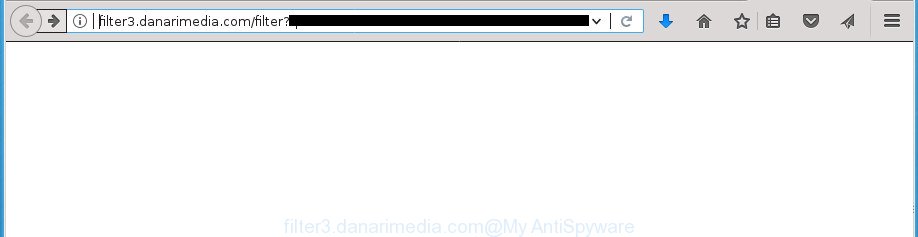
http://filter3.danarimedia.com/filter?q=adnetworks …
Technically, the adware is not a virus, but it does bad things, it generates a large count of popup advertisements. It may download and install on to your PC other malicious and unwanted software without your permission, force you to visit misleading or malicious web sites. Moreover, the ad-supported software can install web browser hijacker. Once installed, it’ll modify your browser setting like start page, newtab page and search engine by default with an unwanted web site.
Most often, the ‘ad supported’ software affects the most common web-browsers such as the Chrome, FF, IE and Microsoft Edge. But such the harmful software as well may infect another web browsers by changing its shortcuts (adding an argument such as ‘http://site.address’ into Target field of a browser’s shortcut). So every time you run the internet browser, it’ll redirect to the intrusive Filter3.danarimedia.com site. Even if you setup a new home page, an undesired site will be the first thing you see when you run the FF, Chrome, Microsoft Internet Explorer and MS Edge.
It is important, don’t use Filter3.danarimedia.com web page and don’t click on advertisements placed on it, as they can lead you to a more harmful or misleading web pages. The best option is to use the step-by-step guidance posted below to clean your PC of ‘ad supported’ software and thereby delete Filter3.danarimedia.com pop up ads.
Remove Filter3.danarimedia.com redirect (removal tutorial)
The adware is a form of malicious software that you might have difficulty in deleting it from your personal computer. Happily, you’ve found the effective Filter3.danarimedia.com pop up advertisements removal guidance in this blog post. Both the manual removal solution and the automatic removal solution will be provided below and you can just choose the one that best for you. If you have any questions or need help then type a comment below. Certain of the steps below will require you to exit this page. So, please read the step by step guidance carefully, after that bookmark or print it for later reference.
To remove Filter3.danarimedia.com, use the steps below:
- Delete Filter3.danarimedia.com pop-up advertisements without any utilities
- Uninstall Filter3.danarimedia.com associated software by using MS Windows Control Panel
- Delete Filter3.danarimedia.com pop-up ads from Internet Explorer
- Remove Filter3.danarimedia.com pop up ads from Google Chrome
- Remove Filter3.danarimedia.com from FF by resetting internet browser settings
- Remove unwanted Scheduled Tasks
- Clean up the web browsers shortcuts which have been hijacked by ‘ad supported’ software
- Use free malware removal utilities to completely get rid of Filter3.danarimedia.com pop up ads
- Use AdBlocker to block Filter3.danarimedia.com and stay safe online
- Method of Filter3.danarimedia.com pop ups intrusion into your PC
- Finish words
Delete Filter3.danarimedia.com pop-up advertisements without any utilities
If you perform exactly the instructions below you should be able to delete the Filter3.danarimedia.com pop up ads from the Google Chrome, Firefox, IE and Edge web browsers.
Uninstall Filter3.danarimedia.com associated software by using MS Windows Control Panel
Some of potentially unwanted software, adware and browser hijackers can be uninstalled using the Add/Remove programs tool which can be found in the Microsoft Windows Control Panel. So, if you are running any version of Windows and you have noticed an unwanted program, then first try to get rid of it through Add/Remove programs.
Press CTRL, ALT, DEL keys together to open the MS Windows Task Manager.

Click on the “Processes” tab, look for something like Filter3.danarimedia.com then right-click it and select “End Task” or “End Process” option.
Next, remove any undesired and suspicious applications from your Control panel.
Windows 10, 8.1, 8
Now, click the Windows button, type “Control panel” in search and press Enter. Select “Programs and Features”, then “Uninstall a program”.

Choose the program that has the name such as “Filter3.danarimedia.com”, remove it.
Windows Vista, 7
Close all open web-browsers including the Firefox, Chrome, Microsoft Internet Explorer and MS Edge. From the “Start” menu in Microsoft Windows, select “Control Panel”. Under the “Programs” icon, select “Uninstall a program”.

Choose the applications with the names such as Filter3.danarimedia.com, then click “Uninstall/Change” button to uninstall this undesired program from your system.
Windows XP
Click the “Start” button, select “Control Panel” option. Click on “Add/Remove Programs”.

Select the application named like Filter3.danarimedia.com, the click “Change/Remove” button. Follow the prompts.
Delete Filter3.danarimedia.com pop-up ads from Internet Explorer
In order to restore all browser startpage, newtab and search engine by default you need to reset the IE to the state, which was when the Windows was installed on your machine.
First, open the Internet Explorer, then click ‘gear’ icon ![]() . It will show the Tools drop-down menu on the right part of the web browser, then click the “Internet Options” as shown in the figure below.
. It will show the Tools drop-down menu on the right part of the web browser, then click the “Internet Options” as shown in the figure below.

In the “Internet Options” screen, select the “Advanced” tab, then click the “Reset” button. The Internet Explorer will show the “Reset Internet Explorer settings” prompt. Further, click the “Delete personal settings” check box to select it. Next, click the “Reset” button as displayed in the following example.

After the procedure is done, click “Close” button. Close the Internet Explorer and restart your PC system for the changes to take effect. This step will help you to restore your browser’s newtab page, home page and search provider by default to default state.
Remove Filter3.danarimedia.com pop up ads from Google Chrome
Use the Reset web-browser utility of the Chrome to reset all its settings such as home page, newtab and default search provider to original defaults. This is a very useful tool to use, in the case of internet browser redirects to undesired ad sites like Filter3.danarimedia.com.
Open the Chrome menu by clicking on the button in the form of three horizontal stripes (![]() ). It will show the drop-down menu. Next, press to “Settings” option.
). It will show the drop-down menu. Next, press to “Settings” option.

Scroll down to the bottom of the page and click on the “Show advanced settings” link. Now scroll down until the Reset settings section is visible, as shown in the figure below and press the “Reset settings” button.

Confirm your action, click the “Reset” button.
Remove Filter3.danarimedia.com from FF by resetting internet browser settings
The Mozilla Firefox reset will keep your personal information like bookmarks, passwords, web form auto-fill data, restore preferences and security settings, get rid of redirections to intrusive Filter3.danarimedia.com web-site and ad-supported software.
Press the Menu button (looks like three horizontal lines), and click the blue Help icon located at the bottom of the drop down menu like below.

A small menu will appear, click the “Troubleshooting Information”. On this page, click “Refresh Firefox” button as displayed in the figure below.

Follow the onscreen procedure to return your FF internet browser settings to its original state.
Remove unwanted Scheduled Tasks
If the undesired Filter3.danarimedia.com site opens automatically on Windows startup or at equal time intervals, then you need to check the Task Scheduler Library and remove all the tasks that have been created by adware.
Press Windows and R keys on the keyboard at the same time. This opens a prompt that called Run. In the text field, type “taskschd.msc” (without the quotes) and click OK. Task Scheduler window opens. In the left-hand side, click “Task Scheduler Library”, like below.

Task scheduler
In the middle part you will see a list of installed tasks. Please choose the first task, its properties will be show just below automatically. Next, click the Actions tab. Pay attention to that it launches on your PC. Found something like “explorer.exe http://site.address” or “chrome.exe http://site.address”, then remove this harmful task. If you are not sure that executes the task, check it through a search engine. If it is a component of the ‘ad-supported’ program, then this task also should be removed.
Having defined the task that you want to delete, then click on it with the right mouse button and choose Delete as shown below.

Delete a task
Repeat this step, if you have found a few tasks which have been created by ‘ad-supported’ programs. Once is finished, close the Task Scheduler window.
Clean up the web browsers shortcuts which have been hijacked by ‘ad supported’ software
The adware can hijack various Windows shortcuts on your desktop (most often, all web-browsers shortcuts), so in this step you need to check and clean them by removing the argument like http://site.address/.
Right click to a desktop shortcut for your web-browser. Choose the “Properties” option. It will open the Properties window. Select the “Shortcut” tab here, after that, look at the “Target” field. The adware can replace it. If you are seeing something such as “…exe http://site.address” then you need to remove “http…” and leave only, depending on the web browser you are using:
- Google Chrome: chrome.exe
- Opera: opera.exe
- Firefox: firefox.exe
- Internet Explorer: iexplore.exe
Look at the example as displayed on the screen below.

Once is finished, click the “OK” button to save the changes. Please repeat this step for browser shortcuts which redirects to an unwanted web-pages. When you have completed, go to next step.
Use free malware removal utilities to completely get rid of Filter3.danarimedia.com pop up ads
Manual removal guidance does not always help to completely remove the ad supported software, as it’s not easy to identify and remove components of ad supported software and all malicious files from hard disk. Therefore, it’s recommended that you run malicious software removal tool to completely delete Filter3.danarimedia.com off your web-browser. Several free malicious software removal tools are currently available that can be used against the adware. The optimum way would be to use Zemana Anti-malware, Malwarebytes Free and AdwCleaner.
Run Zemana Anti-malware to remove Filter3.danarimedia.com popup advertisements
Zemana Anti-malware highly recommended, because it can find security threats such ‘ad supported’ software and adwares which most ‘classic’ antivirus programs fail to pick up on. Moreover, if you have any Filter3.danarimedia.com pop-up ads removal problems which cannot be fixed by this tool automatically, then Zemana Anti-malware provides 24X7 online assistance from the highly experienced support staff.
Download Zemana AntiMalware from the following link.
165033 downloads
Author: Zemana Ltd
Category: Security tools
Update: July 16, 2019
When the downloading process is finished, start it and follow the prompts. Once installed, the Zemana Anti-Malware will try to update itself and when this task is complete, press the “Scan” button for checking your computer for the adware that designed to reroute your browser to various ad web sites such as Filter3.danarimedia.com.

A scan can take anywhere from 10 to 30 minutes, depending on the number of files on your machine and the speed of your machine. While the Zemana Free application is scanning, you can see number of objects it has identified as threat. Next, you need to click “Next” button.

The Zemana AntiMalware will get rid of adware which created to reroute your internet browser to various ad sites like Filter3.danarimedia.com.
Use Malwarebytes to delete Filter3.danarimedia.com popup ads
Manual Filter3.danarimedia.com advertisements removal requires some computer skills. Some files and registry entries that created by the ad supported software can be not completely removed. We recommend that run the Malwarebytes Free that are completely free your system of adware. Moreover, the free program will allow you to remove malicious software, PUPs, browser hijackers and toolbars that your system may be infected too.

- Download MalwareBytes AntiMalware on your PC system from the following link.
Malwarebytes Anti-malware
327260 downloads
Author: Malwarebytes
Category: Security tools
Update: April 15, 2020
- Once the download is done, close all applications and windows on your PC system. Open a file location. Double-click on the icon that’s named mb3-setup.
- Further, click Next button and follow the prompts.
- Once install is done, click the “Scan Now” button . MalwareBytes Anti-Malware (MBAM) utility will begin scanning the whole personal computer to find out ad-supported software that causes multiple intrusive popup advertisements. Depending on your machine, the scan may take anywhere from a few minutes to close to an hour. While the MalwareBytes Free is scanning, you can see how many objects it has identified either as being malicious software.
- As the scanning ends, MalwareBytes Anti-Malware (MBAM) will display a scan report. All detected threats will be marked. You can delete them all by simply click “Quarantine Selected”. When that process is done, you can be prompted to reboot your computer.
The following video offers a step by step instructions on how to delete browser hijacker infections, adware and other malware with MalwareBytes Anti Malware (MBAM).
Remove Filter3.danarimedia.com redirect and harmful extensions with AdwCleaner
If MalwareBytes antimalware or Zemana Free cannot remove this adware, then we advises to run the AdwCleaner. AdwCleaner is a free removal tool for hijackers, PUPs, toolbars and adware that causes a huge count of annoying Filter3.danarimedia.com popup advertisements.

- Download AdwCleaner by clicking on the link below. Save it on your Desktop.
AdwCleaner download
225628 downloads
Version: 8.4.1
Author: Xplode, MalwareBytes
Category: Security tools
Update: October 5, 2024
- Once the downloading process is finished, double click the AdwCleaner icon. Once this tool is launched, click “Scan” button . AdwCleaner tool will begin scanning the whole computer to find out ad-supported software that causes multiple unwanted pop ups. Depending on your personal computer, the scan can take anywhere from a few minutes to close to an hour. While the AdwCleaner is scanning, you may see count of objects it has identified either as being malware.
- After the system scan is complete, a list of all items detected is produced. When you’re ready, click “Clean” button. It will show a prompt, click “OK”.
These few simple steps are shown in detail in the following video guide.
Use AdBlocker to block Filter3.danarimedia.com and stay safe online
In order to increase your security and protect your machine against new intrusive advertisements and malicious web-pages, you need to run ad-blocker program that stops an access to malicious advertisements and sites. Moreover, the application can stop the display of intrusive advertising, that also leads to faster loading of web-sites and reduce the consumption of web traffic.
Installing the AdGuard ad-blocking program is simple. First you’ll need to download AdGuard by clicking on the link below. Save it on your Windows desktop.
26897 downloads
Version: 6.4
Author: © Adguard
Category: Security tools
Update: November 15, 2018
After the download is complete, double-click the downloaded file to launch it. The “Setup Wizard” window will show up on the computer screen as displayed on the screen below.

Follow the prompts. AdGuard will then be installed and an icon will be placed on your desktop. A window will show up asking you to confirm that you want to see a quick tutorial as on the image below.

Click “Skip” button to close the window and use the default settings, or press “Get Started” to see an quick guidance which will assist you get to know AdGuard better.
Each time, when you run your PC, AdGuard will start automatically and stop pop ups, pages such Filter3.danarimedia.com, as well as other harmful or misleading web pages. For an overview of all the features of the program, or to change its settings you can simply double-click on the AdGuard icon, that may be found on your desktop.
Method of Filter3.danarimedia.com pop ups intrusion into your PC
The ad-supported software spreads bundled with various free programs. This means that you need to be very careful when installing applications downloaded from the World Wide Web, even from a large proven hosting. Be sure to read the Terms of Use and the Software license, select only the Manual, Advanced or Custom setup mode, switch off all additional modules and applications are offered to install.
Finish words
Now your PC system should be clean of the adware that causes a large amount of unwanted Filter3.danarimedia.com popups. Remove AdwCleaner. We suggest that you keep AdGuard (to help you block unwanted pop-up advertisements and unwanted harmful web-sites) and Zemana Anti-Malware (ZAM) (to periodically scan your computer for new adwares and other malware). Probably you are running an older version of Java or Adobe Flash Player. This can be a security risk, so download and install the latest version right now.
If you are still having problems while trying to get rid of Filter3.danarimedia.com redirect from the Google Chrome, Mozilla Firefox, Internet Explorer and MS Edge, then ask for help in our Spyware/Malware removal forum.



















