The The Roboto Condensed Font Was Not Found is a misleading site that created in order to force you into installing an questionable software. If the Google Chrome, Firefox, Internet Explorer and Edge opens automatically to this site or you made a mistake downloading and installing the fake Chrome Font Pack then your computer is infected by a malware or adware (also known as ‘ad-supported’ software). Of course, it is not a virus in the “general meaning” of this word. It will not delete or damage your files, but it can alter some computer’s settings or download and install other malicious software.
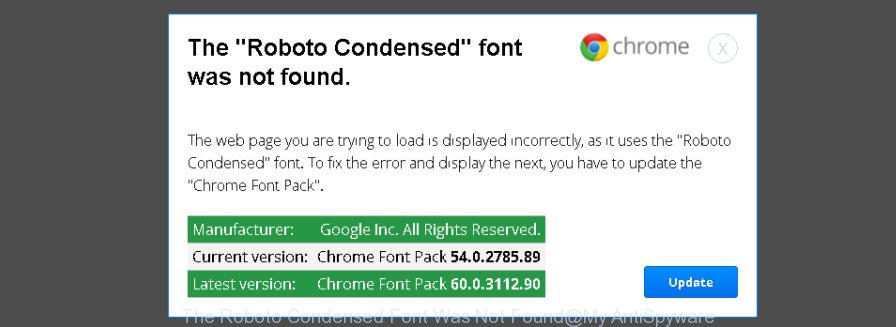
The “Roboto Condensed” font was not found is a misleading message
The full text of these misleading message are:
The “Roboto Condensed” font was not found.
The web page you are trying to load is displayed incorrectly, as it uses the “Roboto Condensed” font. To fix the error and display the next, you have to update the “Chrome Font Pack”.
Manufacturer: Google Inc. All Rights Reserved.
Current version: Chrome Font Pack 54.0.2785.89
Latest version: Chrome Font Pack 60.0.3112.90
The “Roboto Condensed” font was not found.
The web page you are trying to load is displayed incorrectly, as it uses the “Roboto Condensed” font. To fix the error and display the next, you have to update the “Mozilla Font Pack”.
Manufacturer: Mozilla Corporation.
Current version: Mozilla Font Pack 53.0.2785.89
Latest version: Mozilla Font Pack 60.0.3112.90
The adware is the part of the software that is used as an online promotional tool. It’s created with the sole purpose to display dozens of popups, and thus to promote the goods and services in an open web-browser window. It is designed to fill the web browser’s constant stream of ads, or redirect the web-browser to not expected and intrusive advertising pages. Moreover, the adware can substitute the legitimate advertisements on misleading or even banners that can offer to visit malicious web-sites.
The “The Roboto Condensed Font Was Not Found” malware can change all web browser shortcuts that located on your Desktop to force you visit various annoying ad web-sites. As a result, your web-browser can still redirect you to an annoying ad site despite your personal computer is actually free of adware and other malware.
Instructions that is shown below, will help you to clean your computer from malware and adware as well as remove “The Roboto Condensed Font Was Not Found” undesired pop-ups from the Chrome, Firefox, MS Edge and IE and other browsers.
How to remove “The Roboto Condensed Font Was Not Found” popup scam
Thankfully, you’ve found the effective “The Roboto Condensed Font Was Not Found” malware removal steps in this blog post. Both the manual removal solution and the automatic removal way will be provided below and you can just choose the one that best for you. If you have any questions or need help then type a comment below. Some of the steps below will require you to close this web-page. So, please read the step-by-step tutorial carefully, after that bookmark or print it for later reference.
To remove “The Roboto Condensed Font Was Not Found” malware, use the following steps:
- Manual “The Roboto Condensed Font Was Not Found” popup removal
- Delete ‘ad supported’ software through the Windows Control Panel
- Get rid of “The Roboto Condensed Font Was Not Found” pop up from Firefox
- Delete “The Roboto Condensed Font Was Not Found” popup from Microsoft Internet Explorer
- Remove “The Roboto Condensed Font Was Not Found” pop-up from Chrome
- Fix infected web-browsers shortcuts to get rid of “The Roboto Condensed Font Was Not Found” redirect
- Remove unwanted Scheduled Tasks
- “The Roboto Condensed Font Was Not Found” malware automatic removal
- How to stop “The Roboto Condensed Font Was Not Found” pop up scam
- To sum up
Manual “The Roboto Condensed Font Was Not Found” popup removal
The instructions will help you remove “The Roboto Condensed Font Was Not Found” pop-up. These removal steps work for the Chrome, Mozilla Firefox, Internet Explorer and MS Edge, as well as every version of Windows operating system.
Delete ‘ad supported’ software through the Windows Control Panel
We recommend that you begin the system cleaning process by checking the list of installed programs and remove all unknown or suspicious programs. This is a very important step, as mentioned above, very often the harmful applications such as ad supported software and hijackers may be bundled with freeware. Uninstall the unwanted programs can get rid of the intrusive ads or browser redirect.
- If you are using Windows 8, 8.1 or 10 then click Windows button, next click Search. Type “Control panel”and press Enter.
- If you are using Windows XP, Vista, 7, then click “Start” button and click “Control Panel”.
- It will open the Windows Control Panel.
- Further, click “Uninstall a program” under Programs category.
- It will open a list of all applications installed on the computer.
- Scroll through the all list, and uninstall suspicious and unknown applications. To quickly find the latest installed software, we recommend sort programs by date.
See more details in the video guide below.
Get rid of “The Roboto Condensed Font Was Not Found” pop up from Firefox
If the Firefox internet browser program is hijacked, then resetting its settings can help. The Reset feature is available on all modern version of FF. A reset can fix many issues by restoring FF settings such as startpage, newtab and default search provider to its default state. It will save your personal information such as saved passwords, bookmarks, and open tabs.
First, start the FF. Next, click the button in the form of three horizontal stripes (![]() ). It will open the drop-down menu. Next, click the Help button (
). It will open the drop-down menu. Next, click the Help button (![]() ).
).

In the Help menu click the “Troubleshooting Information”. In the upper-right corner of the “Troubleshooting Information” page press on “Refresh Firefox” button as shown in the following example.

Confirm your action, click the “Refresh Firefox”.
Delete “The Roboto Condensed Font Was Not Found” popup from Microsoft Internet Explorer
If you find that Internet Explorer web-browser settings like new tab page, startpage and search provider by default having been modified by ad-supported software which causes misleading “The Roboto Condensed Font Was Not Found” popup on your web-browser, then you may restore your settings, via the reset internet browser procedure.
First, open the Microsoft Internet Explorer. Next, click the button in the form of gear (![]() ). It will show the Tools drop-down menu, click the “Internet Options” like below.
). It will show the Tools drop-down menu, click the “Internet Options” like below.

In the “Internet Options” window click on the Advanced tab, then press the Reset button. The Internet Explorer will open the “Reset Internet Explorer settings” window as shown below. Select the “Delete personal settings” check box, then click “Reset” button.

You will now need to restart your machine for the changes to take effect.
Remove “The Roboto Condensed Font Was Not Found” pop-up from Chrome
Like other modern browsers, the Google Chrome has the ability to reset the settings to their default values and thereby recover the web browser’s settings like new tab, startpage and search engine by default that have been changed by the ‘ad supported’ software which shows misleading “The Roboto Condensed Font Was Not Found” pop-up scam on your computer.

- First, launch the Chrome and click the Menu icon (icon in the form of three horizontal stripes).
- It will display the Google Chrome main menu, press the “Settings” menu.
- Next, click “Show advanced settings” link, which located at the bottom of the Settings page.
- On the bottom of the “Advanced settings” page, click the “Reset settings” button.
- The Chrome will open the reset settings dialog box as shown on the screen above.
- Confirm the internet browser’s reset by clicking on the “Reset” button.
- To learn more, read the blog post How to reset Chrome settings to default.
Fix infected web-browsers shortcuts to get rid of “The Roboto Condensed Font Was Not Found” redirect
Important to know, most anti malware applications which are able to remove adware, but unable to find and recover modified shortcuts. So, you need to fix the desktop shortcuts for your Chrome, Microsoft Internet Explorer, Firefox and MS Edge browsers manually.
Right click on the shortcut of infected browser as displayed in the following example.

Select the “Properties” option and it will show a shortcut’s properties. Next, click the “Shortcut” tab and then delete the “http://site.address” string from Target field as displayed on the image below.

Then press OK to save changes. Repeat the step for all web-browsers that are re-directed to the “The Roboto Condensed Font Was Not Found” unwanted site.
Remove unwanted Scheduled Tasks
Once installed, the ad supported software can add a task in to the Windows Task Scheduler Library. Due to this, every time when you start your system, it will display “The Roboto Condensed Font Was Not Found” intrusive page. So, you need to check the Task Scheduler Library and remove all malicious tasks which have been created by malicious programs.
Press Windows and R keys on the keyboard simultaneously. This displays a prompt that titled as Run. In the text field, type “taskschd.msc” (without the quotes) and click OK. Task Scheduler window opens. In the left-hand side, click “Task Scheduler Library”, as shown below.

Task scheduler
In the middle part you will see a list of installed tasks. Please choose the first task, its properties will be display just below automatically. Next, click the Actions tab. Pay attention to that it launches on your PC. Found something like “explorer.exe http://site.address” or “chrome.exe http://site.address”, then remove this malicious task. If you are not sure that executes the task, check it through a search engine. If it’s a component of the adware, then this task also should be removed.
Having defined the task that you want to delete, then click on it with the right mouse button and select Delete as displayed on the image below.

Delete a task
Repeat this step, if you have found a few tasks which have been created by adware. Once is done, close the Task Scheduler window.
“The Roboto Condensed Font Was Not Found” pop up automatic removal
Many antivirus companies have made applications that allow detect and remove the “The Roboto Condensed Font Was Not Found” from Windows 10 (8, 7, XP). Below is a a few of the free programs you may want to run. Your system can have a huge number of PUPs, ad supported software and browser hijacker infections installed at the same time, so we suggest, if any unwanted or malicious application returns after rebooting the computer, then run your system into Safe Mode and use the anti malware tool again.
Run Zemana Anti-malware to remove “The Roboto Condensed Font Was Not Found”
Zemana Anti-malware highly recommended, because it can scan for security threats such adware and ‘ad supported’ softwares which most ‘classic’ antivirus software fail to pick up on. Moreover, if you have any “The Roboto Condensed Font Was Not Found” removal problems which cannot be fixed by this utility automatically, then Zemana Anti-malware provides 24X7 online assistance from the highly experienced support staff.
Download Zemana Anti-Malware by clicking on the link below and save it directly to your Microsoft Windows Desktop.
165037 downloads
Author: Zemana Ltd
Category: Security tools
Update: July 16, 2019
Once the downloading process is finished, run it and follow the prompts. Once installed, the Zemana will try to update itself and when this task is done, press the “Scan” button to perform a system scan for the “The Roboto Condensed Font Was Not Found” malware.

This procedure may take quite a while, so please be patient. During the scan Zemana AntiMalware will detect all threats present on your system. Review the results once the tool has complete the system scan. If you think an entry should not be quarantined, then uncheck it. Otherwise, simply click “Next” button.

The Zemana will delete “The Roboto Condensed Font Was Not Found” malware.
Automatically get rid of “The Roboto Condensed Font Was Not Found” popup scam with Malwarebytes
Get rid of “The Roboto Condensed Font Was Not Found” pop up scam manually is difficult and often the ad supported software is not completely removed. Therefore, we suggest you to run the Malwarebytes Free which are completely clean your system. Moreover, the free application will help you to get rid of malicious software, potentially unwanted programs, toolbars and hijacker infections that your computer may be infected too.

Download MalwareBytes Anti Malware on your Microsoft Windows Desktop by clicking on the link below.
327265 downloads
Author: Malwarebytes
Category: Security tools
Update: April 15, 2020
When the downloading process is done, run it and follow the prompts. Once installed, the MalwareBytes Anti Malware will try to update itself and when this procedure is finished, press the “Scan Now” button .MalwareBytes AntiMalware program will scan through the whole system for the adware that developed to display misleading “The Roboto Condensed Font Was Not Found” pop-up scam within your internet browser. When a malicious software, adware or potentially unwanted software are found, the number of the security threats will change accordingly. Wait until the the scanning is complete. Next, you need to click “Quarantine Selected” button.
The MalwareBytes Free is a free program that you can use to get rid of all detected folders, files, services, registry entries and so on. To learn more about this malicious software removal tool, we suggest you to read and follow the few simple steps or the video guide below.
Scan your PC and delete “The Roboto Condensed Font Was Not Found” pop up scam with AdwCleaner
AdwCleaner is a free removal utility that can check your computer for a wide range of security threats such as malware, adwares, potentially unwanted software as well as ad-supported software which causes misleading “The Roboto Condensed Font Was Not Found” pop up on your internet browser. It will perform a deep scan of your system including hard drives and Microsoft Windows registry. When a malware is found, it will help you to remove all found threats from your machine by a simple click.

- Download AdwCleaner on your MS Windows Desktop by clicking on the following link.
AdwCleaner download
225631 downloads
Version: 8.4.1
Author: Xplode, MalwareBytes
Category: Security tools
Update: October 5, 2024
- After the downloading process is finished, double click the AdwCleaner icon. Once this tool is launched, press “Scan” button . AdwCleaner tool will begin scanning the whole system to find out adware which cause misleading “The Roboto Condensed Font Was Not Found” pop up to appear. This task can take quite a while, so please be patient. While the AdwCleaner application is checking, you can see number of objects it has identified as threat.
- Once that process is finished, the results are displayed in the scan report. Make sure all threats have ‘checkmark’ and click “Clean” button. It will display a prompt, click “OK”.
These few simple steps are shown in detail in the following video guide.
How to stop “The Roboto Condensed Font Was Not Found” pop up scam
It’s important to use ad blocker programs such as AdGuard to protect your computer from malicious pages. Most security experts says that it’s okay to block advertisements. You should do so just to stay safe! And, of course, the AdGuard can to stop “The Roboto Condensed Font Was Not Found” and other undesired web-sites.
- Download AdGuard program by clicking on the following link and save it directly to your Windows Desktop.
Adguard download
26898 downloads
Version: 6.4
Author: © Adguard
Category: Security tools
Update: November 15, 2018
- After downloading is complete, run the downloaded file. You will see the “Setup Wizard” program window. Follow the prompts.
- Once the setup is complete, press “Skip” to close the install program and use the default settings, or press “Get Started” to see an quick tutorial which will assist you get to know AdGuard better.
- In most cases, the default settings are enough and you don’t need to change anything. Each time, when you run your computer, AdGuard will start automatically and stop ads, “The Roboto Condensed Font Was Not Found” redirect, as well as other harmful or misleading pages. For an overview of all the features of the program, or to change its settings you can simply double-click on the icon named AdGuard, which is located on your desktop.
To sum up
Once you have finished the tutorial outlined above, your machine should be clean from “The Roboto Condensed Font Was Not Found” malware and other security threats. The Google Chrome, Mozilla Firefox, Microsoft Internet Explorer and Edge will no longer redirect you to various undesired web pages similar to “The Roboto Condensed Font Was Not Found”. Unfortunately, if the step-by-step guidance does not help you, then you have caught a new ad supported software, and then the best way – ask for help in our Spyware/Malware removal forum.


















