If you are reading this article, it means that you are seeing the B.querylead.com unknown web page and your web-browser began opening a lot of advertisements. All of these problems with your computer caused by adware (sometimes named ‘ad-supported’ software), which is often installs on the PC with the free software. You probably want to know how to get rid of this adware as well as delete B.querylead.com popup advertisements. In the guide below we will tell you about how to solve your problems.
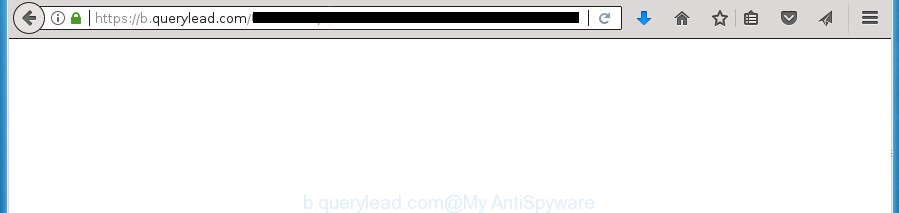
https://b.querylead.com/ …
Technically, the ad supported software is not a virus, but it does bad things, it generates lots of ads. It may download and install on to your PC system other malicious and unwanted applications without your permission, force you to visit misleading or malicious web sites. Moreover, the adware can install browser hijacker. Once installed, it’ll change your web browser setting like home page, new tab page and search provider by default with an unwanted web-site.
Most often, the ad-supported software affects the most common web-browsers such as the Chrome, Firefox, Edge and IE. But such the harmful software as well may infect another internet browsers by changing its shortcuts (adding an argument like ‘http://site.address’ into Target field of a internet browser’s shortcut). So every time you open the web-browser, it will redirect to the annoying B.querylead.com web site. Even if you setup a new start page, an intrusive web site will be the first thing you see when you open the Google Chrome, Microsoft Internet Explorer, Firefox and Edge.
We suggest to remove the adware that cause unwanted B.querylead.com popups to appear, as soon as you found this problem, as it can direct you to web-resources that may load other malicious software on your machine.
Remove B.querylead.com pop up ads
Most commonly ad supported software requires more than a simple uninstall with the help of Windows Control panel in order to be fully uninstalled. For that reason, our team made several removal methods that we have summarized in a detailed guide. Therefore, if you have the annoying B.querylead.com pop up ads on your machine and are currently trying to have it deleted then feel free to follow the step by step guide below in order to resolve your problem. Read this manual carefully, bookmark or print it, because you may need to exit your web browser or restart your computer.
How to manually remove B.querylead.com
Read this “How to remove” section to know how to manually remove adware that causes multiple unwanted pop-ups. Even if the instructions does not work for you, there are several free malicious software removers below that can easily handle such adware that causes a large number of intrusive B.querylead.com advertisements.
Delete B.querylead.com related programs through the Control Panel of your computer
The process of adware removal is generally the same across all versions of MS Windows OS from 10 to XP. To start with, it’s necessary to check the list of installed applications on your PC system and remove all unused, unknown and suspicious software.
- If you are using Windows 8, 8.1 or 10 then click Windows button, next click Search. Type “Control panel”and press Enter.
- If you are using Windows XP, Vista, 7, then press “Start” button and click “Control Panel”.
- It will show the Windows Control Panel.
- Further, press “Uninstall a program” under Programs category.
- It will open a list of all applications installed on the computer.
- Scroll through the all list, and uninstall suspicious and unknown programs. To quickly find the latest installed applications, we recommend sort programs by date.
See more details in the video guide below.
Remove unwanted Scheduled Tasks
If the undesired B.querylead.com web site opens automatically on Windows startup or at equal time intervals, then you need to check the Task Scheduler Library and delete all the tasks which have been created by malicious applications.
Press Windows and R keys on your keyboard simultaneously. It will display a dialog box which titled as Run. In the text field, type “taskschd.msc” (without the quotes) and click OK. Task Scheduler window opens. In the left-hand side, click “Task Scheduler Library”, as shown in the figure below.

Task scheduler, list of tasks
In the middle part you will see a list of installed tasks. Select the first task, its properties will be show just below automatically. Next, click the Actions tab. Necessary to look at the text which is written under Details. Found something like “explorer.exe http://site.address” or “chrome.exe http://site.address” or “firefox.exe http://site.address”, then you need remove this task. If you are not sure that executes the task, then google it. If it is a component of the malicious program, then this task also should be removed.
Further click on it with the right mouse button and select Delete like below.

Task scheduler, delete a task
Repeat this step, if you have found a few tasks that have been created by adware. Once is done, close the Task Scheduler window.
Disinfect the browser’s shortcuts to remove B.querylead.com redirect
Now you need to clean up the browser shortcuts. Check that the shortcut referring to the right exe-file of the browser, and not on any unknown file.
Right click on the shortcut of infected web-browser as shown on the screen below.

Select the “Properties” option and it will open a shortcut’s properties. Next, press the “Shortcut” tab and then delete the “http://site.address” string from Target field like below.

Then click OK to save changes. Repeat the step for all web-browsers that are redirected to the B.querylead.com unwanted web-page.
Delete B.querylead.com advertisements from Microsoft Internet Explorer
If you find that Internet Explorer browser settings like newtab page, start page and search engine by default having been changed by adware that causes a large number of annoying B.querylead.com pop up advertisements, then you may restore your settings, via the reset web-browser procedure.
First, launch the IE. Next, click the button in the form of gear (![]() ). It will display the Tools drop-down menu, press the “Internet Options” as on the image below.
). It will display the Tools drop-down menu, press the “Internet Options” as on the image below.

In the “Internet Options” window click on the Advanced tab, then press the Reset button. The Microsoft Internet Explorer will display the “Reset Internet Explorer settings” window as displayed in the figure below. Select the “Delete personal settings” check box, then click “Reset” button.

You will now need to restart your system for the changes to take effect.
Remove B.querylead.com advertisements from Chrome
Reset Chrome settings is a easy way to remove the ‘ad supported’ software, harmful and adware extensions, as well as to restore the browser’s startpage, newtab page and default search engine that have been replaced by ad-supported software that created to redirect your browser to various ad pages like B.querylead.com.

- First run the Google Chrome and click Menu button (small button in the form of three horizontal stripes).
- It will display the Chrome main menu. Select “Settings” option.
- You will see the Chrome’s settings page. Scroll down and press “Show advanced settings” link.
- Scroll down again and click the “Reset settings” button.
- The Google Chrome will display the reset profile settings page as shown on the screen above.
- Next press the “Reset” button.
- Once this task is complete, your web-browser’s startpage, newtab and search engine by default will be restored to their original defaults.
- To learn more, read the article How to reset Chrome settings to default.
Get rid of B.querylead.com from Firefox by resetting web browser settings
If your Firefox web browser is rerouted to B.querylead.com without your permission or an unknown search provider shows results for your search, then it may be time to perform the internet browser reset.
Click the Menu button (looks like three horizontal lines), and click the blue Help icon located at the bottom of the drop down menu as shown on the image below.

A small menu will appear, click the “Troubleshooting Information”. On this page, click “Refresh Firefox” button as on the image below.

Follow the onscreen procedure to return your FF internet browser settings to its original state.
B.querylead.com popup ads automatic removal
In order to completely remove B.querylead.com, you not only need to remove ‘ad supported’ software from your personal computer, but also delete all its components in your computer including Windows registry entries. We recommend to download and run free removal utilities to automatically clean your PC of ad-supported software that designed to reroute your web browser to various ad web-pages such as B.querylead.com.
Scan and clean your web-browser of B.querylead.com ads with Zemana Anti-malware
You can delete B.querylead.com pop-up ads automatically with a help of Zemana Anti-malware. We recommend this malware removal utility because it may easily get rid of hijacker infections, potentially unwanted programs, ad supported software that reroutes your web-browser to B.querylead.com web page with all their components such as folders, files and registry entries.
Download Zemana by clicking on the link below and save it directly to your Microsoft Windows Desktop.
165037 downloads
Author: Zemana Ltd
Category: Security tools
Update: July 16, 2019
When the downloading process is finished, close all programs and windows on your PC. Open a directory in which you saved it. Double-click on the icon that’s called Zemana.AntiMalware.Setup as displayed in the following example.
![]()
When the installation begins, you will see the “Setup wizard” which will help you install Zemana on your computer.

Once install is complete, you will see window like below.

Now press the “Scan” button .Zemana Anti Malware (ZAM) application will scan through the whole machine for the adware which designed to reroute your internet browser to various ad sites like B.querylead.com. A system scan may take anywhere from 5 to 30 minutes, depending on your PC system. While the Zemana AntiMalware (ZAM) is checking, you can see how many objects it has identified either as being malicious software.

After the scan get completed, Zemana Free will show a screen that contains a list of malicious software that has been found. When you’re ready, click “Next” button.

The Zemana AntiMalware will remove adware that causes a huge number of undesired B.querylead.com pop-up ads and add items to the Quarantine.
Automatically remove B.querylead.com pop up advertisements with Malwarebytes
Get rid of B.querylead.com pop-up advertisements manually is difficult and often the ‘ad supported’ software is not completely removed. Therefore, we advise you to use the Malwarebytes Free that are completely clean your machine. Moreover, the free program will help you to get rid of malicious software, PUPs, toolbars and browser hijackers that your system can be infected too.
Download MalwareBytes Anti Malware (MBAM) by clicking on the link below and save it directly to your Microsoft Windows Desktop.
327265 downloads
Author: Malwarebytes
Category: Security tools
Update: April 15, 2020
After the downloading process is done, close all software and windows on your system. Double-click the setup file named mb3-setup. If the “User Account Control” prompt pops up as shown in the figure below, click the “Yes” button.

It will open the “Setup wizard” that will help you install MalwareBytes AntiMalware (MBAM) on your PC system. Follow the prompts and don’t make any changes to default settings.

Once installation is finished successfully, click Finish button. MalwareBytes Anti-Malware will automatically start and you can see its main screen like below.

Now click the “Scan Now” button for checking your machine for the adware which made to reroute your internet browser to various ad sites such as B.querylead.com. This procedure can take quite a while, so please be patient. While the utility is checking, you can see count of objects and files has already scanned.

When MalwareBytes Anti-Malware completes the scan, you can check all threats found on your computer. All found items will be marked. You can remove them all by simply press “Quarantine Selected” button. The MalwareBytes Anti Malware (MBAM) will start to remove adware that cause unwanted B.querylead.com ads to appear. Once that process is complete, you may be prompted to reboot the machine.
We suggest you look at the following video, which completely explains the process of using the MalwareBytes to remove ‘ad supported’ software, browser hijacker and other malware.
Run AdwCleaner to remove B.querylead.com redirect
The AdwCleaner tool is free and easy to use. It can scan and remove malware, potentially unwanted programs and adware in Google Chrome, Internet Explorer, Mozilla Firefox and Microsoft Edge internet browsers and thereby remove all intrusive B.querylead.com popups. AdwCleaner is powerful enough to find and remove malicious registry entries and files that are hidden on the personal computer.

- Download AdwCleaner from the link below. Save it on your Desktop.
AdwCleaner download
225631 downloads
Version: 8.4.1
Author: Xplode, MalwareBytes
Category: Security tools
Update: October 5, 2024
- Select the folder in which you saved it as Desktop, and then click Save.
- After downloading is complete, start the AdwCleaner, double-click the adwcleaner_xxx.exe file.
- If the “User Account Control” prompts, click Yes to continue.
- Read the “Terms of use”, and click Accept.
- In the AdwCleaner window, click the “Scan” to begin checking your machine for the ad supported software which causes undesired B.querylead.com popup ads. This process may take quite a while, so please be patient. While the AdwCleaner is checking, you can see how many objects it has identified either as being malware.
- Once the scan is done, AdwCleaner will display a scan report. When you are ready, click “Clean”. If the AdwCleaner will ask you to restart your machine, click “OK”.
The guide shown in detail in the following video.
Stop B.querylead.com redirect and other undesired pages
In order to increase your security and protect your machine against new intrusive ads and harmful web pages, you need to run adblocker program that stops an access to malicious ads and web pages. Moreover, the program can block the show of intrusive advertising, which also leads to faster loading of web-pages and reduce the consumption of web traffic.
Download AdGuard program from the following link and save it to your Desktop.
26898 downloads
Version: 6.4
Author: © Adguard
Category: Security tools
Update: November 15, 2018
After the download is finished, run the downloaded file. You will see the “Setup Wizard” screen as displayed on the image below.

Follow the prompts. Once the installation is finished, you will see a window like below.

You can press “Skip” to close the setup program and use the default settings, or click “Get Started” button to see an quick tutorial which will allow you get to know AdGuard better.
In most cases, the default settings are enough and you don’t need to change anything. Each time, when you start your personal computer, AdGuard will start automatically and block pop-up advertisements, pages such B.querylead.com, as well as other malicious or misleading web-sites. For an overview of all the features of the program, or to change its settings you can simply double-click on the AdGuard icon, which is located on your desktop.
How can you prevent your machine from the attack of B.querylead.com pop ups
The adware spreads with a simple but quite effective way. It’s integrated into the installation package of various free programs. Thus on the process of installation, it will be installed onto your PC. In order to avoid ‘ad supported’ software, you just need to follow a few simple rules: carefully read the Terms of Use and the license, select only a Manual, Custom or Advanced setup mode, which enables you to make sure that the program you want to install, thereby protect your computer from the ad supported software which causes annoying B.querylead.com ads.
Finish words
Now your system should be clean of the ‘ad supported’ software that cause intrusive B.querylead.com pop-ups to appear. Delete AdwCleaner. We suggest that you keep AdGuard (to help you stop unwanted popup ads and annoying harmful sites) and Zemana (to periodically scan your machine for new ad-supported softwares and other malware). Probably you are running an older version of Java or Adobe Flash Player. This can be a security risk, so download and install the latest version right now.
If you are still having problems while trying to get rid of B.querylead.com pop-ups from the Google Chrome, FF, Microsoft Internet Explorer and Microsoft Edge, then ask for help in our Spyware/Malware removal forum.

















