The Private.bettersearchtools.com pop-ups should not be underestimated, because the reason for their appearance within your browser is penetration of an adware (also known as ‘ad-supported’ software) into your computer. It can bring a security risk to your PC system. So, do not ignore it! Of course, the Private.bettersearchtools.com is just a web-page, but the ‘ad supported’ software uses it to show intrusive and annoying ads, even without your permission and desire to see it. The intrusive advertisements can be just the beginning, because your PC system is hijacked by harmful software, so the amount of pop up ads in the future may increase. Its appearance will prevent you normally browse the World Wide Web, and more, can lead to crash the web browser.
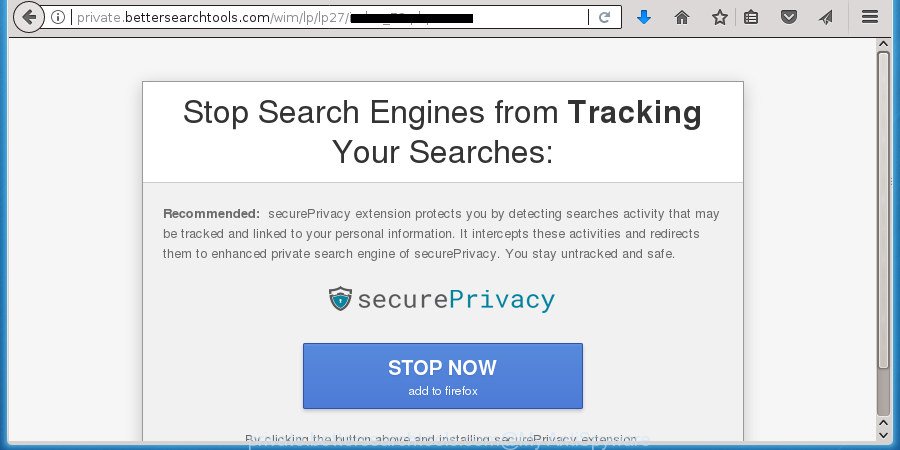
http://private.bettersearchtools.com/wim/lp/lp27/ …
While your PC is infected with the ‘ad supported’ software, the Chrome, Internet Explorer, FF and Microsoft Edge may be re-directed to Private.bettersearchtools.com intrusive web page. Of course, the ad supported software may not cause damages to your files or Windows system, but it may show a large number of undesired advertisements. These advertisements will be injected within the content of pages that are you opening in your internet browser and can be varied: pop-up ads, in-text ads, different sized banners, offers to install an questionable software.
The adware often alter all browser shortcuts which located on your Desktop to force you visit some undesired ad web pages. As a result, your web browser can still reroute you to an intrusive ad web-site despite your PC system is actually free of adware and other malware.
Thus, it’s clear that the presence of adware on your PC system is not desirable, and you need to clean up your machine ASAP. Follow the few simple steps below in order to remove Private.bettersearchtools.com pop up ads.
How to remove Private.bettersearchtools.com pop up ads
The ad-supported software is a form of malware that you might have difficulty in deleting it from your PC system. Luckily, you’ve found the effective Private.bettersearchtools.com popups removal steps in this blog post. Both the manual removal way and the automatic removal method will be provided below and you can just select the one that best for you. If you’ve any questions or need help then type a comment below. Some of the steps below will require you to close this web-page. So, please read the few simple steps carefully, after that bookmark or print it for later reference.
Delete Private.bettersearchtools.com pop ups without any utilities
The following instructions is a step-by-step guide, which will help you manually get rid of Private.bettersearchtools.com redirect from the Google Chrome, Firefox, Internet Explorer and Microsoft Edge.
Uninstall adware through the MS Windows Control Panel
Check out the Microsoft Windows Control Panel (Programs and Features section) to see all installed software. We advise to click on the “Date Installed” in order to sort the list of software by the date you installed them. If you see any unknown and suspicious applications, they are the ones you need to delete.
Windows 10, 8.1, 8
Click the Windows logo, and then press Search ![]() . Type ‘Control panel’and press Enter as displayed on the screen below.
. Type ‘Control panel’and press Enter as displayed on the screen below.

After the ‘Control Panel’ opens, click the ‘Uninstall a program’ link under Programs category as shown in the figure below.

Windows 7, Vista, XP
Open Start menu and select the ‘Control Panel’ at right as displayed on the image below.

Then go to ‘Add/Remove Programs’ or ‘Uninstall a program’ (Windows 7 or Vista) as displayed in the following example.

Carefully browse through the list of installed software and get rid of all programs which has the name like “Private.bettersearchtools.com”. We suggest to press ‘Installed programs’ and even sorts all installed applications by date. Once you have found anything suspicious that may be the ad-supported software, adware or PUPs, then select this program and click ‘Uninstall’ in the upper part of the window. If the suspicious application blocked from removal, then run Revo Uninstaller Freeware to fully get rid of it from your computer.
Remove unwanted Scheduled Tasks
If the intrusive Private.bettersearchtools.com web-site opens automatically on Windows startup or at equal time intervals, then you need to check the Task Scheduler Library and remove all the tasks which have been created by ‘ad-supported’ application.
Press Windows and R keys on your keyboard together. It will open a dialog box which called Run. In the text field, type “taskschd.msc” (without the quotes) and press OK. Task Scheduler window opens. In the left-hand side, press “Task Scheduler Library”, as displayed in the figure below.

Task scheduler, list of tasks
In the middle part you will see a list of installed tasks. Select the first task, its properties will be open just below automatically. Next, click the Actions tab. Necessary to look at the text which is written under Details. Found something like “explorer.exe http://site.address” or “chrome.exe http://site.address” or “firefox.exe http://site.address”, then you need delete this task. If you are not sure that executes the task, then google it. If it is a component of the malicious application, then this task also should be removed.
Further press on it with the right mouse button and select Delete as displayed on the screen below.

Task scheduler, delete a task
Repeat this step, if you have found a few tasks that have been created by malicious application. Once is finished, close the Task Scheduler window.
Remove Private.bettersearchtools.com pop up advertisements from Chrome
Reset Google Chrome settings is a simple way to get rid of the browser hijackers, harmful and ‘ad-supported’ extensions, as well as to recover the web browser’s new tab page, home page and search engine by default that have been modified by ‘ad supported’ software that causes multiple intrusive pop up advertisements.
Open the Chrome menu by clicking on the button in the form of three horizontal stripes (![]() ). It will show the drop-down menu. Next, press to “Settings” option.
). It will show the drop-down menu. Next, press to “Settings” option.

Scroll down to the bottom of the page and click on the “Show advanced settings” link. Now scroll down until the Reset settings section is visible, as shown in the following example and press the “Reset settings” button.

Confirm your action, click the “Reset” button.
Remove Private.bettersearchtools.com from Mozilla Firefox by resetting internet browser settings
The FF reset will keep your personal information like bookmarks, passwords, web form auto-fill data, restore preferences and security settings, delete redirects to intrusive Private.bettersearchtools.com site and adware.
First, launch the FF and click ![]() button. It will show the drop-down menu on the right-part of the internet browser. Further, click the Help button (
button. It will show the drop-down menu on the right-part of the internet browser. Further, click the Help button (![]() ) as shown on the image below
) as shown on the image below
.

In the Help menu, select the “Troubleshooting Information” option. Another way to open the “Troubleshooting Information” screen – type “about:support” in the web-browser adress bar and press Enter. It will open the “Troubleshooting Information” page as shown on the screen below. In the upper-right corner of this screen, press the “Refresh Firefox” button.

It will display the confirmation dialog box. Further, press the “Refresh Firefox” button. The FF will begin a procedure to fix your problems that caused by the adware that causes a huge count of undesired Private.bettersearchtools.com advertisements. When, it is done, click the “Finish” button.
Remove Private.bettersearchtools.com ads from Internet Explorer
If you find that Internet Explorer web browser settings such as newtab page, home page and search engine by default having been modified by ad supported software that causes annoying Private.bettersearchtools.com pop-up advertisements, then you may restore your settings, via the reset web-browser procedure.
First, launch the Internet Explorer. Next, click the button in the form of gear (![]() ). It will display the Tools drop-down menu, click the “Internet Options” as shown in the following example.
). It will display the Tools drop-down menu, click the “Internet Options” as shown in the following example.

In the “Internet Options” window click on the Advanced tab, then click the Reset button. The IE will show the “Reset Internet Explorer settings” window as shown in the following example. Select the “Delete personal settings” check box, then press “Reset” button.

You will now need to restart your computer for the changes to take effect.
Fix web browser shortcuts, altered by adware
Unfortunately, the ‘ad supported’ software can also hijack Windows shortcuts (mostly, your browsers shortcuts), so that the Private.bettersearchtools.com ad web site will be displayed when you launch the Google Chrome, Mozilla Firefox, IE and Edge or another web-browser.
Click the right mouse button to a desktop shortcut that you use to open your internet browser. Next, select the “Properties” option. Important: necessary to click on the desktop shortcut for the internet browser which is re-directed to the Private.bettersearchtools.com or other annoying web-site.
Further, necessary to look at the text that is written in the “Target” field. The adware can replace the contents of this field, which describes the file to be launch when you open your web-browser. Depending on the web browser you are using, there should be:
- Google Chrome: chrome.exe
- Opera: opera.exe
- Firefox: firefox.exe
- Internet Explorer: iexplore.exe
If you are seeing an unknown text such as “http://site.addres” which has been added here, then you should remove it, as shown on the image below.

Next, click the “OK” button to save the changes. Now, when you launch the web browser from this desktop shortcut, it does not occur automatically reroute on the Private.bettersearchtools.com page or any other intrusive web pages. Once the step is finished, we recommend to go to the next step.
Delete Private.bettersearchtools.com advertisements with free programs
Use malicious software removal tools to delete Private.bettersearchtools.com popups automatically. The free programs tools specially created for browser hijackers, ‘ad supported’ software and other potentially unwanted software removal. These tools can remove most of adware from Google Chrome, Mozilla Firefox, Microsoft Edge and Microsoft Internet Explorer. Moreover, it can remove all components of ad supported software from Windows registry and system drives.
Automatically get rid of Private.bettersearchtools.com advertisements with Zemana Anti-malware
We suggest using the Zemana Anti-malware that are completely clean your PC of the adware. The utility is an advanced malware removal application developed by (c) Zemana lab. It’s able to help you remove potentially unwanted programs, hijackers, malicious software, toolbars, ransomware and ad supported software that causes multiple annoying pop up advertisements.
Download Zemana Free from the link below. Save it on your Desktop.
165043 downloads
Author: Zemana Ltd
Category: Security tools
Update: July 16, 2019
When downloading is finished, close all windows on your machine. Further, launch the set up file called Zemana.AntiMalware.Setup. If the “User Account Control” prompt pops up as shown in the figure below, click the “Yes” button.

It will display the “Setup wizard” which will help you install Zemana on the computer. Follow the prompts and do not make any changes to default settings.

Once installation is complete successfully, Zemana Free will automatically start and you can see its main window as on the image below.

Next, press the “Scan” button to start checking your PC for the adware that cause unwanted Private.bettersearchtools.com pop-up ads to appear. During the scan Zemana Anti-Malware will detect all threats exist on your computer.

Once that process is finished, Zemana Anti-Malware (ZAM) will display a screen that contains a list of malicious software that has been detected. Next, you need to press “Next” button.

The Zemana AntiMalware (ZAM) will remove ‘ad supported’ software that causes undesired Private.bettersearchtools.com pop-up ads and add threats to the Quarantine. After finished, you can be prompted to reboot your computer.
Delete Private.bettersearchtools.com ads with Malwarebytes
We recommend using the Malwarebytes Free that are completely clean your computer of the ad supported software. The free tool is an advanced malware removal application created by (c) Malwarebytes lab. This application uses the world’s most popular anti-malware technology. It is able to help you remove intrusive Private.bettersearchtools.com popup ads from your internet browsers, PUPs, malware, browser hijackers, toolbars, ransomware and other security threats from your computer for free.

- Download MalwareBytes Free by clicking on the following link.
Malwarebytes Anti-malware
327273 downloads
Author: Malwarebytes
Category: Security tools
Update: April 15, 2020
- After downloading is done, close all applications and windows on your computer. Open a folder in which you saved it. Double-click on the icon that’s named mb3-setup.
- Further, click Next button and follow the prompts.
- Once installation is done, click the “Scan Now” button .MalwareBytes Anti Malware (MBAM) program will scan through the whole machine for the ‘ad supported’ software that causes multiple undesired pop-up advertisements. This procedure can take quite a while, so please be patient. While the MalwareBytes utility is checking, you can see number of objects it has identified as being infected by malicious software.
- Once that process is finished, MalwareBytes will show a screen that contains a list of malicious software that has been detected. Make sure all threats have ‘checkmark’ and click “Quarantine Selected”. Once the cleaning procedure is done, you can be prompted to reboot your computer.
The following video offers a step by step guide on how to get rid of browser hijackers, adware and other malware with MalwareBytes Free.
Delete Private.bettersearchtools.com pop ups from web-browsers with AdwCleaner
The AdwCleaner tool is free and easy to use. It can scan and delete malware, potentially unwanted software and ‘ad supported’ software in Google Chrome, FF, Edge and Internet Explorer internet browsers and thereby delete all annoying Private.bettersearchtools.com advertisements. AdwCleaner is powerful enough to find and get rid of malicious registry entries and files that are hidden on the computer.
Download AdwCleaner from the following link. Save it on your Microsoft Windows desktop or in any other place.
225632 downloads
Version: 8.4.1
Author: Xplode, MalwareBytes
Category: Security tools
Update: October 5, 2024
Once the download is complete, open the file location. You will see an icon like below.
![]()
Double click the AdwCleaner desktop icon. When the utility is launched, you will see a screen as displayed in the figure below.

Further, click “Scan” button . AdwCleaner utility will begin scanning the whole system to find out adware which designed to redirect your web browser to various ad web pages like Private.bettersearchtools.com. This process can take quite a while, so please be patient. When the system scan is done, the results are displayed in the scan report as displayed on the screen below.

Make sure all items have ‘checkmark’ and press “Clean” button. It will show a prompt as on the image below.

You need to click “OK”. When that process is done, the AdwCleaner may ask you to restart your PC. When your PC system is started, you will see an AdwCleaner log.
These steps are shown in detail in the following video guide.
Use AdBlocker to stop Private.bettersearchtools.com and stay safe online
By installing an ad blocker program like AdGuard, you are able to stop Private.bettersearchtools.com, autoplaying video ads and remove a large amount of distracting and annoying ads on web pages.
- Download AdGuard program by clicking on the link below and save it to your Desktop.
Adguard download
26902 downloads
Version: 6.4
Author: © Adguard
Category: Security tools
Update: November 15, 2018
- After downloading is finished, start the downloaded file. You will see the “Setup Wizard” program window. Follow the prompts.
- When the installation is finished, click “Skip” to close the installation application and use the default settings, or click “Get Started” to see an quick tutorial that will assist you get to know AdGuard better.
- In most cases, the default settings are enough and you don’t need to change anything. Each time, when you launch your system, AdGuard will run automatically and block pop-up advertisements, pages such Private.bettersearchtools.com, as well as other malicious or misleading pages. For an overview of all the features of the program, or to change its settings you can simply double-click on the icon named AdGuard, which can be found on your desktop.
Tips to prevent Private.bettersearchtools.com ads and other unwanted software
Many adware are included in the freeware installation package. Most commonly, a user have a chance to disable all included “offers”, but certain installation packages are created to confuse the average users, in order to trick them into installing the ad-supported software that causes multiple unwanted advertisements. Anyway, easier to prevent the ad supported software rather than clean up your system after one. So, keep the web browser updated (turn on automatic updates), use a good antivirus applications, double check a free programs before you start it (do a google search, scan a downloaded file with VirusTotal), avoid harmful and unknown pages.
Finish words
Now your computer should be clean of the ‘ad supported’ software that causes multiple intrusive popup ads. Delete AdwCleaner. We suggest that you keep Zemana Anti Malware (ZAM) (to periodically scan your system for new adwares and other malicious software) and AdGuard (to help you block undesired pop up ads and malicious web sites). Moreover, to prevent ‘ad supported’ softwares, please stay clear of unknown and third party software, make sure that your antivirus application, turn on the option to scan for PUPs (potentially unwanted programs).
If you need more help with Private.bettersearchtools.com pop-ups related issues, go to our Spyware/Malware removal forum.




















