The Tabs 2 Grid is an malicious extension, already at the first sight of which there are various doubts. This Google Chrome extension is designed only for one purpose – display advertisements or redirect to various unwanted web sites. Its appearance in your web-browser means that your system is infected with adware (also known as ‘ad-supported’ software). This type of malicious programs does not delete files or infect them, but like a virus can modify personal computer settings such as the startpage, newtab page and default search engine and generate lots of pop-up ads. All the time, while the Tabs 2 Grid is running, your browser will be fill with intrusive advertisements. Moreover, Tabs 2 Grid add-on will be able to collect tons of information about you, everything related to what are you doing on the Net.
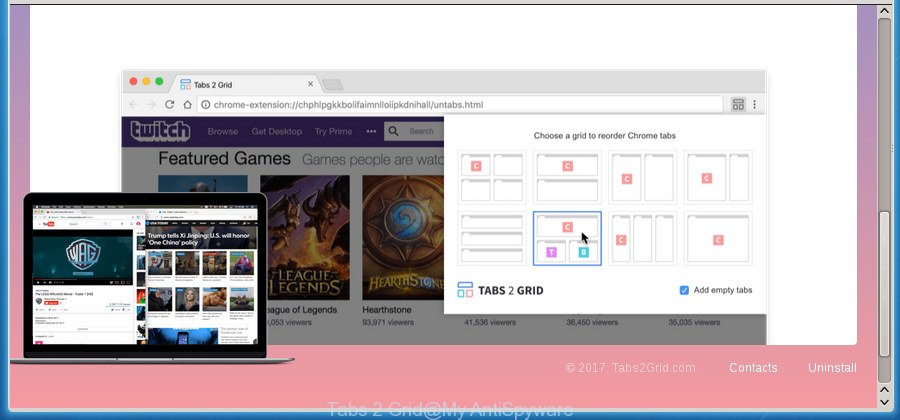
“Tabs 2 Grid” is a malicious extension from the group of adware
Technically, the Tabs 2 Grid malicious plugin is not a virus, but it does bad things, it generates tons of popup advertisements. It can force you to visit misleading or harmful web pages. Moreover, the Tabs 2 Grid can change your browser setting like newtab page, home page and search engine by default with an unwanted web page.
It is important, don’t use Tabs 2 Grid extension and don’t click on advertisements placed by it, as they can lead you to various harmful or misleading web sites. The best option is to use the instructions posted below to free your personal computer of Tabs 2 Grid add-on and thereby remove any unwanted ads and browser redirects.
Remove Tabs 2 Grid harmful extension (removal steps)
Fortunately, it is not hard to get rid of Tabs 2 Grid which causes undesired pop-up ads. In the following instructions, we will provide two ways to clean your personal computer of this addon. One is the manual removal way and the other is automatic removal way. You can choose the way that best fits you. Please follow the removal instructions below to remove Tabs 2 Grid extension right now!
Delete Tabs 2 Grid extension without any utilities
The useful removal tutorial for the Tabs 2 Grid extension. The detailed procedure can be followed by anyone as it really does take you step-by-step. If you follow this process to delete Tabs 2 Grid virus let us know how you managed by sending us your comments please.
Uninstall Tabs 2 Grid related applications through the Control Panel of your PC
Some of potentially unwanted software, plugin and hijackers can be removed using the Add/Remove programs tool which can be found in the Windows Control Panel. So, if you’re using any version of MS Windows and you have noticed an unwanted program, then first try to delete it through Add/Remove programs.
Press Windows button ![]() , then click Search
, then click Search ![]() . Type “Control panel”and press Enter. If you using Windows XP or Windows 7, then press “Start” and select “Control Panel”. It will open the Windows Control Panel as displayed below.
. Type “Control panel”and press Enter. If you using Windows XP or Windows 7, then press “Start” and select “Control Panel”. It will open the Windows Control Panel as displayed below.

Further, click “Uninstall a program” ![]()
It will display a list of all programs installed on your machine. Scroll through the all list, and uninstall any suspicious and unknown programs.
Remove Tabs 2 Grid extension from Google Chrome
Like other modern web-browsers, the Google Chrome has the ability to reset the settings to their default values and thereby restore the web-browser’s settings like home page, new tab page and search engine by default that have been modified by the Tabs 2 Grid extension which made to redirect your internet browser to various ad web-pages.
First run the Google Chrome. Next, click the button in the form of three horizontal stripes (![]() ). It will open the main menu. Further, press the option named “Settings”. Another way to show the Google Chrome’s settings – type chrome://settings in the internet browser adress bar and press Enter.
). It will open the main menu. Further, press the option named “Settings”. Another way to show the Google Chrome’s settings – type chrome://settings in the internet browser adress bar and press Enter.

The web browser will display the settings screen. Scroll down to the bottom of the page and press the “Show advanced settings” link. Now scroll down until the “Reset settings” section is visible, as shown in the following example and click the “Reset settings” button.

The Chrome will show the confirmation prompt. You need to confirm your action, click the “Reset” button. The web-browser will start the procedure of cleaning. Once it is finished, the internet browser’s settings including newtab, home page and search engine by default back to the values that have been when the Chrome was first installed on your computer.
Remove Tabs 2 Grid with free applications
Many antivirus companies have designed programs that help detect virus and thereby get rid of Tabs 2 Grid from the Google Chrome and other internet browsers. Below is a a few of the free programs you may want to run. Your system may have a large count of potentially unwanted applications, ad-supported software and hijackers installed at the same time, so we advise, if any unwanted or malicious application returns after rebooting the PC, then boot your machine into Safe Mode and run the anti-malware tool again.
Automatically remove Tabs 2 Grid harmful addon with Zemana Anti-malware
Zemana Anti-malware highly recommended, because it can detect security threats such adware and malicious plugins which most ‘classic’ antivirus programs fail to pick up on. Moreover, if you have any Tabs 2 Grid harmful add-on removal problems which cannot be fixed by this utility automatically, then Zemana Anti-malware provides 24X7 online assistance from the highly experienced support staff.
Download Zemana Free by clicking on the link below. Save it on your MS Windows desktop or in any other place.
165094 downloads
Author: Zemana Ltd
Category: Security tools
Update: July 16, 2019
Once downloading is complete, run it and follow the prompts. Once installed, the Zemana Free will try to update itself and when this task is finished, click the “Scan” button .Zemana Anti Malware program will scan through the whole PC system for the Tabs 2 Grid virus that causes web browsers to open annoying pop up ads.

A system scan may take anywhere from 5 to 30 minutes, depending on your PC. When a malicious software, ad-supported software or PUPs are found, the count of the security threats will change accordingly. Wait until the the scanning is finished. In order to remove all items, simply click “Next” button.

The Zemana Free will remove Tabs 2 Grid virus that created to reroute your web browser to various ad web-sites.
How to automatically get rid of Tabs 2 Grid with Malwarebytes
Get rid of Tabs 2 Grid manually is difficult and often the add-on is not completely removed. Therefore, we recommend you to use the Malwarebytes Free that are completely clean your computer. Moreover, the free program will help you to remove malware, PUPs, toolbars and hijacker infections that your PC can be infected too.

Download MalwareBytes Free on your PC from the following link.
327319 downloads
Author: Malwarebytes
Category: Security tools
Update: April 15, 2020
Once downloading is complete, run it and follow the prompts. Once installed, the MalwareBytes Anti-Malware will try to update itself and when this task is done, click the “Scan Now” button .MalwareBytes application will scan through the whole PC system for the Tabs 2 Grid addon that causes lots of unwanted popup advertisements. During the scan MalwareBytes Anti-Malware will detect all threats exist on your computer. You may move threats to Quarantine (all selected by default) by simply click “Quarantine Selected” button.
The MalwareBytes is a free application that you can use to get rid of all detected folders, files, services, registry entries and so on. To learn more about this malware removal utility, we recommend you to read and follow the tutorial or the video guide below.
Scan and free your system of virus with AdwCleaner
AdwCleaner is a free removal tool that can be downloaded and run to get rid of Tabs 2 Grid extension that causes web browsers to open undesired popup ads, hijackers, malicious software, potentially unwanted programs, toolbars and other threats from your personal computer. You can run this utility to detect threats even if you have an antivirus or any other security program.

- Download AdwCleaner from the link below and save it directly to your MS Windows Desktop.
AdwCleaner download
225650 downloads
Version: 8.4.1
Author: Xplode, MalwareBytes
Category: Security tools
Update: October 5, 2024
- Select the directory in which you saved it as Desktop, and then click Save.
- When the download is finished, run the AdwCleaner, double-click the adwcleaner_xxx.exe file.
- If the “User Account Control” prompts, click Yes to continue.
- Read the “Terms of use”, and click Accept.
- In the AdwCleaner window, press the “Scan” to perform a system scan for the Tabs 2 Grid malicious plugin that causes multiple unwanted ads and pop ups. This procedure may take quite a while, so please be patient. When a malicious software, ‘ad supported’ software or potentially unwanted software are found, the count of the security threats will change accordingly.
- Once the system scan is finished, AdwCleaner will show a screen that contains a list of malware that has been detected. Review the results once the tool has done the system scan. If you think an entry should not be quarantined, then uncheck it. Otherwise, simply press “Clean”. If the AdwCleaner will ask you to reboot your PC, click “OK”.
The step by step guide shown in detail in the following video.
Use AdBlocker to stay safe online
It’s important to use ad blocking programs like AdGuard to protect your system from harmful web-sites. Most security experts says that it is okay to block advertisements. You should do so just to stay safe! And, of course, the AdGuard may to block misleading and other harmful pages.
- Download AdGuard program on your system by clicking on the link below.
Adguard download
26913 downloads
Version: 6.4
Author: © Adguard
Category: Security tools
Update: November 15, 2018
- Once the download is complete, start the downloaded file. You will see the “Setup Wizard” program window. Follow the prompts.
- Once the installation is complete, click “Skip” to close the install application and use the default settings, or click “Get Started” to see an quick tutorial which will help you get to know AdGuard better.
- In most cases, the default settings are enough and you don’t need to change anything. Each time, when you launch your personal computer, AdGuard will launch automatically and stop advertisements, sites such Tabs 2 Grid, as well as other harmful or misleading web pages. For an overview of all the features of the application, or to change its settings you can simply double-click on the icon named AdGuard, which is located on your desktop.
How was Tabs 2 Grid harmful add-on installed on computer
Most commonly, this harmful extension come in the composition, together with the installers from a free hosting and file sharing pages. So, install a free applications is a a good chance that you will find a bundled harmful add-on. If you don’t know how to avoid it, then use a simple trick. During the setup, choose the Custom or Advanced setup option. Next, click ‘Decline’ button and clear all checkboxes on offers that ask you to install optional programs. Moreover, please carefully read Term of use and User agreement before installing any programs or otherwise you can end up with another unwanted program on your personal computer such as this Tabs 2 Grid malicious extension which causes annoying ads.
To sum up
Once you have done the instructions shown above, your system should be free from Tabs 2 Grid extension that causes multiple unwanted ads and pop ups and other malicious software. The Google Chrome, Firefox, Edge and Microsoft Internet Explorer will no longer reroute you to various intrusive web-sites similar to Tabs 2 Grid. Unfortunately, if the few simple steps does not help you, then you have caught a new add-on, and then the best way – ask for help in our Spyware/Malware removal forum.




















UPDATE to the Tabs 2 Grid Chrome extension removal guide.
If in the list of Google Chrome extensions, near the trash bin icon, you see a message that states “Installed by enterprise policy” or “Installed by your administrator” then you need to complete the steps below to reset Chrome Group Policy settings to defaults.
Press Windows and X keys together. It will open a menu. Click Command prompt (Administrator). You will see a “black box” – Command prompt as shown below.
In the command prompt type
rd /S /Q "%WinDir%\System32\GroupPolicyUsers"Press Enter.
Type
rd /S /Q "%WinDir%\System32\GroupPolicy"Press Enter.
Type
gpupdate /forcePress Enter. Close command prompt and reboot your computer.
When the “Reset Chrome Group Policy” is done, then manually remove Tabs 2 Grid extension or repeat the Remove Tabs 2 Grid from Chrome step once again.