The Home.spidersally.com site appeared on your computer without any notice? After that, you are faced with the fact that your internet browser is now re-directed to this annoying web-pages every time when you press internet browser’s home button, create a new tab or perform an Internet search. The cause of all your problems with your personal computer is hijacker infection that has been installed on many PCs around the world without users permission, so you are one of many. Most probably, you do not even know how and where the Home.spidersally.com browser hijacker infection has got into your system.
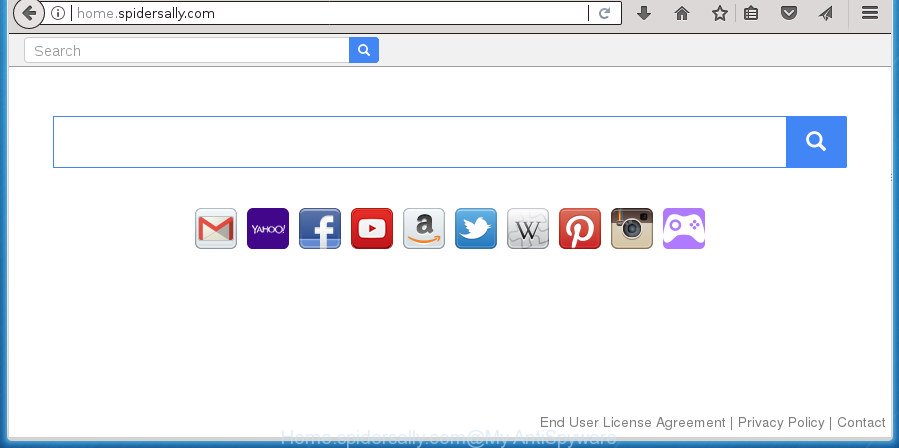
http://home.spidersally.com/
When you perform a search through Home.spidersally.com, in addition to search results from Yahoo, Bing or Google Custom Search that provide links to web pages, news articles, images or videos you will also be shown a huge number of unwanted ads. The developers of Home.spidersally.com doing this to make advertising revenue from these ads.
The Home.spidersally.com hijacker is not a virus, but the virus behaves similarly. As a rootkit hides in the system, alters settings of web-browsers, and blocks them from modifying. Also this hijacker infection can install additional web-browser extensions and modules that will open ads and pop-ups. And finally, the Home.spidersally.com hijacker can collect user info such as what web-pages you’re opening, what you’re looking for the Web and so on. This information, in the future, can be used for marketing purposes.
The Home.spidersally.com browser hijacker may change settings of internet browsers, but often that the unwanted software can also infect all types of browsers by modifying their desktop shortcuts. Thus forcing the user to see Home.spidersally.com undesired site every time run the web browser.
The guide below explaining steps to delete Home.spidersally.com homepage problem. Feel free to use it for removal of the browser hijacker infection that may attack Chrome, Internet Explorer, Firefox and Edge and other popular web-browsers. The step by step guidance will help you return your settings of installed web-browsers which previously replaced by browser hijacker.
Remove Home.spidersally.com from machine
Most often browser hijackers requires more than a simple uninstall with the help of MS Windows Control panel in order to be fully uninstalled. For that reason, our team made several removal ways that we’ve combined in a detailed instructions. Therefore, if you have the undesired Home.spidersally.com hijacker on your machine and are currently trying to have it uninstalled then feel free to follow the steps below in order to resolve your problem. Certain of the steps will require you to restart your computer or exit this web-page. So, read this guidance carefully, then bookmark or print it for later reference.
Manual Home.spidersally.com removal
The following instructions is a step-by-step guide, which will help you manually get rid of Home.spidersally.com from the Google Chrome, Microsoft Internet Explorer, Mozilla Firefox and Edge.
Delete PUPs through the Windows Control Panel
First, go to Microsoft Windows Control Panel and delete suspicious software, all applications you don’t remember installing. It’s important to pay the most attention to programs you installed just before Home.spidersally.com browser hijacker infection appeared on your web-browser. If you do not know what a program does, look for the answer on the Internet.
Windows 8, 8.1, 10
First, click Windows button

Once the ‘Control Panel’ opens, click the ‘Uninstall a program’ link under Programs category as shown in the following example.

You will see the ‘Uninstall a program’ panel as on the image below.

Very carefully look around the entire list of programs installed on your computer. Most likely, one or more of them are responsible for the appearance of pop-up ads and web-browser redirect to the annoying Home.spidersally.com web site. If you have many programs installed, you can help simplify the search of harmful applications by sort the list by date of installation. Once you have found a suspicious, unwanted or unused application, right click to it, after that click ‘Uninstall’.
Windows XP, Vista, 7
First, press ‘Start’ button and select ‘Control Panel’ at right panel as shown below.

Once the Windows ‘Control Panel’ opens, you need to click ‘Uninstall a program’ under ‘Programs’ as on the image below.

You will see a list of applications installed on your PC. We recommend to sort the list by date of installation to quickly find the software that were installed last. Most likely they responsibility for the appearance of pop-up advertisements and web browser redirect. If you are in doubt, you can always check the program by doing a search for her name in Google, Yahoo or Bing. Once the program which you need to remove is found, simply click on its name, and then click ‘Uninstall’ as on the image below.

Remove Home.spidersally.com from Internet Explorer
By resetting IE browser you return your internet browser settings to its default state. This is first when troubleshooting problems that might have been caused by hijacker infection like Home.spidersally.com.
First, launch the IE. Next, click the button in the form of gear (![]() ). It will display the Tools drop-down menu, press the “Internet Options” as displayed in the figure below.
). It will display the Tools drop-down menu, press the “Internet Options” as displayed in the figure below.

In the “Internet Options” window click on the Advanced tab, then click the Reset button. The Internet Explorer will show the “Reset Internet Explorer settings” window like below. Select the “Delete personal settings” check box, then press “Reset” button.

You will now need to reboot your PC for the changes to take effect.
Delete Home.spidersally.com from Firefox
Click the Menu button (looks like three horizontal lines), and click the blue Help icon located at the bottom of the drop down menu as displayed in the figure below.

A small menu will appear, press the “Troubleshooting Information”. On this page, click “Refresh Firefox” button as displayed on the image below.

Follow the onscreen procedure to return your Firefox browser settings to its original state.
Delete Home.spidersally.com redirect from Chrome
Reset Google Chrome settings is a easy way to delete the browser hijacker, malicious and adware extensions, as well as to recover the web-browser’s home page, newtab page and search engine by default that have been changed by browser hijacker.

- First, run the Chrome and press the Menu icon (icon in the form of three horizontal stripes).
- It will show the Chrome main menu, click the “Settings” menu.
- Next, click “Show advanced settings” link, that located at the bottom of the Settings page.
- On the bottom of the “Advanced settings” page, click the “Reset settings” button.
- The Chrome will display the reset settings dialog box as shown on the screen above.
- Confirm the web-browser’s reset by clicking on the “Reset” button.
- To learn more, read the blog post How to reset Chrome settings to default.
Clean up the browsers shortcuts that have been hijacked by Home.spidersally.com
After installed, this browser hijacker may add an argument such as “http://site.address” into the Target property of the desktop shortcut for the Google Chrome, Firefox, MS Edge and Internet Explorer. Due to this, every time you start the internet browser, it will show the unwanted home page.
Click the right mouse button to a desktop shortcut that you use to launch your browser. Next, select the “Properties” option. Important: necessary to click on the desktop shortcut for the browser that is redirected to the Home.spidersally.com or other unwanted web site.
Further, necessary to look at the text that is written in the “Target” field. The hijacker infection can modify the contents of this field, which describes the file to be launch when you start your web browser. Depending on the web-browser you are using, there should be:
- Google Chrome: chrome.exe
- Opera: opera.exe
- Firefox: firefox.exe
- Internet Explorer: iexplore.exe
If you are seeing an unknown text such as “http://site.addres” which has been added here, then you should remove it, as shown below.

Next, click the “OK” button to save the changes. Now, when you run the web browser from this desktop shortcut, it does not occur automatically reroute on the Home.spidersally.com web page or any other annoying sites. Once the step is done, we recommend to go to the next step.
Home.spidersally.com start page automatic removal
In order to completely remove Home.spidersally.com, you not only need to remove it from the web-browsers, but also get rid of all its components in your computer including Windows registry entries. We recommend to download and run free removal utilities to automatically free your PC system of Home.spidersally.com browser hijacker infection.
Use Zemana Anti-Malware to remove Home.spidersally.com
We suggest you to use the Zemana that are completely clean your PC. Moreover, the utility will allow you to get rid of potentially unwanted software, malware, toolbars and ad supported software that your personal computer can be infected too.
Download Zemana Anti Malware (ZAM) from the link below.
165053 downloads
Author: Zemana Ltd
Category: Security tools
Update: July 16, 2019
Once the downloading process is finished, close all windows on your PC system. Further, run the set up file called Zemana.AntiMalware.Setup. If the “User Account Control” dialog box pops up as displayed in the figure below, click the “Yes” button.

It will display the “Setup wizard” which will assist you install Zemana Free on the machine. Follow the prompts and do not make any changes to default settings.

Once install is finished successfully, Zemana Anti Malware will automatically launch and you may see its main window as displayed in the figure below.

Next, press the “Scan” button . Zemana Anti-Malware tool will begin scanning the whole computer to find out Home.spidersally.com hijacker and other internet browser’s malicious add-ons. A system scan may take anywhere from 5 to 30 minutes, depending on your computer. When a malware, ad supported software or potentially unwanted software are detected, the number of the security threats will change accordingly. Wait until the the scanning is finished.

After the scan is complete, a list of all threats found is produced. All detected threats will be marked. You can remove them all by simply press “Next” button.

The Zemana Free will get rid of browser hijacker that cause a redirect to Home.spidersally.com page. When finished, you can be prompted to restart your machine.
How to get rid of Home.spidersally.com with Malwarebytes
We recommend using the Malwarebytes Free which are completely clean your PC system of the browser hijacker. The free utility is an advanced malware removal program developed by (c) Malwarebytes lab. This application uses the world’s most popular anti-malware technology. It is able to help you get rid of hijackers, potentially unwanted software, malicious software, adware, toolbars, ransomware and other security threats from your personal computer for free.
Download MalwareBytes Free by clicking on the following link.
327276 downloads
Author: Malwarebytes
Category: Security tools
Update: April 15, 2020
After the downloading process is done, close all windows on your computer. Further, launch the file called mb3-setup. If the “User Account Control” prompt pops up as displayed in the figure below, click the “Yes” button.

It will display the “Setup wizard” that will assist you install MalwareBytes Anti Malware (MBAM) on the PC. Follow the prompts and don’t make any changes to default settings.

Once installation is complete successfully, press Finish button. Then MalwareBytes Free will automatically start and you can see its main window as displayed in the figure below.

Next, click the “Scan Now” button for scanning your PC for the hijacker infection that causes web browsers to open unwanted Home.spidersally.com page. Depending on your PC system, the scan may take anywhere from a few minutes to close to an hour. While the MalwareBytes Free is scanning, you can see number of objects it has identified either as being malicious software.

Once the checking is done, you can check all items found on your system. When you’re ready, press “Quarantine Selected” button.

The MalwareBytes Anti-Malware (MBAM) will begin to delete Home.spidersally.com browser hijacker and other browser’s harmful extensions. When disinfection is finished, you can be prompted to restart your personal computer. We recommend you look at the following video, which completely explains the process of using the MalwareBytes AntiMalware (MBAM) to remove browser hijacker infections, ad supported software and other malicious software.
Double-check for potentially unwanted applications with AdwCleaner
AdwCleaner is a free removal tool that can be downloaded and run to get rid of hijackers, adware, malicious software, PUPs, toolbars and other threats from your computer. You may run this utility to detect threats even if you have an antivirus or any other security application.
Download AdwCleaner from the following link. Save it on your MS Windows desktop.
225634 downloads
Version: 8.4.1
Author: Xplode, MalwareBytes
Category: Security tools
Update: October 5, 2024
Once the downloading process is done, open the file location. You will see an icon like below.
![]()
Double click the AdwCleaner desktop icon. After the utility is started, you will see a screen as displayed on the screen below.

Further, click “Scan” button .AdwCleaner program will scan through the whole PC system for the browser hijacker that cause Home.spidersally.com web-page to appear. Depending on your PC, the scan can take anywhere from a few minutes to close to an hour. Once the scan get finished, AdwCleaner will open a screen which contains a list of malicious software that has been detected as displayed on the image below.

Review the results once the utility has finished the system scan. If you think an entry should not be quarantined, then uncheck it. Otherwise, simply click “Clean” button. It will open a dialog box as displayed on the image below.

You need to click “OK”. After the clean-up is finished, the AdwCleaner may ask you to restart your PC system. When your computer is started, you will see an AdwCleaner log.
These steps are shown in detail in the following video guide.
Run AdBlocker to stop Home.spidersally.com and stay safe online
It is important to run ad blocking applications such as AdGuard to protect your computer from harmful web-pages. Most security experts says that it’s okay to block ads. You should do so just to stay safe! And, of course, the AdGuard may to stop Home.spidersally.com and other intrusive web-sites.
Download AdGuard application from the link below and save it directly to your MS Windows Desktop.
26903 downloads
Version: 6.4
Author: © Adguard
Category: Security tools
Update: November 15, 2018
When the download is finished, launch the downloaded file. You will see the “Setup Wizard” screen as displayed below.

Follow the prompts. Once the setup is done, you will see a window as on the image below.

You can press “Skip” to close the setup application and use the default settings, or press “Get Started” button to see an quick tutorial which will allow you get to know AdGuard better.
In most cases, the default settings are enough and you don’t need to change anything. Each time, when you launch your PC, AdGuard will start automatically and stop pop ups, web sites such Home.spidersally.com, as well as other harmful or misleading web sites. For an overview of all the features of the program, or to change its settings you can simply double-click on the AdGuard icon, that is located on your desktop.
How did you get infected with Home.spidersally.com hijacker infection
The Home.spidersally.com browser hijacker usually gets on your PC system along with various free software. Most commonly, it may be bundled within the installers from Softonic, Cnet, Soft32, Brothersoft or other similar web sites. So, you should run any files downloaded from the World Wide Web with great caution, read the User agreement, Software license and Terms of use. In the process of installing a new program, you should choose a Manual, Advanced or Custom installation mode to control what components and additional programs to be installed, otherwise you run the risk of infecting your system with an browser hijacker like Home.spidersally.com.
To sum up
Once you’ve finished the tutorial shown above, your PC should be clean from this hijacker infection and other malware. The Chrome, Internet Explorer, Mozilla Firefox and Microsoft Edge will no longer open undesired Home.spidersally.com start page on startup. Unfortunately, if the instructions does not help you, then you have caught a new hijacker, and then the best way – ask for help.
Please start a new thread by using the “New Topic” button in the Spyware Removal forum. When posting your HJT log, try to give us some details about your problems, so we can try to help you more accurately. Wait for one of our trained “Security Team” or Site Administrator to provide you with knowledgeable assistance tailored to your problem with the annoying Home.spidersally.com startpage.




















