Is your web-browser rerouted to Search.searchhoro.com page? This problem can be caused due to a unwanted software from the browser hijacker family. The browser hijacker is a type of malicious software which is created to change your settings of browsers. You may experience any of the following behaviors: your new tab, home page and search engine by default is modified to Search.searchhoro.com, web pages load slowly, you see multiple toolbars on the Google Chrome, Microsoft Internet Explorer, Firefox and Microsoft Edge which you didn’t install, you get a huge count of popups.
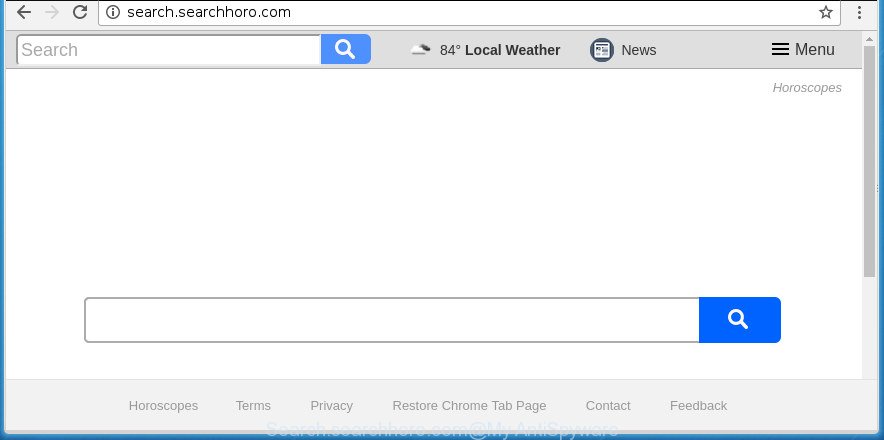
http://search.searchhoro.com/
The Search.searchhoro.com browser hijacker will alter your browser’s search engine so that all searches are sent through Search.searchhoro.com, which redirects to Bing, Yahoo or Google Custom Search engine which shows the search results for your query. The authors of this hijacker are using legitimate search engine as they may earn money from the advertisements which are shown in the search results.
While redirecting, your web-browser’s status bar may show the following messages: ‘Waiting for Search.searchhoro.com’, ‘Transferring data from Search.searchhoro.com’, ‘Looking up Search.searchhoro.com’, ‘Read Search.searchhoro.com’, ‘Connected to Search.searchhoro.com’.
Most often, the Search.searchhoro.com hijacker infection affects most common web-browsers such as Google Chrome, Mozilla Firefox, MS Edge and Internet Explorer. But such hijackers as well may infect other internet browsers by modifying its shortcuts (adding ‘http://site.address’ into Target field of web browser’s shortcut). So every time you run the browser, it will show Search.searchhoro.com web site. Even if you setup your startpage again, the intrusive Search.searchhoro.com web site will be the first thing which you see when you launch the browser.
Thus, it is clear that the presence of hijacker on your computer is not desirable, and you need to clean up your personal computer as soon as possible. Follow the step-by-step guidance below in order to delete Search.searchhoro.com from Google Chrome, IE, Firefox and Microsoft Edge.
How to remove Search.searchhoro.com from PC system
There are present several free browser hijacker removal utilities. Also it is possible to remove Search.searchhoro.com manually. But we suggest to combine all these solutions below into the one removal algorithm. Follow the steps of the guidance. Certain of the steps will require you to reboot your machine or close this web page. So, read this tutorial carefully, then bookmark or print it for later reference.
Manual Search.searchhoro.com redirect removal
Most common hijackers may be uninstalled without any antivirus software. The manual browser hijacker removal is instructions that will teach you how to remove the Search.searchhoro.com .
Delete suspicious applications using MS Windows Control Panel
It is of primary importance to first identify and remove all potentially unwanted software, ‘ad supported’ software programs and browser hijackers through ‘Add/Remove Programs’ (Windows XP) or ‘Uninstall a program’ (Windows 10, 8, 7) section of your Microsoft Windows Control Panel.
Windows 8, 8.1, 10
First, click Windows button

When the ‘Control Panel’ opens, click the ‘Uninstall a program’ link under Programs category like below.

You will see the ‘Uninstall a program’ panel as shown on the image below.

Very carefully look around the entire list of software installed on your machine. Most likely, one or more of them are responsible for the appearance of pop-up ads and internet browser redirect to the undesired Search.searchhoro.com web-site. If you have many programs installed, you can help simplify the search of malicious software by sort the list by date of installation. Once you have found a suspicious, unwanted or unused program, right click to it, after that click ‘Uninstall’.
Windows XP, Vista, 7
First, click ‘Start’ button and select ‘Control Panel’ at right panel like below.

When the Windows ‘Control Panel’ opens, you need to press ‘Uninstall a program’ under ‘Programs’ as shown in the following example.

You will see a list of programs installed on your machine. We recommend to sort the list by date of installation to quickly find the applications that were installed last. Most likely they responsibility for the appearance of advertisements and internet browser redirect. If you are in doubt, you can always check the application by doing a search for her name in Google, Yahoo or Bing. When the program which you need to remove is found, simply press on its name, and then click ‘Uninstall’ like below.

Delete Search.searchhoro.com from Google Chrome
Like other modern web-browsers, the Google Chrome has the ability to reset the settings to their default values and thereby restore the web browser homepage, newtab and default search engine that have been modified by the Search.searchhoro.com hijacker infection.

- First, start the Chrome and click the Menu icon (icon in the form of three horizontal stripes).
- It will open the Google Chrome main menu, press the “Settings” menu.
- Next, click “Show advanced settings” link, which located at the bottom of the Settings page.
- On the bottom of the “Advanced settings” page, click the “Reset settings” button.
- The Google Chrome will show the reset settings dialog box as on the image above.
- Confirm the internet browser’s reset by clicking on the “Reset” button.
- To learn more, read the article How to reset Chrome settings to default.
Get rid of Search.searchhoro.com startpage from Firefox
If the Firefox web browser application is hijacked, then resetting its settings can help. The Reset feature is available on all modern version of Firefox. A reset can fix many issues by restoring FF settings like startpage, newtab page and default search engine to its default state. It will save your personal information like saved passwords, bookmarks, and open tabs.
First, open the Firefox. Next, click the button in the form of three horizontal stripes (![]() ). It will display the drop-down menu. Next, press the Help button (
). It will display the drop-down menu. Next, press the Help button (![]() ).
).

In the Help menu click the “Troubleshooting Information”. In the upper-right corner of the “Troubleshooting Information” page press on “Refresh Firefox” button as displayed below.

Confirm your action, click the “Refresh Firefox”.
Remove Search.searchhoro.com redirect from Internet Explorer
If you find that Internet Explorer web-browser settings like newtab, start page and search engine by default having been hijacked, then you may restore your settings, via the reset browser procedure.
First, launch the Internet Explorer, then click ‘gear’ icon ![]() . It will show the Tools drop-down menu on the right part of the web-browser, then press the “Internet Options” as displayed on the screen below.
. It will show the Tools drop-down menu on the right part of the web-browser, then press the “Internet Options” as displayed on the screen below.

In the “Internet Options” screen, select the “Advanced” tab, then click the “Reset” button. The IE will open the “Reset Internet Explorer settings” dialog box. Further, click the “Delete personal settings” check box to select it. Next, click the “Reset” button like below.

After the process is finished, click “Close” button. Close the IE and reboot your personal computer for the changes to take effect. This step will help you to restore your browser’s newtab, start page and search engine by default to default state.
Fix infected web-browsers shortcuts to remove Search.searchhoro.com homepage
Unfortunately, the hijacker can also hijack Windows shortcuts (mostly, your web browsers shortcuts), so that the Search.searchhoro.com startpage will be displayed when you run the Chrome, Microsoft Internet Explorer, Mozilla Firefox and Microsoft Edge or another browser.
Click the right mouse button to a desktop shortcut which you use to start your web browser. Next, select the “Properties” option. Important: necessary to click on the desktop shortcut for the internet browser which is redirected to the Search.searchhoro.com or other annoying web-page.
Further, necessary to look at the text which is written in the “Target” field. The browser hijacker can replace the contents of this field, which describes the file to be start when you open your web-browser. Depending on the browser you are using, there should be:
- Google Chrome: chrome.exe
- Opera: opera.exe
- Firefox: firefox.exe
- Internet Explorer: iexplore.exe
If you are seeing an unknown text like “http://site.addres” that has been added here, then you should remove it, as shown on the screen below.

Next, press the “OK” button to save the changes. Now, when you run the web browser from this desktop shortcut, it does not occur automatically reroute on the Search.searchhoro.com web-page or any other annoying pages. Once the step is finished, we recommend to go to the next step.
How to automatically delete Search.searchhoro.com hijacker
Many antivirus companies have made applications that allow detect and get rid of browser hijacker, and thereby restore installed browsers settings. Below is a a few of the free programs you may want to run. Your PC system may have a lot of PUPs, adware and browser hijackers installed at the same time, so we recommend, if any unwanted or malicious application returns after restarting the personal computer, then start your PC system into Safe Mode and use the antimalware utility again.
Run Zemana Free to remove Search.searchhoro.com
Zemana Free highly recommended, because it can find security threats such adware and hijackers which most ‘classic’ antivirus applications fail to pick up on. Moreover, if you have any Search.searchhoro.com browser hijacker infection removal problems which cannot be fixed by this tool automatically, then Zemana Anti Malware (ZAM) provides 24X7 online assistance from the highly experienced support staff.

- Please download Zemana AntiMalware by clicking on the link below.
Zemana AntiMalware
165069 downloads
Author: Zemana Ltd
Category: Security tools
Update: July 16, 2019
- At the download page, click on the Download button. Your web-browser will open the “Save as” prompt. Please save it onto your Windows desktop.
- After downloading is done, please close all applications and open windows on your PC system. Next, launch a file named Zemana.AntiMalware.Setup.
- This will start the “Setup wizard” of Zemana onto your personal computer. Follow the prompts and don’t make any changes to default settings.
- When the Setup wizard has finished installing, the Zemana will open and display the main window.
- Further, click the “Scan” button to perform a system scan with this utility for the browser hijacker infection that causes web browsers to open intrusive Search.searchhoro.com site. Depending on your machine, the scan can take anywhere from a few minutes to close to an hour.
- Once Zemana Anti-Malware has completed scanning your PC system, the results are displayed in the scan report.
- Review the report and then press the “Next” button. The tool will get rid of browser hijacker infection that designed to reroute your web browser to the Search.searchhoro.com web-site and move threats to the program’s quarantine. After disinfection is finished, you may be prompted to restart the personal computer.
- Close the Zemana Anti-Malware (ZAM) and continue with the next step.
Use Malwarebytes to remove hijacker infection
We recommend using the Malwarebytes Free. You can download and install Malwarebytes to find and delete Search.searchhoro.com from your system. When installed and updated, the free malicious software remover will automatically scan and detect all threats present on the machine.

- Please download MalwareBytes Anti-Malware (MBAM) by clicking on the link below. Save it on your Microsoft Windows desktop or in any other place.
Malwarebytes Anti-malware
327294 downloads
Author: Malwarebytes
Category: Security tools
Update: April 15, 2020
- At the download page, click on the Download button. Your web-browser will display the “Save as” dialog box. Please save it onto your Windows desktop.
- Once the download is complete, please close all applications and open windows on your machine. Double-click on the icon that’s called mb3-setup.
- This will start the “Setup wizard” of MalwareBytes onto your computer. Follow the prompts and do not make any changes to default settings.
- When the Setup wizard has finished installing, the MalwareBytes AntiMalware (MBAM) will start and open the main window.
- Further, click the “Scan Now” button for checking your personal computer for the hijacker infection that causes web browsers to display intrusive Search.searchhoro.com web-page. A scan can take anywhere from 10 to 30 minutes, depending on the count of files on your system and the speed of your system. While the MalwareBytes application is scanning, you can see number of objects it has identified as threat.
- After MalwareBytes Free has finished scanning, MalwareBytes AntiMalware (MBAM) will display you the results.
- All detected threats will be marked. You can remove them all by simply press the “Quarantine Selected” button. After that process is done, you may be prompted to restart the computer.
- Close the Anti Malware and continue with the next step.
Video instruction, which reveals in detail the steps above.
Double-check for potentially unwanted applications with AdwCleaner
The AdwCleaner utility is free and easy to use. It can scan and remove browser hijacker that created to redirect your browser to the Search.searchhoro.com web-site, malicious software, PUPs and ad-supported software from machine (MS Windows 10, 8, 7, XP) and thereby return web-browsers default settings (newtab, homepage and search provider by default). AdwCleaner is powerful enough to find and remove malicious registry entries and files that are hidden on the PC.

- Download AdwCleaner by clicking on the link below. Save it on your Desktop.
AdwCleaner download
225638 downloads
Version: 8.4.1
Author: Xplode, MalwareBytes
Category: Security tools
Update: October 5, 2024
- After downloading is complete, double click the AdwCleaner icon. Once this utility is started, click “Scan” button .AdwCleaner application will scan through the whole PC for the hijacker infection which modifies internet browser settings to replace your home page, newtab page and search provider by default with Search.searchhoro.com web-site. This procedure may take quite a while, so please be patient.
- After AdwCleaner has completed scanning, AdwCleaner will open a scan report. Review the scan results and then click “Clean” button. It will show a prompt, click “OK”.
These few simple steps are shown in detail in the following video guide.
How to block Search.searchhoro.com startpage
Use ad-blocking program such as AdGuard in order to stop ads, malvertisements, pop-ups and online trackers, avoid having to install harmful and adware browser plug-ins and add-ons which affect your computer performance and impact your system security. Browse the Web anonymously and stay safe online!
Installing the AdGuard ad-blocker program is simple. First you will need to download AdGuard on your Windows Desktop from the link below.
26904 downloads
Version: 6.4
Author: © Adguard
Category: Security tools
Update: November 15, 2018
When downloading is finished, double-click the downloaded file to launch it. The “Setup Wizard” window will show up on the computer screen as shown on the screen below.

Follow the prompts. AdGuard will then be installed and an icon will be placed on your desktop. A window will show up asking you to confirm that you want to see a quick guidance like below.

Click “Skip” button to close the window and use the default settings, or click “Get Started” to see an quick instructions which will assist you get to know AdGuard better.
Each time, when you start your PC system, AdGuard will run automatically and stop ads, web-pages such Search.searchhoro.com, as well as other harmful or misleading sites. For an overview of all the features of the program, or to change its settings you can simply double-click on the AdGuard icon, that can be found on your desktop.
Don’t know how your browser has been hijacked by Search.searchhoro.com browser hijacker?
The Search.searchhoro.com browser hijacker infection come bundled with various free software, as a supplement, which is installed automatically. This is certainly not an honest way to get installed onto your machine. To avoid infecting of your computer and side effects in the form of changing your web browser settings to Search.searchhoro.com home page, you should always carefully read the Terms of Use and the Software license. Additionally, always select Manual, Custom or Advanced installation method. This allows you to disable the install of unnecessary and often harmful software. Even if you uninstall the free programs from your personal computer, your web-browser’s settings will not be restored. This means that you should manually delete Search.searchhoro.com startpage from the Chrome, Microsoft Internet Explorer, Firefox and Microsoft Edge by follow the tutorial above.
Finish words
Now your computer should be clean of the hijacker infection that causes internet browsers to display intrusive Search.searchhoro.com web-page. Uninstall AdwCleaner. We suggest that you keep AdGuard (to help you stop unwanted pop-up advertisements and intrusive malicious web sites) and Zemana Anti Malware (to periodically scan your PC system for new malware, browser hijackers and ad supported software). Make sure that you have all the Critical Updates recommended for Windows OS. Without regular updates you WILL NOT be protected when new browser hijackers, harmful programs and ad-supported software are released.
If you are still having problems while trying to remove Search.searchhoro.com from your internet browser, then ask for help in our Spyware/Malware removal forum.



















