If you keep receiving the Piet2eix3l.com unwanted site, when you surf the Web with the Chrome, Mozilla Firefox, MS Edge and Internet Explorer, then it could mean your PC is infected with adware (sometimes called ‘ad-supported’ software) from the big malware family. Once started, it may install a malicious web browser’s extension which generates a huge number of popup advertisements or alter the web-browser’s settings to show advertisements on all web pages that you are opening in the internet browser, even on those web sites where before you did not see any advertisements. We recommend you to clean you system from adware and thereby remove Piet2eix3l.com advertisements. You need to perform the instructions below ASAP. It’ll get rid of all annoying popup advertisements and protect your PC system from more harmful software and trojans.
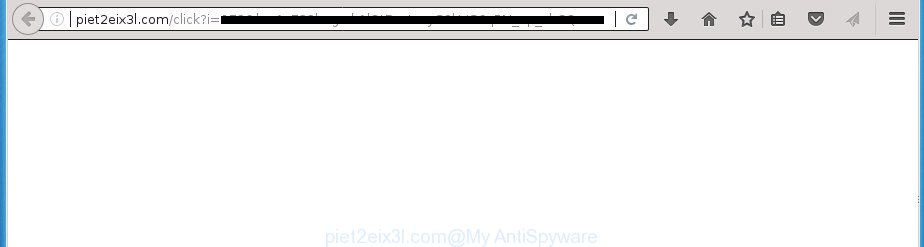
http://piet2eix3l.com/click?i= …
The ‘ad supported’ software may insert lots of ads directly to the sites that you visit, creating a sense that the advertising links has been added by the creators of the site. Moreover, a legal advertising links may be replaced on the fake advertisements, that will offer to download and install various unnecessary and harmful programs. Moreover, the adware has the ability to collect a large amount of personal information about you (your ip address, what is a web page you are viewing now, what you are looking for on the Web, which links you are clicking), which can later transfer to third parties.
Most often, the ad supported software affects the most common web browsers like the Chrome, Firefox, Microsoft Internet Explorer and Edge. But such the harmful software as well may infect another internet browsers by changing its shortcuts (adding an argument such as ‘http://site.address’ into Target field of a internet browser’s shortcut). So every time you open the web browser, it’ll redirect to the annoying Piet2eix3l.com web page. Even if you setup a new homepage, an undesired web page will be the first thing you see when you run the Google Chrome, Internet Explorer, Firefox and Microsoft Edge.
We strongly suggest that you perform the instructions below that will allow you to remove Piet2eix3l.com popup ads using the standard features of Windows and some proven free programs.
Remove Piet2eix3l.com redirect (removal guidance)
In the guidance below we will have a look at the adware and how to remove Piet2eix3l.com from Google Chrome, Internet Explorer, FF and MS Edge web-browsers for Microsoft Windows OS, natively or by using a few free removal utilities. Certain of the steps will require you to reboot your system or exit this web site. So, read this tutorial carefully, then bookmark or print it for later reference.
Remove Piet2eix3l.com advertisements without any tools
Most common ad-supported software may be deleted without any antivirus software. The manual adware removal is step-by-step tutorial that will teach you how to remove the Piet2eix3l.com ads.
Uninstall potentially unwanted software using Microsoft Windows Control Panel
The process of ad supported software removal is generally the same across all versions of Microsoft Windows OS from 10 to XP. To start with, it’s necessary to check the list of installed applications on your PC system and uninstall all unused, unknown and suspicious programs.
- If you are using Windows 8, 8.1 or 10 then click Windows button, next press Search. Type “Control panel”and press Enter.
- If you are using Windows XP, Vista, 7, then click “Start” button and press “Control Panel”.
- It will display the Windows Control Panel.
- Further, click “Uninstall a program” under Programs category.
- It will display a list of all programs installed on the computer.
- Scroll through the all list, and remove suspicious and unknown applications. To quickly find the latest installed software, we recommend sort applications by date.
See more details in the video instructions below.
Remove Piet2eix3l.com from Firefox by resetting web-browser settings
The Firefox reset will keep your personal information such as bookmarks, passwords, web form auto-fill data, recover preferences and security settings, get rid of redirections to intrusive Piet2eix3l.com web-page and adware.
First, start the Firefox and click ![]() button. It will display the drop-down menu on the right-part of the web-browser. Further, click the Help button (
button. It will display the drop-down menu on the right-part of the web-browser. Further, click the Help button (![]() ) as on the image below
) as on the image below
.

In the Help menu, select the “Troubleshooting Information” option. Another way to open the “Troubleshooting Information” screen – type “about:support” in the internet browser adress bar and press Enter. It will display the “Troubleshooting Information” page as shown on the screen below. In the upper-right corner of this screen, click the “Refresh Firefox” button.

It will display the confirmation prompt. Further, click the “Refresh Firefox” button. The Firefox will begin a task to fix your problems that caused by the adware that causes intrusive Piet2eix3l.com ads. Once, it’s finished, click the “Finish” button.
Remove Piet2eix3l.com redirect from Chrome
If your Chrome browser is re-directed to intrusive Piet2eix3l.com page, it may be necessary to completely reset your internet browser program to its default settings.

- First, launch the Chrome and click the Menu icon (icon in the form of three horizontal stripes).
- It will show the Chrome main menu, click the “Settings” menu.
- Next, click “Show advanced settings” link, that located at the bottom of the Settings page.
- On the bottom of the “Advanced settings” page, click the “Reset settings” button.
- The Google Chrome will display the reset settings dialog box as on the image above.
- Confirm the web-browser’s reset by clicking on the “Reset” button.
- To learn more, read the article How to reset Chrome settings to default.
Remove Piet2eix3l.com redirect from IE
If you find that IE web browser settings such as home page, new tab page and search engine by default having been changed by ad supported software which causes undesired Piet2eix3l.com pop up ads, then you may revert back your settings, via the reset browser procedure.
First, launch the IE, then press ‘gear’ icon ![]() . It will display the Tools drop-down menu on the right part of the web browser, then press the “Internet Options” as displayed on the image below.
. It will display the Tools drop-down menu on the right part of the web browser, then press the “Internet Options” as displayed on the image below.

In the “Internet Options” screen, select the “Advanced” tab, then click the “Reset” button. The Internet Explorer will open the “Reset Internet Explorer settings” dialog box. Further, press the “Delete personal settings” check box to select it. Next, press the “Reset” button as on the image below.

Once the process is complete, click “Close” button. Close the Internet Explorer and reboot your system for the changes to take effect. This step will help you to restore your browser’s start page, newtab and search provider by default to default state.
Fix web-browser shortcuts, altered by ad supported software
The ad-supported software can hijack various Windows shortcuts on your desktop (most often, all browsers shortcuts), so in this step you need to check and clean them by removing the argument such as http://site.address/.
Click the right mouse button to a desktop shortcut which you use to start your web browser. Next, select the “Properties” option. Important: necessary to click on the desktop shortcut for the browser that is redirected to the Piet2eix3l.com or other unwanted page.
Further, necessary to look at the text that is written in the “Target” field. The adware can rewrite the contents of this field, which describes the file to be run when you open your internet browser. Depending on the browser you are using, there should be:
- Google Chrome: chrome.exe
- Opera: opera.exe
- Firefox: firefox.exe
- Internet Explorer: iexplore.exe
If you are seeing an unknown text similar to “http://site.addres” that has been added here, then you should remove it, as displayed below.

Next, click the “OK” button to save the changes. Now, when you start the browser from this desktop shortcut, it does not occur automatically redirect on the Piet2eix3l.com web page or any other intrusive pages. Once the step is finished, we recommend to go to the next step.
Remove unwanted Scheduled Tasks
If the intrusive Piet2eix3l.com web page opens automatically on Windows startup or at equal time intervals, then you need to check the Task Scheduler Library and remove all the tasks which have been created by unwanted software.
Press Windows and R keys on the keyboard together. This displays a dialog box that titled with Run. In the text field, type “taskschd.msc” (without the quotes) and click OK. Task Scheduler window opens. In the left-hand side, press “Task Scheduler Library”, like below.

Task scheduler
In the middle part you will see a list of installed tasks. Please select the first task, its properties will be open just below automatically. Next, click the Actions tab. Pay attention to that it launches on your machine. Found something like “explorer.exe http://site.address” or “chrome.exe http://site.address”, then delete this harmful task. If you are not sure that executes the task, check it through a search engine. If it is a component of the malicious software, then this task also should be removed.
Having defined the task that you want to get rid of, then click on it with the right mouse button and select Delete as shown in the figure below.

Delete a task
Repeat this step, if you have found a few tasks that have been created by adware. Once is finished, close the Task Scheduler window.
How to automatically remove Piet2eix3l.com popup advertisements
Many antivirus companies have designed software that help detect ad-supported software and thereby get rid of Piet2eix3l.com from the Google Chrome, Internet Explorer, FF and Microsoft Edge internet browsers. Below is a a few of the free applications you may want to use. Your computer can have a large amount of potentially unwanted applications, adware and hijackers installed at the same time, so we suggest, if any unwanted or harmful program returns after rebooting the PC system, then boot your machine into Safe Mode and run the anti-malware utility once again.
Use Zemana Anti-malware to get rid of Piet2eix3l.com pop-up ads
We suggest using the Zemana Anti-malware which are completely clean your PC of the ‘ad supported’ software. The tool is an advanced malware removal program made by (c) Zemana lab. It is able to help you get rid of PUPs, browser hijacker infections, malicious software, toolbars, ransomware and ‘ad supported’ software that cause unwanted Piet2eix3l.com pop-ups to appear.
Download Zemana Free on your system from the following link.
165053 downloads
Author: Zemana Ltd
Category: Security tools
Update: July 16, 2019
After the downloading process is complete, close all software and windows on your PC system. Open a directory in which you saved it. Double-click on the icon that’s called Zemana.AntiMalware.Setup like below.
![]()
When the install begins, you will see the “Setup wizard” which will help you install Zemana Free on your PC.

Once setup is finished, you will see window as shown on the image below.

Now press the “Scan” button to perform a system scan with this tool for the adware which cause annoying Piet2eix3l.com pop-up advertisements to appear. Depending on your computer, the scan can take anywhere from a few minutes to close to an hour. While the Zemana is scanning, you can see number of objects it has identified either as being malware.

After Zemana has finished scanning your computer, the results are displayed in the scan report. Review the results once the utility has finished the system scan. If you think an entry should not be quarantined, then uncheck it. Otherwise, simply click “Next” button.

The Zemana Free will delete adware that causes a ton of annoying Piet2eix3l.com advertisements and add items to the Quarantine.
Scan and clean your PC system of adware with Malwarebytes
We advise using the Malwarebytes Free. You may download and install Malwarebytes to find adware and thereby remove Piet2eix3l.com redirect from your web-browsers. When installed and updated, the free malicious software remover will automatically check and detect all threats exist on the computer.
Download MalwareBytes on your Windows Desktop by clicking on the link below.
327277 downloads
Author: Malwarebytes
Category: Security tools
Update: April 15, 2020
When downloading is done, close all programs and windows on your PC system. Double-click the install file called mb3-setup. If the “User Account Control” dialog box pops up as shown on the image below, click the “Yes” button.

It will open the “Setup wizard” that will help you install MalwareBytes AntiMalware on your PC. Follow the prompts and do not make any changes to default settings.

Once install is finished successfully, click Finish button. MalwareBytes Anti Malware (MBAM) will automatically start and you can see its main screen as shown in the following example.

Now press the “Scan Now” button .MalwareBytes program will scan through the whole PC system for the ad supported software that causes multiple intrusive pop up ads. This process may take some time, so please be patient. While the tool is scanning, you can see how many objects and files has already scanned.

When MalwareBytes Anti-Malware (MBAM) has completed scanning, you may check all threats detected on your system. You may move items to Quarantine (all selected by default) by simply click “Quarantine Selected” button. The MalwareBytes Free will get rid of ‘ad supported’ software that causes multiple unwanted advertisements and add threats to the Quarantine. When disinfection is finished, you may be prompted to restart the system.
We suggest you look at the following video, which completely explains the process of using the MalwareBytes Free to remove ad supported software, browser hijacker infection and other malicious software.
Scan and free your PC system of ad-supported software with AdwCleaner
AdwCleaner is a free removal utility that can be downloaded and run to remove adware that reroutes your web browser to unwanted Piet2eix3l.com web site, hijackers, malicious software, potentially unwanted software, toolbars and other threats from your machine. You may use this utility to find threats even if you have an antivirus or any other security application.
Download AdwCleaner utility from the following link. Save it on your MS Windows desktop.
225634 downloads
Version: 8.4.1
Author: Xplode, MalwareBytes
Category: Security tools
Update: October 5, 2024
When the download is complete, open the file location and double-click the AdwCleaner icon. It will start the AdwCleaner tool and you will see a screen as on the image below. If the User Account Control dialog box will ask you want to start the program, click Yes button to continue.

Next, press “Scan” to begin scanning your machine for the adware that causes multiple annoying pop-ups. A system scan can take anywhere from 5 to 30 minutes, depending on your computer. While the tool is scanning, you can see count of objects and files has already scanned.

When finished, the results are displayed in the scan report as on the image below.

Review the results once the tool has done the system scan. If you think an entry should not be quarantined, then uncheck it. Otherwise, simply click “Clean” button. It will open a dialog box. Click “OK” button. The AdwCleaner will remove adware that causes multiple annoying popups and add items to the Quarantine. After the cleaning process is finished, the tool may ask you to reboot your system. After restart, the AdwCleaner will open the log file.
All the above steps are shown in detail in the following video instructions.
Stop Piet2eix3l.com ads and other unwanted web-sites
Use ad blocker program like AdGuard in order to block ads, malvertisements, pop-ups and online trackers, avoid having to install harmful and adware browser plug-ins and add-ons that affect your PC system performance and impact your PC system security. Surf the Net anonymously and stay safe online!
Download AdGuard program by clicking on the link below and save it directly to your Microsoft Windows Desktop.
26903 downloads
Version: 6.4
Author: © Adguard
Category: Security tools
Update: November 15, 2018
After the downloading process is done, run the downloaded file. You will see the “Setup Wizard” screen as on the image below.

Follow the prompts. When the installation is finished, you will see a window as shown in the following example.

You can click “Skip” to close the install application and use the default settings, or click “Get Started” button to see an quick tutorial which will allow you get to know AdGuard better.
In most cases, the default settings are enough and you don’t need to change anything. Each time, when you run your system, AdGuard will run automatically and stop pop ups, web pages such Piet2eix3l.com, as well as other malicious or misleading sites. For an overview of all the features of the application, or to change its settings you can simply double-click on the AdGuard icon, which can be found on your desktop.
How can you prevent your computer from the attack of Piet2eix3l.com pop up ads
In many cases the ‘ad supported’ software spreads along with various freeware, as a bonus. Therefore it’s very important at the stage of installing programs downloaded from the Internet carefully review the Terms of use and the License agreement, as well as to always select the Advanced, Custom or Manual installation mode. In this mode, you may turn off all unwanted add-ons, including this adware, which will be installed along with the desired application. Of course, if you uninstall the free software from your PC system, your favorite internet browser’s settings will not be restored. So, to restore the Firefox, Chrome, Internet Explorer and Edge’s home page, new tab page and search engine by default you need to follow the step by step tutorial above.
To sum up
Now your personal computer should be free of the ‘ad supported’ software that causes undesired Piet2eix3l.com popups. Remove AdwCleaner. We suggest that you keep AdGuard (to help you stop unwanted popup advertisements and unwanted malicious web pages) and Zemana Free (to periodically scan your personal computer for new ‘ad supported’ softwares and other malware). Probably you are running an older version of Java or Adobe Flash Player. This can be a security risk, so download and install the latest version right now.
If you are still having problems while trying to get rid of Piet2eix3l.com popup advertisements from the Google Chrome, Mozilla Firefox, IE and Microsoft Edge, then ask for help in our Spyware/Malware removal forum.




















