When you run your internet browser such as Google Chrome, Firefox, IE and MS Edge, the page named Search.hfreeliveradio.co opens automatically instead of your start page? Or this unwanted site has been set as new tab page and web browser’s search provider ? Then it is a sign your browser has been hijacked by obnoxious browser hijacker. The Search.hfreeliveradio.co browser hijacker usually get installed in the composition, together with some free programs. Do not be surprised, it happens, especially if you are an active Internet user. But this does not mean that you should reconcile with the undesired Search.hfreeliveradio.co . You need to clean your computer of unwanted software such as Search.hfreeliveradio.co hijacker as soon as possible. Because the undesired browser hijacker may be a way to infect your computer with more harmful software such as viruses and trojans.
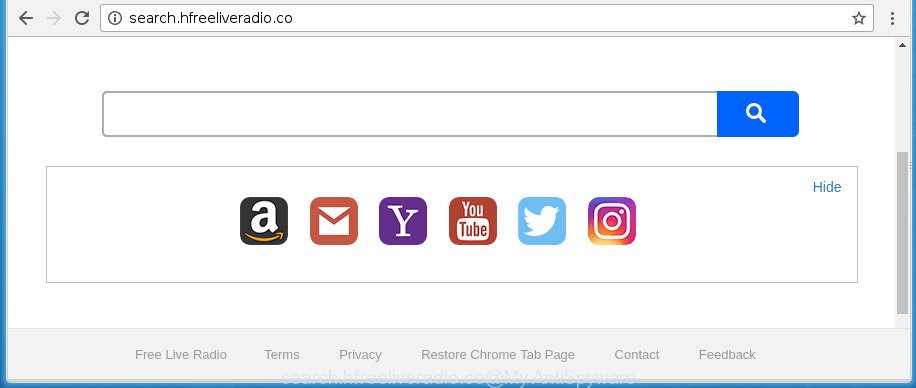
http://search.hfreeliveradio.co/
When you are performing searches using the browser that has been affected by Search.hfreeliveradio.co, the search results will be returned from Bing, Yahoo or Google Custom Search. The authors of Search.hfreeliveradio.co browser hijacker infection are most likely doing this to make advertisement revenue from the ads shown in the search results.
Also, adware (sometimes named ‘ad-supported’ software) can be installed on the PC system together with Search.hfreeliveradio.co browser hijacker. It will insert lots of ads directly to the web-pages that you view, creating a sense that ads has been added by the authors of the web site. Moreover, legal ads may be replaced on fake advertisements which will offer to download and install various unnecessary and harmful programs. Moreover, the Search.hfreeliveradio.co browser hijacker has the ability to gather personal information that can be later used for marketing purposes.
The browser hijacker such as Search.hfreeliveradio.co often alter all web browser shortcuts that located on your Desktop to force you visit various unwanted web-pages and display undesired pop-ups. As a result, your browser can still redirect you to an unwanted site despite your web browser is actually clean of hijacker.
We recommend you to delete Search.hfreeliveradio.co and free your computer of browser hijacker infection as quickly as possible, until the presence of the hijacker has not led to even worse consequences. You need to follow the guidance below that will allow you to completely remove Search.hfreeliveradio.co startpage, using only the built-in Windows features and a few of specialized free tools.
Remove Search.hfreeliveradio.co redirect
Most commonly hijacker infections requires more than a simple uninstall through the use of Windows Control panel in order to be fully removed. For that reason, our team developed several removal solutions that we’ve combined in a detailed guide. Therefore, if you’ve the intrusive Search.hfreeliveradio.co browser hijacker on your computer and are currently trying to have it uninstalled then feel free to follow the step-by-step guide below in order to resolve your problem. Certain of the steps will require you to reboot your machine or close the site. So, read this tutorial carefully, then bookmark or print it for later reference.
Remove Search.hfreeliveradio.co search without any utilities
The step by step guidance will help you get rid of Search.hfreeliveradio.co redirect. These Search.hfreeliveradio.co removal steps work for the Chrome, Firefox, Internet Explorer and MS Edge, as well as every version of Microsoft Windows operating system.
Delete potentially unwanted software using Windows Control Panel
First of all, check the list of installed applications on your PC system and delete all unknown and recently installed programs. If you see an unknown program with incorrect spelling or varying capital letters, it have most likely been installed by malicious software and you should clean it off first with malware removal utility such as Zemana Anti-malware.
Windows 10, 8.1, 8
Click the Microsoft Windows logo, and then press Search ![]() . Type ‘Control panel’and press Enter as displayed on the screen below.
. Type ‘Control panel’and press Enter as displayed on the screen below.

After the ‘Control Panel’ opens, click the ‘Uninstall a program’ link under Programs category like below.

Windows 7, Vista, XP
Open Start menu and select the ‘Control Panel’ at right as shown on the image below.

Then go to ‘Add/Remove Programs’ or ‘Uninstall a program’ (Windows 7 or Vista) as displayed in the figure below.

Carefully browse through the list of installed programs and remove all software which has the name such as “Search.hfreeliveradio.co”. We suggest to click ‘Installed programs’ and even sorts all installed software by date. When you have found anything suspicious that may be the browser hijacker, adware or potentially unwanted applications, then choose this program and click ‘Uninstall’ in the upper part of the window. If the suspicious program blocked from removal, then use Revo Uninstaller Freeware to fully delete it from your system.
Disinfect the internet browser’s shortcuts to remove Search.hfreeliveradio.co redirect
Unfortunately, the browser hijacker can also hijack Windows shortcuts (mostly, your web browsers shortcuts), so that the Search.hfreeliveradio.co home page will be displayed when you start the Mozilla Firefox, Google Chrome, IE and Microsoft Edge or another web-browser.
Right click on the shortcut of infected web-browser as on the image below.

Select the “Properties” option and it will show a shortcut’s properties. Next, press the “Shortcut” tab and then delete the “http://site.address” string from Target field like below.

Then press OK to save changes. Repeat the step for all browsers that are redirected to the Search.hfreeliveradio.co undesired page.
Delete Search.hfreeliveradio.co search from Microsoft Internet Explorer
If you find that Internet Explorer browser settings like newtab page, start page and search provider by default having been hijacked, then you may revert back your settings, via the reset internet browser procedure.
First, run the Microsoft Internet Explorer, then click ‘gear’ icon ![]() . It will display the Tools drop-down menu on the right part of the browser, then press the “Internet Options” as shown on the image below.
. It will display the Tools drop-down menu on the right part of the browser, then press the “Internet Options” as shown on the image below.

In the “Internet Options” screen, select the “Advanced” tab, then click the “Reset” button. The Internet Explorer will show the “Reset Internet Explorer settings” prompt. Further, click the “Delete personal settings” check box to select it. Next, click the “Reset” button like below.

Once the process is complete, click “Close” button. Close the IE and reboot your personal computer for the changes to take effect. This step will help you to restore your web browser’s home page, new tab and default search engine to default state.
Get rid of Search.hfreeliveradio.co redirect from Google Chrome
Like other modern browsers, the Chrome has the ability to reset the settings to their default values and thereby restore the browser homepage, new tab and search engine by default that have been changed by the Search.hfreeliveradio.co hijacker.
Open the Chrome menu by clicking on the button in the form of three horizontal stripes (![]() ). It will display the drop-down menu. Next, click to “Settings” option.
). It will display the drop-down menu. Next, click to “Settings” option.

Scroll down to the bottom of the page and click on the “Show advanced settings” link. Now scroll down until the Reset settings section is visible, like below and click the “Reset settings” button.

Confirm your action, press the “Reset” button.
Delete Search.hfreeliveradio.co from FF
Resetting your Mozilla Firefox is basic troubleshooting step for any issues with your web browser program, including the redirect to Search.hfreeliveradio.co web page.
First, run the Firefox. Next, click the button in the form of three horizontal stripes (![]() ). It will display the drop-down menu. Next, click the Help button (
). It will display the drop-down menu. Next, click the Help button (![]() ).
).

In the Help menu press the “Troubleshooting Information”. In the upper-right corner of the “Troubleshooting Information” page click on “Refresh Firefox” button as shown in the figure below.

Confirm your action, press the “Refresh Firefox”.
Search.hfreeliveradio.co redirect automatic removal
The easiest way to delete Search.hfreeliveradio.co hijacker is to run an antimalware program capable of detecting hijackers including Search.hfreeliveradio.co. We suggest try Zemana or another free malware remover which listed below. It has excellent detection rate when it comes to adware, browser hijackers and other PUPs.
How to remove Search.hfreeliveradio.co with Zemana Free
We advise using the Zemana Free. You can download and install Zemana AntiMalware to detect and remove Search.hfreeliveradio.co from your PC system. When installed and updated, the malicious software remover will automatically scan and detect all threats present on the computer.
Download Zemana from the link below. Save it to your Desktop so that you can access the file easily.
165525 downloads
Author: Zemana Ltd
Category: Security tools
Update: July 16, 2019
After the download is done, close all applications and windows on your personal computer. Double-click the set up file named Zemana.AntiMalware.Setup. If the “User Account Control” dialog box pops up as on the image below, click the “Yes” button.

It will open the “Setup wizard” that will help you install Zemana on your computer. Follow the prompts and don’t make any changes to default settings.

Once install is finished successfully, Zemana Free will automatically start and you can see its main screen as displayed below.

Now press the “Scan” button to start checking your system for the hijacker which modifies internet browser settings to replace your startpage, new tab and search provider by default with Search.hfreeliveradio.co web page. This process can take some time, so please be patient. When a malicious software, ‘ad supported’ software or PUPs are found, the number of the security threats will change accordingly.

Once the checking is done, a list of all items detected is produced. All detected items will be marked. You can remove them all by simply press “Next” button. The Zemana will remove browser hijacker that causes internet browsers to show unwanted Search.hfreeliveradio.co web-page. Once finished, you may be prompted to reboot the personal computer.
How to get rid of Search.hfreeliveradio.co with Malwarebytes
Manual Search.hfreeliveradio.co redirect removal requires some computer skills. Some files and registry entries that created by the browser hijacker infection can be not completely removed. We suggest that run the Malwarebytes Free that are completely free your machine of browser hijacker. Moreover, the free program will allow you to remove malware, PUPs, adware and toolbars that your personal computer can be infected too.
Download MalwareBytes from the following link. Save it to your Desktop so that you can access the file easily.
327744 downloads
Author: Malwarebytes
Category: Security tools
Update: April 15, 2020
Once the downloading process is complete, close all windows on your machine. Further, run the file named mb3-setup. If the “User Account Control” prompt pops up as displayed below, press the “Yes” button.

It will open the “Setup wizard” which will allow you install MalwareBytes on the system. Follow the prompts and don’t make any changes to default settings.

Once installation is finished successfully, press Finish button. Then MalwareBytes Anti-Malware will automatically launch and you may see its main window as displayed below.

Next, press the “Scan Now” button to begin checking your computer for the hijacker which made to redirect your web-browser to the Search.hfreeliveradio.co web-page. This process can take quite a while, so please be patient. During the scan MalwareBytes Anti-Malware will detect all threats present on your PC.

Once that process is complete, you can check all items detected on your PC. Review the results once the tool has complete the system scan. If you think an entry should not be quarantined, then uncheck it. Otherwise, simply press “Quarantine Selected” button.

The MalwareBytes AntiMalware will get rid of hijacker that cause Search.hfreeliveradio.co web-site to appear. When finished, you can be prompted to restart your machine. We suggest you look at the following video, which completely explains the procedure of using the MalwareBytes to delete hijackers, adware and other malware.
Double-check for potentially unwanted programs with AdwCleaner
AdwCleaner is a free portable program that scans your personal computer for ad-supported software, PUPs and browser hijacker infections like Search.hfreeliveradio.co and allows remove them easily. Moreover, it’ll also allow you remove any malicious web browser extensions and add-ons.
Download AdwCleaner tool by clicking on the link below.
225794 downloads
Version: 8.4.1
Author: Xplode, MalwareBytes
Category: Security tools
Update: October 5, 2024
When downloading is done, open the folder in which you saved it and double-click the AdwCleaner icon. It will start the AdwCleaner utility and you will see a screen as displayed in the following example. If the User Account Control prompt will ask you want to start the application, press Yes button to continue.

Next, press “Scan” to begin scanning your computer for the browser hijacker infection which redirects your web-browser to annoying Search.hfreeliveradio.co web-page. Depending on your PC, the scan may take anywhere from a few minutes to close to an hour. When a malware, adware or potentially unwanted software are detected, the count of the security threats will change accordingly. Wait until the the checking is finished.

Once the checking is finished, the results are displayed in the scan report as on the image below.

Review the results once the tool has complete the system scan. If you think an entry should not be quarantined, then uncheck it. Otherwise, simply click “Clean” button. It will open a prompt. Click “OK” button. The AdwCleaner will remove hijacker infection that developed to redirect your browser to the Search.hfreeliveradio.co web-site and move items to the program’s quarantine. Once the cleaning process is complete, the utility may ask you to reboot your system. After restart, the AdwCleaner will display the log file.
All the above steps are shown in detail in the following video instructions.
Block Search.hfreeliveradio.co redirect and other intrusive pages
It’s also critical to protect your web-browsers from harmful web-sites and ads by using an ad-blocker program like AdGuard. Security experts says that it will greatly reduce the risk of malware, and potentially save lots of money. Additionally, the AdGuard can also protect your privacy by blocking almost all trackers.
Download AdGuard program from the link below and save it to your Desktop.
27044 downloads
Version: 6.4
Author: © Adguard
Category: Security tools
Update: November 15, 2018
When the downloading process is done, start the downloaded file. You will see the “Setup Wizard” screen as shown on the image below.

Follow the prompts. After the installation is done, you will see a window as displayed in the figure below.

You can click “Skip” to close the installation application and use the default settings, or click “Get Started” button to see an quick tutorial which will assist you get to know AdGuard better.
In most cases, the default settings are enough and you do not need to change anything. Each time, when you run your PC system, AdGuard will launch automatically and stop pop-ups, pages such Search.hfreeliveradio.co, as well as other malicious or misleading web-sites. For an overview of all the features of the program, or to change its settings you can simply double-click on the AdGuard icon, which is located on your desktop.
Do not know how your web browser has been hijacked by Search.hfreeliveradio.co browser hijacker infection?
Probably Search.hfreeliveradio.co browser hijacker infection get installed onto your PC when you have installed certain free software like E-Mail checker, PDF creator, video codec, etc. Because, most commonly, a browser hijacker can be bundled within the installers from Softonic, Cnet, Soft32, Brothersoft or other similar web sites which hosts free applications. So, you should launch any files downloaded from the Web with great caution! Always carefully read the ‘User agreement’, ‘Software license’ and ‘Terms of use’. In the procedure of installing a new program, you need to select a ‘Manual’, ‘Advanced’ or ‘Custom’ installation method to control what components and third-party applications to be installed. Nevertheless, even removing the program, which installs this Search.hfreeliveradio.co browser hijacker, you do not remove the browser hijacker itself. Your web-browser settings will not be restored. Therefore, you must follow the few simple steps above to revert back your newtab, home page and search provider by default.
Finish words
After completing the tutorial above, your personal computer should be free from browser hijacker which alters internet browser settings to replace your homepage, new tab page and search provider by default with Search.hfreeliveradio.co page and other malware. The Mozilla Firefox, Google Chrome, IE and MS Edge will no longer show annoying Search.hfreeliveradio.co startpage on startup. Unfortunately, if the step by step guidance does not help you, then you have caught a new hijacker, and then the best way – ask for help in our Spyware/Malware removal forum.




















