You ran your web browser like Chrome, Safari, Firefox, Internet Explorer and Microsoft Edge, but somehow, for some reason, you did not get your favorite startpage you wanted after running it. This is sign of browser hijacker infection, potentially unwanted program created to redirect your browser to Search.lakadoor.com page. The hijacker changing the web-browsers settings like startpage, new tab page and default search provider with its own data.
Currently, Search.lakadoor.com browser hijacker are widely spread, due to the fact that most people are trying to find free programs, download and install them on the computer without proper attention to the fact that the browser hijacker can penetrate into the PC along with them.
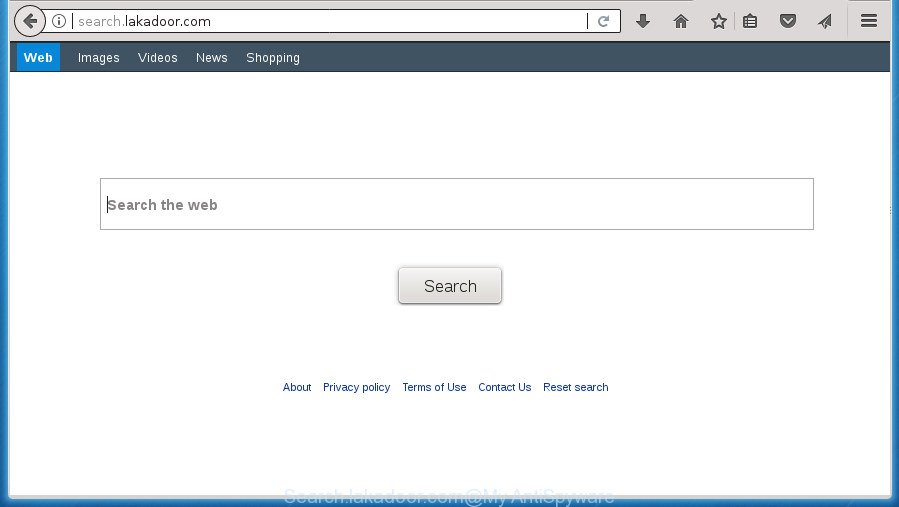
http://search.lakadoor.com/
Besides the fact that Search.lakadoor.com hijacker changes your startpage, this unwanted web-site can set yourself as your search provider. But, obviously, it does not give you a good search results, as they will consist of a large amount of ads, links to unwanted and ad web-sites and only the remaining part is search results for your query from the major search engines. Of course, the very fact that you encounter with the inability to properly search the Internet, is an unpleasant moment. Moreover, the Search.lakadoor.com hijacker infection can collect lots of user information, and in the future to transfer it to third parties. What creates the risk of theft of your personal data.
Often, the machine that has been infected with Search.lakadoor.com hijacker, will be also infected by adware (also known as ‘ad-supported’ software) which displays tons of various ads. It may be pop-ups, text links in the sites, banners where they never had. What is more, the adware can replace the legitimate advertisements with malicious advertisements that will offer to download and install malware and unwanted programs or visit the various dangerous and misleading web-sites.
In addition to that, as was mentioned earlier, some hijackers such as Search.lakadoor.com to also alter all browsers shortcuts which located on your Desktop or Start menu. So, every infected shortcut will try to reroute your web-browser to undesired web-sites, some of which might be harmful. It can make the whole personal computer more vulnerable to hacker attacks.
We strongly recommend you to complete the steps which follow below. We’ll show you how to get rid of hijacker and thereby remove Search.lakadoor.com home page from your Google Chrome, FF, IE and MS Edge forever.
How to remove Search.lakadoor.com startpage
There are a simple manual guide below which will help you to delete Search.lakadoor.com from your MS Windows PC system. The most effective method to delete this hijacker is to follow the manual removal tutorial and then use Zemana, Malwarebytes or AdwCleaner automatic tools (all are free). The manual method will assist to weaken this hijacker and these malware removal tools will completely remove Search.lakadoor.com and restore the Chrome, FF, Internet Explorer and MS Edge settings to default.
Get rid of Search.lakadoor.com without any utilities
Steps to delete Search.lakadoor.com hijacker without any applications are presented below. Be sure to carry out the step-by-step tutorial completely to fully delete this annoying Search.lakadoor.com homepage.
Uninstalling the Search.lakadoor.com, check the list of installed applications first
The best way to begin the personal computer cleanup is to delete unknown and suspicious programs. Using the MS Windows Control Panel you can do this quickly and easily. This step, in spite of its simplicity, should not be ignored, because the removing of unneeded programs can clean up the Chrome, Firefox, Microsoft Internet Explorer and Microsoft Edge from pop ups hijackers and so on.
Windows 8, 8.1, 10
First, click Windows button

When the ‘Control Panel’ opens, press the ‘Uninstall a program’ link under Programs category like below.

You will see the ‘Uninstall a program’ panel as displayed on the image below.

Very carefully look around the entire list of programs installed on your PC. Most likely, one or more of them are responsible for the appearance of advertisements and web browser redirect to the undesired Search.lakadoor.com web page. If you have many programs installed, you can help simplify the search of malicious software by sort the list by date of installation. Once you have found a suspicious, unwanted or unused program, right click to it, after that click ‘Uninstall’.
Windows XP, Vista, 7
First, press ‘Start’ button and select ‘Control Panel’ at right panel as shown on the screen below.

Once the Windows ‘Control Panel’ opens, you need to click ‘Uninstall a program’ under ‘Programs’ as on the image below.

You will see a list of software installed on your PC system. We recommend to sort the list by date of installation to quickly find the programs that were installed last. Most likely they responsibility for the appearance of ads and browser redirect. If you are in doubt, you can always check the application by doing a search for her name in Google, Yahoo or Bing. When the program which you need to uninstall is found, simply click on its name, and then click ‘Uninstall’ as shown on the screen below.

Fix browser shortcuts, changed by Search.lakadoor.com browser hijacker
Now you need to clean up the browser shortcuts. Check that the shortcut referring to the right exe-file of the browser, and not on any unknown file.
Click the right mouse button to a desktop shortcut that you use to launch your web-browser. Next, select the “Properties” option. Important: necessary to click on the desktop shortcut for the web-browser that is redirected to the Search.lakadoor.com or other intrusive web-site.
Further, necessary to look at the text that is written in the “Target” field. The hijacker infection can replace the contents of this field, which describes the file to be start when you start your browser. Depending on the browser you are using, there should be:
- Google Chrome: chrome.exe
- Opera: opera.exe
- Firefox: firefox.exe
- Internet Explorer: iexplore.exe
If you are seeing an unknown text like “http://site.addres” that has been added here, then you should remove it, as on the image below.

Next, click the “OK” button to save the changes. Now, when you launch the browser from this desktop shortcut, it does not occur automatically redirect on the Search.lakadoor.com web page or any other undesired web-sites. Once the step is finished, we recommend to go to the next step.
Get rid of Search.lakadoor.com from Internet Explorer
If you find that Internet Explorer web-browser settings such as start page, new tab and default search provider having been hijacked, then you may revert back your settings, via the reset web-browser procedure.
First, start the Microsoft Internet Explorer. Next, click the button in the form of gear (![]() ). It will display the Tools drop-down menu, click the “Internet Options” as shown on the image below.
). It will display the Tools drop-down menu, click the “Internet Options” as shown on the image below.

In the “Internet Options” window click on the Advanced tab, then press the Reset button. The Microsoft Internet Explorer will display the “Reset Internet Explorer settings” window as shown on the image below. Select the “Delete personal settings” check box, then click “Reset” button.

You will now need to restart your computer for the changes to take effect.
Remove Search.lakadoor.com startpage from Google Chrome
Use the Reset web-browser tool of the Chrome to reset all its settings like home page, new tab page and search provider by default to original defaults. This is a very useful tool to use, in the case of internet browser hijacks such as Search.lakadoor.com.

- First start the Google Chrome and click Menu button (small button in the form of three horizontal stripes).
- It will open the Chrome main menu. Select “Settings” option.
- You will see the Google Chrome’s settings page. Scroll down and click “Show advanced settings” link.
- Scroll down again and press the “Reset settings” button.
- The Chrome will open the reset profile settings page as shown on the screen above.
- Next click the “Reset” button.
- Once this process is complete, your browser’s home page, new tab page and search engine by default will be restored to their original defaults.
- To learn more, read the blog post How to reset Chrome settings to default.
Remove Search.lakadoor.com from FF by resetting browser settings
The Mozilla Firefox reset will keep your personal information like bookmarks, passwords, web form auto-fill data and remove unwanted search engine and homepage like Search.lakadoor.com, modified preferences, extensions and security settings.
Launch the FF and click the menu button (it looks like three stacked lines) at the top right of the web-browser screen. Next, press the question-mark icon at the bottom of the drop-down menu. It will display the slide-out menu.

Select the “Troubleshooting information”. If you’re unable to access the Help menu, then type “about:support” in your address bar and press Enter. It bring up the “Troubleshooting Information” page as displayed on the screen below.

Click the “Refresh Firefox” button at the top right of the Troubleshooting Information page. Select “Refresh Firefox” in the confirmation prompt. The Firefox will start a procedure to fix your problems that caused by the browser hijacker that cause a redirect to Search.lakadoor.com web page. After, it’s finished, press the “Finish” button.
Run free malware removal utilities to completely remove Search.lakadoor.com
The easiest way to remove Search.lakadoor.com browser hijacker is to use an antimalware program capable of detecting hijackers including Search.lakadoor.com. We recommend try Zemana Anti Malware (ZAM) or another free malware remover that listed below. It has excellent detection rate when it comes to ad-supported software, hijackers and other PUPs.
Run Zemana Anti-Malware (ZAM) to remove Search.lakadoor.com startpage
Zemana Anti Malware (ZAM) is a tool that can remove adware, PUPs, browser hijackers and other malicious software from your PC system easily and for free. Zemana Anti-Malware (ZAM) is compatible with most antivirus software. It works under Windows (10 – XP, 32 and 64 bit) and uses minimum of personal computer resources.
Download Zemana Free from the following link.
165053 downloads
Author: Zemana Ltd
Category: Security tools
Update: July 16, 2019
Once the download is complete, close all windows on your computer. Further, open the setup file named Zemana.AntiMalware.Setup. If the “User Account Control” dialog box pops up as shown on the screen below, press the “Yes” button.

It will open the “Setup wizard” that will assist you install Zemana on the computer. Follow the prompts and do not make any changes to default settings.

Once installation is complete successfully, Zemana Anti Malware will automatically start and you can see its main window as on the image below.

Next, click the “Scan” button to begin checking your computer for the browser hijacker infection which cause a redirect to Search.lakadoor.com page. A system scan can take anywhere from 5 to 30 minutes, depending on your computer. When a threat is detected, the number of the security threats will change accordingly.

Once the scan is finished, Zemana Anti-Malware (ZAM) will open you the results. When you’re ready, click “Next” button.

The Zemana Free will start to remove Search.lakadoor.com browser hijacker infection and other web browser’s malicious extensions. Once that process is done, you can be prompted to reboot your system.
Scan and clean your computer of hijacker with Malwarebytes
We recommend using the Malwarebytes Free that are completely clean your system of the browser hijacker. The free tool is an advanced malicious software removal program designed by (c) Malwarebytes lab. This application uses the world’s most popular anti malware technology. It’s able to help you remove browser hijackers, PUPs, malware, adware, toolbars, ransomware and other security threats from your PC for free.

- Download MalwareBytes AntiMalware (MBAM) from the following link. Save it on your Microsoft Windows desktop or in any other place.
Malwarebytes Anti-malware
327278 downloads
Author: Malwarebytes
Category: Security tools
Update: April 15, 2020
- After the download is complete, close all applications and windows on your computer. Open a file location. Double-click on the icon that’s named mb3-setup.
- Further, click Next button and follow the prompts.
- Once install is finished, press the “Scan Now” button to perform a system scan for the browser hijacker infection which changes internet browser settings to replace your newtab page, home page and search engine by default with Search.lakadoor.com web-page. A scan can take anywhere from 10 to 30 minutes, depending on the count of files on your computer and the speed of your personal computer. While the MalwareBytes Anti-Malware (MBAM) is scanning, you can see how many objects it has identified either as being malware.
- Once MalwareBytes Free has finished scanning, you can check all threats detected on your PC. When you are ready, click “Quarantine Selected”. Once the process is finished, you can be prompted to restart your PC.
The following video offers a guidance on how to get rid of browser hijackers, adware and other malware with MalwareBytes.
Scan your personal computer and get rid of Search.lakadoor.com start page with AdwCleaner
AdwCleaner is a free removal tool which can check your system for a wide range of security threats such as adware, malicious software, potentially unwanted applications as well as hijacker which cause a redirect to Search.lakadoor.com web site. It will perform a deep scan of your computer including hard drives and Windows registry. When a malicious software is detected, it will help you to get rid of all found threats from your computer by a simple click.
Download AdwCleaner by clicking on the link below. Save it to your Desktop so that you can access the file easily.
225634 downloads
Version: 8.4.1
Author: Xplode, MalwareBytes
Category: Security tools
Update: October 5, 2024
After the downloading process is finished, open the file location. You will see an icon like below.
![]()
Double click the AdwCleaner desktop icon. After the tool is launched, you will see a screen like below.

Further, click “Scan” button to perform a system scan for the browser hijacker that designed to reroute your web-browser to the Search.lakadoor.com web site. This task can take quite a while, so please be patient. When AdwCleaner has finished scanning, AdwCleaner will display a screen which contains a list of malware that has been detected as displayed in the figure below.

When you are ready, click “Clean” button. It will display a dialog box like below.

You need to press “OK”. When the procedure is finished, the AdwCleaner may ask you to reboot your computer. When your machine is started, you will see an AdwCleaner log.
These steps are shown in detail in the following video guide.
Run AdBlocker to stop Search.lakadoor.com and stay safe online
Running an ad-blocker application like AdGuard is an effective way to alleviate the risks. Additionally, adblocker programs will also protect you from harmful ads and pages, and, of course, block redirection chain to Search.lakadoor.com and similar web-pages.
Download AdGuard application by clicking on the following link and save it to your Desktop.
26903 downloads
Version: 6.4
Author: © Adguard
Category: Security tools
Update: November 15, 2018
After downloading is done, launch the downloaded file. You will see the “Setup Wizard” screen as displayed below.

Follow the prompts. After the setup is finished, you will see a window as shown on the screen below.

You can click “Skip” to close the setup program and use the default settings, or click “Get Started” button to see an quick tutorial that will assist you get to know AdGuard better.
In most cases, the default settings are enough and you do not need to change anything. Each time, when you start your PC, AdGuard will run automatically and stop pop ups, web-sites such Search.lakadoor.com, as well as other harmful or misleading pages. For an overview of all the features of the program, or to change its settings you can simply double-click on the AdGuard icon, that can be found on your desktop.
How can you prevent your PC system from the attack of Search.lakadoor.com hijacker infection
Most often Search.lakadoor.com hijacker spreads bundled with free software. So, think back, have you ever download and run any free programs? Because most users, in the Setup Wizard, simply click the Next button and do not read any information like ‘Terms of use’ and ‘Software license’. This leads to the fact that the PC is infected, the web browser’s settings are replaced and your’s start page, new tab and search provider by default set to the Search.lakadoor.com. Even removing the freeware that contains this hijacker infection, your web browser’s settings will not be restored. Therefore, you must follow the guidance above to restore the Google Chrome, Firefox, Edge and IE’s home page, newtab and default search engine.
Finish words
Now your personal computer should be free of the browser hijacker which modifies web-browser settings to replace your startpage, newtab page and search engine by default with Search.lakadoor.com page. Delete AdwCleaner. We suggest that you keep AdGuard (to help you stop unwanted pop-ups and annoying malicious web pages) and Zemana Free (to periodically scan your machine for new browser hijackers and other malicious software). Probably you are running an older version of Java or Adobe Flash Player. This can be a security risk, so download and install the latest version right now.
If you are still having problems while trying to delete Search.lakadoor.com from the Google Chrome, Internet Explorer, FF and Microsoft Edge, then ask for help in our Spyware/Malware removal forum.




















