If you find that your web-browser has become show the intrusive Mobileclickoffer.com pop-up advertisements then it’s possible that your system is infected with malicious software from the adware family. The ‘ad-supported’ software (also known as adware) is a form of unwanted software that can display a ton of popup ads without a user’s permission. Moreover, it can reroute the web-browser on malicious and misleading pages. Also, if you seeing that the Chrome, Internet Explorer, Firefox and Edge tries to load an unknown site, when you try to open a long-known page, then you do not need to wait! Press the stop button in browser’s address bar. Perform the steps below and clean your PC system from ‘ad supported’ software as soon as possible. It will assist you to get rid of redirect to Mobileclickoffer.com advertisements and any annoying ad sites.
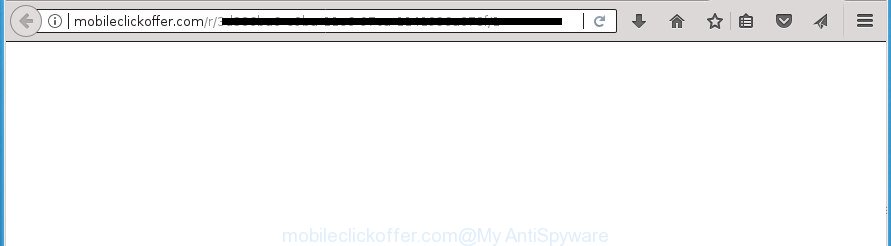
http://mobileclickoffer.com/r/ …
Moreover, the adware may install internet browser hijacker that once started, will modify the web browser’s startpage and search engine. And finally, the ad supported software can collect a wide variety of personal information such as what web pages you are opening, what you are looking for the World Wide Web and so on. This information, in the future, may be transferred to third parties.
Most often, the ad-supported software affects the most common browsers such as the Google Chrome, Microsoft Internet Explorer, Firefox and Microsoft Edge. But such the malicious software as well may infect another web-browsers by changing its shortcuts (adding an argument such as ‘http://site.address’ into Target field of a browser’s shortcut). So every time you open the browser, it’ll reroute to the unwanted Mobileclickoffer.com web page. Even if you setup a new start page, an intrusive web page will be the first thing you see when you open the Chrome, Firefox, Internet Explorer and MS Edge.
Thus, it is clear that the presence of adware on your computer is not desirable, and you need to clean up your personal computer as soon as possible. Follow the tutorial below in order to remove Mobileclickoffer.com pop-up ads.
Remove Mobileclickoffer.com popup advertisements
The answer is right here on this web page. We have put together simplicity and efficiency. It will allow you easily to clean your system of ad supported software which causes annoying Mobileclickoffer.com pop up advertisements. Moreover, you may choose manual or automatic removal method. If you’re familiar with the computer then use manual removal, otherwise run the free anti-malware tool created specifically to remove ad supported software. Of course, you can combine both methods. Some of the steps will require you to reboot your personal computer or exit the web-site. So, read this guide carefully, then bookmark or print it for later reference.
How to manually get rid of Mobileclickoffer.com
Most common adware may be uninstalled without any antivirus applications. The manual ‘ad supported’ software removal is step by step guide that will teach you how to remove the Mobileclickoffer.com ads.
Deleting the Mobileclickoffer.com, check the list of installed software first
First method for manual adware removal is to go into the Windows “Control Panel”, then “Uninstall a program” console. Take a look at the list of software on your personal computer and see if there are any suspicious and unknown software. If you see any, you need to remove them. Of course, before doing so, you can do an World Wide Web search to find details on the application. If it is a potentially unwanted program, ad-supported software or malicious software, you will likely find information that says so.
- If you are using Windows 8, 8.1 or 10 then click Windows button, next press Search. Type “Control panel”and press Enter.
- If you are using Windows XP, Vista, 7, then click “Start” button and press “Control Panel”.
- It will open the Windows Control Panel.
- Further, press “Uninstall a program” under Programs category.
- It will display a list of all software installed on the computer.
- Scroll through the all list, and delete suspicious and unknown programs. To quickly find the latest installed programs, we recommend sort software by date.
See more details in the video instructions below.
Delete unwanted Scheduled Tasks
If the intrusive Mobileclickoffer.com web page opens automatically on Windows startup or at equal time intervals, then you need to check the Task Scheduler Library and get rid of all the tasks which have been created by adware.
Press Windows and R keys on your keyboard simultaneously. It will display a prompt that titled as Run. In the text field, type “taskschd.msc” (without the quotes) and click OK. Task Scheduler window opens. In the left-hand side, click “Task Scheduler Library”, as displayed in the figure below.

Task scheduler, list of tasks
In the middle part you will see a list of installed tasks. Select the first task, its properties will be display just below automatically. Next, click the Actions tab. Necessary to look at the text which is written under Details. Found something like “explorer.exe http://site.address” or “chrome.exe http://site.address” or “firefox.exe http://site.address”, then you need remove this task. If you are not sure that executes the task, then google it. If it’s a component of the adware, then this task also should be removed.
Further click on it with the right mouse button and select Delete as shown below.

Task scheduler, delete a task
Repeat this step, if you have found a few tasks that have been created by unwanted software. Once is complete, close the Task Scheduler window.
Fix infected web browsers shortcuts to get rid of Mobileclickoffer.com redirect
Once installed, this ad supported software may add an argument such as “http://site.address” into the Target property of the desktop shortcut for the Firefox, Google Chrome, Internet Explorer and Microsoft Edge. Due to this, every time you open the browser, it will open an unwanted ad web-site.
Open the properties of the internet browser shortcut. Right click on the shortcut of infected internet browser and select the “Properties” option and it will open the properties of the shortcut. Next, select the “Shortcut” tab and have a look at the Target field as shown on the screen below.

Normally, if the last word in the Target field is chrome.exe, iexplore.exe, firefox.exe. Be sure to pay attention to the extension, should be “exe”! All shortcuts that have been changed by ad supported software such as Mobileclickoffer.com usually point to .bat, .cmd or .url files instead of .exe as displayed below

Another variant, an address has been added at the end of the line. In this case the Target field looks such as …Application\chrome.exe” http://site.address like below.

In order to fix a shortcut, you need to insert right path to the Target field or remove an address (if it has been added at the end). You can use the following information to fix your shortcuts that have been changed by adware.
| Google Chrome | C:\Program Files (x86)\Google\Chrome\Application\chrome.exe |
| C:\Program Files\Google\Chrome\Application\chrome.exe | |
| Firefox | C:\Program Files\Mozilla Firefox\firefox.exe |
| Internet Explorer | C:\Program Files (x86)\Internet Explorer\iexplore.exe |
| C:\Program Files\Internet Explorer\iexplore.exe | |
| Opera | C:\Program Files (x86)\Opera\launcher.exe |
| C:\Program Files\Opera\launcher.exe |
Once is complete, press OK to save changes. Repeat the step for all internet browsers which are redirected to the Mobileclickoffer.com undesired site.
Remove Mobileclickoffer.com popups from Microsoft Internet Explorer
By resetting IE internet browser you revert back your web browser settings to its default state. This is first when troubleshooting problems that might have been caused by ad supported software that causes a large number of annoying Mobileclickoffer.com pop-ups.
First, run the Microsoft Internet Explorer, click ![]() ) button. Next, click “Internet Options” like below.
) button. Next, click “Internet Options” like below.

In the “Internet Options” screen select the Advanced tab. Next, click Reset button. The Microsoft Internet Explorer will display the Reset Internet Explorer settings dialog box. Select the “Delete personal settings” check box and click Reset button.

You will now need to restart your PC system for the changes to take effect. It will remove adware that causes internet browsers to show intrusive Mobileclickoffer.com pop-ups, disable malicious and ad-supported web browser’s extensions and restore the Microsoft Internet Explorer’s settings like startpage, new tab and search engine by default to default state.
Remove Mobileclickoffer.com from Firefox by resetting web-browser settings
If your FF internet browser is re-directed to Mobileclickoffer.com without your permission or an unknown search provider shows results for your search, then it may be time to perform the browser reset.
Click the Menu button (looks like three horizontal lines), and press the blue Help icon located at the bottom of the drop down menu like below.

A small menu will appear, press the “Troubleshooting Information”. On this page, click “Refresh Firefox” button as shown on the image below.

Follow the onscreen procedure to restore your Firefox browser settings to its original state.
Remove Mobileclickoffer.com advertisements from Google Chrome
Use the Reset web browser utility of the Google Chrome to reset all its settings like homepage, newtab and default search provider to original defaults. This is a very useful tool to use, in the case of internet browser redirects to intrusive ad web-sites such as Mobileclickoffer.com.

- First, run the Google Chrome and click the Menu icon (icon in the form of three horizontal stripes).
- It will show the Google Chrome main menu, click the “Settings” menu.
- Next, click “Show advanced settings” link, which located at the bottom of the Settings page.
- On the bottom of the “Advanced settings” page, press the “Reset settings” button.
- The Chrome will display the reset settings dialog box as shown on the screen above.
- Confirm the internet browser’s reset by clicking on the “Reset” button.
- To learn more, read the article How to reset Google Chrome settings to default.
Scan your PC and get rid of Mobileclickoffer.com advertisements with free tools
If your personal computer is still infected with adware that causes multiple undesired popup ads, then the best way of detection and removal is to run an anti-malware scan on the machine. Download free malware removal utilities below and launch a full system scan. It will allow you get rid of all components of the adware from hardisk and Windows registry.
How to remove Mobileclickoffer.com advertisements with Zemana Anti-malware
Zemana Anti-malware is a tool that can get rid of ad supported software, potentially unwanted applications, browser hijackers and other malicious software from your personal computer easily and for free. Zemana Anti-malware is compatible with most antivirus software. It works under Windows (10 – XP, 32 and 64 bit) and uses minimum of machine resources.
Download Zemana Free from the following link and save it to your Desktop.
165041 downloads
Author: Zemana Ltd
Category: Security tools
Update: July 16, 2019
Once the download is complete, close all applications and windows on your computer. Open a directory in which you saved it. Double-click on the icon that’s named Zemana.AntiMalware.Setup as shown on the image below.
![]()
When the installation begins, you will see the “Setup wizard” that will help you install Zemana on your personal computer.

Once installation is complete, you will see window as shown below.

Now click the “Scan” button to perform a system scan for the adware that causes annoying Mobileclickoffer.com pop-up ads. A scan can take anywhere from 10 to 30 minutes, depending on the number of files on your PC system and the speed of your PC system. During the scan Zemana Anti-Malware will detect all threats exist on your system.

After the system scan is finished, Zemana will open a list of found items. All detected threats will be marked. You can remove them all by simply click “Next” button.

The Zemana will delete adware which reroutes your web browser to annoying Mobileclickoffer.com web-site and move items to the program’s quarantine.
How to delete Mobileclickoffer.com with Malwarebytes
Remove Mobileclickoffer.com pop up advertisements manually is difficult and often the ad-supported software is not completely removed. Therefore, we recommend you to use the Malwarebytes Free which are completely clean your computer. Moreover, the free program will help you to remove malware, PUPs, toolbars and hijacker infections that your system can be infected too.
Download MalwareBytes from the following link.
327267 downloads
Author: Malwarebytes
Category: Security tools
Update: April 15, 2020
Once the downloading process is done, close all software and windows on your personal computer. Open a directory in which you saved it. Double-click on the icon that’s named mb3-setup as displayed in the following example.
![]()
When the installation starts, you’ll see the “Setup wizard” which will help you set up Malwarebytes on your system.

Once installation is finished, you’ll see window as shown on the screen below.

Now click the “Scan Now” button to perform a system scan for the ad-supported software that causes intrusive Mobileclickoffer.com popup ads. A scan can take anywhere from 10 to 30 minutes, depending on the number of files on your computer and the speed of your system. When a threat is detected, the number of the security threats will change accordingly.

Once MalwareBytes Free has completed scanning, the results are displayed in the scan report. When you’re ready, press “Quarantine Selected” button.

The Malwarebytes will now begin to remove ad supported software which redirects your web-browser to unwanted Mobileclickoffer.com web page. After the clean up is complete, you may be prompted to reboot your computer.
The following video explains step-by-step instructions on how to remove browser hijacker, ‘ad supported’ software and other malware with MalwareBytes.
Use AdwCleaner to remove Mobileclickoffer.com redirect
If MalwareBytes anti-malware or Zemana Anti-Malware (ZAM) cannot get rid of this ad supported software, then we suggests to run the AdwCleaner. AdwCleaner is a free removal utility for hijacker infections, potentially unwanted programs, toolbars and ad supported software that causes lots of annoying Mobileclickoffer.com ads.

- Download AdwCleaner by clicking on the following link and save it to your Desktop.
AdwCleaner download
225631 downloads
Version: 8.4.1
Author: Xplode, MalwareBytes
Category: Security tools
Update: October 5, 2024
- Once the downloading process is finished, double click the AdwCleaner icon. Once this utility is started, click “Scan” button to begin checking your computer for the ad-supported software that cause unwanted Mobileclickoffer.com advertisements to appear. A scan may take anywhere from 10 to 30 minutes, depending on the number of files on your computer and the speed of your PC system. When a threat is detected, the count of the security threats will change accordingly. Wait until the the checking is complete.
- Once AdwCleaner has finished scanning, the results are displayed in the scan report. Next, you need to press “Clean” button. It will show a prompt, click “OK”.
These few simple steps are shown in detail in the following video guide.
How to stop Mobileclickoffer.com redirect
It’s important to use ad-blocker software such as AdGuard to protect your PC from malicious web pages. Most security experts says that it’s okay to stop ads. You should do so just to stay safe! And, of course, the AdGuard can to block Mobileclickoffer.com and other undesired web-sites.
Download AdGuard program on your personal computer by clicking on the following link.
26901 downloads
Version: 6.4
Author: © Adguard
Category: Security tools
Update: November 15, 2018
When the downloading process is done, start the downloaded file. You will see the “Setup Wizard” screen as shown in the following example.

Follow the prompts. After the installation is complete, you will see a window as displayed on the screen below.

You can click “Skip” to close the setup program and use the default settings, or click “Get Started” button to see an quick tutorial that will help you get to know AdGuard better.
In most cases, the default settings are enough and you don’t need to change anything. Each time, when you run your system, AdGuard will start automatically and block popup advertisements, web-sites such Mobileclickoffer.com, as well as other harmful or misleading web-sites. For an overview of all the features of the application, or to change its settings you can simply double-click on the AdGuard icon, which is located on your desktop.
Where the Mobileclickoffer.com redirect comes from
The adware actively distributed with freeware, as a part of the install package of these programs. Therefore, it’s very important, when installing an unknown program even downloaded from known or big hosting page, read the Terms of use and the Software license, as well as to choose the Manual, Advanced or Custom installation mode. In this mode, you may disable the setup of unneeded modules and programs and protect your machine from the adware that redirects your web-browser to undesired Mobileclickoffer.com web page. Do not repeat the mistakes of most users when installing unknown programs, simply press the Next button, and don’t read any information that the free applications display them during its installation. In most cases this leads to one – the web browser starts displaying a ton of intrusive ads such as Mobileclickoffer.com pop up advertisements.
To sum up
Now your PC system should be free of the ‘ad supported’ software which causes intrusive Mobileclickoffer.com pop-up ads. Delete AdwCleaner. We suggest that you keep Zemana Anti-Malware (ZAM) (to periodically scan your machine for new ad supported softwares and other malicious software) and AdGuard (to help you block annoying ads and harmful web-pages). Moreover, to prevent adwares, please stay clear of unknown and third party programs, make sure that your antivirus application, turn on the option to scan for PUPs (potentially unwanted programs).
If you need more help with Mobileclickoffer.com pop up advertisements related issues, go to our Spyware/Malware removal forum.




















