If your new tab, start page and search provider by default has been replaced to Search.jangoram.com or you get a huge count of ads popping up on your PC system then it’s a sign that your computer has become a victim of unwanted software from the browser hijacker family. Browser hijacking is a form of unwanted software which may introduce some undesired changes to some settings of internet browsers without a user permission, to redirect on harmful, annoying and misleading web-sites. Also, if you are seeing that the existing start page, error page, or search page has been replaced to Search.jangoram.com web site, then you do not need to wait , you need to follow the few simple steps below and remove Search.jangoram.com browser hijacker as quickly as possible.
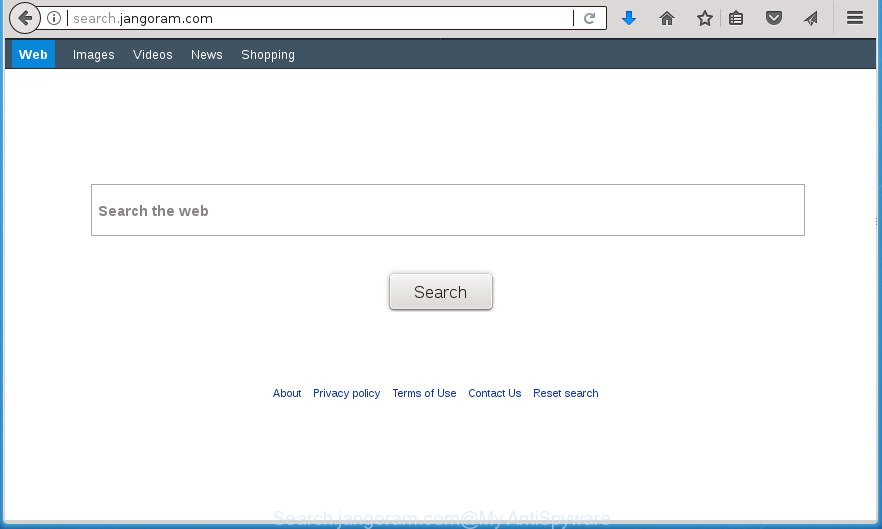
http://search.jangoram.com/
The browser hijacker can also set up the Search.jangoram.com web-site as the Mozilla Firefox, Chrome, Internet Explorer and MS Edge default search provider that cause search redirects via the page. In this way, creators of the browser hijacker have an opportunity to display various ads together with the search results for your query. These undesired ads will be combined in the Search.jangoram.com site. This can bring lots of revenue for authors of the browser hijacker.
It is not a good idea to have an unwanted application such as Search.jangoram.com hijacker on your personal computer. The reason for this is simple, it doing things you don’t know about. The hijacker can also be used to gather lots of your data which can be later used for marketing purposes. You don’t know if your home address, account names and passwords are safe. And of course you completely don’t know what will happen when you click on any ads on the Search.jangoram.com web site.
It is important, don’t use Search.jangoram.com web site and don’t click on advertisements placed on it, as they may lead you to a more malicious or misleading sites. The best option is to use the steps posted below to clean your computer of hijacker, remove the Search.jangoram.com startpage, and thereby return your favorite home page and search engine.
Remove Search.jangoram.com
Most often hijackers requires more than a simple uninstall with the help of Control panel in order to be fully uninstalled. For that reason, our team created several removal methods that we’ve combined in a detailed guide. Therefore, if you’ve the undesired Search.jangoram.com hijacker on your computer and are currently trying to have it removed then feel free to follow the step-by-step guide below in order to resolve your problem. Certain of the steps below will require you to exit the web site. So, please read the step-by-step instructions carefully, after that bookmark or print it for later reference.
Delete Search.jangoram.com home page without any utilities
Steps to remove Search.jangoram.com hijacker without any programs are presented below. Be sure to carry out the step-by-step instructions completely to fully remove this undesired Search.jangoram.com .
Remove potentially unwanted programs using MS Windows Control Panel
It’s of primary importance to first identify and remove all potentially unwanted programs, ‘ad supported’ software programs and browser hijackers through ‘Add/Remove Programs’ (Windows XP) or ‘Uninstall a program’ (Windows 10, 8, 7) section of your Microsoft Windows Control Panel.
Press Windows button ![]() , then press Search
, then press Search ![]() . Type “Control panel”and press Enter. If you using Windows XP or Windows 7, then press “Start” and select “Control Panel”. It will open the Windows Control Panel as on the image below.
. Type “Control panel”and press Enter. If you using Windows XP or Windows 7, then press “Start” and select “Control Panel”. It will open the Windows Control Panel as on the image below.

Further, click “Uninstall a program” ![]()
It will show a list of all software installed on your PC. Scroll through the all list, and uninstall any suspicious and unknown software.
Fix infected web browsers shortcuts to remove Search.jangoram.com home page
Important to know, most antimalware software which are able to remove browser hijacker, but unable to detect and recover changed shortcuts. So, you need to fix the desktop shortcuts for your Google Chrome, Firefox, Microsoft Internet Explorer and MS Edge internet browsers manually.
Right click on the shortcut of infected internet browser as shown in the following example.

Select the “Properties” option and it’ll open a shortcut’s properties. Next, click the “Shortcut” tab and then delete the “http://site.address” string from Target field as displayed in the figure below.

Then click OK to save changes. Repeat the step for all browsers which are redirected to the Search.jangoram.com intrusive site.
Remove Search.jangoram.com redirect from Firefox
First, launch the Mozilla Firefox and click ![]() button. It will show the drop-down menu on the right-part of the internet browser. Further, press the Help button (
button. It will show the drop-down menu on the right-part of the internet browser. Further, press the Help button (![]() ) like below
) like below
.

In the Help menu, select the “Troubleshooting Information” option. Another way to open the “Troubleshooting Information” screen – type “about:support” in the browser adress bar and press Enter. It will open the “Troubleshooting Information” page like below. In the upper-right corner of this screen, press the “Refresh Firefox” button.

It will display the confirmation prompt. Further, press the “Refresh Firefox” button. The Firefox will begin a process to fix your problems that caused by the hijacker that cause a redirect to Search.jangoram.com site. When, it is done, click the “Finish” button.
Remove Search.jangoram.com start page from Microsoft Internet Explorer
If you find that Internet Explorer browser settings like new tab page, start page and search engine by default having been hijacked, then you may revert back your settings, via the reset internet browser procedure.
First, start the Microsoft Internet Explorer, press ![]() ) button. Next, click “Internet Options” as on the image below.
) button. Next, click “Internet Options” as on the image below.

In the “Internet Options” screen select the Advanced tab. Next, click Reset button. The Microsoft Internet Explorer will display the Reset Internet Explorer settings dialog box. Select the “Delete personal settings” check box and click Reset button.

You will now need to reboot your personal computer for the changes to take effect. It will delete browser hijacker infection which developed to redirect your web browser to the Search.jangoram.com web-site, disable malicious and ad-supported web-browser’s extensions and restore the IE’s settings like new tab, start page and search provider by default to default state.
Delete Search.jangoram.com home page from Google Chrome
In order to be sure that there is nothing left behind, we suggest you to reset Google Chrome web browser. It will return Chrome settings including startpage, newtab and search provider by default to defaults.

- First, start the Google Chrome and click the Menu icon (icon in the form of three horizontal stripes).
- It will display the Chrome main menu, click the “Settings” menu.
- Next, press “Show advanced settings” link, that located at the bottom of the Settings page.
- On the bottom of the “Advanced settings” page, click the “Reset settings” button.
- The Google Chrome will show the reset settings dialog box as on the image above.
- Confirm the browser’s reset by clicking on the “Reset” button.
- To learn more, read the article How to reset Chrome settings to default.
Scan your system and remove Search.jangoram.com with free utilities
Run malicious software removal utilities to remove Search.jangoram.com automatically. The freeware utilities specially developed for browser hijacker infection, adware and other potentially unwanted applications removal. These utilities can remove most of browser hijacker from Chrome, Mozilla Firefox, IE and Microsoft Edge. Moreover, it can remove all components of Search.jangoram.com from Windows registry and system drives.
How to automatically get rid of Search.jangoram.com with Zemana AntiMalware
We advise you to use the Zemana which are completely clean your PC. Moreover, the tool will help you to remove PUPs, malicious software, toolbars and adware that your personal computer can be infected too.

- Please download Zemana from the following link. Save it on your Microsoft Windows desktop.
Zemana AntiMalware
165069 downloads
Author: Zemana Ltd
Category: Security tools
Update: July 16, 2019
- At the download page, click on the Download button. Your web-browser will show the “Save as” prompt. Please save it onto your Windows desktop.
- After the downloading process is finished, please close all programs and open windows on your PC system. Next, start a file named Zemana.AntiMalware.Setup.
- This will run the “Setup wizard” of Zemana Anti-Malware (ZAM) onto your PC. Follow the prompts and don’t make any changes to default settings.
- When the Setup wizard has finished installing, the Zemana Anti Malware will launch and show the main window.
- Further, click the “Scan” button to perform a system scan with this utility for the browser hijacker that causes browsers to show annoying Search.jangoram.com web-site. A system scan may take anywhere from 5 to 30 minutes, depending on your PC system. While the Zemana AntiMalware application is checking, you can see how many objects it has identified as threat.
- When the checking is done, Zemana AntiMalware will open a list of detected threats.
- Make sure all items have ‘checkmark’ and press the “Next” button. The utility will remove Search.jangoram.com hijacker infection and other web-browser’s harmful plugins. After finished, you may be prompted to restart the machine.
- Close the Zemana and continue with the next step.
Automatically delete Search.jangoram.com redirect with Malwarebytes
You can get rid of Search.jangoram.com search automatically with a help of Malwarebytes Free. We recommend this free malicious software removal tool because it can easily remove browser hijackers, ‘ad supported’ software, PUPs and toolbars with all their components such as files, folders and registry entries.

- Download MalwareBytes AntiMalware on your Windows Desktop from the link below.
Malwarebytes Anti-malware
327294 downloads
Author: Malwarebytes
Category: Security tools
Update: April 15, 2020
- After the download is finished, close all programs and windows on your computer. Open a folder in which you saved it. Double-click on the icon that’s named mb3-setup.
- Further, click Next button and follow the prompts.
- Once setup is finished, click the “Scan Now” button .MalwareBytes program will scan through the whole PC for the browser hijacker that created to redirect your browser to the Search.jangoram.com page. This process can take some time, so please be patient. While the MalwareBytes Anti Malware tool is scanning, you can see how many objects it has identified as being infected by malware.
- Once MalwareBytes Anti-Malware completes the scan, MalwareBytes Anti Malware (MBAM) will show you the results. Make sure all threats have ‘checkmark’ and press “Quarantine Selected”. After disinfection is finished, you may be prompted to restart your computer.
The following video offers a steps on how to get rid of hijackers, ad-supported software and other malicious software with MalwareBytes.
Remove Search.jangoram.com from browsers with AdwCleaner
AdwCleaner is a free removal utility which can scan your personal computer for a wide range of security threats such as ad-supported software, malicious software, potentially unwanted software as well as hijacker that causes web browsers to display intrusive Search.jangoram.com web-site. It will perform a deep scan of your system including hard drives and Microsoft Windows registry. Once a malware is found, it will help you to remove all found threats from your computer by a simple click.
Download AdwCleaner utility from the following link. Save it on your Windows desktop or in any other place.
225638 downloads
Version: 8.4.1
Author: Xplode, MalwareBytes
Category: Security tools
Update: October 5, 2024
Once the downloading process is finished, open the directory in which you saved it and double-click the AdwCleaner icon. It will start the AdwCleaner tool and you will see a screen as displayed in the figure below. If the User Account Control prompt will ask you want to start the program, press Yes button to continue.

Next, press “Scan” to perform a system scan for the browser hijacker infection that cause a reroute to Search.jangoram.com web page. This task can take quite a while, so please be patient. While the AdwCleaner is scanning, you can see number of objects it has identified either as being malicious software.

After the system scan is finished, AdwCleaner will display a screen which contains a list of malicious software that has been detected like below.

All found items will be marked. You can get rid of them all by simply click “Clean” button. It will show a dialog box. Click “OK” button. The AdwCleaner will start to remove hijacker infection which cause a redirect to Search.jangoram.com page. After the process is finished, the tool may ask you to reboot your system. After restart, the AdwCleaner will display the log file.
All the above steps are shown in detail in the following video instructions.
Stop Search.jangoram.com and other undesired web sites
By installing an ad-blocker application like AdGuard, you are able to block Search.jangoram.com, autoplaying video ads and get rid of a ton of distracting and annoying ads on web-sites.
- Download AdGuard application from the link below. Save it on your Desktop.
Adguard download
26904 downloads
Version: 6.4
Author: © Adguard
Category: Security tools
Update: November 15, 2018
- Once the download is done, start the downloaded file. You will see the “Setup Wizard” program window. Follow the prompts.
- After the setup is finished, click “Skip” to close the install program and use the default settings, or click “Get Started” to see an quick tutorial that will assist you get to know AdGuard better.
- In most cases, the default settings are enough and you do not need to change anything. Each time, when you launch your PC, AdGuard will launch automatically and stop advertisements, web-pages such Search.jangoram.com, as well as other harmful or misleading sites. For an overview of all the features of the program, or to change its settings you can simply double-click on the icon named AdGuard, that is located on your desktop.
How did you get infected with Search.jangoram.com hijacker
The Search.jangoram.com hijacker gets on your machine in the composition, together with various freeware, as a supplement, which is installed automatically. This is certainly not an honest way to get installed onto your computer. To avoid infecting of your computer and side effects in the form of changing your internet browser settings to Search.jangoram.com startpage, you should always carefully read the Terms of Use and the Software license. Additionally, always select Manual, Custom or Advanced install method. This allows you to disable the install of unnecessary and often harmful software. Even if you uninstall the freeware from your personal computer, your internet browser’s settings will not be restored. This means that you should manually delete Search.jangoram.com home page from the Chrome, IE, Firefox and Microsoft Edge by follow the few simple steps above.
Finish words
Now your system should be clean of the browser hijacker infection which cause Search.jangoram.com web-site to appear. Delete AdwCleaner. We suggest that you keep AdGuard (to help you block unwanted pop up advertisements and unwanted malicious sites) and Zemana (to periodically scan your personal computer for new malware, browser hijackers and adware). Make sure that you have all the Critical Updates recommended for Windows OS. Without regular updates you WILL NOT be protected when new browser hijacker infections, harmful programs and ad-supported software are released.
If you are still having problems while trying to remove Search.jangoram.com homepage from your web browser, then ask for help in our Spyware/Malware removal forum.



















