If your newtab page, start page and search engine by default has been changed to TubeWorld home page or you get a large count of advertisements popping up on your PC system then most likely that your browser has been hijacked by malware from the browser hijacker family. Browser hijacking is a form of unwanted software that imposes changes to certain settings of all your typical web browsers without a user permission, to redirect on malicious, unwanted and misleading web-sites. Also, if you are seeing that the existing home page, error page, or search page has been modified to TubeWorld site, then you do not need to wait . Follow the guide below and get rid of TubeWorld browser hijacker infection as soon as possible.
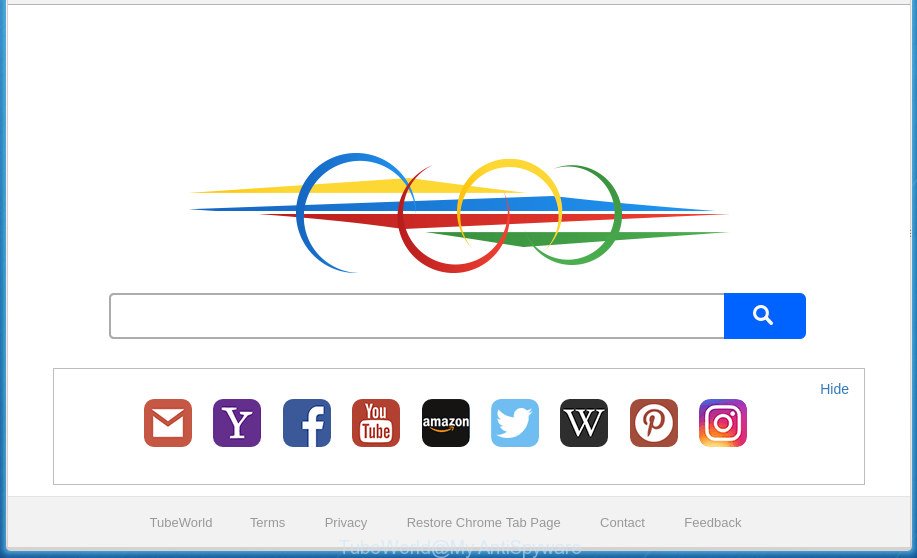
Except that the TubeWorld can introduce changes to web-browser’s startpage and new tab, it also modifies your search engine, which leads to the fact that use of the web browser’s search becomes uncomfortable. The reason for this is that the search results will consist of lots of ads, links to unwanted and ad web-pages and only the remaining part is search results for your query from well-known search engines such as Google or Bing.
The TubeWorld browser hijacker is not a virus, but the virus behaves similarly. As a rootkit hides in the system, makes changes to current settings of internet browsers, and blocks them from modifying. Also this browser hijacker infection can install additional web browser plugins and modules that will show advertisements and pop-ups. And finally, the TubeWorld browser hijacker infection may collect a wide variety of user data such as what web-sites you are opening, what you’re looking for the Net and so on. This information, in the future, can be transferred to third parties.
The TubeWorld hijacker can modify settings of installed web browsers, but often that the unwanted software can also infect all types of web-browsers by changing their desktop shortcuts. Thus forcing the user to see TubeWorld undesired web site every time launch the web browser.
So, it’s very important to free your system of browser hijacker as soon as possible. The steps, which is shown below, will help you to remove TubeWorld redirect from the Google Chrome, Internet Explorer, FF and Edge and other browsers.
Remove TubeWorld
We can assist you remove TubeWorld, without the need to take your PC to a professional. Simply follow the removal guidance below if you currently have the undesired hijacker on your personal computer and want to delete it. If you’ve any difficulty while trying to remove the hijacker infection, feel free to ask for our help in the comment section below. Some of the steps will require you to reboot your PC or exit the site. So, read this tutorial carefully, then bookmark or print it for later reference.
How to manually remove TubeWorld
The step by step guide will help you delete TubeWorld . These TubeWorld removal steps work for the Firefox, Chrome, IE and Edge, as well as every version of Windows operating system.
Removing the TubeWorld, check the list of installed applications first
First, you should try to identify and delete the application that causes the appearance of unwanted ads or web browser redirect, using the ‘Uninstall a program’ which is located in the ‘Control panel’.
Windows 8, 8.1, 10
First, click Windows button

Once the ‘Control Panel’ opens, press the ‘Uninstall a program’ link under Programs category as displayed on the screen below.

You will see the ‘Uninstall a program’ panel as displayed in the figure below.

Very carefully look around the entire list of applications installed on your computer. Most likely, one or more of them are responsible for the appearance of ads and internet browser redirect to the unwanted TubeWorld web-site. If you have many programs installed, you can help simplify the search of harmful applications by sort the list by date of installation. Once you have found a suspicious, unwanted or unused application, right click to it, after that click ‘Uninstall’.
Windows XP, Vista, 7
First, click ‘Start’ button and select ‘Control Panel’ at right panel as on the image below.

After the Windows ‘Control Panel’ opens, you need to click ‘Uninstall a program’ under ‘Programs’ like below.

You will see a list of applications installed on your computer. We recommend to sort the list by date of installation to quickly find the programs that were installed last. Most likely they responsibility for the appearance of popups and internet browser redirect. If you are in doubt, you can always check the program by doing a search for her name in Google, Yahoo or Bing. After the program which you need to remove is found, simply press on its name, and then click ‘Uninstall’ as displayed on the screen below.

Remove TubeWorld search from Internet Explorer
First, start the Microsoft Internet Explorer, then click ‘gear’ icon ![]() . It will open the Tools drop-down menu on the right part of the web browser, then press the “Internet Options” as displayed on the image below.
. It will open the Tools drop-down menu on the right part of the web browser, then press the “Internet Options” as displayed on the image below.

In the “Internet Options” screen, select the “Advanced” tab, then click the “Reset” button. The IE will show the “Reset Internet Explorer settings” prompt. Further, click the “Delete personal settings” check box to select it. Next, click the “Reset” button as displayed in the following example.

Once the task is finished, press “Close” button. Close the IE and restart your machine for the changes to take effect. This step will help you to restore your browser’s home page, new tab page and default search provider to default state.
Remove TubeWorld from Mozilla Firefox by resetting web-browser settings
If the Firefox settings like home page, new tab and default search provider have been changed by the browser hijacker, then resetting it to the default state can help.
Press the Menu button (looks like three horizontal lines), and click the blue Help icon located at the bottom of the drop down menu as on the image below.

A small menu will appear, click the “Troubleshooting Information”. On this page, click “Refresh Firefox” button like below.

Follow the onscreen procedure to revert back your Firefox web browser settings to its original state.
Get rid of TubeWorld startpage from Chrome
Run the Reset browser utility of the Chrome to reset all its settings like startpage, new tab page and search engine by default to original defaults. This is a very useful utility to use, in the case of internet browser hijacks such as TubeWorld.

- First start the Google Chrome and click Menu button (small button in the form of three horizontal stripes).
- It will show the Google Chrome main menu. Select “Settings” option.
- You will see the Chrome’s settings page. Scroll down and press “Show advanced settings” link.
- Scroll down again and click the “Reset settings” button.
- The Chrome will open the reset profile settings page as shown on the image above.
- Next press the “Reset” button.
- Once this procedure is finished, your web-browser’s home page, newtab page and default search engine will be restored to their original defaults.
- To learn more, read the post How to reset Google Chrome settings to default.
Fix browser shortcuts, altered by TubeWorld browser hijacker
Important to know, most antimalware software which are able to remove hijacker, but unable to find and recover altered shortcuts. So, you need to fix the desktop shortcuts for your FF, Chrome, Internet Explorer and Edge web-browsers manually.
Right click on the web-browser’s shortcut, click Properties option. On the Shortcut tab, locate the Target field. Click inside, you will see a vertical line – arrow pointer, move it (using -> arrow key on your keyboard) to the right as possible. You will see a text “http://site.address” that has been added here. Remove everything after .exe. An example, for Google Chrome you should remove everything after chrome.exe.

To save changes, click OK . You need to clean all browser’s shortcuts. So, repeat this step for the Firefox, Chrome, Microsoft Internet Explorer and MS Edge.
Use free malware removal tools to completely get rid of TubeWorld
The hijacker can hide its components which are difficult for you to find out and get rid of completely. This may lead to the fact that after some time, the hijacker infection once again infect your computer and alter current settings of internet browsers to TubeWorld. Moreover, I want to note that it is not always safe to remove hijacker infection manually, if you don’t have much experience in setting up and configuring the Windows operating system. The best method to find and delete browser hijackers is to run free malware removal programs.
How to automatically get rid of TubeWorld with Zemana Free
We suggest using the Zemana AntiMalware (ZAM) which are completely clean your PC of the hijacker. The utility is an advanced malware removal application created by (c) Zemana lab. It is able to help you remove PUPs, hijackers, adware, malicious software, toolbars, ransomware and other security threats from your system for free.
Download Zemana Anti Malware (ZAM) by clicking on the link below. Save it on your Windows desktop.
165094 downloads
Author: Zemana Ltd
Category: Security tools
Update: July 16, 2019
After the download is finished, close all applications and windows on your computer. Open a directory in which you saved it. Double-click on the icon that’s named Zemana.AntiMalware.Setup as shown in the figure below.
![]()
When the installation begins, you will see the “Setup wizard” which will help you set up Zemana Anti Malware on your PC system.

Once install is finished, you will see window like below.

Now click the “Scan” button .Zemana program will scan through the whole PC system for the hijacker infection that causes internet browsers to open undesired TubeWorld web site. This process may take quite a while, so please be patient. When a malware, adware or PUPs are found, the count of the security threats will change accordingly. Wait until the the scanning is finished.

When that process is done, Zemana Free will show a list of found items. When you’re ready, click “Next” button.

The Zemana Anti Malware will remove TubeWorld browser hijacker and other browser’s malicious extensions and add threats to the Quarantine.
How to automatically remove TubeWorld with Malwarebytes
We suggest using the Malwarebytes Free which are completely clean your computer of the hijacker. The free tool is an advanced malicious software removal program developed by (c) Malwarebytes lab. This program uses the world’s most popular antimalware technology. It is able to help you delete browser hijackers, potentially unwanted software, malware, ‘ad supported’ software, toolbars, ransomware and other security threats from your PC for free.

- Please download MalwareBytes by clicking on the link below.
Malwarebytes Anti-malware
327319 downloads
Author: Malwarebytes
Category: Security tools
Update: April 15, 2020
- At the download page, click on the Download button. Your browser will display the “Save as” dialog box. Please save it onto your Windows desktop.
- Once downloading is finished, please close all software and open windows on your computer. Double-click on the icon that’s called mb3-setup.
- This will start the “Setup wizard” of MalwareBytes Free onto your personal computer. Follow the prompts and don’t make any changes to default settings.
- When the Setup wizard has finished installing, the MalwareBytes will run and show the main window.
- Further, click the “Scan Now” button to perform a system scan for the browser hijacker infection that causes internet browsers to show unwanted TubeWorld page. Depending on your PC, the scan may take anywhere from a few minutes to close to an hour. While the utility is checking, you can see how many objects and files has already scanned.
- Once the system scan is finished, you’ll be opened the list of all detected items on your PC system.
- Review the scan results and then click the “Quarantine Selected” button. Once that process is done, you may be prompted to restart the computer.
- Close the Anti Malware and continue with the next step.
Video instruction, which reveals in detail the steps above.
Scan and clean your machine of hijacker with AdwCleaner
AdwCleaner is a free removal utility that can be downloaded and use to remove hijacker infections, ad supported software, malware, potentially unwanted software, toolbars and other threats from your PC system. You may use this utility to scan for threats even if you have an antivirus or any other security program.
Download AdwCleaner by clicking on the following link and save it to your Desktop.
225650 downloads
Version: 8.4.1
Author: Xplode, MalwareBytes
Category: Security tools
Update: October 5, 2024
Once downloading is complete, open the folder in which you saved it. You will see an icon like below.
![]()
Double click the AdwCleaner desktop icon. Once the utility is opened, you will see a screen as shown on the image below.

Further, click “Scan” button to perform a system scan with this utility for the browser hijacker that cause a redirect to TubeWorld site. This task can take some time, so please be patient. Once the checking is complete, AdwCleaner will show a scan report as on the image below.

Review the scan results and then press “Clean” button. It will open a dialog box as on the image below.

You need to click “OK”. Once that process is finished, the AdwCleaner may ask you to reboot your PC. When your machine is started, you will see an AdwCleaner log.
These steps are shown in detail in the following video guide.
Run AdBlocker to block TubeWorld and stay safe online
Enabling an adblocker program like AdGuard is an effective way to alleviate the risks. Additionally, ad blocking software will also protect you from malicious advertisements and web-sites, and, of course, stop redirection chain to TubeWorld and similar web pages.
- Download AdGuard program from the link below and save it directly to your Microsoft Windows Desktop.
Adguard download
26913 downloads
Version: 6.4
Author: © Adguard
Category: Security tools
Update: November 15, 2018
- Once the downloading process is finished, start the downloaded file. You will see the “Setup Wizard” program window. Follow the prompts.
- When the setup is finished, click “Skip” to close the installation application and use the default settings, or click “Get Started” to see an quick tutorial that will allow you get to know AdGuard better.
- In most cases, the default settings are enough and you don’t need to change anything. Each time, when you start your PC system, AdGuard will start automatically and block popups, pages such TubeWorld, as well as other malicious or misleading sites. For an overview of all the features of the program, or to change its settings you can simply double-click on the icon named AdGuard, that is located on your desktop.
How to prevent TubeWorld browser hijacker from getting inside your PC system
The TubeWorld browser hijacker infection usually gets onto system by being attached to certain free applications that you download off of the Internet. Once started, it will infect your computer and alter web-browser’s settings like homepage, newtab and search engine by default without your permission. To avoid infection, in the Setup wizard, you should be be proactive and carefully read the ‘Terms of use’, the ‘license agreement’ and other setup screens, as well as to always select the ‘Manual’ or ‘Advanced’ setup mode, when installing anything downloaded from the Internet.
Finish words
Now your machine should be free of the hijacker infection that causes internet browsers to open intrusive TubeWorld page. Uninstall AdwCleaner. We suggest that you keep Zemana (to periodically scan your computer for new hijacker infections and other malware) and AdGuard (to help you stop intrusive ads and malicious web-pages). Moreover, to prevent hijackers, please stay clear of unknown and third party applications, make sure that your antivirus application, turn on the option to detect PUPs (potentially unwanted programs).
If you need more help with TubeWorld start page related issues, go to our Spyware/Malware removal forum.



















