The Hao549.com is defined as internet browser hijacker (sometimes named hijackware). When infected by this browser hijacker, the Chrome, Firefox, Microsoft Internet Explorer and MS Edge web-browser’s settings such as startpage, new tab and search engine by default may be altered by this hijacker infection without permission. Whenever you start the web browser, the Hao549.com appears as your home page instead of your previous startpage. All the time, while the Hao549.com web-site will be set as your homepage and search engine, its authors will be able to collect a wide variety of personal information, everything related to what are you doing on the Internet.
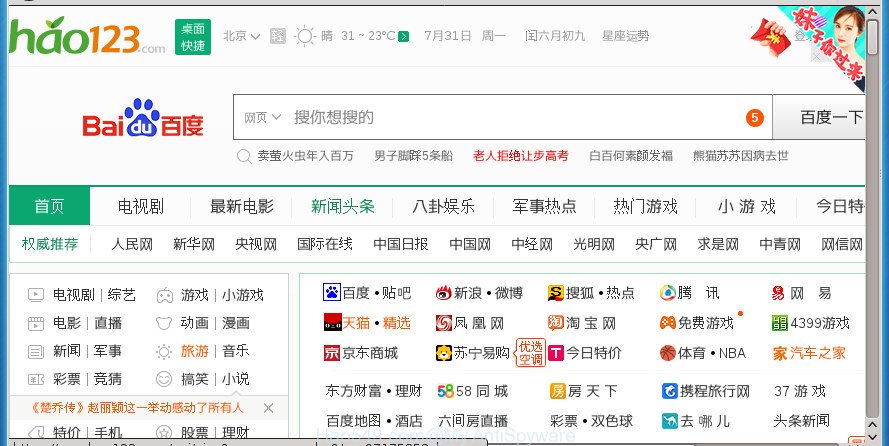
When you perform a search through Hao549.com, in addition to search results from Yahoo, Bing or Google Custom Search which provide links to web pages, news articles, images or videos you will also be shown a huge count of unwanted advertisements. The developers of Hao549.com doing this to earn advertising money from these ads.
The Hao549.com browser hijacker is not a virus, but the virus behaves similarly. As a rootkit hides in the system, makes changes to settings of web-browsers, and blocks them from modifying. Also this browser hijacker infection can install additional internet browser extensions and modules that will display advertisements and popups. And finally, the Hao549.com hijacker infection can collect user info such as what pages you are opening, what you are looking for the Web and so on. This information, in the future, may be used for marketing purposes.
In addition to that, as was mentioned earlier, certain hijackers such as Hao549.com to also change all internet browsers shortcuts that located on your Desktop or Start menu. So, every infected shortcut will try to reroute your browser to annoying web-sites, some of which might be harmful. It can make the whole system more vulnerable to hacker attacks.
We strongly suggest you to complete the step by step tutorial which follow below. We’ll show you how to get rid of browser hijacker infection and thereby delete Hao549.com search from your Google Chrome, Mozilla Firefox, MS Edge and IE forever.
Remove Hao549.com redirect
Fortunately, it is not hard to remove the Hao549.com hijacker. In the following steps, we will provide two ways to clean your computer of this browser hijacker infection. One is the manual removal method and the other is automatic removal way. You can choose the way that best fits you. Please follow the removal instructions below to delete Hao549.com right now!
How to manually get rid of Hao549.com
Steps to get rid of Hao549.com hijacker without any applications are presented below. Be sure to carry out the step-by-step tutorial completely to fully delete this intrusive Hao549.com startpage.
Remove Hao549.com associated software by using Windows Control Panel
It’s of primary importance to first identify and remove all potentially unwanted applications, adware applications and hijackers through ‘Add/Remove Programs’ (Windows XP) or ‘Uninstall a program’ (Windows 10, 8, 7) section of your Windows Control Panel.
- If you are using Windows 8, 8.1 or 10 then click Windows button, next click Search. Type “Control panel”and press Enter.
- If you are using Windows XP, Vista, 7, then click “Start” button and click “Control Panel”.
- It will show the Windows Control Panel.
- Further, press “Uninstall a program” under Programs category.
- It will display a list of all software installed on the PC.
- Scroll through the all list, and remove suspicious and unknown applications. To quickly find the latest installed programs, we recommend sort applications by date.
See more details in the video guidance below.
Fix infected internet browsers shortcuts to remove Hao549.com search
Unfortunately, the browser hijacker infection can also hijack Windows shortcuts (mostly, your web browsers shortcuts), so that the Hao549.com home page will be opened when you start the Google Chrome, Mozilla Firefox, Microsoft Edge and Internet Explorer or another web browser.
Click the right mouse button to a desktop shortcut which you use to run your browser. Next, select the “Properties” option. Important: necessary to click on the desktop shortcut for the web browser which is rerouted to the Hao549.com or other undesired web-site.
Further, necessary to look at the text which is written in the “Target” field. The hijacker can change the contents of this field, which describes the file to be start when you run your browser. Depending on the browser you are using, there should be:
- Google Chrome: chrome.exe
- Opera: opera.exe
- Firefox: firefox.exe
- Internet Explorer: iexplore.exe
If you are seeing an unknown text similar to “http://site.addres” that has been added here, then you should remove it, as shown on the screen below.

Next, press the “OK” button to save the changes. Now, when you start the browser from this desktop shortcut, it does not occur automatically redirect on the Hao549.com page or any other annoying sites. Once the step is done, we recommend to go to the next step.
Delete Hao549.com from Google Chrome
Use the Reset browser tool of the Chrome to reset all its settings such as newtab, home page and search engine by default to original defaults. This is a very useful utility to use, in the case of web-browser hijacks like Hao549.com.

- First, start the Google Chrome and click the Menu icon (icon in the form of three horizontal stripes).
- It will display the Google Chrome main menu, click the “Settings” menu.
- Next, click “Show advanced settings” link, that located at the bottom of the Settings page.
- On the bottom of the “Advanced settings” page, press the “Reset settings” button.
- The Google Chrome will display the reset settings prompt as shown on the screen above.
- Confirm the web-browser’s reset by clicking on the “Reset” button.
- To learn more, read the blog post How to reset Google Chrome settings to default.
Delete Hao549.com from Mozilla Firefox by resetting web browser settings
If your FF web-browser startpage has changed to Hao549.com without your permission or an unknown search provider opens results for your search, then it may be time to perform the internet browser reset.
First, start the Firefox. Next, click the button in the form of three horizontal stripes (![]() ). It will open the drop-down menu. Next, click the Help button (
). It will open the drop-down menu. Next, click the Help button (![]() ).
).

In the Help menu click the “Troubleshooting Information”. In the upper-right corner of the “Troubleshooting Information” page click on “Refresh Firefox” button as displayed below.

Confirm your action, press the “Refresh Firefox”.
Remove Hao549.com from Internet Explorer
If you find that Internet Explorer browser settings like home page, newtab page and search engine by default having been hijacked, then you may return your settings, via the reset web-browser process.
First, start the Microsoft Internet Explorer. Next, click the button in the form of gear (![]() ). It will open the Tools drop-down menu, click the “Internet Options” as on the image below.
). It will open the Tools drop-down menu, click the “Internet Options” as on the image below.

In the “Internet Options” window click on the Advanced tab, then press the Reset button. The Microsoft Internet Explorer will display the “Reset Internet Explorer settings” window as shown in the following example. Select the “Delete personal settings” check box, then click “Reset” button.

You will now need to reboot your PC system for the changes to take effect.
How to automatically get rid of Hao549.com hijacker
The hijacker can hide its components which are difficult for you to find out and remove completely. This may lead to the fact that after some time, the hijacker again infect your PC system and modify settings of installed web browsers to Hao549.com. Moreover, I want to note that it is not always safe to remove browser hijacker manually, if you don’t have much experience in setting up and configuring the Microsoft Windows operating system. The best method to detect and remove browser hijackers is to use free malicious software removal applications.
Run Zemana Free to remove browser hijacker
You can delete Hao549.com automatically with a help of Zemana. We recommend this malicious software removal utility because it can easily remove hijackers, potentially unwanted software, adware and toolbars with all their components such as folders, files and registry entries.
Download Zemana Anti-Malware (ZAM) on your Microsoft Windows Desktop by clicking on the following link.
165536 downloads
Author: Zemana Ltd
Category: Security tools
Update: July 16, 2019
Once the download is complete, close all software and windows on your machine. Double-click the install file named Zemana.AntiMalware.Setup. If the “User Account Control” prompt pops up like below, click the “Yes” button.

It will open the “Setup wizard” which will help you setup Zemana Anti-Malware (ZAM) on your PC system. Follow the prompts and don’t make any changes to default settings.

Once installation is finished successfully, Zemana AntiMalware will automatically start and you can see its main screen as displayed on the image below.

Now click the “Scan” button for scanning your computer for the browser hijacker which cause Hao549.com page to appear. This process can take quite a while, so please be patient.

After the scan is finished, you will be shown the list of all detected items on your PC system. When you’re ready, click “Next” button. The Zemana Free will get rid of Hao549.com hijacker infection and other browser’s malicious add-ons. When that process is finished, you may be prompted to restart the computer.
Delete Hao549.com with Malwarebytes
You can delete Hao549.com automatically with a help of Malwarebytes Free. We recommend this free malware removal utility because it can easily get rid of hijackers, adware, PUPs and toolbars with all their components such as files, folders and registry entries.

Download MalwareBytes by clicking on the following link. Save it on your Desktop.
327765 downloads
Author: Malwarebytes
Category: Security tools
Update: April 15, 2020
Once the downloading process is complete, run it and follow the prompts. Once installed, the MalwareBytes AntiMalware (MBAM) will try to update itself and when this process is finished, click the “Scan Now” button to perform a system scan with this utility for the hijacker that causes browsers to show unwanted Hao549.com web site. Depending on your system, the scan can take anywhere from a few minutes to close to an hour. When a malicious software, adware or PUPs are found, the number of the security threats will change accordingly. In order to get rid of all items, simply click “Quarantine Selected” button.
The MalwareBytes is a free program that you can use to get rid of all detected folders, files, services, registry entries and so on. To learn more about this malicious software removal utility, we suggest you to read and follow the step by step instructions or the video guide below.
Use AdwCleaner to remove Hao549.com
AdwCleaner is a free portable program that scans your personal computer for ad supported software, PUPs and hijackers such as Hao549.com and allows remove them easily. Moreover, it’ll also help you remove any malicious internet browser extensions and add-ons.

- Download AdwCleaner on your computer from the following link.
AdwCleaner download
225801 downloads
Version: 8.4.1
Author: Xplode, MalwareBytes
Category: Security tools
Update: October 5, 2024
- After downloading is finished, double click the AdwCleaner icon. Once this tool is opened, press “Scan” button to start checking your PC for the browser hijacker infection that cause Hao549.com web page to appear. A scan can take anywhere from 10 to 30 minutes, depending on the count of files on your PC and the speed of your computer. When a malicious software, adware or potentially unwanted software are detected, the number of the security threats will change accordingly. Wait until the the scanning is finished.
- Once the system scan is finished, AdwCleaner will open you the results. When you’re ready, click “Clean” button. It will display a prompt, click “OK”.
These few simple steps are shown in detail in the following video guide.
How to block Hao549.com
Running an ad blocking program such as AdGuard is an effective way to alleviate the risks. Additionally, ad blocker applications will also protect you from malicious ads and web-sites, and, of course, stop redirection chain to Hao549.com and similar pages.
Installing the AdGuard ad blocking program is simple. First you will need to download AdGuard on your personal computer by clicking on the link below.
27048 downloads
Version: 6.4
Author: © Adguard
Category: Security tools
Update: November 15, 2018
After the downloading process is done, double-click the downloaded file to launch it. The “Setup Wizard” window will show up on the computer screen as displayed on the image below.

Follow the prompts. AdGuard will then be installed and an icon will be placed on your desktop. A window will show up asking you to confirm that you want to see a quick tutorial as displayed on the screen below.

Click “Skip” button to close the window and use the default settings, or click “Get Started” to see an quick guidance which will assist you get to know AdGuard better.
Each time, when you start your PC, AdGuard will launch automatically and block pop-up ads, web-pages such Hao549.com, as well as other harmful or misleading pages. For an overview of all the features of the application, or to change its settings you can simply double-click on the AdGuard icon, which is located on your desktop.
How can you prevent your machine from the attack of Hao549.com browser hijacker
The Hao549.com hijacker infection is bundled within various free applications. This means that you need to be very careful when installing applications downloaded from the Internet, even from a large proven hosting. Be sure to read the Terms of Use and the Software license, select only the Manual, Advanced or Custom installation method, switch off all additional modules and applications are offered to install.
To sum up
Now your PC should be free of the browser hijacker infection that cause Hao549.com web site to appear. Remove AdwCleaner. We suggest that you keep AdGuard (to help you block unwanted advertisements and intrusive malicious pages) and Zemana AntiMalware (to periodically scan your system for new malware, browser hijackers and ad supported software). Make sure that you have all the Critical Updates recommended for Windows OS. Without regular updates you WILL NOT be protected when new hijackers, malicious programs and ‘ad supported’ software are released.
If you are still having problems while trying to get rid of Hao549.com start page from your web-browser, then ask for help in our Spyware/Malware removal forum.



















