If your internet browser home page has modified to the Calendar Spark, then you need to know that your personal computer is infected by nasty potentially unwanted program from the browser hijacker family. It means that an unwanted application has taken over and modified settings of browsers, without your desire or permission. So, if the Chrome, IE, Firefox and Edge new tab, home page and search engine by default has been modified or your web browser being redirected to the web-page you never intended to visit, then it is a sign that you need to clean up your system as quickly as possible in order to get rid of annoying Calendar Spark search.
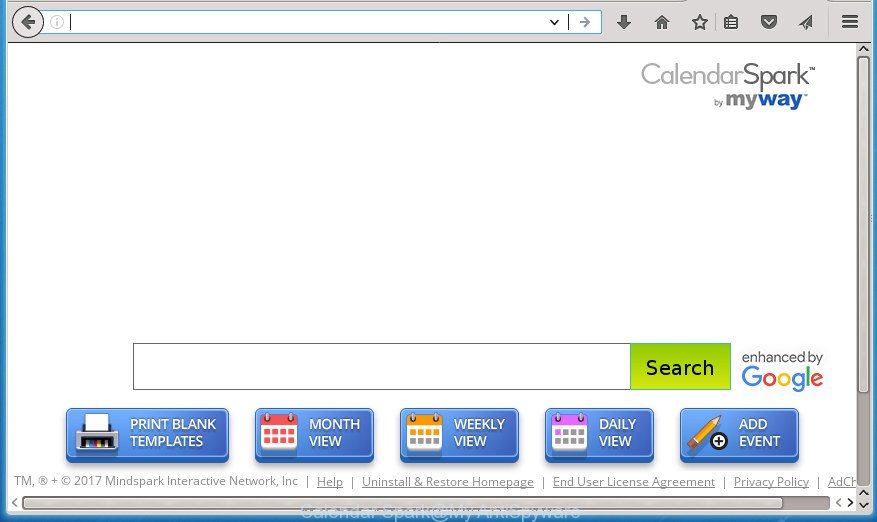
Calendar Spark My Way
The Calendar Spark browser hijacker takes over your web-browser’s default search provider and controls what will be shown to you whenever you do a searching. Other than the search results, it also provides a large number of annoying ads on the search page. Some of these ads created to mislead you into buying some questionable products and applications. Moreover, sometimes, those advertisements could redirect you to misleading or malicious web-pages.
It’s not a good idea to have an unwanted program like Calendar Spark hijacker infection on your computer. The reason for this is simple, it doing things you do not know about. The browser hijacker infection can also be used to collect a wide variety of personal data which can be later used for marketing purposes. You do not know if your home address, account names and passwords are safe. And of course you completely do not know what will happen when you click on any advertisements on the Calendar Spark page.
In addition to that, as was mentioned earlier, certain browser hijackers like Calendar Spark to also modify all web browsers shortcuts that located on your Desktop or Start menu. So, every infected shortcut will try to reroute your web-browser to intrusive web pages, some of which might be harmful. It can make the whole system more vulnerable to hacker attacks.
We strongly suggest that you perform the tutorial below that will assist you to get rid of Calendar Spark using the standard features of Windows and some proven free applications.
Calendar Spark removal
The answer is right here on this web-page. We have put together simplicity and efficiency. It will help you easily to free your machine of hijacker infection. Moreover, you can select manual or automatic removal method. If you are familiar with the personal computer then use manual removal, otherwise run the free anti-malware tool made specifically to remove hijacker infection such as Calendar Spark. Of course, you can combine both methods. Certain of the steps below will require you to close the page. So, please read the steps carefully, after that bookmark or print it for later reference.
How to remove Calendar Spark home page without any software
The useful removal steps for the Calendar Spark start page. The detailed procedure can be followed by anyone as it really does take you step-by-step. If you follow this process to get rid of Calendar Spark redirect let us know how you managed by sending us your comments please.
Delete Calendar Spark related software through the Control Panel of your PC
First method for manual hijacker infection removal is to go into the MS Windows “Control Panel”, then “Uninstall a program” console. Take a look at the list of applications on your computer and see if there are any suspicious and unknown programs. If you see any, you need to remove them. Of course, before doing so, you can do an World Wide Web search to find details on the application. If it is a potentially unwanted program, adware or malicious software, you will likely find information that says so.
Windows 8, 8.1, 10
First, click the Windows button
Windows XP, Vista, 7
First, click “Start” and select “Control Panel”.
It will open the Windows Control Panel as displayed on the screen below.

Next, press “Uninstall a program” ![]()
It will display a list of all programs installed on your computer. Scroll through the all list, and remove any suspicious and unknown programs. To quickly find the latest installed programs, we recommend sort programs by date in the Control panel.
Remove Calendar Spark from Google Chrome
Reset Chrome settings is a easy way to remove the hijacker, malicious and adware extensions, as well as to restore the browser’s new tab page, home page and search engine by default that have been changed by browser hijacker.
First run the Google Chrome. Next, click the button in the form of three horizontal stripes (![]() ). It will open the main menu. Further, click the option named “Settings”. Another way to display the Google Chrome’s settings – type chrome://settings in the web browser adress bar and press Enter.
). It will open the main menu. Further, click the option named “Settings”. Another way to display the Google Chrome’s settings – type chrome://settings in the web browser adress bar and press Enter.

The internet browser will display the settings screen. Scroll down to the bottom of the page and click the “Show advanced settings” link. Now scroll down until the “Reset settings” section is visible, as shown below and click the “Reset settings” button.

The Google Chrome will show the confirmation prompt. You need to confirm your action, press the “Reset” button. The internet browser will run the process of cleaning. When it is finished, the web browser’s settings including start page, new tab and default search engine back to the values that have been when the Chrome was first installed on your PC.
Get rid of Calendar Spark from Mozilla Firefox by resetting browser settings
First, start the Mozilla Firefox. Next, press the button in the form of three horizontal stripes (![]() ). It will open the drop-down menu. Next, click the Help button (
). It will open the drop-down menu. Next, click the Help button (![]() ).
).

In the Help menu press the “Troubleshooting Information”. In the upper-right corner of the “Troubleshooting Information” page click on “Refresh Firefox” button as on the image below.

Confirm your action, press the “Refresh Firefox”.
Get rid of Calendar Spark from Microsoft Internet Explorer
The Microsoft Internet Explorer reset is great if your browser is hijacked or you have unwanted plugins or toolbars on your internet browser, that installed by a malicious software.
First, launch the Microsoft Internet Explorer. Next, click the button in the form of gear (![]() ). It will display the Tools drop-down menu, click the “Internet Options” as displayed below.
). It will display the Tools drop-down menu, click the “Internet Options” as displayed below.

In the “Internet Options” window click on the Advanced tab, then press the Reset button. The Internet Explorer will open the “Reset Internet Explorer settings” window as shown in the figure below. Select the “Delete personal settings” check box, then click “Reset” button.

You will now need to reboot your personal computer for the changes to take effect.
Calendar Spark removal tools
Manual removal is not always as effective as you might think. Often, even the most experienced users may not completely get rid of browser hijacker from the infected personal computer. So, we suggest to scan your machine for any remaining malicious components with free hijacker infection removal applications below.
Automatically remove Calendar Spark search with Zemana Anti-Malware
We recommend using the Zemana Free which are completely clean your PC of the hijacker. The utility is an advanced malicious software removal program designed by (c) Zemana lab. It is able to help you remove PUPs, hijacker infections, adware, malicious software, toolbars, ransomware and other security threats from your computer for free.
Download Zemana Free by clicking on the following link.
165033 downloads
Author: Zemana Ltd
Category: Security tools
Update: July 16, 2019
When the downloading process is finished, close all applications and windows on your PC. Open a directory in which you saved it. Double-click on the icon that’s called Zemana.AntiMalware.Setup as displayed in the figure below.
![]()
When the installation begins, you will see the “Setup wizard” which will help you install Zemana Anti Malware (ZAM) on your computer.

Once setup is done, you will see window as on the image below.

Now click the “Scan” button to perform a system scan for the Calendar Spark hijacker and other browser’s malicious plugins. While the Zemana Anti-Malware program is scanning, you can see how many objects it has identified as threat.

After the scan is complete, you will be opened the list of all found items on your PC. You may move threats to Quarantine (all selected by default) by simply press “Next” button.

The Zemana Free will delete hijacker infection that causes browsers to open undesired Calendar Spark web-site and move items to the program’s quarantine.
How to remove Calendar Spark with Malwarebytes
Get rid of Calendar Spark hijacker manually is difficult and often the hijacker is not completely removed. Therefore, we advise you to use the Malwarebytes Free that are completely clean your PC. Moreover, the free program will allow you to remove malicious software, potentially unwanted applications, toolbars and adware that your PC system can be infected too.

- Please download MalwareBytes Free by clicking on the following link.
Malwarebytes Anti-malware
327261 downloads
Author: Malwarebytes
Category: Security tools
Update: April 15, 2020
- At the download page, click on the Download button. Your web browser will display the “Save as” dialog box. Please save it onto your Windows desktop.
- After downloading is finished, please close all programs and open windows on your personal computer. Double-click on the icon that’s called mb3-setup.
- This will open the “Setup wizard” of MalwareBytes Anti Malware (MBAM) onto your PC. Follow the prompts and do not make any changes to default settings.
- When the Setup wizard has finished installing, the MalwareBytes Anti Malware will start and open the main window.
- Further, click the “Scan Now” button . MalwareBytes AntiMalware (MBAM) utility will start scanning the whole system to find out hijacker infection that causes browsers to show annoying Calendar Spark web-site. This task can take quite a while, so please be patient. While the MalwareBytes Free application is checking, you can see number of objects it has identified as threat.
- Once the scan get finished, MalwareBytes will display a list of all threats detected by the scan.
- Make sure all threats have ‘checkmark’ and click the “Quarantine Selected” button. When the clean-up is done, you may be prompted to restart the machine.
- Close the Anti Malware and continue with the next step.
Video instruction, which reveals in detail the steps above.
Double-check for potentially unwanted applications with AdwCleaner
If MalwareBytes anti-malware or Zemana cannot get rid of this hijacker infection, then we recommends to run the AdwCleaner. AdwCleaner is a free removal tool for malware, ‘ad supported’ software, PUPs, toolbars as well as hijacker that made to redirect your web-browser to the Calendar Spark web-site.

- Download AdwCleaner by clicking on the following link. Save it to your Desktop so that you can access the file easily.
AdwCleaner download
225628 downloads
Version: 8.4.1
Author: Xplode, MalwareBytes
Category: Security tools
Update: October 5, 2024
- Select the folder in which you saved it as Desktop, and then click Save.
- After downloading is finished, start the AdwCleaner, double-click the adwcleaner_xxx.exe file.
- If the “User Account Control” prompts, click Yes to continue.
- Read the “Terms of use”, and press Accept.
- In the AdwCleaner window, click the “Scan” to perform a system scan for the hijacker which alters web-browser settings to replace your startpage, newtab and search engine by default with Calendar Spark web site. This process can take quite a while, so please be patient. During the scan AdwCleaner will detect all threats present on your personal computer.
- When AdwCleaner has completed scanning your computer, AdwCleaner will open a scan report. Next, you need to press “Clean”. If the AdwCleaner will ask you to restart your personal computer, click “OK”.
The steps shown in detail in the following video.
Run AdBlocker to stay safe online
By installing an ad blocking program like AdGuard, you’re able to stop Calendar Spark, autoplaying video ads and delete a huge number of distracting and intrusive ads on pages.
Download AdGuard application on your computer by clicking on the link below.
26897 downloads
Version: 6.4
Author: © Adguard
Category: Security tools
Update: November 15, 2018
After downloading is finished, launch the downloaded file. You will see the “Setup Wizard” screen as shown on the screen below.

Follow the prompts. When the installation is finished, you will see a window as displayed on the screen below.

You can press “Skip” to close the install program and use the default settings, or click “Get Started” button to see an quick tutorial which will assist you get to know AdGuard better.
In most cases, the default settings are enough and you do not need to change anything. Each time, when you launch your personal computer, AdGuard will start automatically and stop pop ups, sites such Calendar Spark, as well as other malicious or misleading sites. For an overview of all the features of the program, or to change its settings you can simply double-click on the AdGuard icon, that can be found on your desktop.
Why has my home page and search provider changed to Calendar Spark?
Many browser hijackers like Calendar Spark are included in the free programs setup file. In many cases, a user have a chance to disable all included “offers”, but some installers are created to confuse the average users, in order to trick them into installing an adware or potentially unwanted programs. Anyway, easier to prevent the browser hijacker infection rather than clean up your computer after one. So, keep the browser updated (turn on automatic updates), run a good antivirus software, double check a freeware before you start it (do a google search, scan a downloaded file with VirusTotal), avoid harmful and unknown web-sites.
To sum up
Now your personal computer should be free of the Calendar Spark browser hijacker and other web browser’s malicious plugins. Uninstall AdwCleaner. We suggest that you keep AdGuard (to help you stop unwanted pop-ups and unwanted malicious web-pages) and Zemana Free (to periodically scan your computer for new hijackers and other malicious software). Probably you are running an older version of Java or Adobe Flash Player. This can be a security risk, so download and install the latest version right now.
If you are still having problems while trying to remove Calendar Spark redirect from the Google Chrome, FF, Microsoft Edge and Internet Explorer, then ask for help in our Spyware/Malware removal forum.



















